Get free scan and check if your device is infected.
Remove it nowTo use full-featured product, you have to purchase a license for Combo Cleaner. Seven days free trial available. Combo Cleaner is owned and operated by RCS LT, the parent company of PCRisk.com.
What kind of malware is OctopuZ?
OctopuZ is an information stealer designed to extract various types of sensitive data from infected devices and execute other actions. The developer offers access to the malware for $9.99 per week, $14.99 per month, or a one-time fee of $29.99 for lifetime access. In other words, OctopuZ is distributed using the malware-as-a-service (MaaS) model.
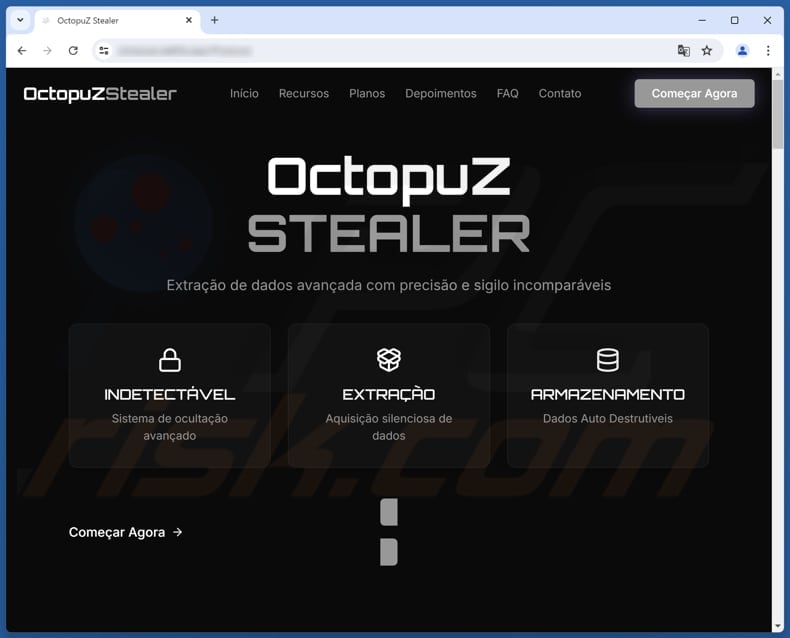
More about OctopuZ
OctopuZ includes features allowing cybercriminals to steal information and perform other actions. The malware can collect stored passwords and cookies from browsers and other applications. Also, it can capture AutoFill data saved in browsers, monitor and collect specific keywords typed by the victim, and capture backup codes.
Furthermore, OctopuZ can steal authentication tokens from Discord accounts, files related to Steam accounts, and Epic Games files. The malware also targets Roblox session data. With these features, threat actors can exfiltrate login credentials, credit card details, phone numbers, addresses, ID card details, and other details.
Cybercriminals can use the data stolen with OctopuZ to access online accounts, steal identities, make fraudulent purchases and transactions, scam other users, and more. In addition to stealing information, OctopuZ can disable the victim’s internet connection, add itself to a list of startup items, and inject malicious code into Discord processes for extended access to the platform.
Moreover, the malware receives updates and provides assistance to those using the malware. Overall, OctopuZ is a powerful information stealer, allowing attackers to harvest a range of sensitive information that can be misused for malicious purposes.
| Name | OctopuZ information stealer |
| Threat type | Stealer |
| Symptoms | Information stealers are often designed to stealthily infiltrate the victim's computer and remain silent, and thus no particular symptoms are clearly visible on an infected machine. |
| Possible distribution methods | Infected email attachments, malicious online advertisements, social engineering, software 'cracks', technical support scams. |
| Damage | Stolen passwords and banking information, identity theft, monetary loss, account takeover, and other issues. |
| Malware Removal (Windows) |
To eliminate possible malware infections, scan your computer with legitimate antivirus software. Our security researchers recommend using Combo Cleaner. Download Combo CleanerTo use full-featured product, you have to purchase a license for Combo Cleaner. 7 days free trial available. Combo Cleaner is owned and operated by RCS LT, the parent company of PCRisk.com. |
Conclusion
In conclusion, OctopuZ poses significant risks to personal privacy and online security, and its capabilities make it a potent tool for cybercriminals looking to exploit victims for financial gain and other harmful purposes. If present on the system, the malware should be eliminated as soon as possible.
Here are other examples of information stealers: Arcane Stealer, Exo Stealer, and Cowboy Stealer.
How did OctopuZ infiltrate my computer?
Cybercriminals employ various tactics to infect systems with malware. They often hide malware in key generators, cracking tools, or pirated software or send emails containing malicious attachments or links. Other popular methods include exploiting software vulnerabilities and using technical support scams.
In other cases, threat actors use infected USB drives, malicious advertisements, third-party downloaders, compromised websites, peer-to-peer (P2P) networks, and similar channels. Their goal is usually to trick users into taking actions (e.g., opening malicious executables) that result in malware execution.
How to avoid installation of malware?
Always download software and files from trusted official websites or app stores, avoiding third-party sources or pirated content. Be cautious of ads, links, pop-ups, and similar elements found on suspicious websites, and do not allow such sites to send notifications. Use a trusted security tool to regularly scan your system for potential threats.
Before opening any attachments or links in emails, carefully review the message, especially if it is unexpected, irrelevant, or from an unknown sender. Keep your operating system and all software up to date.
If you believe that your computer is already infected, we recommend running a scan with Combo Cleaner Antivirus for Windows to automatically eliminate infiltrated malware.
The appearance of the page promoting OctopuZ stealer (GIF):
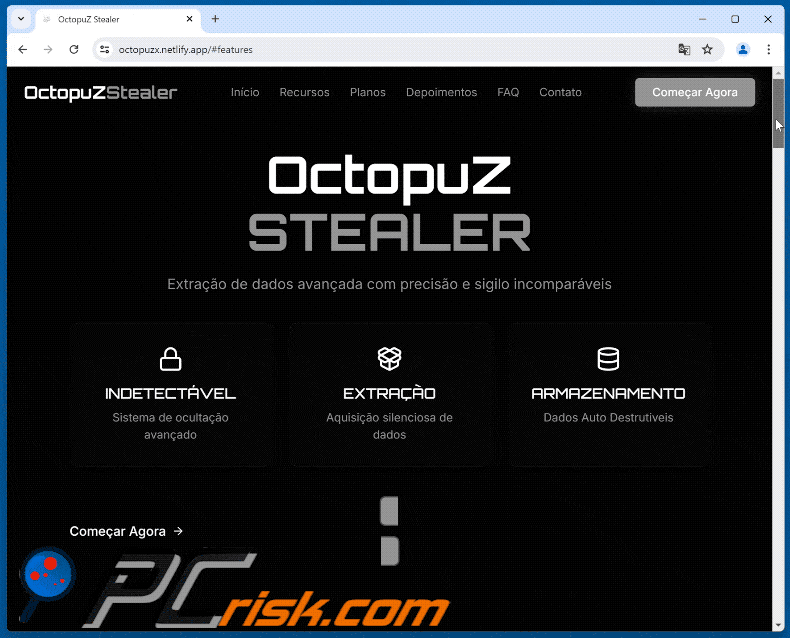
Instant automatic malware removal:
Manual threat removal might be a lengthy and complicated process that requires advanced IT skills. Combo Cleaner is a professional automatic malware removal tool that is recommended to get rid of malware. Download it by clicking the button below:
DOWNLOAD Combo CleanerBy downloading any software listed on this website you agree to our Privacy Policy and Terms of Use. To use full-featured product, you have to purchase a license for Combo Cleaner. 7 days free trial available. Combo Cleaner is owned and operated by RCS LT, the parent company of PCRisk.com.
Quick menu:
- What is OctopuZ?
- STEP 1. Manual removal of OctopuZ malware.
- STEP 2. Check if your computer is clean.
How to remove malware manually?
Manual malware removal is a complicated task - usually it is best to allow antivirus or anti-malware programs to do this automatically. To remove this malware we recommend using Combo Cleaner Antivirus for Windows.
If you wish to remove malware manually, the first step is to identify the name of the malware that you are trying to remove. Here is an example of a suspicious program running on a user's computer:

If you checked the list of programs running on your computer, for example, using task manager, and identified a program that looks suspicious, you should continue with these steps:
 Download a program called Autoruns. This program shows auto-start applications, Registry, and file system locations:
Download a program called Autoruns. This program shows auto-start applications, Registry, and file system locations:

 Restart your computer into Safe Mode:
Restart your computer into Safe Mode:
Windows XP and Windows 7 users: Start your computer in Safe Mode. Click Start, click Shut Down, click Restart, click OK. During your computer start process, press the F8 key on your keyboard multiple times until you see the Windows Advanced Option menu, and then select Safe Mode with Networking from the list.

Video showing how to start Windows 7 in "Safe Mode with Networking":
Windows 8 users: Start Windows 8 is Safe Mode with Networking - Go to Windows 8 Start Screen, type Advanced, in the search results select Settings. Click Advanced startup options, in the opened "General PC Settings" window, select Advanced startup.
Click the "Restart now" button. Your computer will now restart into the "Advanced Startup options menu". Click the "Troubleshoot" button, and then click the "Advanced options" button. In the advanced option screen, click "Startup settings".
Click the "Restart" button. Your PC will restart into the Startup Settings screen. Press F5 to boot in Safe Mode with Networking.

Video showing how to start Windows 8 in "Safe Mode with Networking":
Windows 10 users: Click the Windows logo and select the Power icon. In the opened menu click "Restart" while holding "Shift" button on your keyboard. In the "choose an option" window click on the "Troubleshoot", next select "Advanced options".
In the advanced options menu select "Startup Settings" and click on the "Restart" button. In the following window you should click the "F5" button on your keyboard. This will restart your operating system in safe mode with networking.

Video showing how to start Windows 10 in "Safe Mode with Networking":
 Extract the downloaded archive and run the Autoruns.exe file.
Extract the downloaded archive and run the Autoruns.exe file.

 In the Autoruns application, click "Options" at the top and uncheck "Hide Empty Locations" and "Hide Windows Entries" options. After this procedure, click the "Refresh" icon.
In the Autoruns application, click "Options" at the top and uncheck "Hide Empty Locations" and "Hide Windows Entries" options. After this procedure, click the "Refresh" icon.

 Check the list provided by the Autoruns application and locate the malware file that you want to eliminate.
Check the list provided by the Autoruns application and locate the malware file that you want to eliminate.
You should write down its full path and name. Note that some malware hides process names under legitimate Windows process names. At this stage, it is very important to avoid removing system files. After you locate the suspicious program you wish to remove, right click your mouse over its name and choose "Delete".

After removing the malware through the Autoruns application (this ensures that the malware will not run automatically on the next system startup), you should search for the malware name on your computer. Be sure to enable hidden files and folders before proceeding. If you find the filename of the malware, be sure to remove it.

Reboot your computer in normal mode. Following these steps should remove any malware from your computer. Note that manual threat removal requires advanced computer skills. If you do not have these skills, leave malware removal to antivirus and anti-malware programs.
These steps might not work with advanced malware infections. As always it is best to prevent infection than try to remove malware later. To keep your computer safe, install the latest operating system updates and use antivirus software. To be sure your computer is free of malware infections, we recommend scanning it with Combo Cleaner Antivirus for Windows.
Frequently Asked Questions (FAQ)
My computer is infected with OctopuZ malware, should I format my storage device to get rid of it?
Formatting your storage device can remove the malware, but it is not the only solution. Before taking that step, use a trusted security tool like Combo Cleaner to detect and eliminate OctopuZ. If the malware persists, formatting may be necessary.
What are the biggest issues that malware can cause?
Malware infiltration can lead to identity theft, monetary loss, file encryption, account takover, additional infections, and similar issues.
What is the purpose of OctopuZ?
The purpose of OctopuZ is to steal sensitive information, such as passwords, authentication tokens, and personal data from infected devices. It targets various applications and accounts, including browsers, Discord, Steam, and Epic Games, enabling cybercriminals to access and misuse the stolen data for malicious purposes.
How did a malware infiltrate my computer?
Cybercriminals use tactics like hiding malware in key generators, cracking tools, pirated software, and malicious emails with harmful links or attachments. They also exploit software vulnerabilities, use technical support scams, and distribute malware through infected USB drives, ads, third-party downloaders, compromised websites, and P2P networks, all aimed at tricking users into executing malicious files.
Will Combo Cleaner protect me from malware?
Yes, Combo Cleaner can detect and remove nearly all known malware infections. However, advanced malware often hides deeply within the system, so performing a full system scan is essential to ensure complete removal.
Share:

Tomas Meskauskas
Expert security researcher, professional malware analyst
I am passionate about computer security and technology. I have an experience of over 10 years working in various companies related to computer technical issue solving and Internet security. I have been working as an author and editor for pcrisk.com since 2010. Follow me on Twitter and LinkedIn to stay informed about the latest online security threats.
PCrisk security portal is brought by a company RCS LT.
Joined forces of security researchers help educate computer users about the latest online security threats. More information about the company RCS LT.
Our malware removal guides are free. However, if you want to support us you can send us a donation.
DonatePCrisk security portal is brought by a company RCS LT.
Joined forces of security researchers help educate computer users about the latest online security threats. More information about the company RCS LT.
Our malware removal guides are free. However, if you want to support us you can send us a donation.
Donate
▼ Show Discussion