How to remove RustySpy stealer malware from your operating system
TrojanAlso Known As: RustySpy malware
Get free scan and check if your device is infected.
Remove it nowTo use full-featured product, you have to purchase a license for Combo Cleaner. Seven days free trial available. Combo Cleaner is owned and operated by RCS LT, the parent company of PCRisk.com.
What kind of malware is RustySpy?
RustySpy is a malicious program classified as a stealer. As the classification implies, this malware's purpose is to steal vulnerable data from infected systems and the applications installed on them.
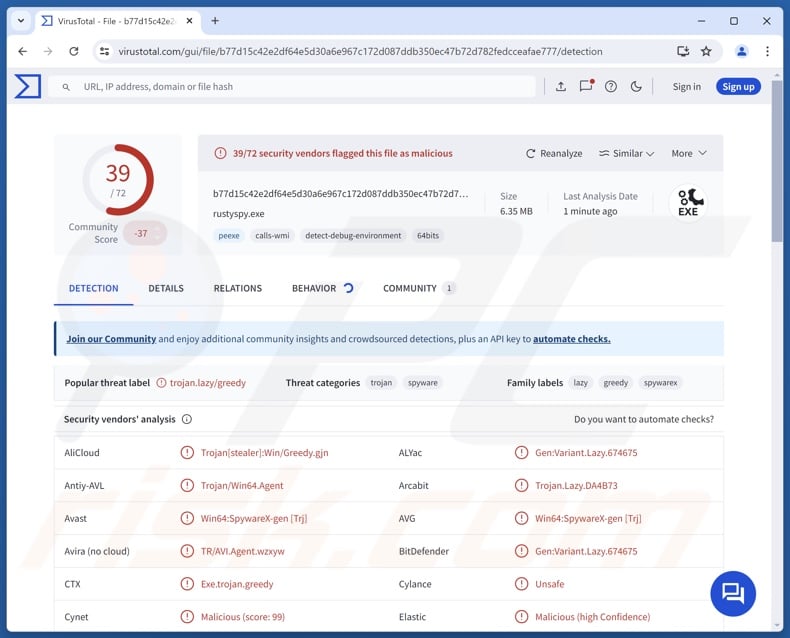
RustySpy malware overview
RustySpy is a stealer-type malware. Programs of this kind tend to begin their malicious operations by collecting relevant device data, such as device name, hardware details, operating system info, username, IP address (geolocation), list of installed apps, etc.
Stealers often aim to obtain information associated with installed programs, e.g., browsers, email clients, messengers, FTP (File Transfer Protocol) clients, VPN (Virtual Private Network) clients, video gaming related software, cryptocurrency wallets, and so on. From browsers, the malware may try to extract browsing and search engine histories, bookmarks, downloads, log-in credentials (usernames/passwords), personally identifiable details, credit/debit card numbers, etc.
Furthermore, stealers may possess other harmful capabilities, such as file grabbing, i.e., stealing victims' documents, photos, videos, and other important files. Keylogging (keystroke recording) and other spyware-related abilities are also prevalent (e.g., taking screenshots, live-streaming desktops, recording audio/video via microphones and cameras, acquiring geolocation details, etc.).
Some stealers can operate as clippers as well, i.e., track content copied into the clipboard (copy-paste buffer) and replace what is pasted. Clippers are often used to reroute outgoing cryptocurrency transactions by replacing copied cryptowallet addresses.
It is pertinent to mention that malware developers often improve upon their programs and methodologies. Therefore, potential future iterations of RustySpy might have a broader target list or additional/different functionalities.
To summarize, the presence of malicious software like the RustySpy stealer on devices can lead to severe privacy issues, financial losses, and identity theft.
| Name | RustySpy malware |
| Threat Type | Trojan, password-stealing virus, stealer. |
| Detection Names | Avast (Win64:SpywareX-gen [Trj]), Combo Cleaner (Gen:Variant.Lazy.674675), ESET-NOD32 (A Variant Of Win64/Spy.Agent.OD), Kaspersky (Trojan-PSW.Win32.Greedy.gpm), Microsoft (Program:Win32/Wacapew.C!ml), Full List Of Detections (VirusTotal) |
| Symptoms | Trojans are designed to stealthily infiltrate the victim's computer and remain silent, and thus no particular symptoms are clearly visible on an infected machine. |
| Distribution methods | Infected email attachments, malicious online advertisements, social engineering, software 'cracks'. |
| Damage | Stolen passwords and banking information, identity theft, the victim's computer added to a botnet. |
| Malware Removal (Windows) |
To eliminate possible malware infections, scan your computer with legitimate antivirus software. Our security researchers recommend using Combo Cleaner. Download Combo CleanerTo use full-featured product, you have to purchase a license for Combo Cleaner. 7 days free trial available. Combo Cleaner is owned and operated by RCS LT, the parent company of PCRisk.com. |
Stealer-type malware examples
We have written about countless malicious programs; OctopuZ, Arcane, and Exo Stealer are merely a couple of our newest articles on stealers. Data-stealing software can target incredibly specific details or a broad range of information.
Malware is not limited to its classification, it can have a wide variety of different capabilities. However, regardless of how a malicious program functions – its presence on a system endangers device and user safety. Hence, all threats must be eliminated immediately upon detection.
How did RustySpy infiltrate my computer?
Phishing and social engineering are standard in malware distribution. Malicious software is typically disguised as or bundled (packed together) with ordinary program/media files. They can be archives (RAR, ZIP, etc.), executables (.exe, .run, etc.), documents (PDF, Microsoft Office, Microsoft OneNote, etc.), JavaScript, and so forth.
Malware is primarily proliferated via backdoor/loader-type trojans, online scams, malicious attachments/links in spam (e.g., emails, DMs/PMs, social media posts, etc.), malvertising, untrustworthy download sources (e.g., freeware and third-party sites, P2P sharing networks, etc.), drive-by (stealthy/deceptive) downloads, illegal program activation tools ("cracks"), pirated software/media, and fake updates.
Some malicious programs can even self-spread through local networks and removable storage devices (e.g., external hard drives, USB flash drives, etc.).
How to avoid installation of malware?
We highly recommend vigilance when browsing since the Internet is full of deceptive and malicious content. Incoming emails, DMs/PMs, SMSes, and other messages must be approached with caution. We advise against opening attachments or links present in dubious/irrelevant mail, as they can be infectious.
Additionally, all downloads must be made from official and verified channels. Another recommendation is to activate and update software using functions/tools provided by legitimate developers, as those obtained from third-parties may contain malware.
We must emphasize the importance of having a reputable anti-virus installed and kept up-to-date. Security software must be used to perform regular system scans and to remove detected threats. If you believe that your computer is already infected, we recommend running a scan with Combo Cleaner Antivirus for Windows to automatically eliminate infiltrated malware.
Instant automatic malware removal:
Manual threat removal might be a lengthy and complicated process that requires advanced IT skills. Combo Cleaner is a professional automatic malware removal tool that is recommended to get rid of malware. Download it by clicking the button below:
DOWNLOAD Combo CleanerBy downloading any software listed on this website you agree to our Privacy Policy and Terms of Use. To use full-featured product, you have to purchase a license for Combo Cleaner. 7 days free trial available. Combo Cleaner is owned and operated by RCS LT, the parent company of PCRisk.com.
Quick menu:
- What is RustySpy?
- STEP 1. Manual removal of RustySpy malware.
- STEP 2. Check if your computer is clean.
How to remove malware manually?
Manual malware removal is a complicated task - usually it is best to allow antivirus or anti-malware programs to do this automatically. To remove this malware we recommend using Combo Cleaner Antivirus for Windows.
If you wish to remove malware manually, the first step is to identify the name of the malware that you are trying to remove. Here is an example of a suspicious program running on a user's computer:

If you checked the list of programs running on your computer, for example, using task manager, and identified a program that looks suspicious, you should continue with these steps:
 Download a program called Autoruns. This program shows auto-start applications, Registry, and file system locations:
Download a program called Autoruns. This program shows auto-start applications, Registry, and file system locations:

 Restart your computer into Safe Mode:
Restart your computer into Safe Mode:
Windows XP and Windows 7 users: Start your computer in Safe Mode. Click Start, click Shut Down, click Restart, click OK. During your computer start process, press the F8 key on your keyboard multiple times until you see the Windows Advanced Option menu, and then select Safe Mode with Networking from the list.

Video showing how to start Windows 7 in "Safe Mode with Networking":
Windows 8 users: Start Windows 8 is Safe Mode with Networking - Go to Windows 8 Start Screen, type Advanced, in the search results select Settings. Click Advanced startup options, in the opened "General PC Settings" window, select Advanced startup.
Click the "Restart now" button. Your computer will now restart into the "Advanced Startup options menu". Click the "Troubleshoot" button, and then click the "Advanced options" button. In the advanced option screen, click "Startup settings".
Click the "Restart" button. Your PC will restart into the Startup Settings screen. Press F5 to boot in Safe Mode with Networking.

Video showing how to start Windows 8 in "Safe Mode with Networking":
Windows 10 users: Click the Windows logo and select the Power icon. In the opened menu click "Restart" while holding "Shift" button on your keyboard. In the "choose an option" window click on the "Troubleshoot", next select "Advanced options".
In the advanced options menu select "Startup Settings" and click on the "Restart" button. In the following window you should click the "F5" button on your keyboard. This will restart your operating system in safe mode with networking.

Video showing how to start Windows 10 in "Safe Mode with Networking":
 Extract the downloaded archive and run the Autoruns.exe file.
Extract the downloaded archive and run the Autoruns.exe file.

 In the Autoruns application, click "Options" at the top and uncheck "Hide Empty Locations" and "Hide Windows Entries" options. After this procedure, click the "Refresh" icon.
In the Autoruns application, click "Options" at the top and uncheck "Hide Empty Locations" and "Hide Windows Entries" options. After this procedure, click the "Refresh" icon.

 Check the list provided by the Autoruns application and locate the malware file that you want to eliminate.
Check the list provided by the Autoruns application and locate the malware file that you want to eliminate.
You should write down its full path and name. Note that some malware hides process names under legitimate Windows process names. At this stage, it is very important to avoid removing system files. After you locate the suspicious program you wish to remove, right click your mouse over its name and choose "Delete".

After removing the malware through the Autoruns application (this ensures that the malware will not run automatically on the next system startup), you should search for the malware name on your computer. Be sure to enable hidden files and folders before proceeding. If you find the filename of the malware, be sure to remove it.

Reboot your computer in normal mode. Following these steps should remove any malware from your computer. Note that manual threat removal requires advanced computer skills. If you do not have these skills, leave malware removal to antivirus and anti-malware programs.
These steps might not work with advanced malware infections. As always it is best to prevent infection than try to remove malware later. To keep your computer safe, install the latest operating system updates and use antivirus software. To be sure your computer is free of malware infections, we recommend scanning it with Combo Cleaner Antivirus for Windows.
Frequently Asked Questions (FAQ)
My computer is infected with RustySpy malware, should I format my storage device to get rid of it?
No, RustySpy stealer's removal does not require such drastic measures.
What are the biggest issues that RustySpy malware can cause?
The threats posed by an infection depend on the malicious program's capabilities and the cyber criminals' goals. Generally, data-stealers like RustySpy can cause severe privacy issues, financial losses, and even lead to identity theft.
What is the purpose of RustySpy malware?
The most common motivation behind malware attacks is financial gain. However, cyber criminals can also use malicious programs to amuse themselves, carry out personal vendettas, disrupt processes (e.g., websites, services, companies, organizations, etc.), engage in hacktivism, and launch politically/geopolitically motivated attacks.
How did RustySpy malware infiltrate my computer?
Malware is mainly distributed via trojans, drive-by downloads, dubious download sources (e.g., unofficial and free file-hosting sites, Peer-to-Peer sharing networks, etc.), spam emails/messages, online scams, malvertising, pirated content, illegal software activation ("cracking") tools, and fake updates. Furthermore, some malicious programs can self-proliferate through local networks and removable storage devices.
Will Combo Cleaner protect me from malware?
Yes, Combo Cleaner is designed to scan computers and remove all kinds of threats. It can detect and eliminate most of the known malware infections. Note that running a full system scan is crucial since sophisticated malicious programs tend to hide deep within systems.
Share:

Tomas Meskauskas
Expert security researcher, professional malware analyst
I am passionate about computer security and technology. I have an experience of over 10 years working in various companies related to computer technical issue solving and Internet security. I have been working as an author and editor for pcrisk.com since 2010. Follow me on Twitter and LinkedIn to stay informed about the latest online security threats.
PCrisk security portal is brought by a company RCS LT.
Joined forces of security researchers help educate computer users about the latest online security threats. More information about the company RCS LT.
Our malware removal guides are free. However, if you want to support us you can send us a donation.
DonatePCrisk security portal is brought by a company RCS LT.
Joined forces of security researchers help educate computer users about the latest online security threats. More information about the company RCS LT.
Our malware removal guides are free. However, if you want to support us you can send us a donation.
Donate
▼ Show Discussion