Get free scan and check if your device is infected.
Remove it nowTo use full-featured product, you have to purchase a license for Combo Cleaner. Seven days free trial available. Combo Cleaner is owned and operated by RCS LT, the parent company of PCRisk.com.
What is Stealc?
Stealc is the name of an information-stealing malware. It targets a wide variety of data associated with browsers, messaging software, cryptocurrency wallets, and other apps/extensions.
According to Stealc's developers, it was created by relying on Vidar, Raccoon, Mars, and RedLine stealers. Naturally, this malicious program shares similarities with the aforementioned malware. At the time of writing, Stealc is in active development – with the developers releasing new variants on a nearly weekly basis.
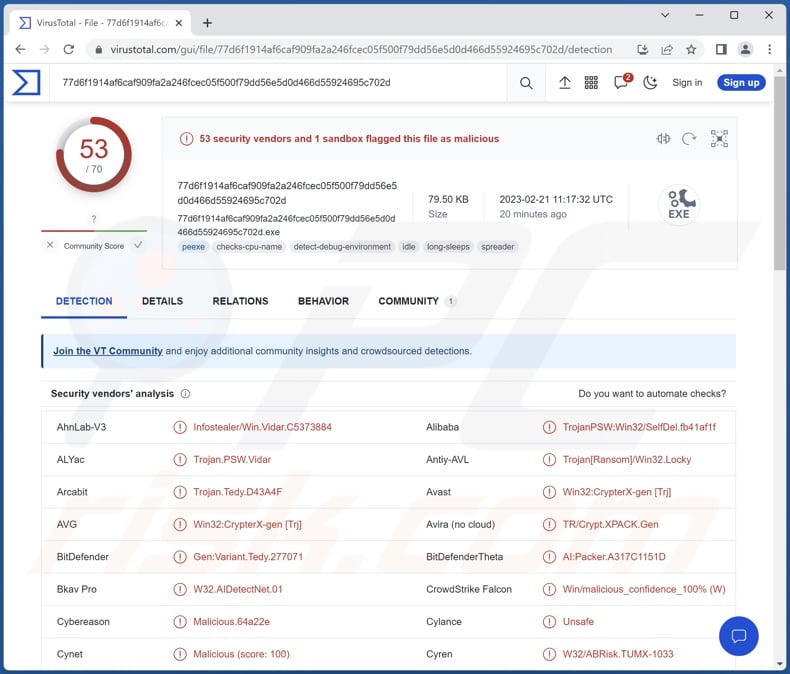
Stealc malware overview
As previously mentioned, Stealc is designed to steal information. This stealer can extract data from over twenty browsers (full list). From browsing applications, Stealc seeks to obtain (targeted data varies depending on the malware's version): browsing histories, account log-in credentials (usernames/passwords), finance-related information (e.g., credit card numbers), and so on.
This malicious program also attempts to acquire data from over seventy browser extensions, desktop cryptowallets, email clients, messengers, and gaming-related software (full list).
Furthermore, Stealc is customizable; according to its promotional material, the purchasers of this stealer can add and remove targeted software/data themselves. Other capabilities of this malware include browsing files and exfiltrating (downloading) them, as well as taking screenshots.
It is worth mentioning that Stealc does not send the stolen content in large chunks, nor does it compress or archive it. Instead, this stealer delivers content – single piece of information or file at a time. It operates in this manner so as to ensure successful data theft in the event of its detection and termination by security software.
It must be stressed that malware developers often improve upon their creations; hence, later iterations of malicious programs tend to have additional/other functionalities. This is especially true of Stealc since it is customizable and under active development. For example, Stealc's developers have expressed plans to add keylogger (keystroke recording) abilities to this stealer.
To summarize, the presence of software like Stealc on devices can result in severe privacy issues, financial losses, and identity theft.
If you suspect that your device is infected with Stealc (or other malware), we highly recommend using an anti-virus to remove it without delay.
| Name | Stealc malware |
| Threat Type | Trojan, stealer, password-stealing virus, banking malware, spyware. |
| Detection Names | Avast (Win32:CrypterX-gen [Trj]), Combo Cleaner (Gen:Variant.Tedy.277071), ESET-NOD32 (A Variant Of Win32/PSW.Agent.OPX), Kaspersky (Trojan.Win32.SelfDel.ibtk), Microsoft (Trojan:Win32/Casdet!rfn), Full List Of Detections (VirusTotal) |
| Symptoms | Trojans are designed to stealthily infiltrate the victim's computer and remain silent, and thus no particular symptoms are clearly visible on an infected machine. |
| Distribution methods | Infected email attachments, malicious online advertisements, social engineering, software 'cracks'. |
| Damage | Stolen passwords and banking information, identity theft, the victim's computer added to a botnet. |
| Malware Removal (Windows) |
To eliminate possible malware infections, scan your computer with legitimate antivirus software. Our security researchers recommend using Combo Cleaner. Download Combo CleanerTo use full-featured product, you have to purchase a license for Combo Cleaner. 7 days free trial available. Combo Cleaner is owned and operated by RCS LT, the parent company of PCRisk.com. |
Stealer-type malware examples
We have analyzed thousands of malware samples; VenusStealer, Enigma, Graphiron, and Creal are just a few of our recent articles on stealers.
Data-stealing malware can target a broad range of information or particular details. Furthermore, malicious software often has a wide variety of abilities, which can be in different combinations. However, regardless of how malware operates – its presence on a system endangers device integrity and user safety. Therefore, all threats must be eliminated immediately upon detection.
How did Stealc infiltrate my computer?
Since Stealc's developers are offering it for sale – how it is distributed depends on the cyber criminals using it at the time. One method has been observed in this stealer's distribution.
This program was noted being endorsed via YouTube videos detailing the installation steps of "cracked" ("pirated") software. These videos promoted links to malicious websites hosting Stealc. However, it is highly likely that this malware is spread using other techniques as well.
Generally, malicious software is proliferated using phishing and social engineering techniques. It is usually disguised as or bundled with ordinary programs/media.
Virulent files can be archives (RAR, ZIP, etc.), executables (.exe, .run, etc.), Microsoft Office documents, PDFs, Microsoft OneNote files, JavaScript, and so forth. When a malicious file is executed, run, or otherwise opened – the infection process is initiated.
Malware is primarily distributed via drive-by (stealthy/deceptive) downloads, malicious attachments/links in spam emails and messages, online scams, untrustworthy download sources (e.g., freeware and free file-hosting websites, Peer-to-Peer sharing networks, etc.), malvertising, illegal software activation ("cracking") tools, and fake updates.
How to avoid installation of malware?
We strongly recommend downloading only from official and verified channels. Furthermore, all programs must be activated and updated using legitimate functions/tools, as illegal activation tools ("cracks") and third-party updaters can contain malware.
We advise being cautious with incoming emails, DMs/PMs, SMSes, and other messages. The attachments and links present in suspect/irrelevant mail must not be opened, as they can be virulent. It is just as important to be vigilant when browsing since fake and malicious online content usually appears innocuous.
We must emphasize the importance of having a reputable anti-virus installed and kept up-to-date. Security software must be used to run regular system scans and to remove detected threats/issues. If you believe that your computer is already infected, we recommend running a scan with Combo Cleaner Antivirus for Windows to automatically eliminate infiltrated malware.
Screenshot of Stealc stealer's web administration panel:

Appearance of Stealc stealer promoted on the hacker forum (GIF):

List of browsers targeted by Stealc stealer:
Chromium, Google Chrome, Chrome Canary, Mozilla Firefox, Amigo, Torch, Vivaldi, Comodo, EpicPrivacyBrowser, CocCoc, Brave, Cent, 7Star, Chedot, Microsoft Edge, 360, QQBrowser, CryptoTab, Opera, Opera GX, Opera Crypto, and Pale Moon.
List of targeted browser extensions/plug-ins:
MetaMask, TronLink, Opera Wallet, Binance, Yoroi, Coinbase, Guarda, Jaxx, iWallet, MEW CX, GuildWallet, Ronin Wallet, NeoLine, CLV, Liquality, Terra Station, Keplr, Sollet, Auro Wallet, Polymesh, ICONex, Coin98, EVER, KardiaChain, Rabby, Phantom, Brave, Oxygen, Pali, BOLT X, XDEFI, Nami, Maiar DeFi Wallet, Keeper, Solflare, Cyano, KHC, TezBox, Temple, Goby, Ronin, Byone, OneKey , DAppPlay, SteemKeychain, Braavos, Enkrypt, OKX, Sender, Hashpack, Eternl, Pontem Aptos, Petra Aptos, Martian Aptos, Finnie, Leap Terra, Trezor Password Manager, Authenticator, Authy, EOS Authenticator, GAuth Authenticator, Bitwarden, KeePassXC, Dashlane, NordPass, Keeper, RoboForm, LastPass, BrowserPass, MYKI, Splikity, CommonKey, and Zoho Vault.
List of targeted desktop cryptocurrency wallets:
Bitcoin Core, Dogecoin, Raven, Daedalus, Blockstream Green, Wasabi, Ethereum, Electrum, Electrum-LTC, Exodus, Electron Cash, MultiDoge, Jaxx Desktop, Atomic, Binance, and Coinomi.
List of targeted email clients:
- Microsoft Outlook
- Thunderbird
List of targeted messengers:
- Telegram
- Discord
- Tox
- Pidgin
List of targeted gaming-relates software:
- Steam
Screenshot of a fake Discord download website (download-discord[.]top) spreading Stealc stealer:
![Fake Discord download website (download-discord[.]top) used to spread Stealc stealer](/images/stories/screenshots202303/stealc-stealer-update-2023-03-06-promoter2.jpg)
Fake Malwarebytes download website (malwarebytes[.]pro) spreading Stealc stealer:
![Fake Malwarebytes download website (malwarebytes[.]pro) used to spread Stealc stealer](/images/stories/screenshots202404/stealc-stealer-update-2024-04-24-fake-malwarebytes-website.jpg)
Instant automatic malware removal:
Manual threat removal might be a lengthy and complicated process that requires advanced IT skills. Combo Cleaner is a professional automatic malware removal tool that is recommended to get rid of malware. Download it by clicking the button below:
DOWNLOAD Combo CleanerBy downloading any software listed on this website you agree to our Privacy Policy and Terms of Use. To use full-featured product, you have to purchase a license for Combo Cleaner. 7 days free trial available. Combo Cleaner is owned and operated by RCS LT, the parent company of PCRisk.com.
Quick menu:
How to remove malware manually?
Manual malware removal is a complicated task - usually it is best to allow antivirus or anti-malware programs to do this automatically. To remove this malware we recommend using Combo Cleaner Antivirus for Windows.
If you wish to remove malware manually, the first step is to identify the name of the malware that you are trying to remove. Here is an example of a suspicious program running on a user's computer:

If you checked the list of programs running on your computer, for example, using task manager, and identified a program that looks suspicious, you should continue with these steps:
 Download a program called Autoruns. This program shows auto-start applications, Registry, and file system locations:
Download a program called Autoruns. This program shows auto-start applications, Registry, and file system locations:

 Restart your computer into Safe Mode:
Restart your computer into Safe Mode:
Windows XP and Windows 7 users: Start your computer in Safe Mode. Click Start, click Shut Down, click Restart, click OK. During your computer start process, press the F8 key on your keyboard multiple times until you see the Windows Advanced Option menu, and then select Safe Mode with Networking from the list.

Video showing how to start Windows 7 in "Safe Mode with Networking":
Windows 8 users: Start Windows 8 is Safe Mode with Networking - Go to Windows 8 Start Screen, type Advanced, in the search results select Settings. Click Advanced startup options, in the opened "General PC Settings" window, select Advanced startup.
Click the "Restart now" button. Your computer will now restart into the "Advanced Startup options menu". Click the "Troubleshoot" button, and then click the "Advanced options" button. In the advanced option screen, click "Startup settings".
Click the "Restart" button. Your PC will restart into the Startup Settings screen. Press F5 to boot in Safe Mode with Networking.

Video showing how to start Windows 8 in "Safe Mode with Networking":
Windows 10 users: Click the Windows logo and select the Power icon. In the opened menu click "Restart" while holding "Shift" button on your keyboard. In the "choose an option" window click on the "Troubleshoot", next select "Advanced options".
In the advanced options menu select "Startup Settings" and click on the "Restart" button. In the following window you should click the "F5" button on your keyboard. This will restart your operating system in safe mode with networking.

Video showing how to start Windows 10 in "Safe Mode with Networking":
 Extract the downloaded archive and run the Autoruns.exe file.
Extract the downloaded archive and run the Autoruns.exe file.

 In the Autoruns application, click "Options" at the top and uncheck "Hide Empty Locations" and "Hide Windows Entries" options. After this procedure, click the "Refresh" icon.
In the Autoruns application, click "Options" at the top and uncheck "Hide Empty Locations" and "Hide Windows Entries" options. After this procedure, click the "Refresh" icon.

 Check the list provided by the Autoruns application and locate the malware file that you want to eliminate.
Check the list provided by the Autoruns application and locate the malware file that you want to eliminate.
You should write down its full path and name. Note that some malware hides process names under legitimate Windows process names. At this stage, it is very important to avoid removing system files. After you locate the suspicious program you wish to remove, right click your mouse over its name and choose "Delete".

After removing the malware through the Autoruns application (this ensures that the malware will not run automatically on the next system startup), you should search for the malware name on your computer. Be sure to enable hidden files and folders before proceeding. If you find the filename of the malware, be sure to remove it.

Reboot your computer in normal mode. Following these steps should remove any malware from your computer. Note that manual threat removal requires advanced computer skills. If you do not have these skills, leave malware removal to antivirus and anti-malware programs.
These steps might not work with advanced malware infections. As always it is best to prevent infection than try to remove malware later. To keep your computer safe, install the latest operating system updates and use antivirus software. To be sure your computer is free of malware infections, we recommend scanning it with Combo Cleaner Antivirus for Windows.
Frequently Asked Questions (FAQ)
My computer is infected with Stealc malware, should I format my storage device to get rid of it?
No, Stealc stealer's removal does not necessitate formatting.
What are the biggest issues that Stealc malware can cause?
The threats posed by an infection depend on the malware's functionalities and the cyber criminals' goals. Stealc is designed to steal vulnerable data from infected systems and the applications and extensions installed on them. Typically, these kinds of infections can result in severe privacy issues, financial losses, and identity theft.
What is the purpose of Stealc malware?
In most cases, malware is used to generate revenue. However, cyber criminals may also use this software to amuse themselves, carry out personal vendettas, disrupt processes (e.g., websites, services, companies, organizations, etc.), and even launch politically/geopolitically motivated attacks.
How did Stealc malware infiltrate my computer?
Stealc is offered for sale by its developers – therefore, how it is proliferated depends on the cyber criminals using it. It has been observed being distributed through malicious sites promoted on YouTube videos providing instructions on installing "cracked" programs. However, other distribution methods are highly likely.
Generally, malware is spread via drive-by downloads, online scams, spam emails and messages, malvertising, dubious download channels (e.g., freeware and third-party sites, Peer-to-Peer sharing networks, etc.), illegal software activation tools ("cracks"), fake updates, and so forth. Furthermore, some malicious programs can self-proliferate through local networks and removable storage devices (e.g., USB flash drives, external hard drives, etc.).
Will Combo Cleaner protect me from malware?
Yes, Combo Cleaner is capable of detecting and eliminating nearly all known malware infections. It must be stressed that since high-end malicious software usually hides deep within systems – running a complete system scan is essential.
Share:

Tomas Meskauskas
Expert security researcher, professional malware analyst
I am passionate about computer security and technology. I have an experience of over 10 years working in various companies related to computer technical issue solving and Internet security. I have been working as an author and editor for pcrisk.com since 2010. Follow me on Twitter and LinkedIn to stay informed about the latest online security threats.
PCrisk security portal is brought by a company RCS LT.
Joined forces of security researchers help educate computer users about the latest online security threats. More information about the company RCS LT.
Our malware removal guides are free. However, if you want to support us you can send us a donation.
DonatePCrisk security portal is brought by a company RCS LT.
Joined forces of security researchers help educate computer users about the latest online security threats. More information about the company RCS LT.
Our malware removal guides are free. However, if you want to support us you can send us a donation.
Donate
▼ Show Discussion