Get free scan and check if your device is infected.
Remove it nowTo use full-featured product, you have to purchase a license for Combo Cleaner. Seven days free trial available. Combo Cleaner is owned and operated by RCS LT, the parent company of PCRisk.com.
What kind of malware is TROX?
TROX is a stealer-type malware written in several programming languages. This malicious program has been around since at least 2024. It seeks to extract sensitive information from infected systems, including credit card details and cryptowallets.
It is offered as MaaS (Malware-as-a-Service) with an extensive online infrastructure. While TROX was promoted as a stealer for targeting home user data, it has been observed being used in attacks leveraged against large entities.
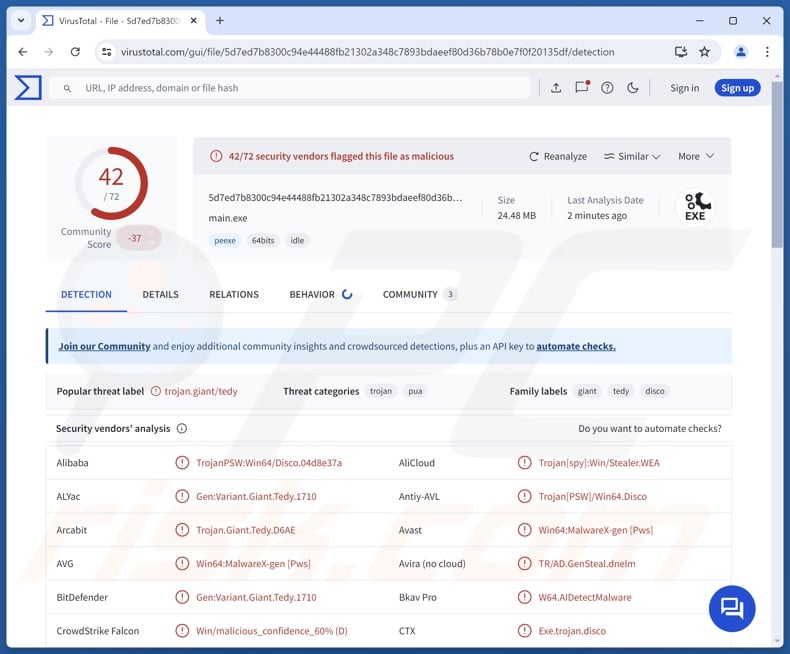
TROX malware overview
TROX has been proliferated via email spam campaigns using debt-themed lures. In these campaigns, victims were directed into acquiring supposed legal documents – instead, they downloaded a malicious executable from GitHub (other hosting sources are possible). The developers have a considerable online infrastructure; it is part of their Malware-as-a-Service (MaaS) operations.
Thus, the multi-stage infection is triggered, which culminates in the download and execution of TROX. During the infection process, victims may be presented with a decoy – a legitimate document concerning debit collection.
This malware utilizes various anti-analysis techniques – a build using multiple programming languages, heaps of junk code, and layers of obfuscation.
Stealers are designed to extract vulnerable data from systems and installed applications. TROX can obtain information from popular browsers, including saved credit/debit card details. Data-stealing malware often seeks the following browser-stored information – browsing and search engine histories, Internet cookies, auto-fills (e.g., usernames, personally identifiable details, etc.), finance-related data, and so forth.
This stealer can also extract sessions from Discord and Telegram. TROX targets various cryptocurrency wallets as well. The gathered information is exfiltrated via the Telegram instant messaging service and the Gofile content storage and distribution platform.
It is worth mentioning that malware developers commonly improve upon their software and tactics. Therefore, possible future iterations of TROX could have a broader target list and additional/different functionalities.
In summary, the presence of malicious software like the TROX stealer on devices can lead to severe privacy issues, financial losses, and identity theft.
| Name | TROX malware |
| Threat Type | Trojan, stealer, password-stealing virus. |
| Detection Names | Avast (Win64:MalwareX-gen [Pws]), Combo Cleaner (Gen:Variant.Giant.Tedy.1710), ESET-NOD32 (A Variant Of Generik.MSKSPON), Kaspersky (Trojan-PSW.Win64.Disco.ijx), Microsoft (Program:Win32/Wacapew.C!ml), Full List Of Detections (VirusTotal) |
| Symptoms | Trojans are designed to stealthily infiltrate the victim's computer and remain silent, and thus no particular symptoms are clearly visible on an infected machine. |
| Distribution methods | Infected email attachments, malicious online advertisements, social engineering, software 'cracks'. |
| Damage | Stolen passwords and banking information, identity theft, the victim's computer added to a botnet. |
| Malware Removal (Windows) |
To eliminate possible malware infections, scan your computer with legitimate antivirus software. Our security researchers recommend using Combo Cleaner. Download Combo CleanerTo use full-featured product, you have to purchase a license for Combo Cleaner. 7 days free trial available. Combo Cleaner is owned and operated by RCS LT, the parent company of PCRisk.com. |
Stealer-type malware examples
We have investigated numerous malware samples; RustySpy, OctopuZ, Arcane, Exo Stealer, Cowboy, and Zhong are merely some of our newest articles on stealers.
These programs can target a wide variety of data or only specific details. It is noteworthy that stealers are often used together with other malware (e.g., trojans, ransomware, etc.). In fact, information-stealing capabilities are prevalent in general.
It must be emphasized that regardless of how malicious software operates – its presence on a system threatens device and user safety. Hence, all threats must be removed immediately upon detection.
How did TROX infiltrate my computer?
TROX is offered as MaaS and is marketed for extracting home user data. However, it has been used in campaigns seeking to infect large entities in the following sectors – cyber security, energy (solar), education, and so on. This stealer was observed being spread via email spam campaigns. The emails used lures centering on debts – outstanding invoices, legal threats, and initiated legal processes. Recipients were tricked into downloading malicious executables as fake legal documents.
Other bait and distribution methods are possible. Phishing and social engineering are standard in malware proliferation. Malicious programs are often disguised as or bundled with (packed alongside) ordinary software/media files. They can be archives (RAR, ZIP, etc.), executables (.exe, .run, etc.), documents (Microsoft Office, Microsoft OneNote, PDF, etc.), JavaScript, and so on.
Generally, malware is most widely distributed through malicious attachments/links in spam mail (e.g., emails, DMs/PMs, etc.), trojans (backdoors/loaders), drive-by (stealthy/deceptive) downloads, online scams, malvertising, untrustworthy download channels (e.g., freeware and third-party websites, Peer-to-Peer sharing networks, etc.), illegal software activation tools ("cracks"), and fake updates.
Furthermore, some malicious programs can self-spread through local networks and removable storage devices (e.g., external hard drives, USB flash drives, etc.).
How to avoid installation of malware?
We highly recommend approaching incoming communications with caution. Attachments or links present in suspect/irrelevant emails or other messages must not be opened, as they can be malicious. It is essential to be vigilant when browsing since the Internet is rife with deceptive and dangerous content.
Another recommendation is to download only from official and verified sources. Software must be activated and updated using legitimate functions/tools, as illegal activation ("cracking") tools and third-party updates can contain malware.
We must stress the importance of having a dependable anti-virus installed and kept up-to-date. Security programs must be used to run regular system scans and to remove detected threats/issues. If you believe that your computer is already infected, we recommend running a scan with Combo Cleaner Antivirus for Windows to automatically eliminate infiltrated malware.
Screenshot of a spam email proliferating TROX stealer (image source – Sublime Security):
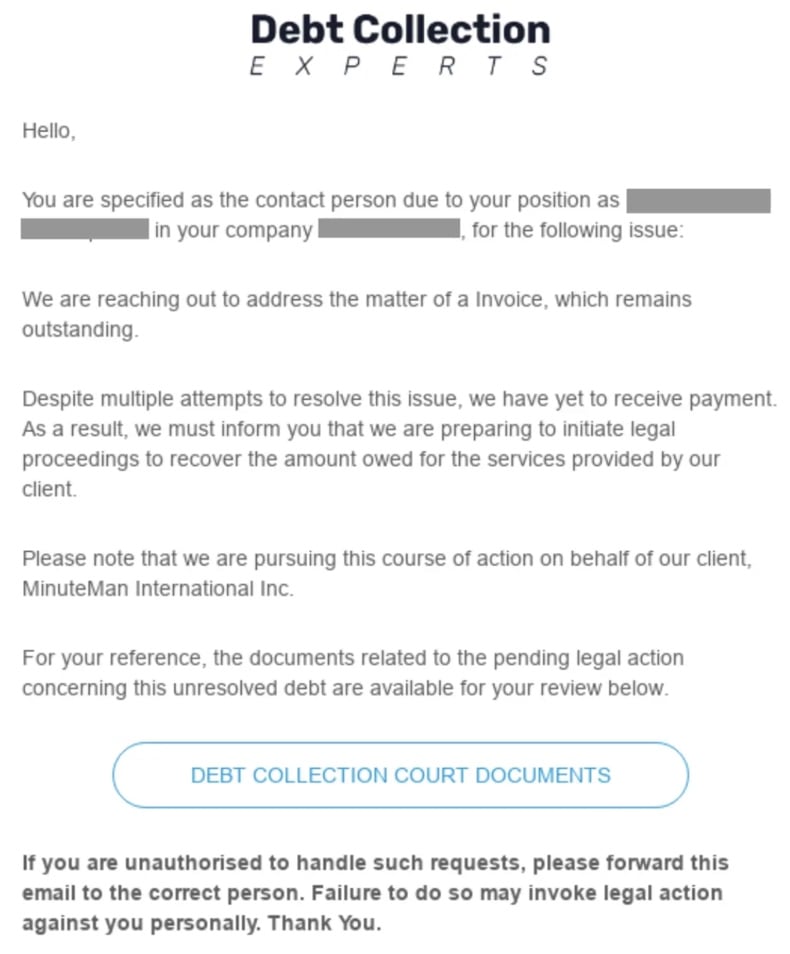
Instant automatic malware removal:
Manual threat removal might be a lengthy and complicated process that requires advanced IT skills. Combo Cleaner is a professional automatic malware removal tool that is recommended to get rid of malware. Download it by clicking the button below:
DOWNLOAD Combo CleanerBy downloading any software listed on this website you agree to our Privacy Policy and Terms of Use. To use full-featured product, you have to purchase a license for Combo Cleaner. 7 days free trial available. Combo Cleaner is owned and operated by RCS LT, the parent company of PCRisk.com.
Quick menu:
How to remove malware manually?
Manual malware removal is a complicated task - usually it is best to allow antivirus or anti-malware programs to do this automatically. To remove this malware we recommend using Combo Cleaner Antivirus for Windows.
If you wish to remove malware manually, the first step is to identify the name of the malware that you are trying to remove. Here is an example of a suspicious program running on a user's computer:

If you checked the list of programs running on your computer, for example, using task manager, and identified a program that looks suspicious, you should continue with these steps:
 Download a program called Autoruns. This program shows auto-start applications, Registry, and file system locations:
Download a program called Autoruns. This program shows auto-start applications, Registry, and file system locations:

 Restart your computer into Safe Mode:
Restart your computer into Safe Mode:
Windows XP and Windows 7 users: Start your computer in Safe Mode. Click Start, click Shut Down, click Restart, click OK. During your computer start process, press the F8 key on your keyboard multiple times until you see the Windows Advanced Option menu, and then select Safe Mode with Networking from the list.

Video showing how to start Windows 7 in "Safe Mode with Networking":
Windows 8 users: Start Windows 8 is Safe Mode with Networking - Go to Windows 8 Start Screen, type Advanced, in the search results select Settings. Click Advanced startup options, in the opened "General PC Settings" window, select Advanced startup.
Click the "Restart now" button. Your computer will now restart into the "Advanced Startup options menu". Click the "Troubleshoot" button, and then click the "Advanced options" button. In the advanced option screen, click "Startup settings".
Click the "Restart" button. Your PC will restart into the Startup Settings screen. Press F5 to boot in Safe Mode with Networking.

Video showing how to start Windows 8 in "Safe Mode with Networking":
Windows 10 users: Click the Windows logo and select the Power icon. In the opened menu click "Restart" while holding "Shift" button on your keyboard. In the "choose an option" window click on the "Troubleshoot", next select "Advanced options".
In the advanced options menu select "Startup Settings" and click on the "Restart" button. In the following window you should click the "F5" button on your keyboard. This will restart your operating system in safe mode with networking.

Video showing how to start Windows 10 in "Safe Mode with Networking":
 Extract the downloaded archive and run the Autoruns.exe file.
Extract the downloaded archive and run the Autoruns.exe file.

 In the Autoruns application, click "Options" at the top and uncheck "Hide Empty Locations" and "Hide Windows Entries" options. After this procedure, click the "Refresh" icon.
In the Autoruns application, click "Options" at the top and uncheck "Hide Empty Locations" and "Hide Windows Entries" options. After this procedure, click the "Refresh" icon.

 Check the list provided by the Autoruns application and locate the malware file that you want to eliminate.
Check the list provided by the Autoruns application and locate the malware file that you want to eliminate.
You should write down its full path and name. Note that some malware hides process names under legitimate Windows process names. At this stage, it is very important to avoid removing system files. After you locate the suspicious program you wish to remove, right click your mouse over its name and choose "Delete".

After removing the malware through the Autoruns application (this ensures that the malware will not run automatically on the next system startup), you should search for the malware name on your computer. Be sure to enable hidden files and folders before proceeding. If you find the filename of the malware, be sure to remove it.

Reboot your computer in normal mode. Following these steps should remove any malware from your computer. Note that manual threat removal requires advanced computer skills. If you do not have these skills, leave malware removal to antivirus and anti-malware programs.
These steps might not work with advanced malware infections. As always it is best to prevent infection than try to remove malware later. To keep your computer safe, install the latest operating system updates and use antivirus software. To be sure your computer is free of malware infections, we recommend scanning it with Combo Cleaner Antivirus for Windows.
Frequently Asked Questions (FAQ)
My computer is infected with TROX malware, should I format my storage device to get rid of it?
Malware removal seldom necessitates such drastic measures.
What are the biggest issues that TROX malware can cause?
Threats posed by infections vary depending on the malware's capabilities and the attackers' goals. TROX steals credit card details, cryptocurrency wallets, and other sensitive data. Generally, infections of this kind can lead to severe privacy issues, financial losses, and identity theft.
What is the purpose of TROX malware?
The most common motivation behind malware attacks is financial gain. Other reasons include the attackers seeking to amuse themselves or carry out personal vendettas, process disruption (e.g., websites, services, companies, organizations, etc.), hacktivism, and political/geopolitical motivations.
How did TROX malware infiltrate my computer?
TROX has been spread through spam emails using debt-related lures. Different distribution techniques are not unlikely. The most popular methods include spam emails/messages, trojans, drive-by downloads, dubious download channels (e.g., freeware and third-party sites, P2P sharing networks, etc.), online scams, malvertising, fake updaters, and illegal software activation tools ("cracks"). Some malicious programs can self-proliferate through local networks and removable storage devices.
Will Combo Cleaner protect me from malware?
Combo Cleaner can detect and remove most of the known malware infections. It must be stressed that performing a complete system scan is crucial since high-end malicious programs typically hide deep within systems.
Share:

Tomas Meskauskas
Expert security researcher, professional malware analyst
I am passionate about computer security and technology. I have an experience of over 10 years working in various companies related to computer technical issue solving and Internet security. I have been working as an author and editor for pcrisk.com since 2010. Follow me on Twitter and LinkedIn to stay informed about the latest online security threats.
PCrisk security portal is brought by a company RCS LT.
Joined forces of security researchers help educate computer users about the latest online security threats. More information about the company RCS LT.
Our malware removal guides are free. However, if you want to support us you can send us a donation.
DonatePCrisk security portal is brought by a company RCS LT.
Joined forces of security researchers help educate computer users about the latest online security threats. More information about the company RCS LT.
Our malware removal guides are free. However, if you want to support us you can send us a donation.
Donate
▼ Show Discussion