Get free scan and check if your device is infected.
Remove it nowTo use full-featured product, you have to purchase a license for Combo Cleaner. Seven days free trial available. Combo Cleaner is owned and operated by RCS LT, the parent company of PCRisk.com.
What kind of malware is Zhong Stealer?
Zhong Stealer is a piece of malware that infects Windows systems, stays active, and steals sensitive data while avoiding detection. It uses various tricks to remain hidden, gather information, and keep control of the infected system. If the system is compromised, Zhong Stealer should be removed as soon as possible.
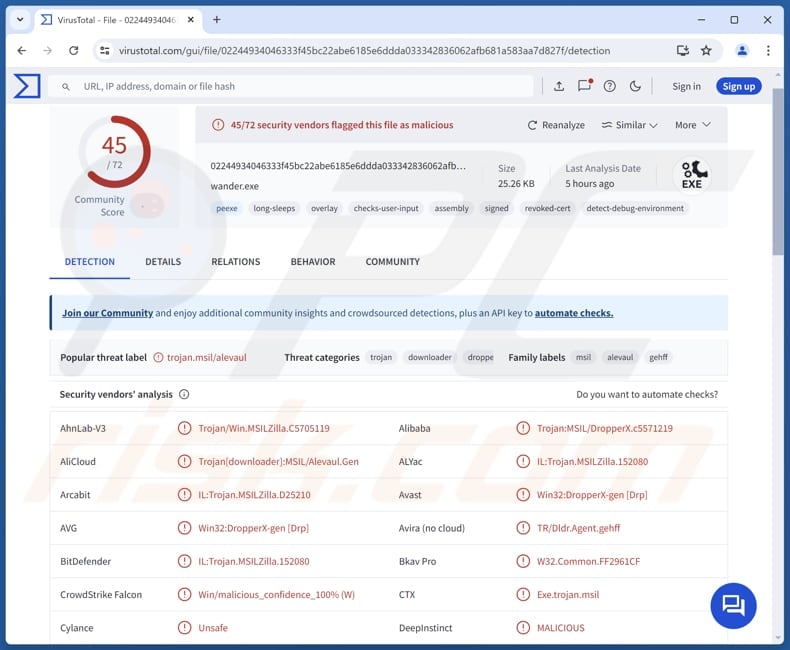
More about Zhong Stealer
Once active, Zhong Stealer sets itself up by creating a script to unhide hidden files and grant execution permissions. It checks the system’s language to avoid certain regions, ensures persistence using Task Scheduler, and disables logging to stay hidden. Also, it collects system details like the computer’s name, network settings, and security policies.
When these steps are finished, Zhong Stealer starts stealing information. Zhong targets data stored in Brave Browser, Edge, and Internet Explorer browsers. It extracts saved passwords, browser session data, and authentication tokens from compromised systems, and sends them to command-and-control server.
Cybercriminals can use stolen credentials to access victims’ online accounts, including banking, email, and social media. Once inside, they can steal more personal information or use this access to steal money or identities, launch phishing attacks, spread malware, or perform other malicious activities.
Threat actors may also sell the stolen data on dark web marketplaces, where other criminals purchase it for further exploitation. Authentication tokens and browser session data can allow attackers to bypass login security measures, granting them unauthorized access without needing passwords.
Having a computer infected with Zhong Stealer can lead to various negative consequences, including monetary loss, identity theft, and reputational damage.
| Name | Zhong information stealer |
| Threat Type | Stealer |
| Detection Names | Avast (Win32:DropperX-gen [Drp]), Combo Cleaner (IL:Trojan.MSILZilla.152080), ESET-NOD32 (A Variant Of MSIL/TrojanDownloader.Agent.RKC), Kingsoft (Win32.Troj.Agent.cks), Microsoft (Trojan:Win32/Alevaul!rfn), Full List (VirusTotal) |
| Symptoms | Information stealers are often designed to stealthily infiltrate the victim's computer and remain silent, and thus no particular symptoms are clearly visible on an infected machine. |
| Distribution methods | Chat support platforms like Zendesk, infected attachments, social engineering. |
| Damage | Stolen passwords and banking information, identity theft, monetary loss. |
| Malware Removal (Windows) |
To eliminate possible malware infections, scan your computer with legitimate antivirus software. Our security researchers recommend using Combo Cleaner. Download Combo CleanerTo use full-featured product, you have to purchase a license for Combo Cleaner. 7 days free trial available. Combo Cleaner is owned and operated by RCS LT, the parent company of PCRisk.com. |
Conclusion
Zhong Stealer is a serious threat that operates stealthily to extract sensitive data from compromised systems. By ensuring persistence, disabling security logs, and targeting stored credentials, it enables cybercriminals to exploit victims' accounts for financial fraud, identity theft, and further attacks.
To mitigate the risks, users should prioritize strong cybersecurity practices. Some examples of other stealers are Celestial Stealer, Salat Stealer, and DieStealer.
How Zhong Stealer is delivered?
The distribution of Zhong Stealer primarily occurs through a targeted phishing campaign aimed at the cryptocurrency and fintech sectors. Attackers use chat support platforms like Zendesk to impersonate customers and initiate contact with support representatives.
The attack's pattern is methodical: threat actors create a new support ticket from a newly registered, empty account to request assistance. To make the interaction appear legitimate, they attach a ZIP file containing screenshots or additional details and pressure the support agents to open it.
This approach helps ensure that the malware is eventually executed, compromising the system.
How to avoid installation of malware?
Download software only from official websites or trusted app stores to ensure the source is secure. Regularly update your operating system and software to protect against known security vulnerabilities. Perform frequent security scans to detect and remove any potential threats. Use a reputable security tool to protect your device.
Do not click on links or open attachments in unsolicited or suspicious emails, especially from unknown senders. Avoid interacting with pop-ups, ads, or links on untrustworthy websites to prevent exposure to malicious content. Do not allow notifications from shady websites.
If you believe that your computer is already infected, we recommend running a scan with Combo Cleaner Antivirus for Windows to automatically eliminate infiltrated malware.
Instant automatic malware removal:
Manual threat removal might be a lengthy and complicated process that requires advanced IT skills. Combo Cleaner is a professional automatic malware removal tool that is recommended to get rid of malware. Download it by clicking the button below:
DOWNLOAD Combo CleanerBy downloading any software listed on this website you agree to our Privacy Policy and Terms of Use. To use full-featured product, you have to purchase a license for Combo Cleaner. 7 days free trial available. Combo Cleaner is owned and operated by RCS LT, the parent company of PCRisk.com.
Quick menu:
- What is Zhong Stealer?
- STEP 1. Manual removal of Zhong Stealer malware.
- STEP 2. Check if your computer is clean.
How to remove malware manually?
Manual malware removal is a complicated task - usually it is best to allow antivirus or anti-malware programs to do this automatically. To remove this malware we recommend using Combo Cleaner Antivirus for Windows.
If you wish to remove malware manually, the first step is to identify the name of the malware that you are trying to remove. Here is an example of a suspicious program running on a user's computer:

If you checked the list of programs running on your computer, for example, using task manager, and identified a program that looks suspicious, you should continue with these steps:
 Download a program called Autoruns. This program shows auto-start applications, Registry, and file system locations:
Download a program called Autoruns. This program shows auto-start applications, Registry, and file system locations:

 Restart your computer into Safe Mode:
Restart your computer into Safe Mode:
Windows XP and Windows 7 users: Start your computer in Safe Mode. Click Start, click Shut Down, click Restart, click OK. During your computer start process, press the F8 key on your keyboard multiple times until you see the Windows Advanced Option menu, and then select Safe Mode with Networking from the list.

Video showing how to start Windows 7 in "Safe Mode with Networking":
Windows 8 users: Start Windows 8 is Safe Mode with Networking - Go to Windows 8 Start Screen, type Advanced, in the search results select Settings. Click Advanced startup options, in the opened "General PC Settings" window, select Advanced startup.
Click the "Restart now" button. Your computer will now restart into the "Advanced Startup options menu". Click the "Troubleshoot" button, and then click the "Advanced options" button. In the advanced option screen, click "Startup settings".
Click the "Restart" button. Your PC will restart into the Startup Settings screen. Press F5 to boot in Safe Mode with Networking.

Video showing how to start Windows 8 in "Safe Mode with Networking":
Windows 10 users: Click the Windows logo and select the Power icon. In the opened menu click "Restart" while holding "Shift" button on your keyboard. In the "choose an option" window click on the "Troubleshoot", next select "Advanced options".
In the advanced options menu select "Startup Settings" and click on the "Restart" button. In the following window you should click the "F5" button on your keyboard. This will restart your operating system in safe mode with networking.

Video showing how to start Windows 10 in "Safe Mode with Networking":
 Extract the downloaded archive and run the Autoruns.exe file.
Extract the downloaded archive and run the Autoruns.exe file.

 In the Autoruns application, click "Options" at the top and uncheck "Hide Empty Locations" and "Hide Windows Entries" options. After this procedure, click the "Refresh" icon.
In the Autoruns application, click "Options" at the top and uncheck "Hide Empty Locations" and "Hide Windows Entries" options. After this procedure, click the "Refresh" icon.

 Check the list provided by the Autoruns application and locate the malware file that you want to eliminate.
Check the list provided by the Autoruns application and locate the malware file that you want to eliminate.
You should write down its full path and name. Note that some malware hides process names under legitimate Windows process names. At this stage, it is very important to avoid removing system files. After you locate the suspicious program you wish to remove, right click your mouse over its name and choose "Delete".

After removing the malware through the Autoruns application (this ensures that the malware will not run automatically on the next system startup), you should search for the malware name on your computer. Be sure to enable hidden files and folders before proceeding. If you find the filename of the malware, be sure to remove it.

Reboot your computer in normal mode. Following these steps should remove any malware from your computer. Note that manual threat removal requires advanced computer skills. If you do not have these skills, leave malware removal to antivirus and anti-malware programs.
These steps might not work with advanced malware infections. As always it is best to prevent infection than try to remove malware later. To keep your computer safe, install the latest operating system updates and use antivirus software. To be sure your computer is free of malware infections, we recommend scanning it with Combo Cleaner Antivirus for Windows.
Frequently Asked Questions (FAQ)
My computer is infected with Zhong Stealer, should I format my storage device to get rid of it?
Formatting your storage device can remove Zhong Stealer, but it also can lead to permanent data loss if you have not backed up your files. A safer approach is to use a trusted malware removal tool, such as Combo Cleaner, to scan and clean your system and eliminate threats without erasing all data.
What are the biggest issues that malware can cause?
Computer infections can result in significant harm, including stolen identities, financial damage, slower system performance, additional malware infections, and encrypted data. The extent of these effects depends on the type of malware and its functionality.
What is the purpose of Zhong Stealer?
The purpose of Zhong Stealer is to steal sensitive information from infected systems. It specifically targets data stored in web browsers, such as saved passwords, session data, and authentication tokens. Once it collects this information, it sends it to a remote command-and-control server controlled by cybercriminals.
How did malware infiltrate my computer?
Cybercriminals spread malware by impersonating technical support, sending malicious email attachments, or embedding it in pirated software. Users may also unknowingly infect their devices through P2P networks, third-party downloaders, compromised websites, USB drives, and malicious ads. Another common method is exploiting vulnerabilities in outdated software to gain access and deliver malware.
Will Combo Cleaner protect me from malware?
Combo Cleaner is capable of detecting and removing most known malware, but advanced threats may conceal themselves deep within the system. To ensure all hidden threats are completely removed, it is essential to conduct a full system scan.
Share:

Tomas Meskauskas
Expert security researcher, professional malware analyst
I am passionate about computer security and technology. I have an experience of over 10 years working in various companies related to computer technical issue solving and Internet security. I have been working as an author and editor for pcrisk.com since 2010. Follow me on Twitter and LinkedIn to stay informed about the latest online security threats.
PCrisk security portal is brought by a company RCS LT.
Joined forces of security researchers help educate computer users about the latest online security threats. More information about the company RCS LT.
Our malware removal guides are free. However, if you want to support us you can send us a donation.
DonatePCrisk security portal is brought by a company RCS LT.
Joined forces of security researchers help educate computer users about the latest online security threats. More information about the company RCS LT.
Our malware removal guides are free. However, if you want to support us you can send us a donation.
Donate
▼ Show Discussion