Get free scan and check if your device is infected.
Remove it nowTo use full-featured product, you have to purchase a license for Combo Cleaner. Seven days free trial available. Combo Cleaner is owned and operated by RCS LT, the parent company of PCRisk.com.
What kind of malware is Cowboy Stealer?
Cowboy Stealer is information-stealing malware written in the Go programming language. Cybercriminals typically use this type of malware to harvest credentials, financial data, and other valuable information. If detected on the system, Cowboy Stealer should be eliminated as soon as possible.
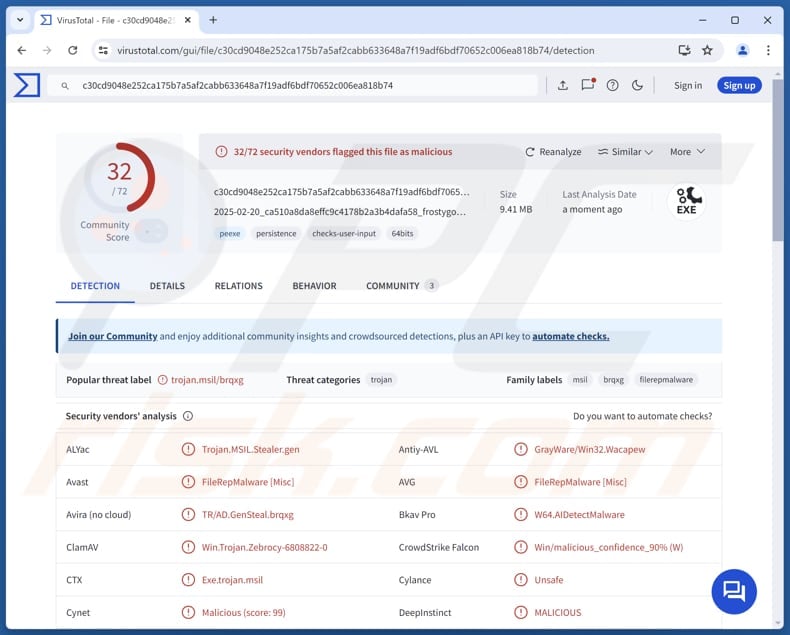
More about Cowboy Stealer
Cowboy Stealer specifically targets cryptocurrency wallets. It is designed to extract information (e.g., stored credentials and private keys) that can grant attackers access to digital assets. With access to cryptocurrency wallets, threat actors can steal funds by transferring them to their wallets.
Also, Cowboy Stealer has the capability to capture screenshots from infected devices. This feature enables cybercriminals to steal private messages, cryptocurrency wallet details, authentication codes, private conversations, banking and payment information, data stored in opened documents and other files, login credentials, and other sensitive details.
The malware may also be able to steal information from web browsers and other applications, and the system clipboard. This means that it may extract saved login credentials, browsing history, autofill data, and stored cookies from web browsers. Such data can be used to hijack accounts, impersonate victims, and access various platforms.
Furthermore, by monitoring the clipboard, Cowboy Stealer might steal copied cryptocurrency wallet addresses, credit card numbers, passwords, and other sensitive information that users temporarily store while performing various tasks. Additionally, the malware may target messaging apps and gaming accounts.
Additionally, the stealer may also have a keylogging feature, allowing it to record every keystroke made on an infected device. This capability enables cybercriminals to capture any sensitive data sensitive data as users type them.
| Name | Cowboy information stealer |
| Threat Type | Stealer |
| Detection Names | Avast (FileRepMalware [Misc]), Bkav Pro(W64.AIDetectMalware), ESET-NOD32 (WinGo/PSW.Agent.IM), Kaspersky (VHO:Trojan-PSW.MSIL.Agent.gen), Microsoft (Trojan:Win32/Phonzy.A!ml), Full List (VirusTotal) |
| Symptoms | Stealers are often designed to stealthily infiltrate the victim's computer and remain silent, and thus no particular symptoms are clearly visible on an infected machine. |
| Distribution methods | Infected email attachments, malicious online advertisements, social engineering, software 'cracks', tech support scams. |
| Damage | Stolen passwords and banking information, identity theft, monetary loss. |
| Malware Removal (Windows) |
To eliminate possible malware infections, scan your computer with legitimate antivirus software. Our security researchers recommend using Combo Cleaner. Download Combo CleanerTo use full-featured product, you have to purchase a license for Combo Cleaner. 7 days free trial available. Combo Cleaner is owned and operated by RCS LT, the parent company of PCRisk.com. |
Conclusion
Cowboy Stealer is a dangerous malware that poses a significant threat to victims. Stolen information can be exploited for financial fraud, identity theft, unauthorized access to various online accounts, and other malicious purposes. Cowboy Stealer is an effective tool for cybercriminals, highlighting the importance of strong security practices to defend against such threats.
More examples of information stealers are Zhong Stealer, Celestial Stealer, and Salat Stealer.
How did Cowboy Stealer infiltrate my computer?
Computer infections often occur through harmful links or attachments in fraudulent emails, pirated software, cracking tools, key generators, malicious ads, P2P networks, third-party downloaders, deceptive websites, and other similar sources. Usually, threat actors aim to trick users into opening malicious files or websites or executing infected programs.
Also, cybercriminals use technical support scams, compromised websites or USB drives, and software vulnerabilities to deploy malware.
How to avoid installation of malware?
Download software only from trusted sources, such as official websites or reputable app stores. Keep your operating system and software up to date. Do not open attachments or links in unsolicited and irrelevant emails, particularly from unknown senders/addresses. Do not click pop-ups, ads, or links encountered on questionable websites.
Perform regular security scans to identify and remove potential threats and use a reliable security tool to safeguard your device. If you believe that your computer is already infected, we recommend running a scan with Combo Cleaner Antivirus for Windows to automatically eliminate infiltrated malware.
Instant automatic malware removal:
Manual threat removal might be a lengthy and complicated process that requires advanced IT skills. Combo Cleaner is a professional automatic malware removal tool that is recommended to get rid of malware. Download it by clicking the button below:
DOWNLOAD Combo CleanerBy downloading any software listed on this website you agree to our Privacy Policy and Terms of Use. To use full-featured product, you have to purchase a license for Combo Cleaner. 7 days free trial available. Combo Cleaner is owned and operated by RCS LT, the parent company of PCRisk.com.
Quick menu:
- What is Cowboy Stealer?
- STEP 1. Manual removal of Cowboy Stealer malware.
- STEP 2. Check if your computer is clean.
How to remove malware manually?
Manual malware removal is a complicated task - usually it is best to allow antivirus or anti-malware programs to do this automatically. To remove this malware we recommend using Combo Cleaner Antivirus for Windows.
If you wish to remove malware manually, the first step is to identify the name of the malware that you are trying to remove. Here is an example of a suspicious program running on a user's computer:

If you checked the list of programs running on your computer, for example, using task manager, and identified a program that looks suspicious, you should continue with these steps:
 Download a program called Autoruns. This program shows auto-start applications, Registry, and file system locations:
Download a program called Autoruns. This program shows auto-start applications, Registry, and file system locations:

 Restart your computer into Safe Mode:
Restart your computer into Safe Mode:
Windows XP and Windows 7 users: Start your computer in Safe Mode. Click Start, click Shut Down, click Restart, click OK. During your computer start process, press the F8 key on your keyboard multiple times until you see the Windows Advanced Option menu, and then select Safe Mode with Networking from the list.

Video showing how to start Windows 7 in "Safe Mode with Networking":
Windows 8 users: Start Windows 8 is Safe Mode with Networking - Go to Windows 8 Start Screen, type Advanced, in the search results select Settings. Click Advanced startup options, in the opened "General PC Settings" window, select Advanced startup.
Click the "Restart now" button. Your computer will now restart into the "Advanced Startup options menu". Click the "Troubleshoot" button, and then click the "Advanced options" button. In the advanced option screen, click "Startup settings".
Click the "Restart" button. Your PC will restart into the Startup Settings screen. Press F5 to boot in Safe Mode with Networking.

Video showing how to start Windows 8 in "Safe Mode with Networking":
Windows 10 users: Click the Windows logo and select the Power icon. In the opened menu click "Restart" while holding "Shift" button on your keyboard. In the "choose an option" window click on the "Troubleshoot", next select "Advanced options".
In the advanced options menu select "Startup Settings" and click on the "Restart" button. In the following window you should click the "F5" button on your keyboard. This will restart your operating system in safe mode with networking.

Video showing how to start Windows 10 in "Safe Mode with Networking":
 Extract the downloaded archive and run the Autoruns.exe file.
Extract the downloaded archive and run the Autoruns.exe file.

 In the Autoruns application, click "Options" at the top and uncheck "Hide Empty Locations" and "Hide Windows Entries" options. After this procedure, click the "Refresh" icon.
In the Autoruns application, click "Options" at the top and uncheck "Hide Empty Locations" and "Hide Windows Entries" options. After this procedure, click the "Refresh" icon.

 Check the list provided by the Autoruns application and locate the malware file that you want to eliminate.
Check the list provided by the Autoruns application and locate the malware file that you want to eliminate.
You should write down its full path and name. Note that some malware hides process names under legitimate Windows process names. At this stage, it is very important to avoid removing system files. After you locate the suspicious program you wish to remove, right click your mouse over its name and choose "Delete".

After removing the malware through the Autoruns application (this ensures that the malware will not run automatically on the next system startup), you should search for the malware name on your computer. Be sure to enable hidden files and folders before proceeding. If you find the filename of the malware, be sure to remove it.

Reboot your computer in normal mode. Following these steps should remove any malware from your computer. Note that manual threat removal requires advanced computer skills. If you do not have these skills, leave malware removal to antivirus and anti-malware programs.
These steps might not work with advanced malware infections. As always it is best to prevent infection than try to remove malware later. To keep your computer safe, install the latest operating system updates and use antivirus software. To be sure your computer is free of malware infections, we recommend scanning it with Combo Cleaner Antivirus for Windows.
Frequently Asked Questions (FAQ)
My computer is infected with Cowboy Stealer, should I format my storage device to get rid of it?
While formatting your storage device can remove Cowboy Stealer, it carries the risk of permanent data loss if your files are not backed up. It is advisable to use a reliable malware removal tool, like Combo Cleaner, to scan and remove the threats from your system without having to take more drastic steps.
What are the biggest issues that malware can cause?
Malware can cause a range of serious issues, such as identity theft, data encryption or corruption, financial loss, slower device performance, and further malware infections. It depends on the specific malware and what it is designed to do.
What is the purpose of Cowboy Stealer?
Cowboy Stealer targets cryptocurrency wallets and captures screenshots. Also, it may harvest data stored in the clipboard, web browsers, and other applications and log keystrokes.
How did a malware infiltrate my computer?
Computer infections typically occur through malicious links or attachments in deceptive emails, pirated software, malicious ads, P2P networks, deceptive or compromised websites, technical support scams, infected USB drives, or software vulnerabilities.
Will Combo Cleaner protect me from malware?
Combo Cleaner can detect and remove most known malware, but more sophisticated threats may hide deep within the system. To thoroughly eliminate all hidden risks, performing a full system scan is necessary.
Share:

Tomas Meskauskas
Expert security researcher, professional malware analyst
I am passionate about computer security and technology. I have an experience of over 10 years working in various companies related to computer technical issue solving and Internet security. I have been working as an author and editor for pcrisk.com since 2010. Follow me on Twitter and LinkedIn to stay informed about the latest online security threats.
PCrisk security portal is brought by a company RCS LT.
Joined forces of security researchers help educate computer users about the latest online security threats. More information about the company RCS LT.
Our malware removal guides are free. However, if you want to support us you can send us a donation.
DonatePCrisk security portal is brought by a company RCS LT.
Joined forces of security researchers help educate computer users about the latest online security threats. More information about the company RCS LT.
Our malware removal guides are free. However, if you want to support us you can send us a donation.
Donate
▼ Show Discussion