How to remove Tiaoq App from the operating system
Potentially unwanted applicationAlso Known As: Tiaoq App suspicious application
Get free scan and check if your device is infected.
Remove it nowTo use full-featured product, you have to purchase a license for Combo Cleaner. Seven days free trial available. Combo Cleaner is owned and operated by RCS LT, the parent company of PCRisk.com.
What kind of application is Tiaoq App?
Upon reviewing Tiaoq App, we found that it lacks any legitimate functionality and has been identified as malicious by several security vendors. Furthermore, its components are used to deploy a malware loader known as Legion Loader. As a result, if the Tiaoq App is installed, it should be removed immediately.
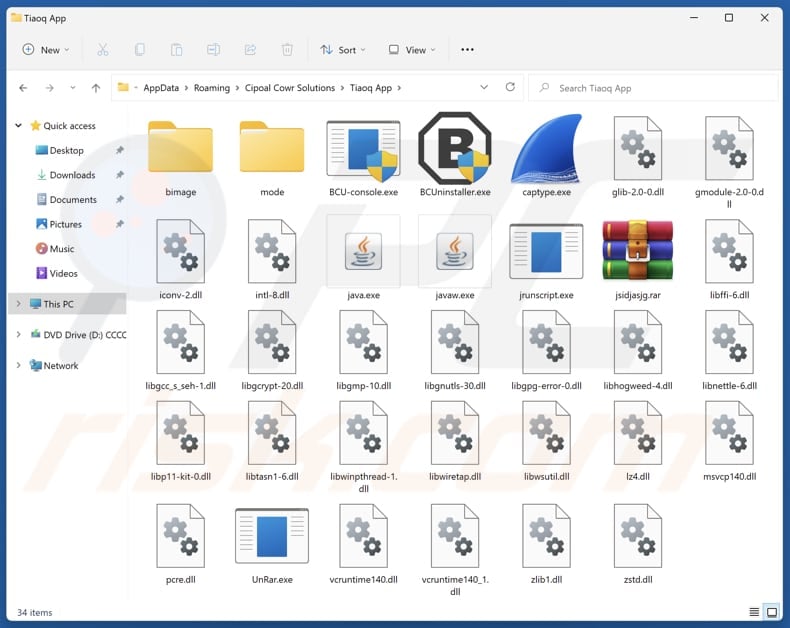
Tiaoq App unwanted application overview
When the Tiaoq App is installed, it also injects Legion Loader. This loader acts as a gateway to deliver various harmful programs to the system. It is used to spread information stealers like Vidar, Predator the Thief, and Raccoon Stealer, as well as backdoors, cryptocurrency stealers, and miners.
These types of malware can lead to severe consequences, including the theft of personal information, unauthorized access to accounts, financial losses, and identity theft, making it crucial to remove the infection as soon as possible. Additionally, Tiaoq App comes with a fake extension known as "Save to Google Drive".
The extension has the ability to block content on websites, access browsing history, display unwanted notifications, modify copied data within the clipboard, and manage other apps and extensions in a web browser. These actions can pose significant privacy risks, degrade your browsing experience, and expose users to scams and misleading content.
Additionally, Tiaoq App can cause system slowdowns and crashes, affecting both applications and the operating system. Given all these risks, it is recommended not to install Tiaoq App. If it is already installed, it should be eliminated/uninstalled immediately.
Manually uninstalling Tiaoq App can be challenging, so using a tool like Combo Cleaner is a more efficient way to remove it and protect the system from potential threats.
| Name | Tiaoq App suspicious application |
| Threat Type | Unwanted program/unwanted application |
| Supposed Functionality | Unknown |
| Detection Names (Installer) | ESET-NOD32 (Win32/TrojanDropper.Agent.TAL), Full List Of Detections (VirusTotal) |
| Symptoms | Slow performance, frequent pop-up ads, unexpected redirects to unfamiliar websites, changes in browser settings, and the presence of unfamiliar programs or toolbars. |
| Distribution Methods | Misleading websites, deceptive pop-up ads, free software installers (bundling) |
| Related Domains | getpremiumapp[.]monster |
| Damage | Monetary loss, identity theft, additional infections, slow computer performance, and more. |
| Malware Removal (Windows) |
To eliminate possible malware infections, scan your computer with legitimate antivirus software. Our security researchers recommend using Combo Cleaner. Download Combo CleanerTo use full-featured product, you have to purchase a license for Combo Cleaner. 7 days free trial available. Combo Cleaner is owned and operated by RCS LT, the parent company of PCRisk.com. |
Conclusion
In conclusion, it is important to be careful when installing apps to protect computers from potential threats. Malicious software can compromise privacy, disrupt system performance, and expose users to various security risks. Utilizing reliable tools for detection and removal and practicing safe browsing habits can help ensure devices remain secure and data protected.
Some examples of apps similar to Tiaoq App are Koaiw App, Utoaqk App, and Kotalq App.
How did unwanted applications install on my computer?
Tiaoq App is commonly spread through unreliable websites such as getpremiumapp[.]monster, which are designed to trick users into downloading the app by presenting deceptive download links. Unwanted apps can also be installed via misleading advertisements and notifications from unreliable web pages.
Furthermore, dubious apps can be delivered via P2P networks, third-party installers, unofficial app stores, and similar sources, as well as a method known as bundling. It is common for unwanted apps to be bundled with free or untrustworthy software. Users may install unwanted apps by rushing through the installation and leaving settings like "Advanced" or "Custom" unchanged.
How to avoid installation of unwanted applications?
Always obtain software and files from legitimate (official) websites or well-known app stores. During installation, review each step and uncheck any unwanted offers or applications. Avoid interacting with ads, links, or pop-ups encountered on untrustworthy sites, and do not allow suspicious websites to send notifications.
Ensure your operating system and apps are regularly updated, and routinely scan your system with trusted security tools. If your computer is already infected with rogue apps, we recommend running a scan with Combo Cleaner Antivirus for Windows to automatically eliminate them.
Website promoting Tiaoq App application (getpremiumapp[.]monster):
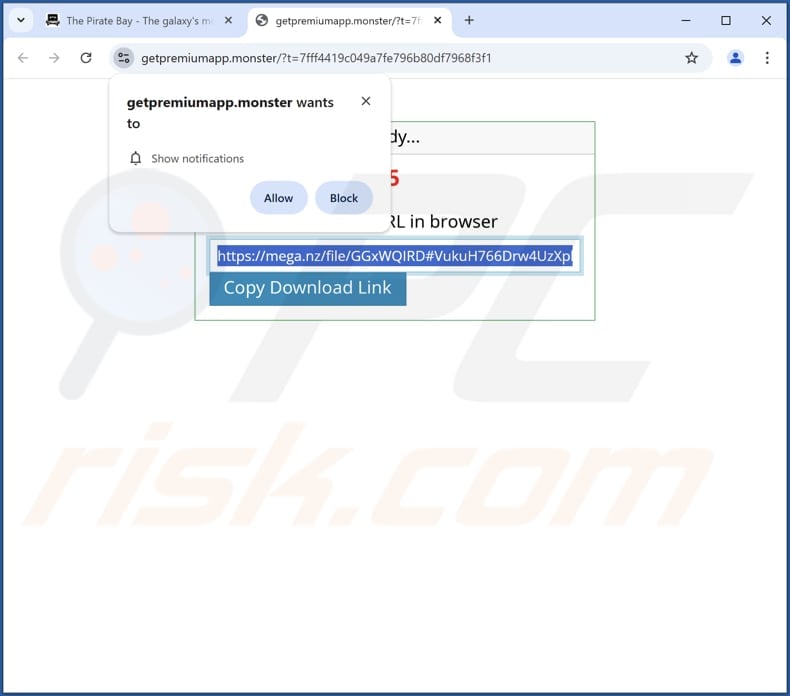
Instant automatic malware removal:
Manual threat removal might be a lengthy and complicated process that requires advanced IT skills. Combo Cleaner is a professional automatic malware removal tool that is recommended to get rid of malware. Download it by clicking the button below:
DOWNLOAD Combo CleanerBy downloading any software listed on this website you agree to our Privacy Policy and Terms of Use. To use full-featured product, you have to purchase a license for Combo Cleaner. 7 days free trial available. Combo Cleaner is owned and operated by RCS LT, the parent company of PCRisk.com.
Quick menu:
- What is Tiaoq App?
- STEP 1. Uninstall deceptive applications using Control Panel.
- STEP 2. Remove rogue extensions from Google Chrome.
- STEP 3. Remove unwanted plug-ins from Mozilla Firefox.
- STEP 4. Remove rogue extensions from Safari.
- STEP 5. Remove rogue plug-ins from Microsoft Edge.
Removal of unwanted applications:
Windows 11 users:

Right-click on the Start icon, select Apps and Features. In the opened window search for the application you want to uninstall, after locating it, click on the three vertical dots and select Uninstall.
Windows 10 users:

Right-click in the lower left corner of the screen, in the Quick Access Menu select Control Panel. In the opened window choose Programs and Features.
Windows 7 users:

Click Start (Windows Logo at the bottom left corner of your desktop), choose Control Panel. Locate Programs and click Uninstall a program.
macOS (OSX) users:

Click Finder, in the opened screen select Applications. Drag the app from the Applications folder to the Trash (located in your Dock), then right click the Trash icon and select Empty Trash.
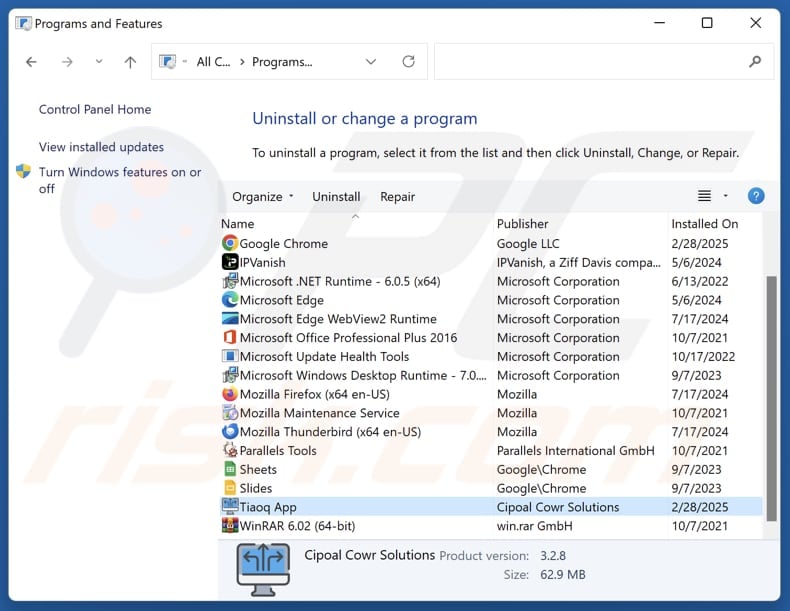
In the uninstall programs window, look for suspicious applications, select these entries and click "Uninstall" or "Remove".
After uninstalling the potentially unwanted application, scan your computer for any remaining unwanted components or possible malware infections. To scan your computer, use recommended malware removal software.
DOWNLOAD remover for malware infections
Combo Cleaner checks if your computer is infected with malware. To use full-featured product, you have to purchase a license for Combo Cleaner. 7 days free trial available. Combo Cleaner is owned and operated by RCS LT, the parent company of PCRisk.com.
Remove rogue extensions from Internet browsers:
At time of research, Tiaoq App did not install any unwanted browser extensions, however, some unwanted applications can be installed together with adware and browser hijackers. If you experience unwanted ads or redirects when browsing the Internet, continue with the removal guide below.
Video showing how to remove Tiaoq App unwanted application using Combo Cleaner:
 Remove malicious extensions from Google Chrome:
Remove malicious extensions from Google Chrome:
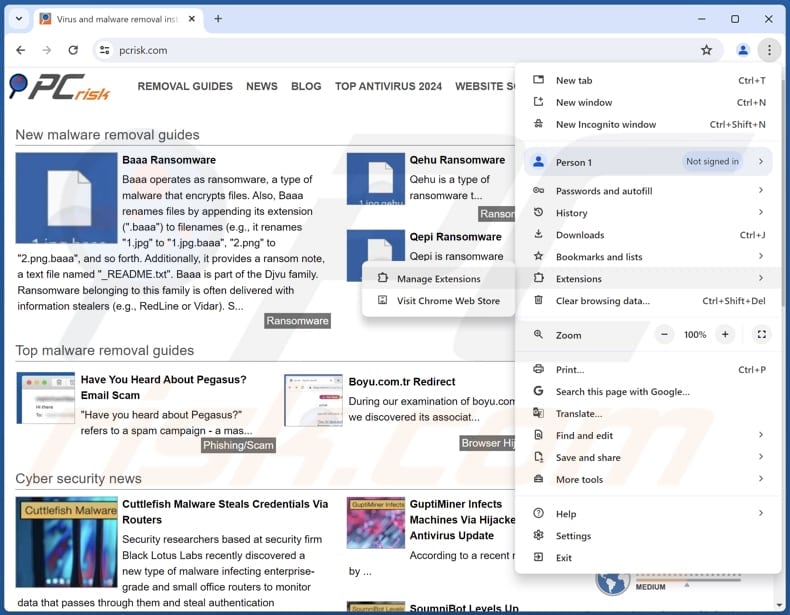
Click the Chrome menu icon ![]() (at the top right corner of Google Chrome), select "Extensions" and click "Manage Extensions". Locate all recently-installed suspicious extensions, select these entries and click "Remove".
(at the top right corner of Google Chrome), select "Extensions" and click "Manage Extensions". Locate all recently-installed suspicious extensions, select these entries and click "Remove".
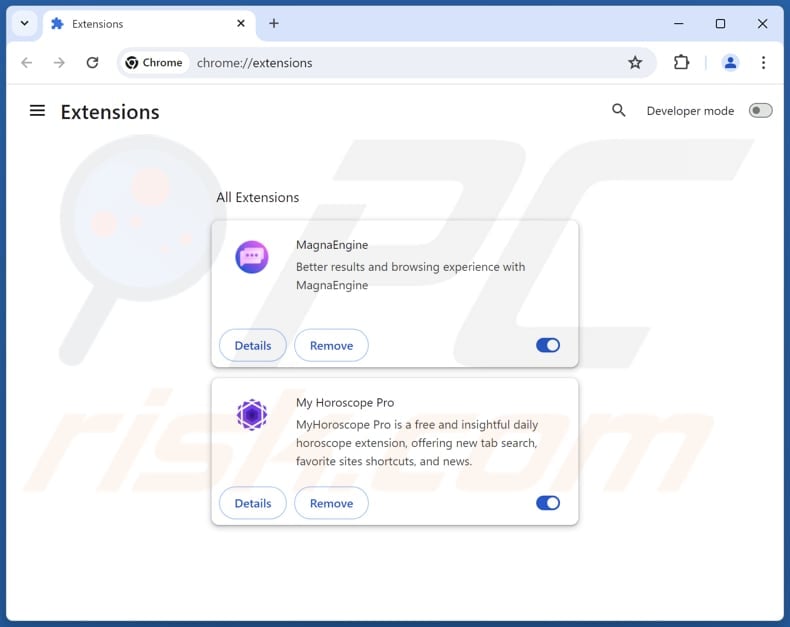
Optional method:
If you continue to have problems with removal of the tiaoq app suspicious application, reset your Google Chrome browser settings. Click the Chrome menu icon ![]() (at the top right corner of Google Chrome) and select Settings. Scroll down to the bottom of the screen. Click the Advanced… link.
(at the top right corner of Google Chrome) and select Settings. Scroll down to the bottom of the screen. Click the Advanced… link.

After scrolling to the bottom of the screen, click the Reset (Restore settings to their original defaults) button.

In the opened window, confirm that you wish to reset Google Chrome settings to default by clicking the Reset button.

 Remove malicious plugins from Mozilla Firefox:
Remove malicious plugins from Mozilla Firefox:
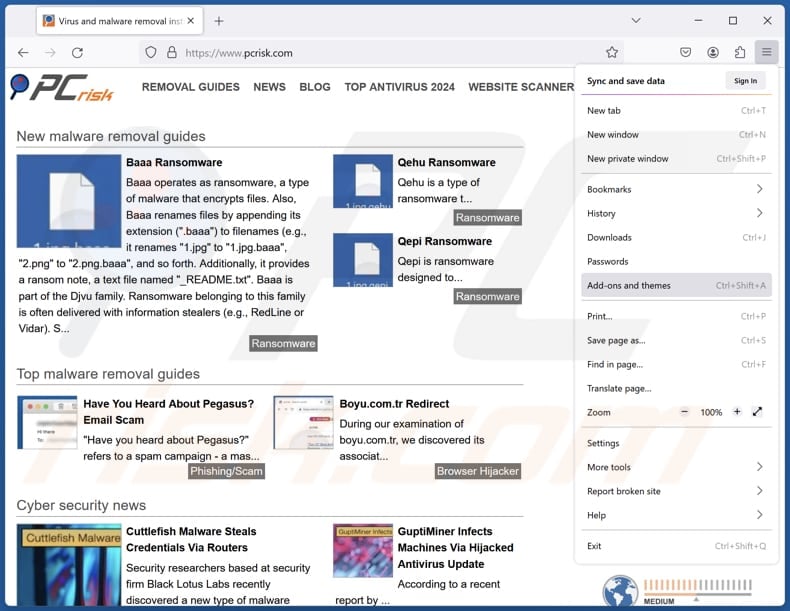
Click the Firefox menu ![]() (at the top right corner of the main window), select "Add-ons and themes". Click "Extensions", in the opened window locate all recently-installed suspicious extensions, click on the three dots and then click "Remove".
(at the top right corner of the main window), select "Add-ons and themes". Click "Extensions", in the opened window locate all recently-installed suspicious extensions, click on the three dots and then click "Remove".
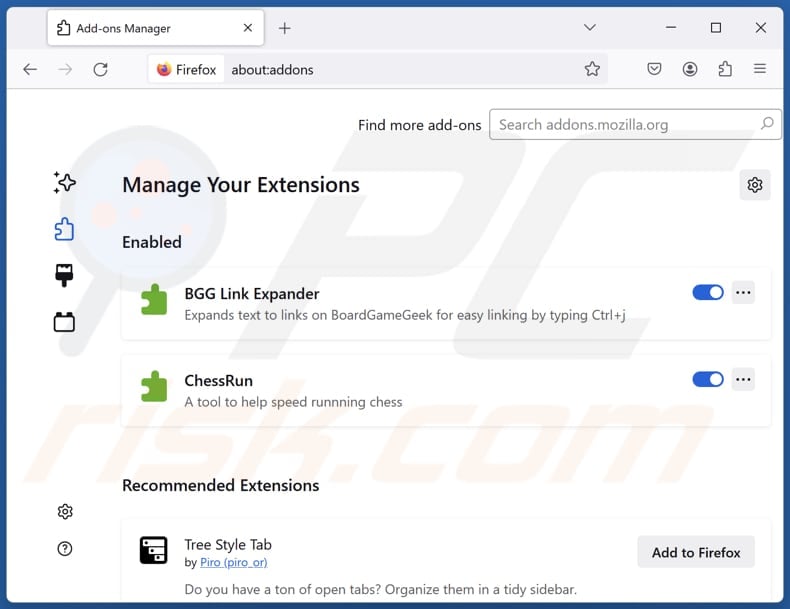
Optional method:
Computer users who have problems with tiaoq app suspicious application removal can reset their Mozilla Firefox settings.
Open Mozilla Firefox, at the top right corner of the main window, click the Firefox menu, ![]() in the opened menu, click Help.
in the opened menu, click Help.

Select Troubleshooting Information.

In the opened window, click the Refresh Firefox button.

In the opened window, confirm that you wish to reset Mozilla Firefox settings to default by clicking the Refresh Firefox button.

 Remove malicious extensions from Safari:
Remove malicious extensions from Safari:

Make sure your Safari browser is active, click Safari menu, and select Preferences....

In the opened window click Extensions, locate any recently installed suspicious extension, select it and click Uninstall.
Optional method:
Make sure your Safari browser is active and click on Safari menu. From the drop down menu select Clear History and Website Data...

In the opened window select all history and click the Clear History button.

 Remove malicious extensions from Microsoft Edge:
Remove malicious extensions from Microsoft Edge:

Click the Edge menu icon ![]() (at the upper-right corner of Microsoft Edge), select "Extensions". Locate all recently-installed suspicious browser add-ons and click "Remove" below their names.
(at the upper-right corner of Microsoft Edge), select "Extensions". Locate all recently-installed suspicious browser add-ons and click "Remove" below their names.

Optional method:
If you continue to have problems with removal of the tiaoq app suspicious application, reset your Microsoft Edge browser settings. Click the Edge menu icon ![]() (at the top right corner of Microsoft Edge) and select Settings.
(at the top right corner of Microsoft Edge) and select Settings.

In the opened settings menu select Reset settings.

Select Restore settings to their default values. In the opened window, confirm that you wish to reset Microsoft Edge settings to default by clicking the Reset button.

- If this did not help, follow these alternative instructions explaining how to reset the Microsoft Edge browser.
Summary:
 Commonly, adware or potentially unwanted applications infiltrate Internet browsers through free software downloads. Note that the safest source for downloading free software is via developers' websites only. To avoid installation of adware, be very attentive when downloading and installing free software. When installing previously-downloaded free programs, choose the custom or advanced installation options – this step will reveal any potentially unwanted applications listed for installation together with your chosen free program.
Commonly, adware or potentially unwanted applications infiltrate Internet browsers through free software downloads. Note that the safest source for downloading free software is via developers' websites only. To avoid installation of adware, be very attentive when downloading and installing free software. When installing previously-downloaded free programs, choose the custom or advanced installation options – this step will reveal any potentially unwanted applications listed for installation together with your chosen free program.
Post a comment:
If you have additional information on tiaoq app suspicious application or it's removal please share your knowledge in the comments section below.
Frequently Asked Questions (FAQ)
What is the purpose of an unwanted application?
Unwanted apps are generally less harmful than malicious ones, but they can be designed to hijack browsers, deliver ads, collect browsing data, and perform similar actions.
Is Tiaoq App unwanted application legal?
Pretty often, unwanted applications are deemed legal because their End User License Agreements (EULA) typically inform users about their potential behavior.
Is having Tiaoq App installed on my computer dangerous?
Yes, the app includes a malware loader that can infect systems with various types of malware, such as cryptocurrency miners and information stealers. This can lead to financial loss, data breaches, identity theft, and other issues.
Will Combo Cleaner help me remove Tiaoq App unwanted application?
Yes, Combo Cleaner will scan your computer and remove all unwanted applications. It is important to note that manual removal may not be entirely effective, as some residual files or components could remain and continue to run on the system.
Share:

Tomas Meskauskas
Expert security researcher, professional malware analyst
I am passionate about computer security and technology. I have an experience of over 10 years working in various companies related to computer technical issue solving and Internet security. I have been working as an author and editor for pcrisk.com since 2010. Follow me on Twitter and LinkedIn to stay informed about the latest online security threats.
PCrisk security portal is brought by a company RCS LT.
Joined forces of security researchers help educate computer users about the latest online security threats. More information about the company RCS LT.
Our malware removal guides are free. However, if you want to support us you can send us a donation.
DonatePCrisk security portal is brought by a company RCS LT.
Joined forces of security researchers help educate computer users about the latest online security threats. More information about the company RCS LT.
Our malware removal guides are free. However, if you want to support us you can send us a donation.
Donate
▼ Show Discussion