How to uninstall Koaiw App from computers
Potentially unwanted applicationAlso Known As: Koaiw App unwanted program
Get free scan and check if your device is infected.
Remove it nowTo use full-featured product, you have to purchase a license for Combo Cleaner. Seven days free trial available. Combo Cleaner is owned and operated by RCS LT, the parent company of PCRisk.com.
What is Koaiw App?
During our inspection of Koaiw App, we learned that this app does not have any useful functions. Moreover, we discovered that its components are used to deliver a malware loader called Legion Loader. Additionally, Koaiw App has been flagged as malicious by multiple security vendors. Thus, if installed, Koaiw App should be eliminated as soon as possible.
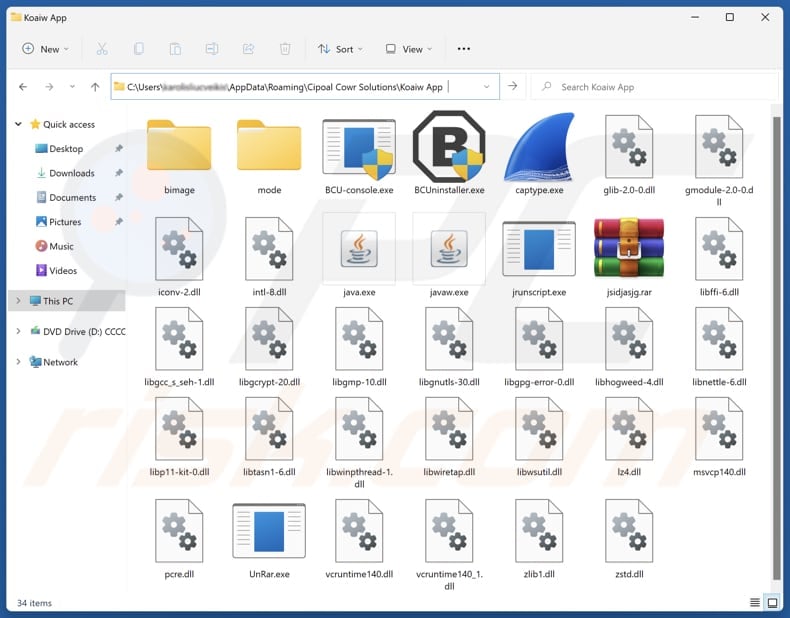
Koaiw App overview
Upon installation of Koaiw App, the Legion Loader is injected as well. This loader is utilized to infect systems with multiple other malicious programs. Research indicates that it is commonly used to distribute information stealers (such as Vidar, Predator the Thief, and Raccoon Stealer), backdoors, cryptocurrency stealers, and cryptocurrency miners. Having a computer infected with such malware can lead to serious consequences, including monetary loss and identity theft.
The fake "Save to Google Drive" extension is a malicious tool capable of accessing browsing history, blocking content on websites, showing unwanted notifications, altering data copied to your clipboard, and even managing other apps and extensions present in a web browser. It can lead to privacy risks, diminish the browsing experience, expose users to scams and similar content, and cause other security concerns.
Furthermore, Koaiw App can consume system resources and lead to slowdowns, crashes, or freezing issues in both applications and the operating system. To avoid any of the aforementioned problems, it is best not to install Koaiw App and if it is already on a device, users should remove it immediately.
Uninstalling Koaiw App manually can be difficult, so using a tool like Combo Cleaner is a more effective way to remove the app and ensure the system is protected from potential threats.
| Name | Koaiw App unwanted program |
| Threat Type | Unwanted program/unwanted application |
| Supposed Functionality | Unknown |
| Detection Names (Installer) | N/A (VirusTotal) |
| Symptoms | Slow performance, frequent pop-up ads, unexpected redirects to unfamiliar websites, changes in browser settings, and the presence of unfamiliar programs. |
| Distribution Methods | Misleading websites, deceptive pop-up ads, free software installers (bundling) |
| Related Domain | getpremiumapp[.]monster |
| Damage | Monetary loss, identity theft, additional infections, slow computer performance, and more |
| Malware Removal (Windows) |
To eliminate possible malware infections, scan your computer with legitimate antivirus software. Our security researchers recommend using Combo Cleaner. Download Combo CleanerTo use full-featured product, you have to purchase a license for Combo Cleaner. 7 days free trial available. Combo Cleaner is owned and operated by RCS LT, the parent company of PCRisk.com. |
Conclusion
In conclusion, the installation of Koaiw App also triggers the injection of Legion Loader and other unwanted components. This can lead to serious consequences such as financial loss, identity theft, and other privacy and security issues. Thus, it is important to avoid installing such apps.
More examples of apps sharing the same traits are Utoaqk App, Kotalq App, and Ervoql App.
How did unwanted applications install on my computer?
Koaiw App is typically distributed through untrustworthy websites like getpremiumapp[.]monster, which are designed to deceive visitors into downloading the app by clicking misleading download links. It may also be installed through P2P networks, deceptive ads, pop-ups, notifications, third-party app stores, and dubious sites.
Moreover, Koaiw App, like many dubious applications, may be bundled with other software, especially free or unreliable programs. Users may inadvertently install these unwanted apps by rushing through the installation process, skipping steps, and leaving default settings (e.g., "Advanced" or "Custom") unchanged.
How to avoid installation of unwanted applications?
Always download software and files from official websites or reputable app stores. When installing programs, take the time to carefully check each step and opt out of any unwanted offers and applications through the provided settings or checkboxes. Avoid clicking ads, links, or pop-ups on suspicious websites.
Do not permit dubious web pages to show notifications. Keep your operating system and applications up to date, and regularly scan your system with trusted security software to stay protected. If your computer is already infected with rogue apps, we recommend running a scan with Combo Cleaner Antivirus for Windows to automatically eliminate them.
Website (getpremiumapp[.]monster) promoting Koaiw App application:
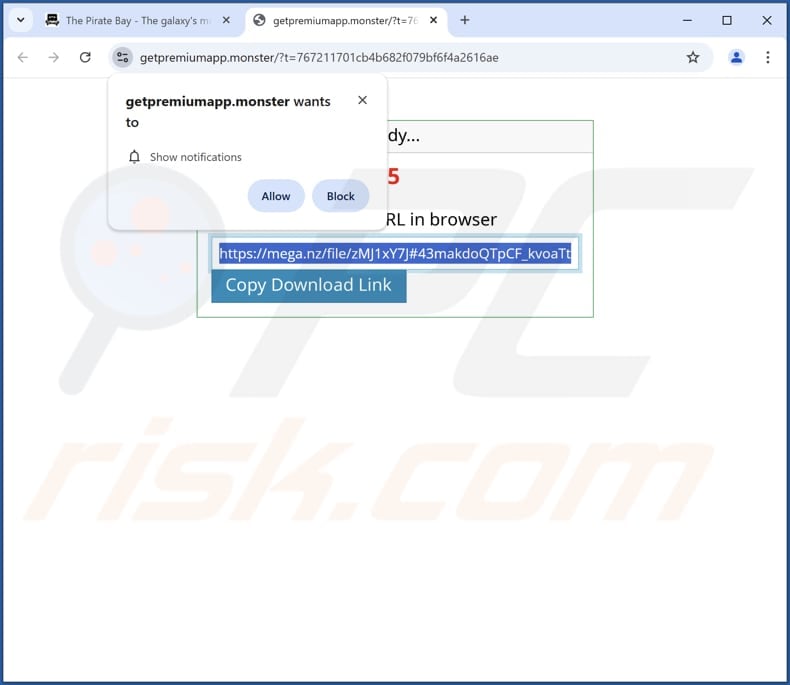
Instant automatic malware removal:
Manual threat removal might be a lengthy and complicated process that requires advanced IT skills. Combo Cleaner is a professional automatic malware removal tool that is recommended to get rid of malware. Download it by clicking the button below:
DOWNLOAD Combo CleanerBy downloading any software listed on this website you agree to our Privacy Policy and Terms of Use. To use full-featured product, you have to purchase a license for Combo Cleaner. 7 days free trial available. Combo Cleaner is owned and operated by RCS LT, the parent company of PCRisk.com.
Quick menu:
- What is Koaiw App?
- STEP 1. Uninstall deceptive applications using Control Panel.
- STEP 2. Remove rogue extensions from Google Chrome.
- STEP 3. Remove unwanted plug-ins from Mozilla Firefox.
- STEP 4. Remove rogue extensions from Safari.
- STEP 5. Remove rogue plug-ins from Microsoft Edge.
Removal of unwanted applications:
Windows 11 users:

Right-click on the Start icon, select Apps and Features. In the opened window search for the application you want to uninstall, after locating it, click on the three vertical dots and select Uninstall.
Windows 10 users:

Right-click in the lower left corner of the screen, in the Quick Access Menu select Control Panel. In the opened window choose Programs and Features.
Windows 7 users:

Click Start (Windows Logo at the bottom left corner of your desktop), choose Control Panel. Locate Programs and click Uninstall a program.
macOS (OSX) users:

Click Finder, in the opened screen select Applications. Drag the app from the Applications folder to the Trash (located in your Dock), then right click the Trash icon and select Empty Trash.
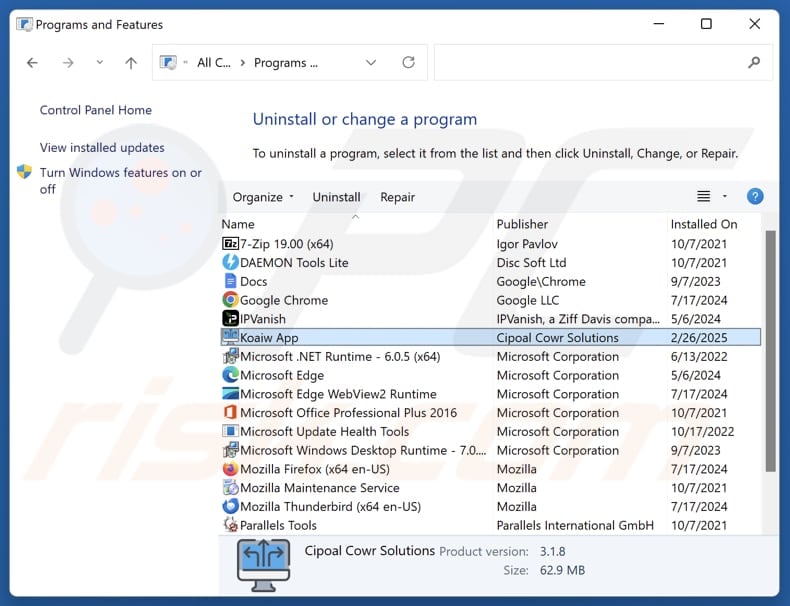
In the uninstall programs window, look for suspicious applications, select these entries and click "Uninstall" or "Remove".
After uninstalling the potentially unwanted application, scan your computer for any remaining unwanted components or possible malware infections. To scan your computer, use recommended malware removal software.
DOWNLOAD remover for malware infections
Combo Cleaner checks if your computer is infected with malware. To use full-featured product, you have to purchase a license for Combo Cleaner. 7 days free trial available. Combo Cleaner is owned and operated by RCS LT, the parent company of PCRisk.com.
Remove rogue extensions from Internet browsers:
At time of research, Koaiw App did not install any unwanted browser extensions, however, some unwanted applications can be installed together with adware and browser hijackers. If you experience unwanted ads or redirects when browsing the Internet, continue with the removal guide below.
Video showing how to remove Koaiw App unwanted application using Combo Cleaner:
 Remove malicious extensions from Google Chrome:
Remove malicious extensions from Google Chrome:
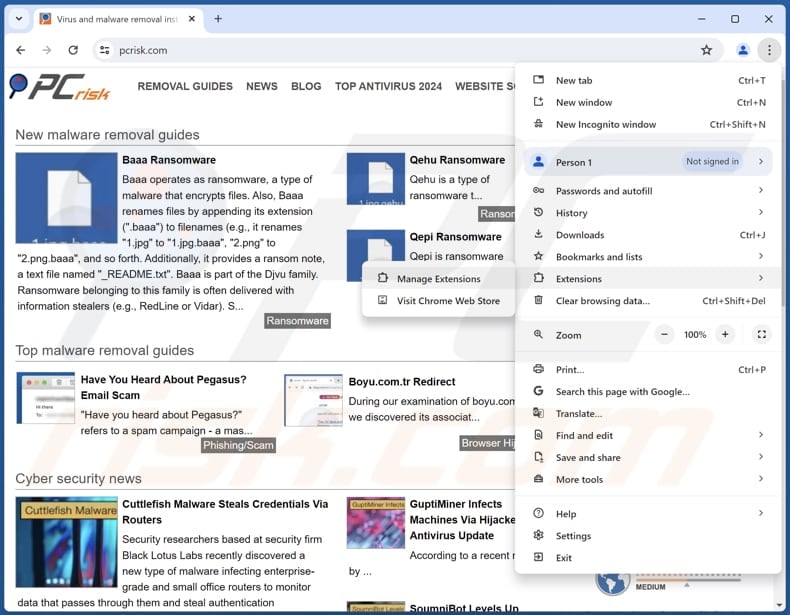
Click the Chrome menu icon ![]() (at the top right corner of Google Chrome), select "Extensions" and click "Manage Extensions". Locate all recently-installed suspicious extensions, select these entries and click "Remove".
(at the top right corner of Google Chrome), select "Extensions" and click "Manage Extensions". Locate all recently-installed suspicious extensions, select these entries and click "Remove".
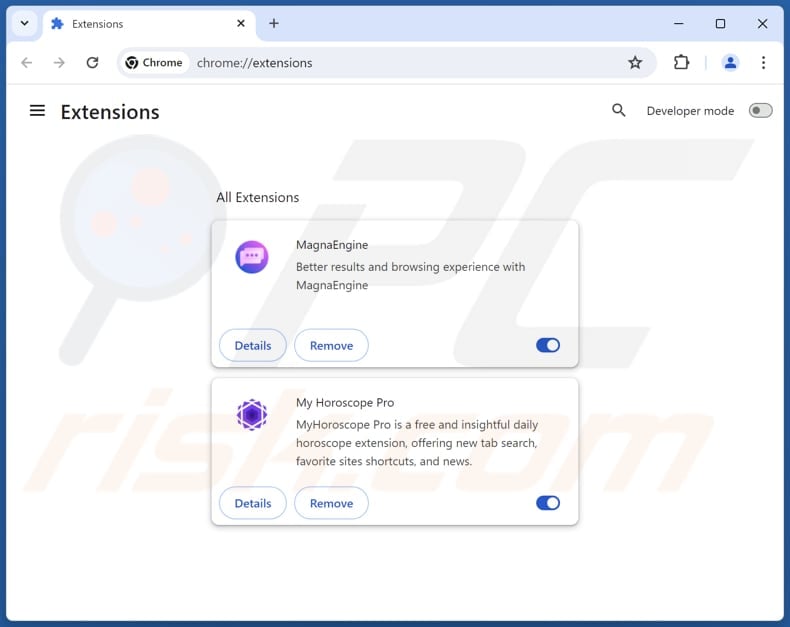
Optional method:
If you continue to have problems with removal of the koaiw app unwanted program, reset your Google Chrome browser settings. Click the Chrome menu icon ![]() (at the top right corner of Google Chrome) and select Settings. Scroll down to the bottom of the screen. Click the Advanced… link.
(at the top right corner of Google Chrome) and select Settings. Scroll down to the bottom of the screen. Click the Advanced… link.

After scrolling to the bottom of the screen, click the Reset (Restore settings to their original defaults) button.

In the opened window, confirm that you wish to reset Google Chrome settings to default by clicking the Reset button.

 Remove malicious plugins from Mozilla Firefox:
Remove malicious plugins from Mozilla Firefox:
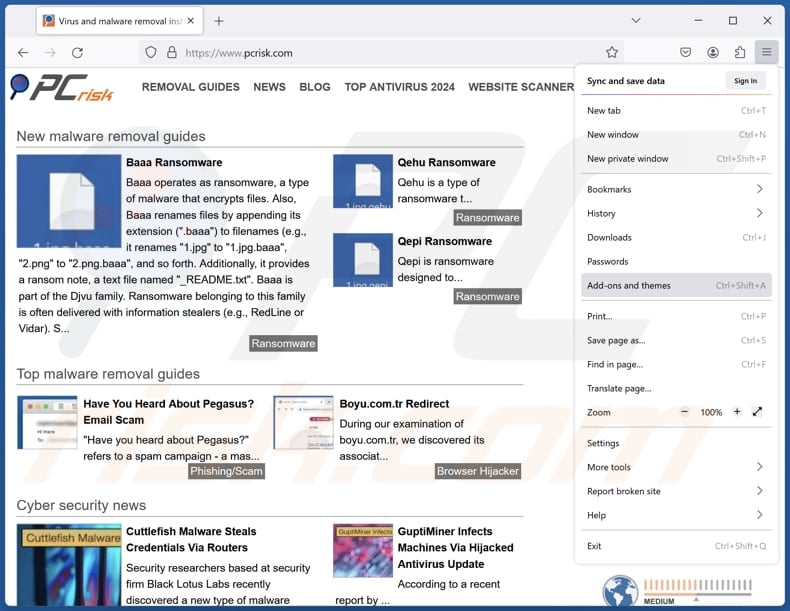
Click the Firefox menu ![]() (at the top right corner of the main window), select "Add-ons and themes". Click "Extensions", in the opened window locate all recently-installed suspicious extensions, click on the three dots and then click "Remove".
(at the top right corner of the main window), select "Add-ons and themes". Click "Extensions", in the opened window locate all recently-installed suspicious extensions, click on the three dots and then click "Remove".
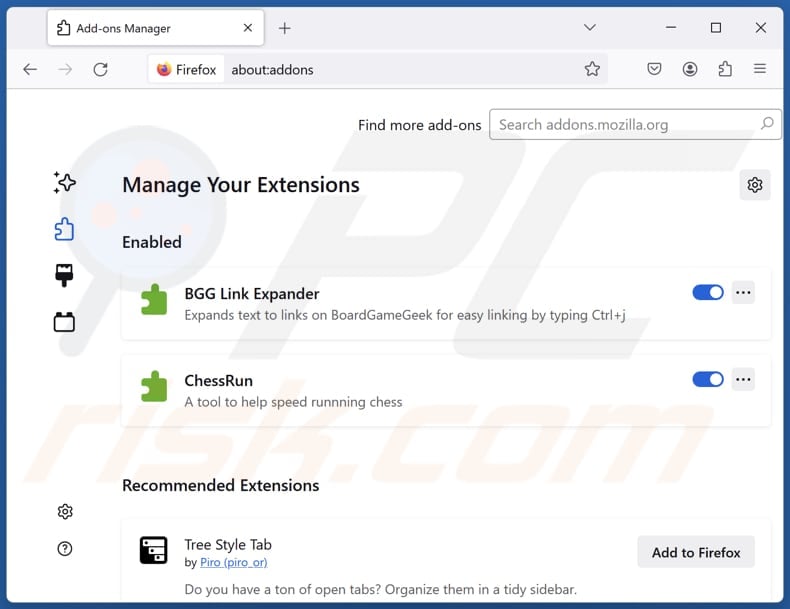
Optional method:
Computer users who have problems with koaiw app unwanted program removal can reset their Mozilla Firefox settings.
Open Mozilla Firefox, at the top right corner of the main window, click the Firefox menu, ![]() in the opened menu, click Help.
in the opened menu, click Help.

Select Troubleshooting Information.

In the opened window, click the Refresh Firefox button.

In the opened window, confirm that you wish to reset Mozilla Firefox settings to default by clicking the Refresh Firefox button.

 Remove malicious extensions from Safari:
Remove malicious extensions from Safari:

Make sure your Safari browser is active, click Safari menu, and select Preferences....

In the opened window click Extensions, locate any recently installed suspicious extension, select it and click Uninstall.
Optional method:
Make sure your Safari browser is active and click on Safari menu. From the drop down menu select Clear History and Website Data...

In the opened window select all history and click the Clear History button.

 Remove malicious extensions from Microsoft Edge:
Remove malicious extensions from Microsoft Edge:

Click the Edge menu icon ![]() (at the upper-right corner of Microsoft Edge), select "Extensions". Locate all recently-installed suspicious browser add-ons and click "Remove" below their names.
(at the upper-right corner of Microsoft Edge), select "Extensions". Locate all recently-installed suspicious browser add-ons and click "Remove" below their names.

Optional method:
If you continue to have problems with removal of the koaiw app unwanted program, reset your Microsoft Edge browser settings. Click the Edge menu icon ![]() (at the top right corner of Microsoft Edge) and select Settings.
(at the top right corner of Microsoft Edge) and select Settings.

In the opened settings menu select Reset settings.

Select Restore settings to their default values. In the opened window, confirm that you wish to reset Microsoft Edge settings to default by clicking the Reset button.

- If this did not help, follow these alternative instructions explaining how to reset the Microsoft Edge browser.
Summary:
 Commonly, adware or potentially unwanted applications infiltrate Internet browsers through free software downloads. Note that the safest source for downloading free software is via developers' websites only. To avoid installation of adware, be very attentive when downloading and installing free software. When installing previously-downloaded free programs, choose the custom or advanced installation options – this step will reveal any potentially unwanted applications listed for installation together with your chosen free program.
Commonly, adware or potentially unwanted applications infiltrate Internet browsers through free software downloads. Note that the safest source for downloading free software is via developers' websites only. To avoid installation of adware, be very attentive when downloading and installing free software. When installing previously-downloaded free programs, choose the custom or advanced installation options – this step will reveal any potentially unwanted applications listed for installation together with your chosen free program.
Post a comment:
If you have additional information on koaiw app unwanted program or it's removal please share your knowledge in the comments section below.
Frequently Asked Questions (FAQ)
What is the purpose of an unwanted application?
Typically, unwanted apps are less harmless that malicious ones, and designed to hijack browsers, deliver advertisements, collect browsing-related data, etc.
Is Koaiw App unwanted application legal?
In most cases, unwanted applications are considered legal because their End User License Agreements (EULA) usually disclose the potential behavior to users.
Is having Koaiw App installed on my computer dangerous?
Yes, the app contains a malware loader that can infect systems with different types of malware like cryptocurrency miners and information stealers.
Will Combo Cleaner help me remove Koaiw App unwanted application?
Yes, Combo Cleaner will scan your computer and remove all malicious unwanted applications. It is worth mentioning that manual removal is not always perfect, as some leftover files or components may still remain and run in the system.
Share:

Tomas Meskauskas
Expert security researcher, professional malware analyst
I am passionate about computer security and technology. I have an experience of over 10 years working in various companies related to computer technical issue solving and Internet security. I have been working as an author and editor for pcrisk.com since 2010. Follow me on Twitter and LinkedIn to stay informed about the latest online security threats.
PCrisk security portal is brought by a company RCS LT.
Joined forces of security researchers help educate computer users about the latest online security threats. More information about the company RCS LT.
Our malware removal guides are free. However, if you want to support us you can send us a donation.
DonatePCrisk security portal is brought by a company RCS LT.
Joined forces of security researchers help educate computer users about the latest online security threats. More information about the company RCS LT.
Our malware removal guides are free. However, if you want to support us you can send us a donation.
Donate
▼ Show Discussion