How to uninstall Kotalq App potentially unwanted application (PUA)
Potentially unwanted applicationAlso Known As: Kotalq App potentially unwanted application
Get free scan and check if your device is infected.
Remove it nowTo use full-featured product, you have to purchase a license for Combo Cleaner. Seven days free trial available. Combo Cleaner is owned and operated by RCS LT, the parent company of PCRisk.com.
What kind of application is Kotalq App?
Kotalq App is a PUA (Potentially Unwanted Application) that acts as a dropper for the Legion Loader malware. Our researchers discovered an installer containing Kotalq App promoted on a rogue webpage.
In addition to the malware, this PUA also dropped the fake "Save to Google Drive" browser extension. It is noteworthy that installation setups containing such programs can also include other suspicious software.
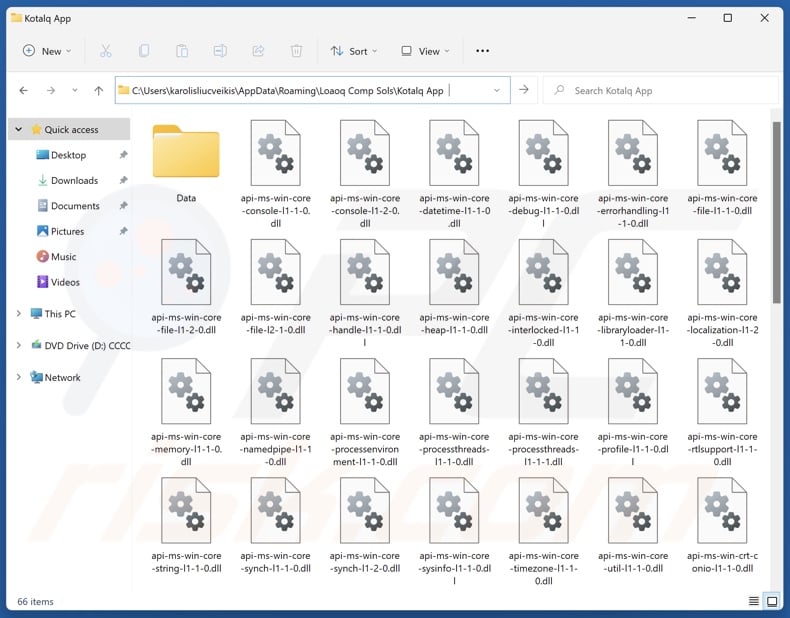
Kotalq App overview
Potentially unwanted applications typically have undesirable or harmful capabilities. In the case of Kotalq App, it acts as a dropper for the Legion Loader malware, and it also injected the fake "Save to Google Drive" browser extension during our analysis.
The purpose of Legion Loader is similar to that of Kotalq App – to download/install additional malicious programs/components onto systems. It has been observed introducing into devices various trojans, stealers, ransomware, cryptocurrency miners, and malicious browser extensions.
To elaborate, the term "trojan" covers malicious programs with a wide variety of capabilities (ranging from spying on victims to stealing data). Ransomware encrypts files to demand ransoms for the decryption. Cryptominers abuse system resources to generate cryptocurrency.
The known malicious extensions proliferated by Legion Loader operate by collecting browsing data, stealing email contents, and acting as proxyware (i.e., turning browsers into HTTP proxies to abuse Internet resources).
The fake "Save to Google Drive" extension requests various permissions that can be used in a multitude of ways. For example, the browser extension can modify browsers' appearance and behavior, as well as gather browsing-related information.
As mentioned in the introduction, installation setups like the one carrying Kotalq App are often bundled (packed together) with other programs, such as PUAs, adware, browser hijackers, and so on.
To summarize, the presence of software like Kotalq App on devices can lead to multiple system infections, severe privacy issues, financial losses, and identity theft.
| Name | Kotalq App potentially unwanted application |
| Threat Type | PUP (Potentially Unwanted Program), PUA (Potentially Unwanted Application) |
| Detection Names (installer) | ESET-NOD32 (Win32/TrojanDropper.Agent.TAL), Full List Of Detections (VirusTotal) |
| Payload | Legion Loader, fake "Save to Google Drive" browser extension |
| Symptoms | A program that you do not recall installing suddenly appeared on your computer. Seeing advertisements not originating from the sites you are browsing. Intrusive pop-up ads. Rogue redirects. Decreased Internet browsing speed. |
| Distribution Methods | Deceptive pop-up ads, free software installers (bundling). |
| Related Domains | getpremiumapp[.]monster |
| Damage | Monetary loss (unnecessary purchase of fake software), privacy issues, unwanted warning pop-ups, slow computer performance. |
| Malware Removal (Windows) |
To eliminate possible malware infections, scan your computer with legitimate antivirus software. Our security researchers recommend using Combo Cleaner. Download Combo CleanerTo use full-featured product, you have to purchase a license for Combo Cleaner. 7 days free trial available. Combo Cleaner is owned and operated by RCS LT, the parent company of PCRisk.com. |
Potentially unwanted application examples
We have written about thousands of unwanted applications; Ervoql App, Ciawu App, Tisiqo App, Miasfj App – are merely some of our articles on apps that drop Legion Loader, and Keep Awake, SecuriGuard, EpiStart (EpiBrowser), Mental Mentor – of other kinds of PUAs.
Potentially unwanted applications tend to have harmful abilities, and the most prevalent ones include data tracking, displaying ads, and modifying browsers.
This software is commonly disguised as legitimate or genuine-looking tools. However, the promised functionalities rarely work as advertised, and in most cases – they do not work at all.
It must emphasized that even if a piece of software operates as indicated by its promotional material – that is not definitive proof of either legitimacy or safety.
How did potentially unwanted applications install on my computer?
We discovered an installation setup containing Kotalq App promoted through the getpremiumapp[.]monster rogue webpage. PUA-endorsing sites (e.g., legitimate-looking promotional pages, scam websites using various lures, etc.) are primarily accessed via redirects caused by webpages using rogue advertising networks, intrusive ads, spam browser notifications, mistyped URLs, and installed adware.
"Bundling" – packing regular program installers with unwanted/malicious additions – is also used to distribute PUAs. The risk of unintentionally permitting bundled content into the system is increased by downloading from dubious channels (e.g., freeware and third-party websites, P2P sharing networks, etc.) and by rushing through installation processes (e.g., ignoring terms, using "Easy/Quick" settings, etc.).
Intrusive adverts proliferate unwanted software as well. Once clicked on, some of these advertisements can execute scripts to perform sneaky downloads/installations.
How to avoid installation of potentially unwanted applications?
We strongly recommend researching software and downloading only from official/verified sources. Installation processes must be approached with care, e.g., by reading terms, studying available options, using the "Custom" or "Advanced" settings, and opting out of all additional apps, extensions, tools, etc.
Another recommendation is to be vigilant when browsing since fraudulent and dangerous online content usually appears legitimate and innocuous. For example, while intrusive ads may look harmless – they redirect to highly questionable sites (e.g., scam-promoting, gambling, pornography, adult dating, etc.).
In case of continuous encounters with such adverts/redirects, inspect the device and immediately remove all suspicious applications and browser extensions/plug-ins. If your computer is already infected with PUAs, we recommend running a scan with Combo Cleaner Antivirus for Windows to automatically eliminate them.
Rogue website (getpremiumapp[.]monster) promoting Kotalq App application:
![Website used to promote Kotalq App PUA (getpremiumapp[.]monster)](/images/stories/screenshots202502/kotalq-app-unwanted-application-promoter.jpg)
Instant automatic malware removal:
Manual threat removal might be a lengthy and complicated process that requires advanced IT skills. Combo Cleaner is a professional automatic malware removal tool that is recommended to get rid of malware. Download it by clicking the button below:
DOWNLOAD Combo CleanerBy downloading any software listed on this website you agree to our Privacy Policy and Terms of Use. To use full-featured product, you have to purchase a license for Combo Cleaner. 7 days free trial available. Combo Cleaner is owned and operated by RCS LT, the parent company of PCRisk.com.
Quick menu:
- What is Kotalq App?
- STEP 1. Uninstall deceptive applications using Control Panel.
- STEP 2. Remove rogue extensions from Google Chrome.
- STEP 3. Remove potentially unwanted plug-ins from Mozilla Firefox.
- STEP 4. Remove rogue extensions from Safari.
- STEP 5. Remove rogue plug-ins from Microsoft Edge.
Removal of potentially unwanted applications:
Windows 11 users:

Right-click on the Start icon, select Apps and Features. In the opened window search for the application you want to uninstall, after locating it, click on the three vertical dots and select Uninstall.
Windows 10 users:

Right-click in the lower left corner of the screen, in the Quick Access Menu select Control Panel. In the opened window choose Programs and Features.
Windows 7 users:

Click Start (Windows Logo at the bottom left corner of your desktop), choose Control Panel. Locate Programs and click Uninstall a program.
macOS (OSX) users:

Click Finder, in the opened screen select Applications. Drag the app from the Applications folder to the Trash (located in your Dock), then right click the Trash icon and select Empty Trash.
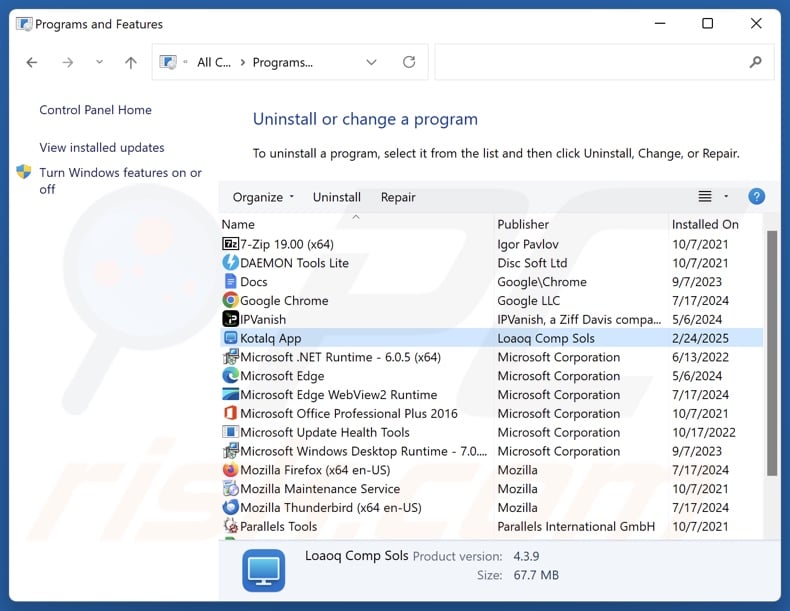
In the uninstall programs window, look for "Kotalq App" and other suspicious/recently-installed applications, select these entries and click "Uninstall" or "Remove".
After uninstalling the potentially unwanted application, scan your computer for any remaining unwanted components or possible malware infections. To scan your computer, use recommended malware removal software.
DOWNLOAD remover for malware infections
Combo Cleaner checks if your computer is infected with malware. To use full-featured product, you have to purchase a license for Combo Cleaner. 7 days free trial available. Combo Cleaner is owned and operated by RCS LT, the parent company of PCRisk.com.
Remove rogue extensions from Internet browsers:
At time of research, Kotalq App installed the fake "Save to Google Drive" browser extension. Keep in mind unwanted applications can be installed together various browser hijackers and adware. If you experience unwanted ads or redirects when browsing the Internet, continue with the removal guide below.
Video showing how to remove potentially unwanted browser add-ons:
 Remove malicious extensions from Google Chrome:
Remove malicious extensions from Google Chrome:

Click the Chrome menu icon ![]() (at the top right corner of Google Chrome), select "More Tools" and click "Extensions". Locate all recently-installed suspicious extensions, select these entries and click "Remove".
(at the top right corner of Google Chrome), select "More Tools" and click "Extensions". Locate all recently-installed suspicious extensions, select these entries and click "Remove".
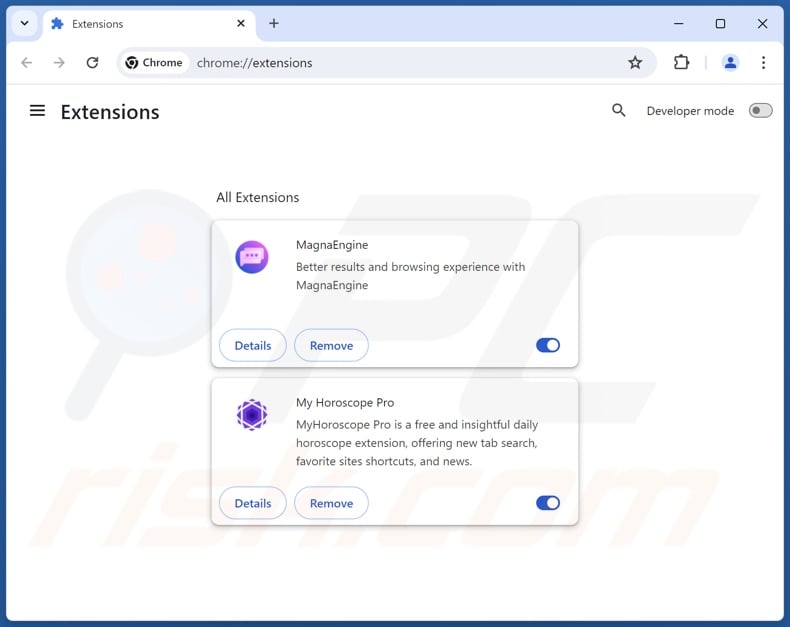
Optional method:
If you continue to have problems with removal of the kotalq app potentially unwanted application, reset your Google Chrome browser settings. Click the Chrome menu icon ![]() (at the top right corner of Google Chrome) and select Settings. Scroll down to the bottom of the screen. Click the Advanced… link.
(at the top right corner of Google Chrome) and select Settings. Scroll down to the bottom of the screen. Click the Advanced… link.

After scrolling to the bottom of the screen, click the Reset (Restore settings to their original defaults) button.

In the opened window, confirm that you wish to reset Google Chrome settings to default by clicking the Reset button.

 Remove malicious plugins from Mozilla Firefox:
Remove malicious plugins from Mozilla Firefox:
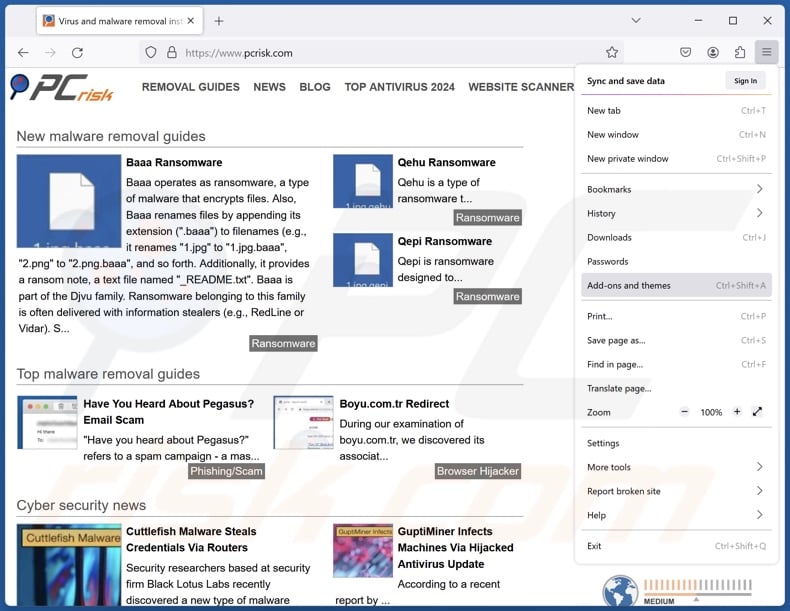
Click the Firefox menu ![]() (at the top right corner of the main window), select "Add-ons and themes". Click "Extensions", in the opened window locate all recently-installed suspicious extensions, click on the three dots and then click "Remove".
(at the top right corner of the main window), select "Add-ons and themes". Click "Extensions", in the opened window locate all recently-installed suspicious extensions, click on the three dots and then click "Remove".
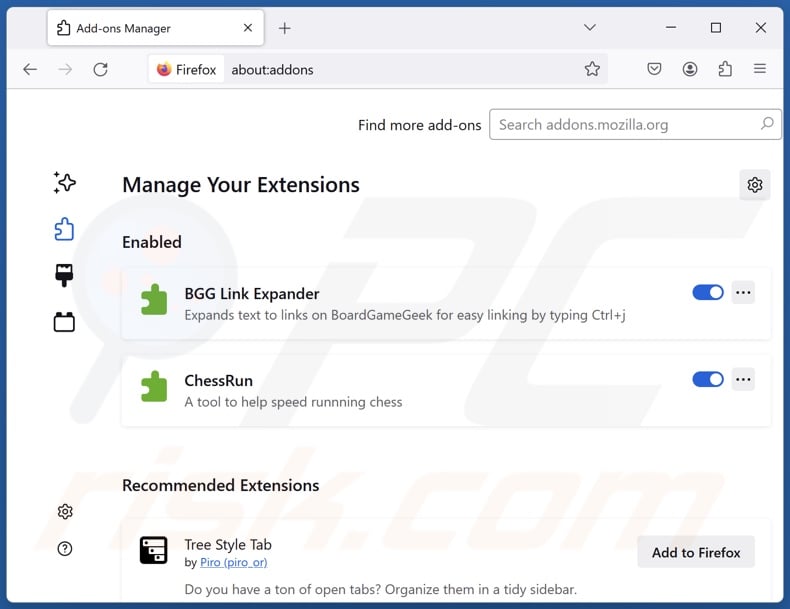
Optional method:
Computer users who have problems with kotalq app potentially unwanted application removal can reset their Mozilla Firefox settings.
Open Mozilla Firefox, at the top right corner of the main window, click the Firefox menu, ![]() in the opened menu, click Help.
in the opened menu, click Help.

Select Troubleshooting Information.

In the opened window, click the Refresh Firefox button.

In the opened window, confirm that you wish to reset Mozilla Firefox settings to default by clicking the Refresh Firefox button.

 Remove malicious extensions from Safari:
Remove malicious extensions from Safari:

Make sure your Safari browser is active, click Safari menu, and select Preferences....

In the opened window click Extensions, locate any recently installed suspicious extension, select it and click Uninstall.
Optional method:
Make sure your Safari browser is active and click on Safari menu. From the drop down menu select Clear History and Website Data...

In the opened window select all history and click the Clear History button.

 Remove malicious extensions from Microsoft Edge:
Remove malicious extensions from Microsoft Edge:

Click the Edge menu icon ![]() (at the upper-right corner of Microsoft Edge), select "Extensions". Locate all recently-installed suspicious browser add-ons and click "Remove" below their names.
(at the upper-right corner of Microsoft Edge), select "Extensions". Locate all recently-installed suspicious browser add-ons and click "Remove" below their names.

Optional method:
If you continue to have problems with removal of the kotalq app potentially unwanted application, reset your Microsoft Edge browser settings. Click the Edge menu icon ![]() (at the top right corner of Microsoft Edge) and select Settings.
(at the top right corner of Microsoft Edge) and select Settings.

In the opened settings menu select Reset settings.

Select Restore settings to their default values. In the opened window, confirm that you wish to reset Microsoft Edge settings to default by clicking the Reset button.

- If this did not help, follow these alternative instructions explaining how to reset the Microsoft Edge browser.
Summary:
 Commonly, adware or potentially unwanted applications infiltrate Internet browsers through free software downloads. Note that the safest source for downloading free software is via developers' websites only. To avoid installation of adware, be very attentive when downloading and installing free software. When installing previously-downloaded free programs, choose the custom or advanced installation options – this step will reveal any potentially unwanted applications listed for installation together with your chosen free program.
Commonly, adware or potentially unwanted applications infiltrate Internet browsers through free software downloads. Note that the safest source for downloading free software is via developers' websites only. To avoid installation of adware, be very attentive when downloading and installing free software. When installing previously-downloaded free programs, choose the custom or advanced installation options – this step will reveal any potentially unwanted applications listed for installation together with your chosen free program.
Post a comment:
If you have additional information on kotalq app potentially unwanted application or it's removal please share your knowledge in the comments section below.
Frequently Asked Questions (FAQ)
What is the purpose of an unwanted application?
Unwanted apps are designed to generate revenue for their developers/publishers, and this software does so through nefarious means. These applications may cause chain infections, trick users into buying fake activation keys, endorse content (via advertisements, redirects, etc.), promote in-app purchases, gather/steal private information, and so forth.
Are unwanted applications legal?
In most cases, the End User License Agreements (EULAs) of unwanted apps informs users of the capabilities – therefore, this software is usually considered legal.
Is having Kotalq App installed on my computer dangerous?
Kotalq App drops Legion Loader malware and the fake "Save to Google Drive" browser extension. This loader downloads/installs high-risk malware onto systems. Hence, Kotalq App can cause multiple system infections that can lead to severe privacy issues, financial losses, and identity theft.
Will Combo Cleaner help me remove Kotalq App unwanted application?
Combo Cleaner can scan devices and eliminate all kinds of threats, including unwanted/malicious apps that are detected. It is pertinent to mention that manual removal (performed without security tools) might not be an ideal solution. In some cases, after an application has been manually removed – various leftovers (files) stay hidden within the system. What is more, the remnants can continue to run and cause issues. Therefore, it is paramount to eliminate software thoroughly.
Share:

Tomas Meskauskas
Expert security researcher, professional malware analyst
I am passionate about computer security and technology. I have an experience of over 10 years working in various companies related to computer technical issue solving and Internet security. I have been working as an author and editor for pcrisk.com since 2010. Follow me on Twitter and LinkedIn to stay informed about the latest online security threats.
PCrisk security portal is brought by a company RCS LT.
Joined forces of security researchers help educate computer users about the latest online security threats. More information about the company RCS LT.
Our malware removal guides are free. However, if you want to support us you can send us a donation.
DonatePCrisk security portal is brought by a company RCS LT.
Joined forces of security researchers help educate computer users about the latest online security threats. More information about the company RCS LT.
Our malware removal guides are free. However, if you want to support us you can send us a donation.
Donate
▼ Show Discussion