Get free scan and check if your device is infected.
Remove it nowTo use full-featured product, you have to purchase a license for Combo Cleaner. Seven days free trial available. Combo Cleaner is owned and operated by RCS LT, the parent company of PCRisk.com.
What kind of malware is PAKLOG?
PAKLOG is a type of malware called a keylogger. It tracks what the victim types on their keyboard and monitors what they copy to the clipboard. It collects and saves this information in a file on the infected computer. However, PAKLOG cannot send the data to cybercriminals directly, which means they probably use other tools to transmit the information once it is collected.
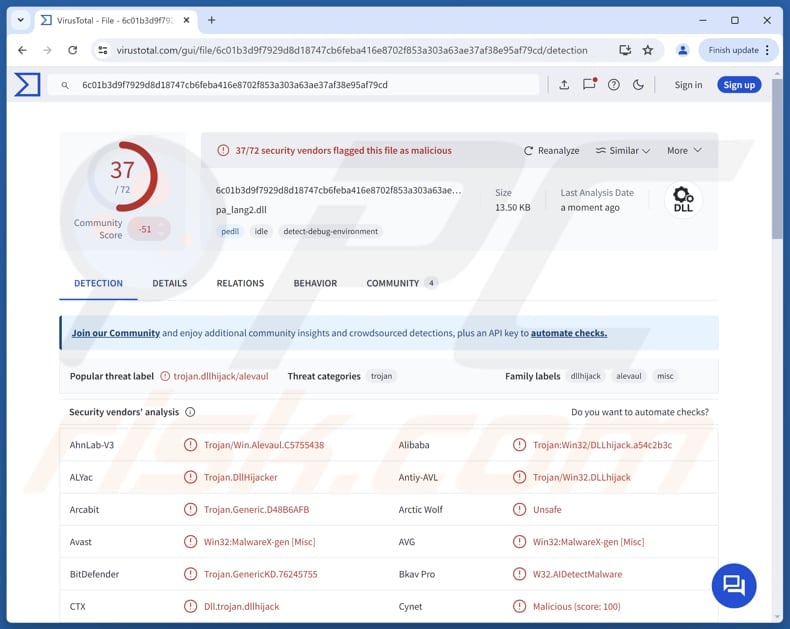
More about PAKLOG
Once PAKLOG infiltrates the system, it runs in the background and captures everything typed on the keyboard—including passwords, usernames, credit card details, or any other sensitive information. Cybercriminals typically use keyloggers to steal information, allowing them to hijack personal accounts, commit identity theft, steal money, and more.
Additionally, PAKLOG can monitor what the victim copies to the clipboard. Whenever the victim presses Ctrl + V to paste something, PAKLOG secretly harvests it. The malware saves everything in a hidden file called "record.txt", which is stored in "C:\Users\Public\Libraries". As mentioned in the introduction, PAKLOG cannot send the harvested data to cybercriminals.
It means that threat actors are likely using other tools to transmit the stolen information from the infected device to their servers.
| Name | PAKLOG keystroke logger |
| Threat Type | Keylogger |
| Detection Names | Avast (Win32:MalwareX-gen [Misc]), Combo Cleaner (Trojan.GenericKD.76245755), Emsisoft (Trojan.GenericKD.76245755 (B)), Kaspersky (Trojan.Win32.DLLhijack.cfz), Microsoft (Trojan:Win32/Alevaul!rfn), Full List (VirusTotal) |
| Symptoms | Keyloggers are often designed to stealthily infiltrate the victim's computer and remain silent, and thus no particular symptoms are clearly visible on an infected machine. |
| Possible distribution methods | Infected email attachments, malicious online advertisements, social engineering, software 'cracks', technical support scams |
| Damage | Stolen passwords and banking information, identity theft, monetary loss, account takeover. |
| Malware Removal (Windows) |
To eliminate possible malware infections, scan your computer with legitimate antivirus software. Our security researchers recommend using Combo Cleaner. Download Combo CleanerTo use full-featured product, you have to purchase a license for Combo Cleaner. 7 days free trial available. Combo Cleaner is owned and operated by RCS LT, the parent company of PCRisk.com. |
Conclusion
PAKLOG is a piece of malware that can cause significant privacy and security risks by secretly recording keystrokes and monitoring clipboard activity. Victims may experience issues like monetary loss, identity theft, unauthorized access to personal accounts, and other negative consequences. If PAKLOG has infiltrated a computer, it should be eliminated as soon as possible.
More examples of keyloggers are Nova, Kraken, and Viotto.
How did PAKLOG infiltrate my computer?
Threat actors typically distribute PAKLOG by packaging it inside an RAR archive. This archive contains two files: a legitimate-looking signed binary and the malicious PAKLOG DLL. The first file appears harmless, but it is actually used to sideload the malicious DLL. Once the DLL is loaded, the keylogger functionality is activated.
Cybercriminals likely distribute PAKLOG through fraudulent emails containing malicious attachments or links or compromised or deceptive websites. Other methods often used for malware distribution are technical support scams, third-party downloaders, P2P networks, software vulnerabilities, and malicious advertisements.
How to avoid installation of malware?
Avoid clicking on ads, pop-ups, or links encountered on shady websites. Always download apps and files from trusted sources like official websites or verified app stores, and steer clear of pirated software or unofficial activation (cracking) tools. Never allow suspicious websites to send you notifications.
Be cautious with unexpected emails from unfamiliar senders, particularly those containing links or attachments. Keep your system, apps, and security software up to date, and regularly perform security scans using a reliable antivirus or anti-malware tool.
If you believe that your computer is already infected, we recommend running a scan with Combo Cleaner Antivirus for Windows to automatically eliminate infiltrated malware.
Instant automatic malware removal:
Manual threat removal might be a lengthy and complicated process that requires advanced IT skills. Combo Cleaner is a professional automatic malware removal tool that is recommended to get rid of malware. Download it by clicking the button below:
DOWNLOAD Combo CleanerBy downloading any software listed on this website you agree to our Privacy Policy and Terms of Use. To use full-featured product, you have to purchase a license for Combo Cleaner. 7 days free trial available. Combo Cleaner is owned and operated by RCS LT, the parent company of PCRisk.com.
Quick menu:
How to remove malware manually?
Manual malware removal is a complicated task - usually it is best to allow antivirus or anti-malware programs to do this automatically. To remove this malware we recommend using Combo Cleaner Antivirus for Windows.
If you wish to remove malware manually, the first step is to identify the name of the malware that you are trying to remove. Here is an example of a suspicious program running on a user's computer:

If you checked the list of programs running on your computer, for example, using task manager, and identified a program that looks suspicious, you should continue with these steps:
 Download a program called Autoruns. This program shows auto-start applications, Registry, and file system locations:
Download a program called Autoruns. This program shows auto-start applications, Registry, and file system locations:

 Restart your computer into Safe Mode:
Restart your computer into Safe Mode:
Windows XP and Windows 7 users: Start your computer in Safe Mode. Click Start, click Shut Down, click Restart, click OK. During your computer start process, press the F8 key on your keyboard multiple times until you see the Windows Advanced Option menu, and then select Safe Mode with Networking from the list.

Video showing how to start Windows 7 in "Safe Mode with Networking":
Windows 8 users: Start Windows 8 is Safe Mode with Networking - Go to Windows 8 Start Screen, type Advanced, in the search results select Settings. Click Advanced startup options, in the opened "General PC Settings" window, select Advanced startup.
Click the "Restart now" button. Your computer will now restart into the "Advanced Startup options menu". Click the "Troubleshoot" button, and then click the "Advanced options" button. In the advanced option screen, click "Startup settings".
Click the "Restart" button. Your PC will restart into the Startup Settings screen. Press F5 to boot in Safe Mode with Networking.

Video showing how to start Windows 8 in "Safe Mode with Networking":
Windows 10 users: Click the Windows logo and select the Power icon. In the opened menu click "Restart" while holding "Shift" button on your keyboard. In the "choose an option" window click on the "Troubleshoot", next select "Advanced options".
In the advanced options menu select "Startup Settings" and click on the "Restart" button. In the following window you should click the "F5" button on your keyboard. This will restart your operating system in safe mode with networking.

Video showing how to start Windows 10 in "Safe Mode with Networking":
 Extract the downloaded archive and run the Autoruns.exe file.
Extract the downloaded archive and run the Autoruns.exe file.

 In the Autoruns application, click "Options" at the top and uncheck "Hide Empty Locations" and "Hide Windows Entries" options. After this procedure, click the "Refresh" icon.
In the Autoruns application, click "Options" at the top and uncheck "Hide Empty Locations" and "Hide Windows Entries" options. After this procedure, click the "Refresh" icon.

 Check the list provided by the Autoruns application and locate the malware file that you want to eliminate.
Check the list provided by the Autoruns application and locate the malware file that you want to eliminate.
You should write down its full path and name. Note that some malware hides process names under legitimate Windows process names. At this stage, it is very important to avoid removing system files. After you locate the suspicious program you wish to remove, right click your mouse over its name and choose "Delete".

After removing the malware through the Autoruns application (this ensures that the malware will not run automatically on the next system startup), you should search for the malware name on your computer. Be sure to enable hidden files and folders before proceeding. If you find the filename of the malware, be sure to remove it.

Reboot your computer in normal mode. Following these steps should remove any malware from your computer. Note that manual threat removal requires advanced computer skills. If you do not have these skills, leave malware removal to antivirus and anti-malware programs.
These steps might not work with advanced malware infections. As always it is best to prevent infection than try to remove malware later. To keep your computer safe, install the latest operating system updates and use antivirus software. To be sure your computer is free of malware infections, we recommend scanning it with Combo Cleaner Antivirus for Windows.
Frequently Asked Questions (FAQ)
My computer is infected with PAKLOG malware, should I format my storage device to get rid of it?
If your computer is infected with PAKLOG, formatting the storage may remove it entirely. However, it is recommended to first use a trusted antivirus like Combo Cleaner, and only resort to formatting if all other options fail.
What are the biggest issues that malware can cause?
Malware (depending on its type and capabilities) can steal sensitive information, encrypt files, drop additional payloads, and more. Victims may suffer monetary and data loss, have their identities stolen, have their personal accounts hijacked, and encounter other issues.
What is the purpose of PAKLOG?
The purpose of PAKLOG is to secretly capture and record sensitive information from a victim's device. It functions primarily as a keylogger, monitoring keystrokes and clipboard activity to collect personal data.
How did PAKLOG infiltrate my computer?
PAKLOG is likely distributed through RAR files in fraudulent emails or on deceptive websites. Cybercriminals can also use methods like technical support scams, third-party downloaders, P2P networks, software vulnerabilities, pirated software, and malicious ads to spread the malware.
Will Combo Cleaner protect me from malware?
Yes, Combo Cleaner can detect and eliminate almost all known malware. However, advanced malware can hide deep within the system, making a full system scan crucial for removal.
Share:

Tomas Meskauskas
Expert security researcher, professional malware analyst
I am passionate about computer security and technology. I have an experience of over 10 years working in various companies related to computer technical issue solving and Internet security. I have been working as an author and editor for pcrisk.com since 2010. Follow me on Twitter and LinkedIn to stay informed about the latest online security threats.
PCrisk security portal is brought by a company RCS LT.
Joined forces of security researchers help educate computer users about the latest online security threats. More information about the company RCS LT.
Our malware removal guides are free. However, if you want to support us you can send us a donation.
DonatePCrisk security portal is brought by a company RCS LT.
Joined forces of security researchers help educate computer users about the latest online security threats. More information about the company RCS LT.
Our malware removal guides are free. However, if you want to support us you can send us a donation.
Donate
▼ Show Discussion