How to remove Utoaqk App from the operating system
Potentially unwanted applicationAlso Known As: Utoaqk App potentially unwanted application
Get free scan and check if your device is infected.
Remove it nowTo use full-featured product, you have to purchase a license for Combo Cleaner. Seven days free trial available. Combo Cleaner is owned and operated by RCS LT, the parent company of PCRisk.com.
What kind of application is Utoaqk App?
Our researchers found Utoaqk App while investigating an installer promoted by the getpremiumapp[.]monster rogue website. This software is a PUA (Potentially Unwanted Application). Most apps within this classification have harmful abilities; Utoaqk App introduces Legion Loader malware into systems (i.e., acts as a dropper).
It is noteworthy that installation setups like the one carrying Utoaqk App are often bundled with other suspicious software.
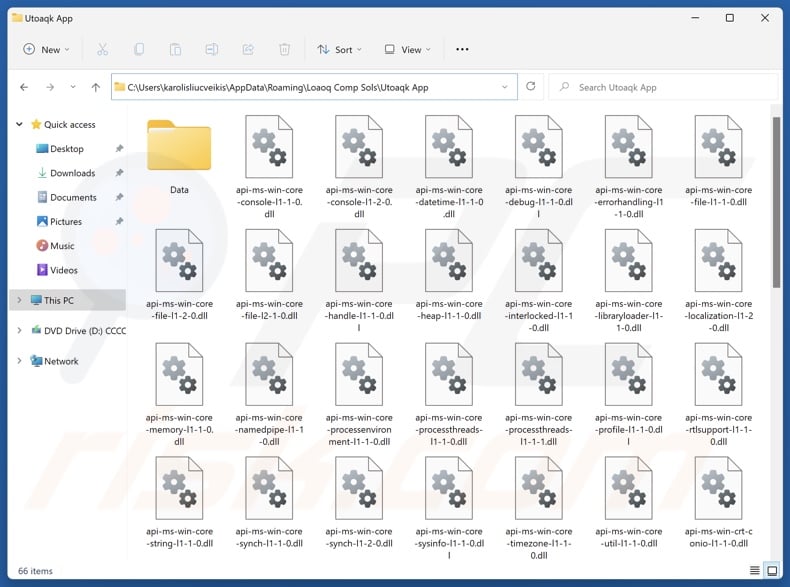
Utoaqk App overview
Utoaqk App is a potentially unwanted application that drops the Legion Loader malware onto systems. This malicious software operates in a similar manner to Utoaqk App – i.e., by causing chain infections.
The loader has been noted infiltrating various trojans, information stealers, ransomware, cryptocurrency miners, and malicious browser extensions into devices. The known Chrome browser extensions are designed to gather browsing-related information, steal email contents, and modify browsers into HTTP proxies to abuse victims' Internet resources (proxyware).
It has to be mentioned that installers like the one promoting Utoaqk App are often packed alongside other suspicious or harmful software (e.g., PUAs, adware, browser hijackers, etc.).
In summary, the presence of software like Utoaqk App on devices can lead to multiple system infections, data loss, severe privacy issues, financial losses, and identity theft.
| Name | Utoaqk App potentially unwanted application |
| Threat Type | PUP (Potentially Unwanted Program), PUA (Potentially Unwanted Application), dropper. |
| Detection Names (installer) | ESET-NOD32 (Win32/TrojanDropper.Agent.TAL), Full List Of Detections (VirusTotal) |
| Payload | Legion Loader |
| Symptoms | A program that you do not recall installing suddenly appeared on your computer. Seeing advertisements not originating from the sites you are browsing. Intrusive pop-up ads. Rogue redirects. Decreased Internet browsing speed. |
| Distribution Methods | Deceptive pop-up ads, free software installers (bundling). |
| Related Domains | getpremiumapp[.]monster |
| Damage | Multiple system infections, privacy issues, potential financial losses, slow computer performance. |
| Malware Removal (Windows) |
To eliminate possible malware infections, scan your computer with legitimate antivirus software. Our security researchers recommend using Combo Cleaner. Download Combo CleanerTo use full-featured product, you have to purchase a license for Combo Cleaner. 7 days free trial available. Combo Cleaner is owned and operated by RCS LT, the parent company of PCRisk.com. |
Potentially unwanted application examples
We have examined and written about thousands of unwanted apps; Kotalq App, Keep Awake, Ervoql App, Ciawu App, and Miasfj App are merely some of our latest articles.
This software usually has undesirable and dangerous abilities, and the most common ones include data-tracking, displaying ads (adware), and modifying browser settings (browser hijackers).
PUAs tend to look legitimate and harmless. Users may be enticed into downloading/installing these applications by promises of handy and advantageous functionalities. However, these functions seldom work as advised, and in most cases – they do not work at all.
It must be emphasized that even if a piece of software operates exactly as promised – that is not definitive proof of either legitimacy or safety.
How did potentially unwanted applications install on my computer?
We discovered Utoaqk App in an installer promoted through the getpremiumapp[.]monster rogue webpage. However, this app could be spread using various methods.
PUAs are commonly promoted on dedicated "official" download pages and scam websites. They are primarily accessed via redirects caused by sites utilizing rogue advertising networks, intrusive ads, spam browser notifications, mistyped URLs, and installed adware.
PUAs can also be bundled (packed together) with ordinary programs. The risk of unintentionally allowing bundled content into the system is increased by downloading from dubious channels (e.g., freeware and free file-hosting websites, P2P sharing networks, etc.) and by inattentiveness when installing (e.g., ignoring terms, skipping steps/sections, using "Easy/Express" settings, etc.).
Intrusive advertisements proliferate unwanted software as well. When clicked on, some of the ads can execute scripts to perform stealthy downloads/installations.
How to avoid installation of potentially unwanted applications?
We strongly recommend researching software and downloading it only from official/verified sources. Installation processes must be approached with care, e.g., by inspecting terms and options, using the "Custom" or "Advanced" settings, and opting out of all supplementary apps, extensions, tools, and so on.
Another recommendation is to be careful while browsing since fraudulent and malicious online content usually appears legitimate and harmless. For example, despite their innocuous appearance – intrusive adverts redirect to highly questionable sites (e.g., gambling, pornography, scam-promoting, etc.).
In case of continuous encounters with advertisements/redirects of this kind, check the system and immediately remove all dubious applications and browser extensions/plug-ins. If your computer is already infected with PUAs, we recommend running a scan with Combo Cleaner Antivirus for Windows to automatically eliminate them.
Rogue website (getpremiumapp[.]monster) promoting an installer containing Utoaqk App:
![Website used to promote Utoaqk App PUA installer (getpremiumapp[.]monster)](/images/stories/screenshots202502/utoaqk-app-unwanted-application-promoter.jpg)
Instant automatic malware removal:
Manual threat removal might be a lengthy and complicated process that requires advanced IT skills. Combo Cleaner is a professional automatic malware removal tool that is recommended to get rid of malware. Download it by clicking the button below:
DOWNLOAD Combo CleanerBy downloading any software listed on this website you agree to our Privacy Policy and Terms of Use. To use full-featured product, you have to purchase a license for Combo Cleaner. 7 days free trial available. Combo Cleaner is owned and operated by RCS LT, the parent company of PCRisk.com.
Quick menu:
- What is Utoaqk App?
- STEP 1. Uninstall deceptive applications using Control Panel.
- STEP 2. Remove rogue extensions from Google Chrome.
- STEP 3. Remove potentially unwanted plug-ins from Mozilla Firefox.
- STEP 4. Remove rogue extensions from Safari.
- STEP 5. Remove rogue plug-ins from Microsoft Edge.
Removal of potentially unwanted applications:
Windows 11 users:

Right-click on the Start icon, select Apps and Features. In the opened window search for the application you want to uninstall, after locating it, click on the three vertical dots and select Uninstall.
Windows 10 users:

Right-click in the lower left corner of the screen, in the Quick Access Menu select Control Panel. In the opened window choose Programs and Features.
Windows 7 users:

Click Start (Windows Logo at the bottom left corner of your desktop), choose Control Panel. Locate Programs and click Uninstall a program.
macOS (OSX) users:

Click Finder, in the opened screen select Applications. Drag the app from the Applications folder to the Trash (located in your Dock), then right click the Trash icon and select Empty Trash.
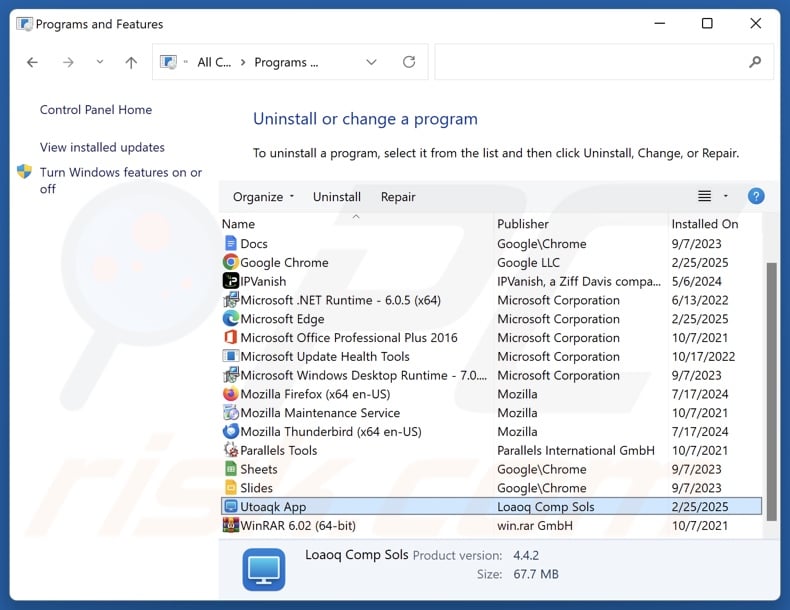
In the uninstall programs window, look for "Utoaqk App" and other suspicious/recently-installed applications, select these entries and click "Uninstall" or "Remove".
After uninstalling the potentially unwanted application, scan your computer for any remaining unwanted components or possible malware infections. To scan your computer, use recommended malware removal software.
DOWNLOAD remover for malware infections
Combo Cleaner checks if your computer is infected with malware. To use full-featured product, you have to purchase a license for Combo Cleaner. 7 days free trial available. Combo Cleaner is owned and operated by RCS LT, the parent company of PCRisk.com.
Remove rogue extensions from Internet browsers:
At time of research, the installer carrying Utoaqk App did not install additional unwanted browser extensions, however, some unwanted applications can be installed together with adware and browser hijackers. If you experience unwanted ads or redirects when browsing the Internet, continue with the removal guide below.
Video showing how to remove Utoaqk App unwanted application using Combo Cleaner:
 Remove malicious extensions from Google Chrome:
Remove malicious extensions from Google Chrome:
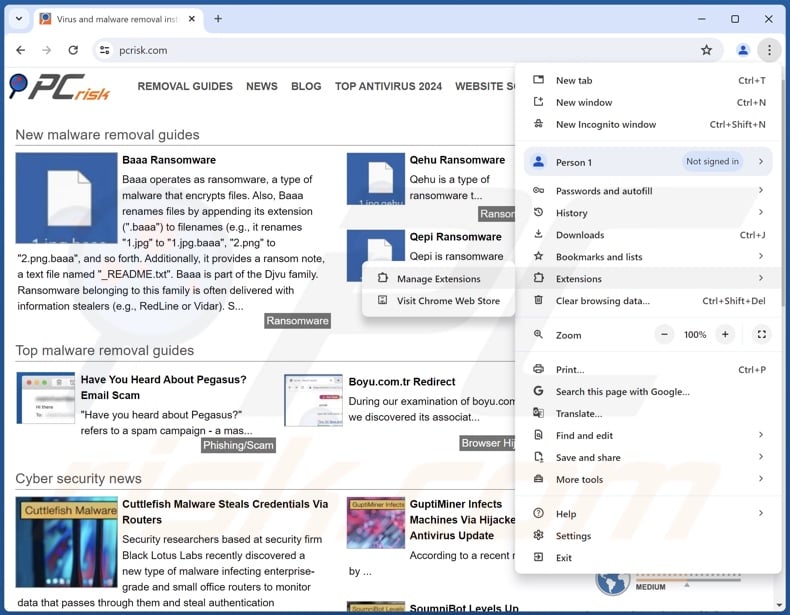
Click the Chrome menu icon ![]() (at the top right corner of Google Chrome), select "More Tools" and click "Extensions". Locate all recently-installed suspicious extensions, select these entries and click "Remove".
(at the top right corner of Google Chrome), select "More Tools" and click "Extensions". Locate all recently-installed suspicious extensions, select these entries and click "Remove".
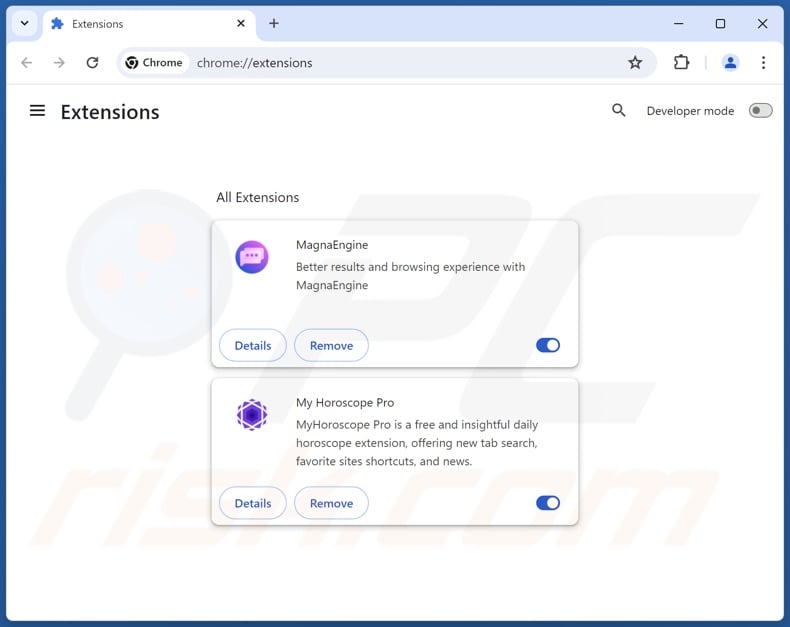
Optional method:
If you continue to have problems with removal of the utoaqk app potentially unwanted application, reset your Google Chrome browser settings. Click the Chrome menu icon ![]() (at the top right corner of Google Chrome) and select Settings. Scroll down to the bottom of the screen. Click the Advanced… link.
(at the top right corner of Google Chrome) and select Settings. Scroll down to the bottom of the screen. Click the Advanced… link.

After scrolling to the bottom of the screen, click the Reset (Restore settings to their original defaults) button.

In the opened window, confirm that you wish to reset Google Chrome settings to default by clicking the Reset button.

 Remove malicious plugins from Mozilla Firefox:
Remove malicious plugins from Mozilla Firefox:
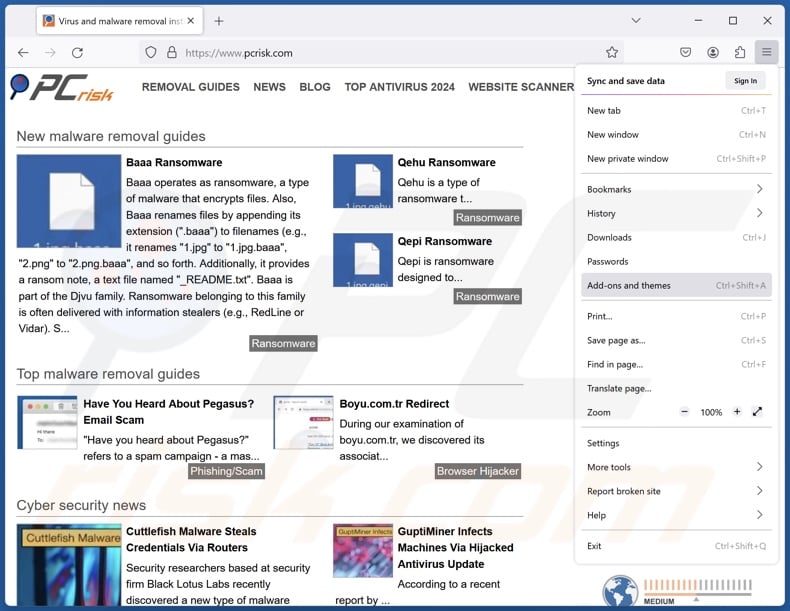
Click the Firefox menu ![]() (at the top right corner of the main window), select "Add-ons and themes". Click "Extensions", in the opened window locate all recently-installed suspicious extensions, click on the three dots and then click "Remove".
(at the top right corner of the main window), select "Add-ons and themes". Click "Extensions", in the opened window locate all recently-installed suspicious extensions, click on the three dots and then click "Remove".
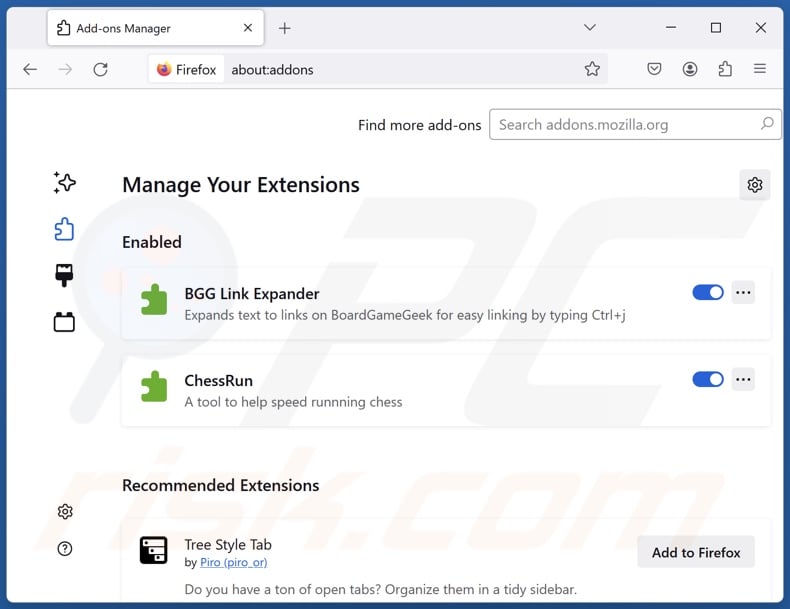
Optional method:
Computer users who have problems with utoaqk app potentially unwanted application removal can reset their Mozilla Firefox settings.
Open Mozilla Firefox, at the top right corner of the main window, click the Firefox menu, ![]() in the opened menu, click Help.
in the opened menu, click Help.

Select Troubleshooting Information.

In the opened window, click the Refresh Firefox button.

In the opened window, confirm that you wish to reset Mozilla Firefox settings to default by clicking the Refresh Firefox button.

 Remove malicious extensions from Safari:
Remove malicious extensions from Safari:

Make sure your Safari browser is active, click Safari menu, and select Preferences....

In the opened window click Extensions, locate any recently installed suspicious extension, select it and click Uninstall.
Optional method:
Make sure your Safari browser is active and click on Safari menu. From the drop down menu select Clear History and Website Data...

In the opened window select all history and click the Clear History button.

 Remove malicious extensions from Microsoft Edge:
Remove malicious extensions from Microsoft Edge:

Click the Edge menu icon ![]() (at the upper-right corner of Microsoft Edge), select "Extensions". Locate all recently-installed suspicious browser add-ons and click "Remove" below their names.
(at the upper-right corner of Microsoft Edge), select "Extensions". Locate all recently-installed suspicious browser add-ons and click "Remove" below their names.

Optional method:
If you continue to have problems with removal of the utoaqk app potentially unwanted application, reset your Microsoft Edge browser settings. Click the Edge menu icon ![]() (at the top right corner of Microsoft Edge) and select Settings.
(at the top right corner of Microsoft Edge) and select Settings.

In the opened settings menu select Reset settings.

Select Restore settings to their default values. In the opened window, confirm that you wish to reset Microsoft Edge settings to default by clicking the Reset button.

- If this did not help, follow these alternative instructions explaining how to reset the Microsoft Edge browser.
Summary:
 Commonly, adware or potentially unwanted applications infiltrate Internet browsers through free software downloads. Note that the safest source for downloading free software is via developers' websites only. To avoid installation of adware, be very attentive when downloading and installing free software. When installing previously-downloaded free programs, choose the custom or advanced installation options – this step will reveal any potentially unwanted applications listed for installation together with your chosen free program.
Commonly, adware or potentially unwanted applications infiltrate Internet browsers through free software downloads. Note that the safest source for downloading free software is via developers' websites only. To avoid installation of adware, be very attentive when downloading and installing free software. When installing previously-downloaded free programs, choose the custom or advanced installation options – this step will reveal any potentially unwanted applications listed for installation together with your chosen free program.
Post a comment:
If you have additional information on utoaqk app potentially unwanted application or it's removal please share your knowledge in the comments section below.
Frequently Asked Questions (FAQ)
What is the purpose of an unwanted application?
Unwanted apps aim to generate revenue for their developers/publishers. The software achieves this through nefarious means, most commonly by causing chain infections, endorsing content (via ads, redirects, etc.), tricking users into purchasing fake activation keys, gathering/selling private data, and promoting in-app purchases.
Are unwanted applications legal?
In most cases, unwanted apps are deemed legal because their EULAs (End User License Agreements) provide information concerning the software's behavior.
Is having Utoaqk App installed on my computer dangerous?
Utoaqk App is designed to drop the Legion Loader malware into systems, which can cause trojan, ransomware, cryptominer, and other types of infections. Utoaqk App might also infiltrate devices together with other harmful software. Hence, the presence of this unwanted app can lead to multiple system infections that may cause data loss, severe privacy issues, financial losses, and identity theft.
Will Combo Cleaner help me remove Utoaqk App unwanted application?
Combo Cleaner is capable of detecting and eliminating all kinds of threats, including unwanted/malicious apps and most of the known malware infections. Keep in mind that manual removal (unaided by security software) might not be ideal. In some cases, after a program has been manually removed – various leftover files stay hidden within the system. These remnants can continue to run and cause issues. Additionally, it must be stressed that performing a full system scan is essential for detection since high-end malware typically hides deep within systems.
Share:

Tomas Meskauskas
Expert security researcher, professional malware analyst
I am passionate about computer security and technology. I have an experience of over 10 years working in various companies related to computer technical issue solving and Internet security. I have been working as an author and editor for pcrisk.com since 2010. Follow me on Twitter and LinkedIn to stay informed about the latest online security threats.
PCrisk security portal is brought by a company RCS LT.
Joined forces of security researchers help educate computer users about the latest online security threats. More information about the company RCS LT.
Our malware removal guides are free. However, if you want to support us you can send us a donation.
DonatePCrisk security portal is brought by a company RCS LT.
Joined forces of security researchers help educate computer users about the latest online security threats. More information about the company RCS LT.
Our malware removal guides are free. However, if you want to support us you can send us a donation.
Donate
▼ Show Discussion