Get free scan and check if your device is infected.
Remove it nowTo use full-featured product, you have to purchase a license for Combo Cleaner. Seven days free trial available. Combo Cleaner is owned and operated by RCS LT, the parent company of PCRisk.com.
What kind of malware is PXA?
PXA stealer is a type of malware designed to steal vulnerable information. This malicious program is written in the Python programming language. PXA stealer targets various log-in credentials, credit card numbers, cryptowallets, and other sensitive data.
It is known that the cyber criminals behind this malware are Vietnamese speakers, and it has been used in attacks targeting the Indian education sphere and European governmental organizations (such as ones located in Sweden and Denmark). Data extracted utilizing PXA has been observed being sold on Telegram.
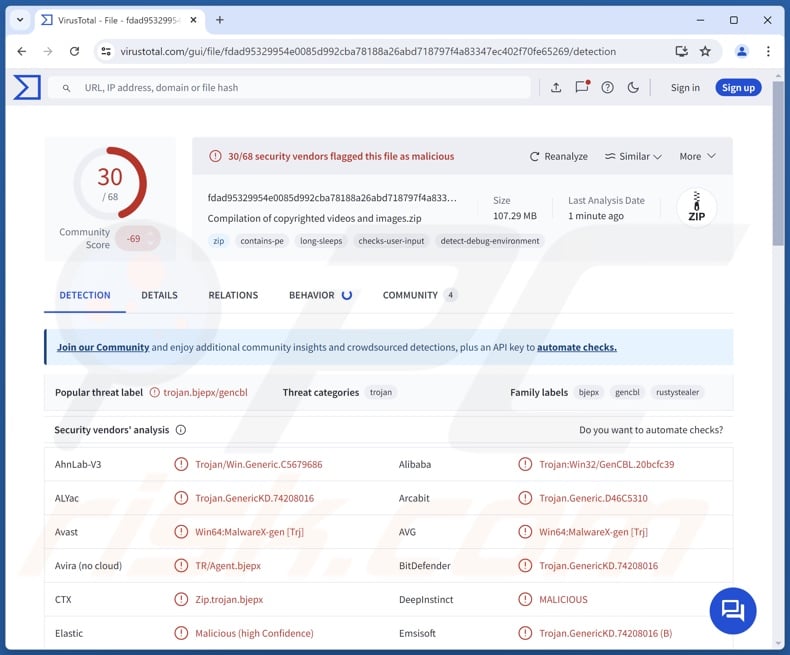
PXA malware overview
PXA is a stealer – a program that extracts information from infected systems and installed applications. To provide a brief overview of PXA stealer's infection chain, it begins with a spam email that has a ZIP archive attachment. The attached file is intended to drop batch scripts and a loader-type malware written in Rust.
The batch scripts establish a connection to the payload-hosting website. PXA and an anti-virus evader script are downloaded from the site. The loader runs a portable Python executable, which executes the evader script and the stealer.
During this process, the batch scripts execute PowerShell commands, including ones to open a decoy – a PDF document containing a Glassdoor job application form (other decoys are possible). Sophisticated obfuscation techniques are implemented in this infection.
Following successful installation, PXA stealer terminates various processes in accordance with a hardcoded list. It kills processes related to detection and analysis, as well as browsers, FTP (File Transfer Protocol) and VPN (Virtual Private Network) clients, cryptocurrency wallets, and messengers.
This malware attempts to extract sensitive data from browsers, cryptowallets (both desktop and browser extension types), password managers, FTP and VPN clients, messengers, and gaming-related software (extensive targeted app list can be found below).
From Chromium and Gecko based browsers (including Google Chrome and Mozilla Firefox), the stealer seeks browsing histories, Internet cookies, profiles, auto-fills (e.g., usernames, personally identifiable details, etc.), passwords (acquired by decrypting browser master password), credit/debit card numbers, and so forth.
PXA stealer targets extensive Facebook data, specifically – Facebook Ads Manager. Sought information includes associated cookies, session data, ad account details (e.g., status, balance, currency, spending cap, etc.), Business Manager IDs and imposed limits, registered Facebook pages (e.g., verification statuses, names, links, followers, etc.), groups wherein admin positions are held, and so on.
As mentioned in the introduction, information gathered using PXA has been offered for sale on a Telegram channel. This channel is associated with a known Vietnamese threat actor, but it is unclear whether the attackers behind this stealer belong to the same group. Sold data included information for money laundering operations, Facebook and Zalo accounts, SIM cards, and log-in credentials of various accounts.
It must be mentioned that malware developers often improve upon their software and methodologies. Hence, potential future iterations of the PXA stealer could have a broader target list or additional/different functionalities.
To summarize, the presence of software like PXA on devices may result in severe privacy issues, significant financial losses, and identity theft.
| Name | PXA malware |
| Threat Type | Trojan, stealer, password-stealing virus. |
| Detection Names | Avast (Win64:MalwareX-gen [Trj]), Combo Cleaner (Trojan.GenericKD.74208016), ESET-NOD32 (Multiple Detections), Kaspersky (Trojan.BAT.Obfus.as), Microsoft (Trojan:AndroidOS/ZkarletFlash), Full List Of Detections (VirusTotal) |
| Symptoms | Trojans are designed to stealthily infiltrate the victim's computer and remain silent, and thus no particular symptoms are clearly visible on an infected machine. |
| Distribution methods | Infected email attachments, malicious online advertisements, social engineering, software 'cracks'. |
| Damage | Stolen passwords and banking information, identity theft, the victim's computer added to a botnet. |
| Malware Removal (Windows) |
To eliminate possible malware infections, scan your computer with legitimate antivirus software. Our security researchers recommend using Combo Cleaner. Download Combo CleanerTo use full-featured product, you have to purchase a license for Combo Cleaner. 7 days free trial available. Combo Cleaner is owned and operated by RCS LT, the parent company of PCRisk.com. |
Stealer-type malware examples
Glove, Muck, XAVIER ERA, PureStealer, Kral, and Seidr are merely some of our latest articles on stealers. These programs can target a wide variety of information or specific details only. What is more, data-stealing capabilities are common for other types of malware, and stealers can be used in combination with other programs.
Yet regardless of how malicious software operates – its presence on a system threatens device and user safety. Therefore, all threats must be eliminated immediately upon detection.
How did PXA infiltrate my computer?
PXA has been noted being spread through email spam campaigns. The messages had a malicious ZIP archive attached to them. However, other formats and distribution methods are not unlikely. In some cases, the Telegram channels associated with PXA share malicious tools for free, and in others – the programs are likely sold or given to otherwise vetted parties.
It is noteworthy that there is a YouTube channel hosting videos with instructions on using these tools. Hence, there is a possibility that PXA too could be used by multiple cyber criminals. In which case, different lures, proliferation methods, targets, etc. – are even likelier.
Generally, malware is spread using phishing and social engineering techniques. Malicious programs are usually disguised as or bundled with ordinary content. Infectious files can be archives (ZIP, RAR, etc.), executables (.exe, .run, etc.), documents (PDF, Microsoft Office, Microsoft OneNote, etc.), JavaScript, and so on.
Widespread distribution methods include: malicious attachments/links in spam mail (e.g., emails, DMs/PMs, SMSes, etc.), backdoor/loader-type trojans, drive-by (stealthy/deceptive) downloads, suspicious download sources (e.g., freeware and third-party sites, P2P sharing networks, etc.), online scams, illegal software activation ("cracking") tools, and fake updates.
Furthermore, some malicious programs can self-proliferate via local networks and removable storage devices (e.g., USB flash drives, external hard drives, etc.).
How to avoid installation of malware?
It is essential to approach incoming emails and other messages with caution. Attachments or links present in dubious/irrelevant mail must not be opened, as they can be harmful or infectious. Additionally, we recommend being vigilant while browsing since the Internet is rife with deceptive and malicious content.
Another recommendation is to download only from official and verified channels. Software must be activated and updated using genuine functions/tools, as those acquired from third-parties can contain malware.
We must emphasize the importance of having a reputable anti-virus installed and kept updated. Security programs must be used to perform regular system scans and to remove threats/issues. If you believe that your computer is already infected, we recommend running a scan with Combo Cleaner Antivirus for Windows to automatically eliminate infiltrated malware.
Appearance of the decoy PDF document displayed by the PXA stealer (GIF):
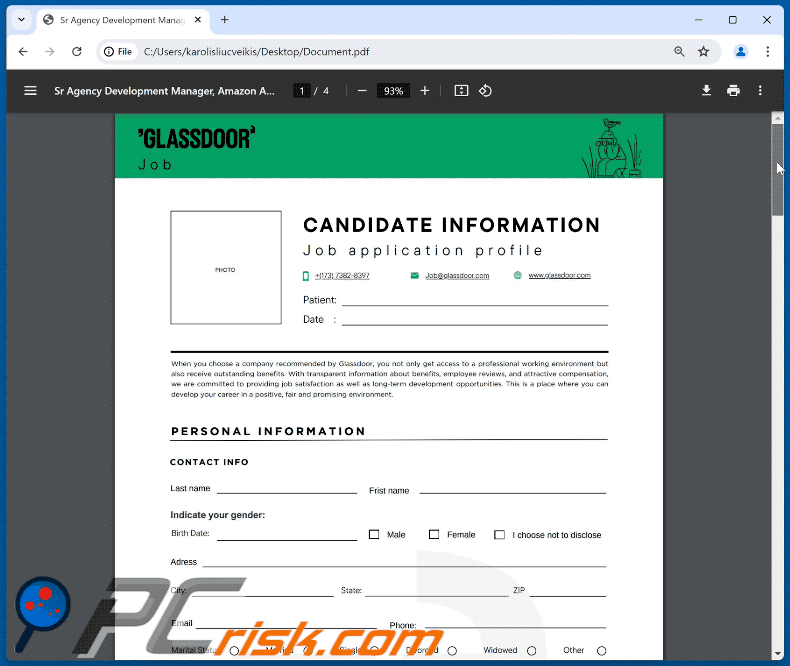
List of targeted desktop cryptowallets:
- Armory
- Atomic
- Binance
- Bitcoin
- Bytecoin
- Coinami
- Coinomi
- Electrum
- Electrum-LTC
- Exodus
- Guarda
- Ledger
- Wasabi
- Zcash
List of targeted cryptowallet browser extensions:
Atomic, Auro, Binance, Bitkeep, BlockWallet, BoltX, Braavos, Cirus, CLV, Coin98, Coinbase, Cyano, Enkrypt, EternI, Ethos, EVER Wallet, Exodus, Fewcha Move, Finnie, GeroWallet, Goby, Guarda, HashPak, HAVAH, ICONex, Jaxx Liberty, KardiaChain, Keeper, KHC, Leap Terra, Liquality, MadWallet, Martian, Math, Meta, MetaMask, MEW CX, MultiversX DeFi, Nami, NeoLine, Nifty Wallet, OKX, OsmWallet, Pali, Petra Aptos, Phantom, Polygon, Polymesh, Pontem, Rabby, Ronin, SafePal, Solflare, Station, Sui, Suiet, Taho (Tally Ho), Temple, TezBox, Tronium, TronLink, Trust, UniSat, Venom, Virgo, Wombat, XDEFI, Xverse, Yoroi.
List of targeted password managers:
1Password, Avira Password Manager, Authenticator, Authy, Bitwarden, BrowserPass, CommonKey, Dashlane, EOS Authenticator, GAuth Authenticator, KeePassHelper, KeePass Tusk, KeePassXC, Keeper, LastPass, MYKI, NordPass, Norton Password Manager, RoboForm, Splikity, Trezor Password Manager, WinAuth, Zoho Vault.
List of targeted FTP clients:
- FileZilla
- FileZilla Server
List of targeted VPN clients:
- AzireVPN
- ExpressVPN
- CyberGhost
- Hotspot Shield
- OpenVPN
- Proton
List of targeted messaging software:
- Discord
- Discord Canary
- Element
- Signal
- Skype
- Telegram
List of targeted gaming-related software:
- Epic Games
- Growtopia
- Minecraft
- Riot Games
- Roblox
- Steam
- uPay
Instant automatic malware removal:
Manual threat removal might be a lengthy and complicated process that requires advanced IT skills. Combo Cleaner is a professional automatic malware removal tool that is recommended to get rid of malware. Download it by clicking the button below:
DOWNLOAD Combo CleanerBy downloading any software listed on this website you agree to our Privacy Policy and Terms of Use. To use full-featured product, you have to purchase a license for Combo Cleaner. 7 days free trial available. Combo Cleaner is owned and operated by RCS LT, the parent company of PCRisk.com.
Quick menu:
How to remove malware manually?
Manual malware removal is a complicated task - usually it is best to allow antivirus or anti-malware programs to do this automatically. To remove this malware we recommend using Combo Cleaner Antivirus for Windows.
If you wish to remove malware manually, the first step is to identify the name of the malware that you are trying to remove. Here is an example of a suspicious program running on a user's computer:

If you checked the list of programs running on your computer, for example, using task manager, and identified a program that looks suspicious, you should continue with these steps:
 Download a program called Autoruns. This program shows auto-start applications, Registry, and file system locations:
Download a program called Autoruns. This program shows auto-start applications, Registry, and file system locations:

 Restart your computer into Safe Mode:
Restart your computer into Safe Mode:
Windows XP and Windows 7 users: Start your computer in Safe Mode. Click Start, click Shut Down, click Restart, click OK. During your computer start process, press the F8 key on your keyboard multiple times until you see the Windows Advanced Option menu, and then select Safe Mode with Networking from the list.

Video showing how to start Windows 7 in "Safe Mode with Networking":
Windows 8 users: Start Windows 8 is Safe Mode with Networking - Go to Windows 8 Start Screen, type Advanced, in the search results select Settings. Click Advanced startup options, in the opened "General PC Settings" window, select Advanced startup.
Click the "Restart now" button. Your computer will now restart into the "Advanced Startup options menu". Click the "Troubleshoot" button, and then click the "Advanced options" button. In the advanced option screen, click "Startup settings".
Click the "Restart" button. Your PC will restart into the Startup Settings screen. Press F5 to boot in Safe Mode with Networking.

Video showing how to start Windows 8 in "Safe Mode with Networking":
Windows 10 users: Click the Windows logo and select the Power icon. In the opened menu click "Restart" while holding "Shift" button on your keyboard. In the "choose an option" window click on the "Troubleshoot", next select "Advanced options".
In the advanced options menu select "Startup Settings" and click on the "Restart" button. In the following window you should click the "F5" button on your keyboard. This will restart your operating system in safe mode with networking.

Video showing how to start Windows 10 in "Safe Mode with Networking":
 Extract the downloaded archive and run the Autoruns.exe file.
Extract the downloaded archive and run the Autoruns.exe file.

 In the Autoruns application, click "Options" at the top and uncheck "Hide Empty Locations" and "Hide Windows Entries" options. After this procedure, click the "Refresh" icon.
In the Autoruns application, click "Options" at the top and uncheck "Hide Empty Locations" and "Hide Windows Entries" options. After this procedure, click the "Refresh" icon.

 Check the list provided by the Autoruns application and locate the malware file that you want to eliminate.
Check the list provided by the Autoruns application and locate the malware file that you want to eliminate.
You should write down its full path and name. Note that some malware hides process names under legitimate Windows process names. At this stage, it is very important to avoid removing system files. After you locate the suspicious program you wish to remove, right click your mouse over its name and choose "Delete".

After removing the malware through the Autoruns application (this ensures that the malware will not run automatically on the next system startup), you should search for the malware name on your computer. Be sure to enable hidden files and folders before proceeding. If you find the filename of the malware, be sure to remove it.

Reboot your computer in normal mode. Following these steps should remove any malware from your computer. Note that manual threat removal requires advanced computer skills. If you do not have these skills, leave malware removal to antivirus and anti-malware programs.
These steps might not work with advanced malware infections. As always it is best to prevent infection than try to remove malware later. To keep your computer safe, install the latest operating system updates and use antivirus software. To be sure your computer is free of malware infections, we recommend scanning it with Combo Cleaner Antivirus for Windows.
Frequently Asked Questions (FAQ)
My computer is infected with PXA malware, should I format my storage device to get rid of it?
Malware removal rarely necessitates such drastic measures.
What are the biggest issues that PXA malware can cause?
The threats linked to an infection depend on the malware's capabilities and the cyber criminals' goals. PXA stealer targets a variety of vulnerable information, including log-in credentials, credit card details, cryptowallets, etc. Infections of this kind can lead to severe privacy issues, financial losses, and even identity theft.
What is the purpose of PXA malware?
Profit is the most common motivation behind malware attacks. However, cyber criminals can also use malicious software to amuse themselves, carry out personal vendettas, disrupt processes (e.g., sites, services, companies, etc.), and launch politically/geopolitically motivated attacks.
How did PXA malware infiltrate my computer?
PXA stealer has been spread through email spam campaigns. Other distribution techniques are not unlikely. Generally, malware is distributed via spam mail, online scams, trojans, drive-by downloads, suspect download channels (e.g., unofficial and free file-hosting websites, P2P sharing networks, etc.), fake updates, and illegal software activation ("cracking") tools. Some malicious programs can even self-proliferate through local networks and removable storage devices.
Will Combo Cleaner protect me from malware?
Combo Cleaner is capable of detecting and removing practically all known malware infections. Remember that high-end malicious software tends to hide deep within systems – therefore, performing a complete system scan is essential.
Share:

Tomas Meskauskas
Expert security researcher, professional malware analyst
I am passionate about computer security and technology. I have an experience of over 10 years working in various companies related to computer technical issue solving and Internet security. I have been working as an author and editor for pcrisk.com since 2010. Follow me on Twitter and LinkedIn to stay informed about the latest online security threats.
PCrisk security portal is brought by a company RCS LT.
Joined forces of security researchers help educate computer users about the latest online security threats. More information about the company RCS LT.
Our malware removal guides are free. However, if you want to support us you can send us a donation.
DonatePCrisk security portal is brought by a company RCS LT.
Joined forces of security researchers help educate computer users about the latest online security threats. More information about the company RCS LT.
Our malware removal guides are free. However, if you want to support us you can send us a donation.
Donate
▼ Show Discussion