Get free scan and check if your device is infected.
Remove it nowTo use full-featured product, you have to purchase a license for Combo Cleaner. Seven days free trial available. Combo Cleaner is owned and operated by RCS LT, the parent company of PCRisk.com.
What kind of malware is Muck?
Muck is an information-stealing malware primarily designed to extract sensitive data from infected devices, focusing on web browser data. This malware can cause victims serious privacy and security issues. Therefore, it should be eliminated from infected computers as soon as possible.
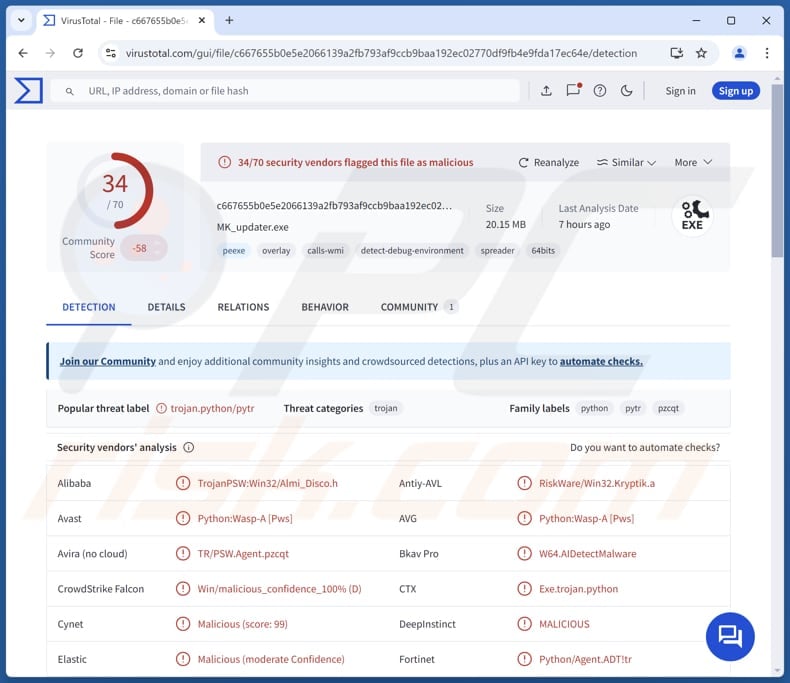
More about Muck
Information stealers like Muck often target web browsers. This is because web browsers often store various personal and sensitive data, including login details (e.g., usernames and passwords) for online accounts, payment information, and other information that can be used for malicious purposes.
Using login credentials extracted from web browsers, attackers can access social media, email, gaming, banking, and other accounts. With this access, they can spread malware, obtain more personal information, make fraudulent purchases and transactions, send fraudulent messages to other people, etc.
If Muck captures payment or similar information, attackers may initiate unauthorized transactions, deplete bank accounts, or charge purchases to victims' credit cards. The data extracted by the malware may also be used to steal identities. Additionally, Muck can harvest cookies.
If Muck captures these cookies, attackers can use the stolen session tokens to gain direct access to accounts without needing login credentials, bypassing standard security measures such as two-factor authentication (2FA). Cookies can also contain information about a user's browsing habits, search history, and similar data.
Overall, Muck can lead to financial losses, privacy violations, account takeovers, and other problems for victims. If there is a reason to believe that a computer is infected with this or similar malware, the system should be scanned using a reliable security tool immediately.
| Name | Muck information stealer |
| Threat Type | Stealer |
| Detection Names | Avast (Python:Wasp-A [Pws]), Bkav Pro (W64.AIDetectMalware), Fortinet (Python/Agent.ADT!tr), Kaspersky (UDS:DangerousObject.Multi.Generic), Microsoft (Trojan:Win32/Wacatac.B!ml), Full List (VirusTotal) |
| Symptoms | Stealers are designed to stealthily infiltrate the victim's computer and remain silent, and thus no particular symptoms are clearly visible on an infected machine. |
| Distribution methods | Infected email attachments, malicious online advertisements, social engineering, software 'cracks'. |
| Damage | Stolen passwords and banking information, identity theft, monteray loss. |
| Malware Removal (Windows) |
To eliminate possible malware infections, scan your computer with legitimate antivirus software. Our security researchers recommend using Combo Cleaner. Download Combo CleanerTo use full-featured product, you have to purchase a license for Combo Cleaner. 7 days free trial available. Combo Cleaner is owned and operated by RCS LT, the parent company of PCRisk.com. |
Conclusion
In conclusion, Muck is a dangerous information-stealing malware that poses serious risks to its victims by targeting sensitive data stored in web browsers. The consequences can range from financial losses to identity theft, highlighting the importance of robust cybersecurity practices to protect against threats like Muck.
More examples of information stealers are XAVIER ERA, Amnesia, and BlackNote.
How did Muck infiltrate my computer?
Cybercriminals spread malware using various deceptive tactics, including sending emails with malicious attachments or links, running technical support scams, and embedding malware in pirated software, cracking tools, or key generators to lure users into executing it on their computers.
Malware can also be distributed through malicious ads, peer-to-peer (P2P) networks, third-party downloaders, free file hosting sites, software vulnerabilities, and infected external devices like USB drives. Often disguised as harmless files, such as MS Office documents, PDFs, executables, script files, or archives, malware can infect users’ systems if users download and run it by taking certain actions.
How to avoid installation of malware?
Always carefully examine unexpected emails from unknown senders and avoid opening any links or attachments they contain. When downloading software, stick to reputable platforms, such as official websites and app stores. Be wary of pop-ups and ads on suspicious sites, and do not agree to receive notifications from websites of this kind.
Lastly, keep your security software, apps, and operating system up to date, and use reputable security software to protect against malware and other threats. If you believe that your computer is already infected, we recommend running a scan with Combo Cleaner Antivirus for Windows to automatically eliminate infiltrated malware.
Website promoting Muck:
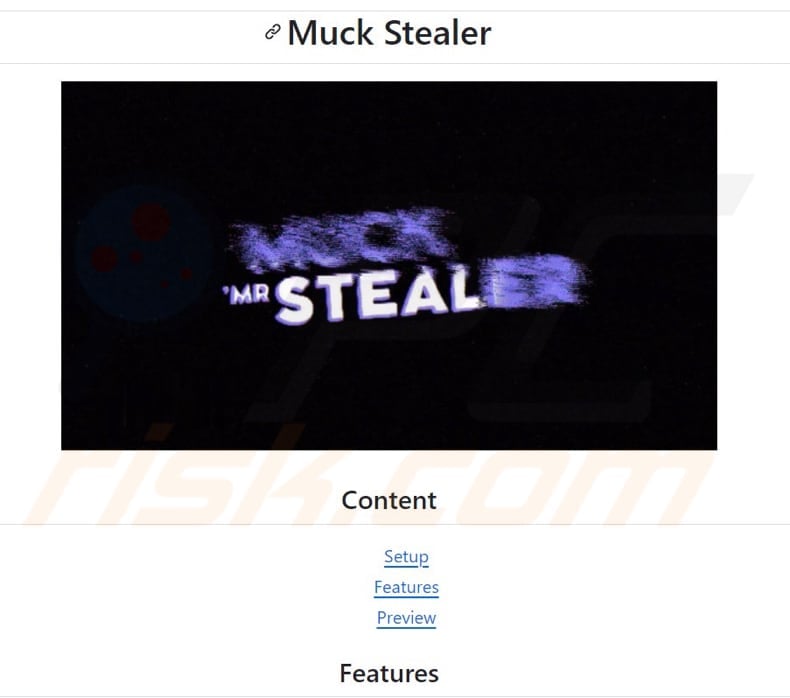
Instant automatic malware removal:
Manual threat removal might be a lengthy and complicated process that requires advanced IT skills. Combo Cleaner is a professional automatic malware removal tool that is recommended to get rid of malware. Download it by clicking the button below:
DOWNLOAD Combo CleanerBy downloading any software listed on this website you agree to our Privacy Policy and Terms of Use. To use full-featured product, you have to purchase a license for Combo Cleaner. 7 days free trial available. Combo Cleaner is owned and operated by RCS LT, the parent company of PCRisk.com.
Quick menu:
How to remove malware manually?
Manual malware removal is a complicated task - usually it is best to allow antivirus or anti-malware programs to do this automatically. To remove this malware we recommend using Combo Cleaner Antivirus for Windows.
If you wish to remove malware manually, the first step is to identify the name of the malware that you are trying to remove. Here is an example of a suspicious program running on a user's computer:

If you checked the list of programs running on your computer, for example, using task manager, and identified a program that looks suspicious, you should continue with these steps:
 Download a program called Autoruns. This program shows auto-start applications, Registry, and file system locations:
Download a program called Autoruns. This program shows auto-start applications, Registry, and file system locations:

 Restart your computer into Safe Mode:
Restart your computer into Safe Mode:
Windows XP and Windows 7 users: Start your computer in Safe Mode. Click Start, click Shut Down, click Restart, click OK. During your computer start process, press the F8 key on your keyboard multiple times until you see the Windows Advanced Option menu, and then select Safe Mode with Networking from the list.

Video showing how to start Windows 7 in "Safe Mode with Networking":
Windows 8 users: Start Windows 8 is Safe Mode with Networking - Go to Windows 8 Start Screen, type Advanced, in the search results select Settings. Click Advanced startup options, in the opened "General PC Settings" window, select Advanced startup.
Click the "Restart now" button. Your computer will now restart into the "Advanced Startup options menu". Click the "Troubleshoot" button, and then click the "Advanced options" button. In the advanced option screen, click "Startup settings".
Click the "Restart" button. Your PC will restart into the Startup Settings screen. Press F5 to boot in Safe Mode with Networking.

Video showing how to start Windows 8 in "Safe Mode with Networking":
Windows 10 users: Click the Windows logo and select the Power icon. In the opened menu click "Restart" while holding "Shift" button on your keyboard. In the "choose an option" window click on the "Troubleshoot", next select "Advanced options".
In the advanced options menu select "Startup Settings" and click on the "Restart" button. In the following window you should click the "F5" button on your keyboard. This will restart your operating system in safe mode with networking.

Video showing how to start Windows 10 in "Safe Mode with Networking":
 Extract the downloaded archive and run the Autoruns.exe file.
Extract the downloaded archive and run the Autoruns.exe file.

 In the Autoruns application, click "Options" at the top and uncheck "Hide Empty Locations" and "Hide Windows Entries" options. After this procedure, click the "Refresh" icon.
In the Autoruns application, click "Options" at the top and uncheck "Hide Empty Locations" and "Hide Windows Entries" options. After this procedure, click the "Refresh" icon.

 Check the list provided by the Autoruns application and locate the malware file that you want to eliminate.
Check the list provided by the Autoruns application and locate the malware file that you want to eliminate.
You should write down its full path and name. Note that some malware hides process names under legitimate Windows process names. At this stage, it is very important to avoid removing system files. After you locate the suspicious program you wish to remove, right click your mouse over its name and choose "Delete".

After removing the malware through the Autoruns application (this ensures that the malware will not run automatically on the next system startup), you should search for the malware name on your computer. Be sure to enable hidden files and folders before proceeding. If you find the filename of the malware, be sure to remove it.

Reboot your computer in normal mode. Following these steps should remove any malware from your computer. Note that manual threat removal requires advanced computer skills. If you do not have these skills, leave malware removal to antivirus and anti-malware programs.
These steps might not work with advanced malware infections. As always it is best to prevent infection than try to remove malware later. To keep your computer safe, install the latest operating system updates and use antivirus software. To be sure your computer is free of malware infections, we recommend scanning it with Combo Cleaner Antivirus for Windows.
Frequently Asked Questions (FAQ)
My computer is infected with Muck malware, should I format my storage device to get rid of it?
Formatting your storage device can eliminate the malware, but it will also erase all your data. Before formatting, consider running a trusted security tool like Combo Cleaner to remove Muck from your computer.
What are the biggest issues that malware can cause?
Malware infection on a computer can cause a range of issues, including the theft of sensitive data, financial harm, decreased system speed, the spread of additional malware, and the risk of identity theft.
What is the purpose of Muck stealer?
The purpose of Muck stealer is to collect sensitive information from infected devices, primarily targeting data stored in web browsers. It captures passwords, cookies, browsing data, and other personal details that can be misused for various malicious purposes.
How did a malware infiltrate my computer?
Cybercriminals spread malware through deceptive tactics like fraudulent emails, technical support scams, and pirated software. It can also be distributed via software vulnerabilities, malicious ads, P2P networks, third-party downloaders, infected external devices, etc. Users infect computers when they download and execute malicious files or programs.
Will Combo Cleaner protect me from malware?
Yes, Combo Cleaner can detect and remove nearly all known malware infections. However, high-end malware often hides deep within the system, making a full system scan required for thorough detection and removal.
Share:

Tomas Meskauskas
Expert security researcher, professional malware analyst
I am passionate about computer security and technology. I have an experience of over 10 years working in various companies related to computer technical issue solving and Internet security. I have been working as an author and editor for pcrisk.com since 2010. Follow me on Twitter and LinkedIn to stay informed about the latest online security threats.
PCrisk security portal is brought by a company RCS LT.
Joined forces of security researchers help educate computer users about the latest online security threats. More information about the company RCS LT.
Our malware removal guides are free. However, if you want to support us you can send us a donation.
DonatePCrisk security portal is brought by a company RCS LT.
Joined forces of security researchers help educate computer users about the latest online security threats. More information about the company RCS LT.
Our malware removal guides are free. However, if you want to support us you can send us a donation.
Donate
▼ Show Discussion