How to eliminate PureStealer from infected computers
TrojanAlso Known As: PureStealer information stealer
Get free scan and check if your device is infected.
Remove it nowTo use full-featured product, you have to purchase a license for Combo Cleaner. Seven days free trial available. Combo Cleaner is owned and operated by RCS LT, the parent company of PCRisk.com.
What kind of malware is PureStealer?
PureStealer is information-stealing malware that targets Windows users. The cyber criminals running this campaign are specifically targeting Ukrainian military recruits. It is known that they also deploy Android malware. The attackers use PureStealer to harvest data stored in their victims' web browsers.
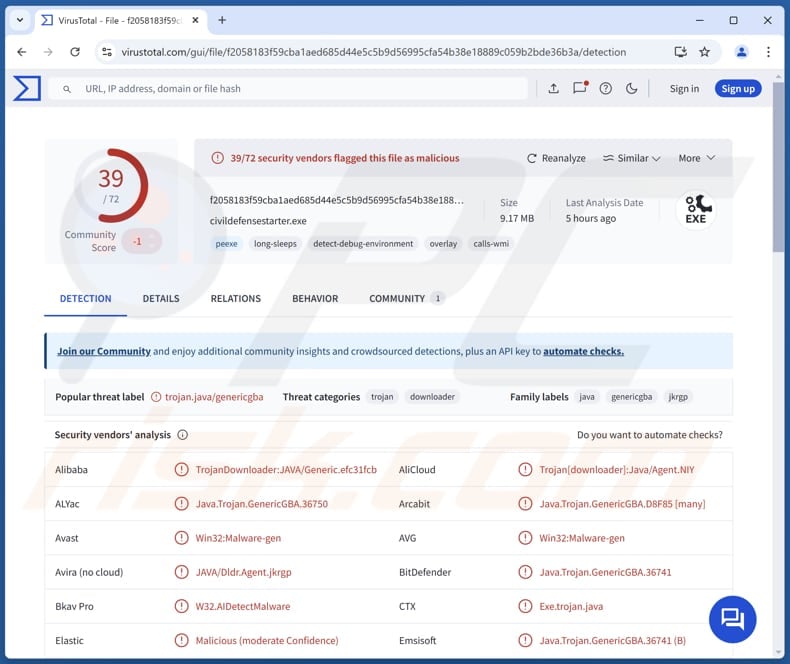
More about PureStealer
PureStealer can capture and steal various information from web browsers, including passwords, cookies, cryptocurrency wallet details, and data from email clients and messaging apps. This can lead to account takeovers, financial theft, privacy breaches, and other issues.
Once PureStealer infects a device, it can capture stored passwords, allowing attackers to gain unauthorized access to victims' accounts. With access to email and messaging apps, cybercriminals can pretend to be victims, look for personal information within communications, send spam and scam emails, and more.
The malware's capability to steal data from cryptocurrency wallets may lead to financial losses for victims. Threat actors may be able to access crypto wallets and drain them (transfer cryptocurrency from the victims' wallet to their own). It is important to note that such transactions are irreversible.
Overall, PureStealer can cause lots of damage due to its ability to capture various sensitive data. This campaign targets Ukrainian military recruits, suggesting the malware may be used not just for financial theft but also for gathering intelligence or serving political motives. The campaign also involves targeting Android users.
Cybercriminals deploy CraxsRAT on Android, which enables them to monitor a victim's location, capture login credentials, record keystrokes, activate audio recordings, access contact lists, and read SMS messages.
| Name | PureStealer information stealer |
| Threat Type | Information Stealer |
| Detection Names (PureStealer) | Avast (Win32:Malware-gen), Combo Cleaner (Java.Trojan.GenericGBA.36741), ESET-NOD32 (A Variant Of Java/TrojanDownloader.Agent.NWR), Ikarus (Trojan-Downloader.Java.Agent), Microsoft (Trojan:Win32/Stealer!MTB), Full List (VirusTotal) |
| Detection Names (Android Malware) | Avast-Mobile (Android:Evo-gen [Trj]), Combo Cleaner (Android.Trojan.SpyAgent.LZ), ESET-NOD32 (A Variant Of Android/Spy.SpyMax.T), Kaspersky (HEUR:Trojan-Spy.AndroidOS.SpyNote.bv), Sophos (Andr/Xgen2-AOO), Full List (VirusTotal) |
| Symptoms | Stealers are designed to stealthily infiltrate the victim's computer and remain silent, and thus no particular symptoms are clearly visible on an infected machine. |
| Distribution methods | Telegram, deceptive website, fake application, infected email attachments, malicious online advertisements, social engineering, software 'cracks'. |
| Damage | Stolen passwords and other sensitive information, identity theft, monetary loss |
| Malware Removal (Windows) |
To eliminate possible malware infections, scan your computer with legitimate antivirus software. Our security researchers recommend using Combo Cleaner. Download Combo CleanerTo use full-featured product, you have to purchase a license for Combo Cleaner. 7 days free trial available. Combo Cleaner is owned and operated by RCS LT, the parent company of PCRisk.com. |
Conclusion
PureStealer is a dangerous malware that can steal sensitive data stored in web browsers, email clients, and messaging apps. By gaining access to the targeted information, attackers can cause identity theft, monetary loss, and other problems for their victims. Thus, users should be careful when downloading software to avoid computer infections.
More examples of information stealers are Kral, Seidr, and Yunit.
How did PureStealer infiltrate my computer?
PureStealer is distributed through a campaign run by a Russian threat group, which specifically targets Ukrainian military recruits. The group created a fake "Civil Defense" persona that appears to offer helpful tools for avoiding recruitment. It attracts potential victims through a deceptive website and a Telegram channel.
Users are offered to download a fake app called Sunspinner, which is promoted as a tool designed to track recruiters and help users avoid them. However, when downloaded, this app secretly installs Pronsis Loader, which drops its payloads, including the PureStealer.
How to avoid installation of malware?
Be cautious about opening suspicious attachments or clicking links in unsolicited emails from unknown sources, and avoid interacting with pop-ups, ads, or buttons on questionable websites. Use reliable antivirus and anti-malware programs, and make sure they are always up to date. It is also important to regularly update your operating system and all other software.
When downloading software or files, always use official websites or trusted app stores. Never download pirated software or cracking tools, and refrain from using third-party downloaders, peer-to-peer networks, or similar sources to obtain files/apps.
If you believe that your computer is already infected, we recommend running a scan with Combo Cleaner Antivirus for Windows to automatically eliminate infiltrated malware.
Malicious website distributing PureStealer (source: Google):
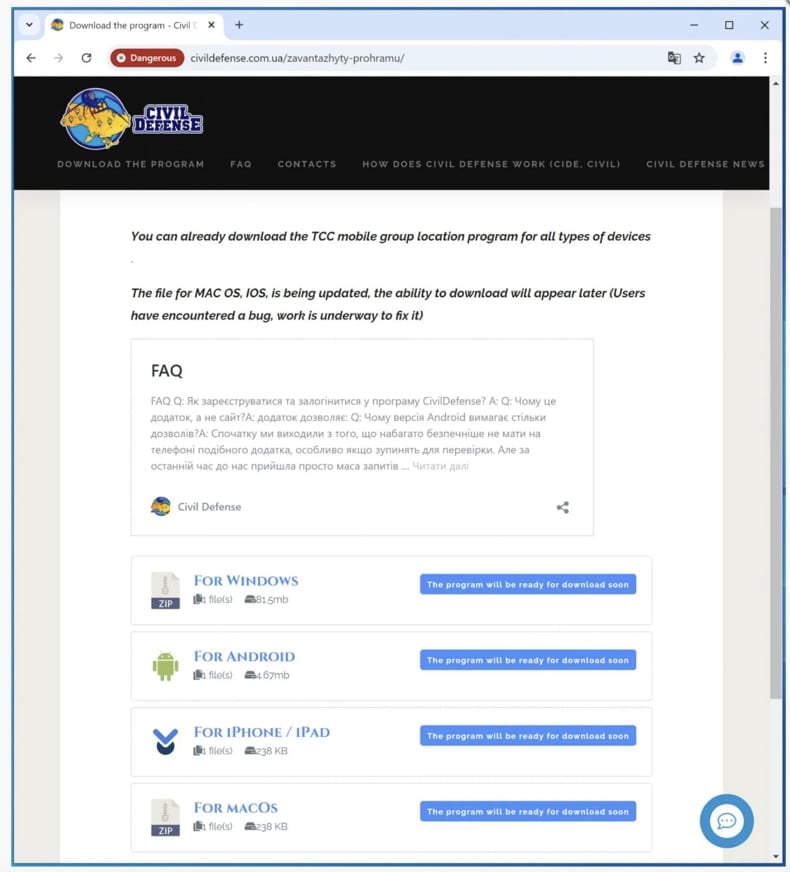
Telegram channel used to lure victims (source: Google):
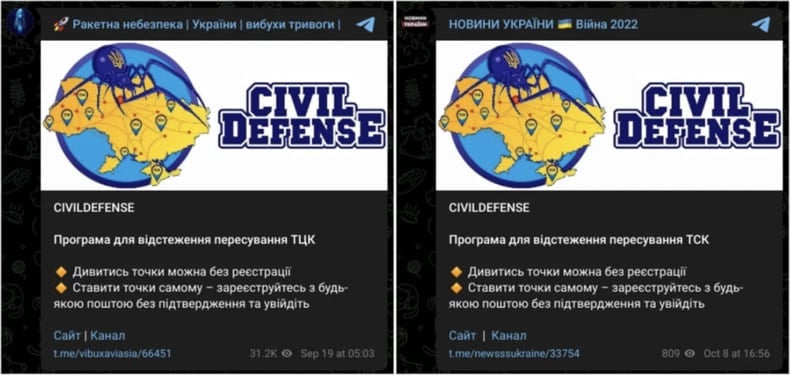
Instructions on how to disable Play Protect (source: Google):
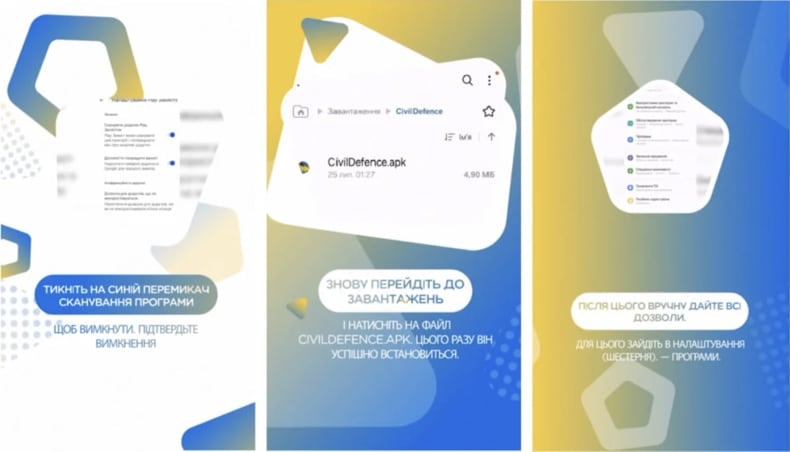
Instant automatic malware removal:
Manual threat removal might be a lengthy and complicated process that requires advanced IT skills. Combo Cleaner is a professional automatic malware removal tool that is recommended to get rid of malware. Download it by clicking the button below:
DOWNLOAD Combo CleanerBy downloading any software listed on this website you agree to our Privacy Policy and Terms of Use. To use full-featured product, you have to purchase a license for Combo Cleaner. 7 days free trial available. Combo Cleaner is owned and operated by RCS LT, the parent company of PCRisk.com.
Quick menu:
- What is PureStealer?
- STEP 1. Manual removal of PureStealer malware.
- STEP 2. Check if your computer is clean.
How to remove malware manually?
Manual malware removal is a complicated task - usually it is best to allow antivirus or anti-malware programs to do this automatically. To remove this malware we recommend using Combo Cleaner Antivirus for Windows.
If you wish to remove malware manually, the first step is to identify the name of the malware that you are trying to remove. Here is an example of a suspicious program running on a user's computer:

If you checked the list of programs running on your computer, for example, using task manager, and identified a program that looks suspicious, you should continue with these steps:
 Download a program called Autoruns. This program shows auto-start applications, Registry, and file system locations:
Download a program called Autoruns. This program shows auto-start applications, Registry, and file system locations:

 Restart your computer into Safe Mode:
Restart your computer into Safe Mode:
Windows XP and Windows 7 users: Start your computer in Safe Mode. Click Start, click Shut Down, click Restart, click OK. During your computer start process, press the F8 key on your keyboard multiple times until you see the Windows Advanced Option menu, and then select Safe Mode with Networking from the list.

Video showing how to start Windows 7 in "Safe Mode with Networking":
Windows 8 users: Start Windows 8 is Safe Mode with Networking - Go to Windows 8 Start Screen, type Advanced, in the search results select Settings. Click Advanced startup options, in the opened "General PC Settings" window, select Advanced startup.
Click the "Restart now" button. Your computer will now restart into the "Advanced Startup options menu". Click the "Troubleshoot" button, and then click the "Advanced options" button. In the advanced option screen, click "Startup settings".
Click the "Restart" button. Your PC will restart into the Startup Settings screen. Press F5 to boot in Safe Mode with Networking.

Video showing how to start Windows 8 in "Safe Mode with Networking":
Windows 10 users: Click the Windows logo and select the Power icon. In the opened menu click "Restart" while holding "Shift" button on your keyboard. In the "choose an option" window click on the "Troubleshoot", next select "Advanced options".
In the advanced options menu select "Startup Settings" and click on the "Restart" button. In the following window you should click the "F5" button on your keyboard. This will restart your operating system in safe mode with networking.

Video showing how to start Windows 10 in "Safe Mode with Networking":
 Extract the downloaded archive and run the Autoruns.exe file.
Extract the downloaded archive and run the Autoruns.exe file.

 In the Autoruns application, click "Options" at the top and uncheck "Hide Empty Locations" and "Hide Windows Entries" options. After this procedure, click the "Refresh" icon.
In the Autoruns application, click "Options" at the top and uncheck "Hide Empty Locations" and "Hide Windows Entries" options. After this procedure, click the "Refresh" icon.

 Check the list provided by the Autoruns application and locate the malware file that you want to eliminate.
Check the list provided by the Autoruns application and locate the malware file that you want to eliminate.
You should write down its full path and name. Note that some malware hides process names under legitimate Windows process names. At this stage, it is very important to avoid removing system files. After you locate the suspicious program you wish to remove, right click your mouse over its name and choose "Delete".

After removing the malware through the Autoruns application (this ensures that the malware will not run automatically on the next system startup), you should search for the malware name on your computer. Be sure to enable hidden files and folders before proceeding. If you find the filename of the malware, be sure to remove it.

Reboot your computer in normal mode. Following these steps should remove any malware from your computer. Note that manual threat removal requires advanced computer skills. If you do not have these skills, leave malware removal to antivirus and anti-malware programs.
These steps might not work with advanced malware infections. As always it is best to prevent infection than try to remove malware later. To keep your computer safe, install the latest operating system updates and use antivirus software. To be sure your computer is free of malware infections, we recommend scanning it with Combo Cleaner Antivirus for Windows.
Frequently Asked Questions (FAQ)
My computer is infected with PureStealer malware, should I format my storage device to get rid of it?
Formatting your storage device can remove PureStealer but will also erase everything else. A more practical approach is to use a reputable antivirus or anti-malware program to remove the infection. If the infection persists, try formatting (as a last resort).
What are the biggest issues that malware can cause?
Malware can cause a range of issues for users, including data theft, which may lead to identity fraud and financial loss. It can also disrupt system performance, resulting in slowdowns, crashes, and loss of access to important files. Also, malware can compromise privacy by tracking online activities or hijacking personal accounts.
What is the purpose of PureStealer malware?
The purpose of PureStealer malware is to harvest sensitive information from web browsers, such as passwords, cookies, and cryptocurrency wallet details. It can also steal data from messaging apps and email clients.
How did PureStealer infiltrate my computer?
PureStealer is distributed via a deceptive website and a Telegram channel. Threat actors use these tactics to lure victims into downloading a fraudulent app called Sunspinner, promoted as a tool to track recruiters. However, the app secretly installs Pronsis Loader, which then deploys PureStealer and possibly other malware.
Will Combo Cleaner protect me from malware?
Yes, Combo Cleaner can effectively detect and remove nearly all known malware. However, it is important to note that advanced malware often hides deep within the system, so performing a full system scan could be required for elimination.
Share:

Tomas Meskauskas
Expert security researcher, professional malware analyst
I am passionate about computer security and technology. I have an experience of over 10 years working in various companies related to computer technical issue solving and Internet security. I have been working as an author and editor for pcrisk.com since 2010. Follow me on Twitter and LinkedIn to stay informed about the latest online security threats.
PCrisk security portal is brought by a company RCS LT.
Joined forces of security researchers help educate computer users about the latest online security threats. More information about the company RCS LT.
Our malware removal guides are free. However, if you want to support us you can send us a donation.
DonatePCrisk security portal is brought by a company RCS LT.
Joined forces of security researchers help educate computer users about the latest online security threats. More information about the company RCS LT.
Our malware removal guides are free. However, if you want to support us you can send us a donation.
Donate
▼ Show Discussion