Get free scan and check if your device is infected.
Remove it nowTo use full-featured product, you have to purchase a license for Combo Cleaner. Seven days free trial available. Combo Cleaner is owned and operated by RCS LT, the parent company of PCRisk.com.
What kind of malware is Kral?
Kral is an information-stealing malware delivered via a downloader with the same name and other similarities. It is known that Kral stealer targets cryptocurrency wallets and browser data. Systems that may be infected with this malware should be scanned using a reputable security tool as soon as possible.
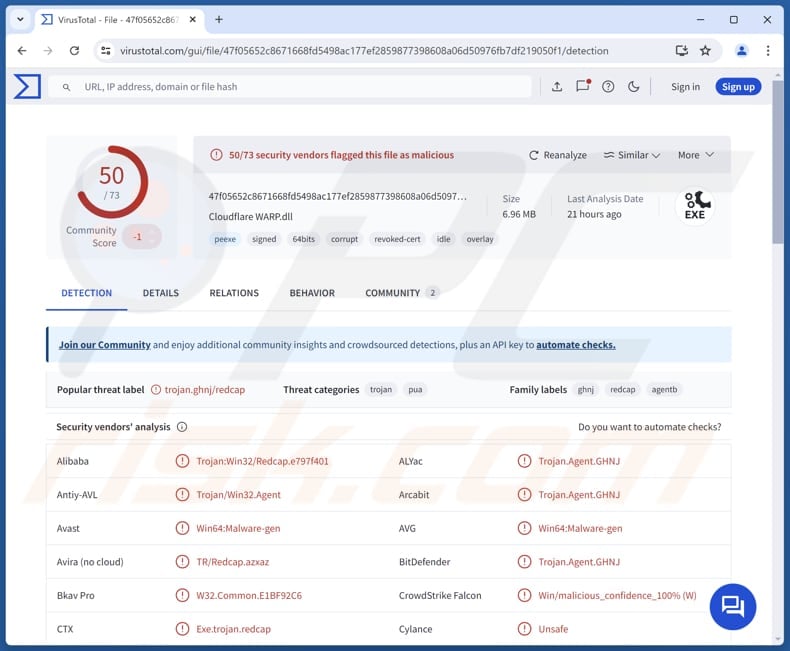
More about Kral
One of the functions of the Kral is to steal information from cryptocurrency wallets. These wallets can hold private keys, passwords, and other data necessary for accessing and managing cryptocurrency. By compromising these wallets, Kral allows cybercriminals to gain unauthorized access to the victim's funds and steal them.
The second functionality involves harvesting browser data. This can include login credentials, saved passwords, autofill information (e.g., names, addresses, credit card details), cookies, and browsing history. This information can be used to steal identities, online accounts, make fraudulent purchases, spread scams, deliver malware, and more.
Additionally, Kral creates a folder in the "C:\ProgramData\ directory", where it stores not only the stolen data but also system information (local time, time zone, and CPU details). After collecting the targeted information, Kral compresses the folder's contents into a ZIP file and sends it to a command-and-control (C2) server.
Notably, Kral only collects data once per session. However, if the victim inadvertently launches the malware again, it will repeat the data theft process, which may involve accessing more personal information than previously.
| Name | Kral information stealer |
| Threat Type | Information Stealer |
| Detection Names | Avast (Win64:Malware-gen), Combo Cleaner (Trojan.Agent.GHNJ), Emsisoft (Trojan.Agent.GHNJ (B)), Kaspersky (Trojan.Win64.Agentb.kwth), Microsoft (Program:Win32/Wacapew.C!ml), Full List (VirusTotal) |
| Symptoms | Trojans are designed to stealthily infiltrate the victim's computer and remain silent, and thus no particular symptoms are clearly visible on an infected machine. |
| Distribution methods | Malicious advertisements, unreliable websites, infected email attachments, social engineering, software 'cracks'. |
| Damage | Stolen passwords and banking information, identity theft, monetary loss. |
| Malware Removal (Windows) |
To eliminate possible malware infections, scan your computer with legitimate antivirus software. Our security researchers recommend using Combo Cleaner. Download Combo CleanerTo use full-featured product, you have to purchase a license for Combo Cleaner. 7 days free trial available. Combo Cleaner is owned and operated by RCS LT, the parent company of PCRisk.com. |
Conclusion
In conclusion, Kral stealer poses a significant threat to users, particularly those involved in cryptocurrency transactions. Having a computer infected with Kral can lead to financial losses, identity theft, and other issues for victims. Users must remain attentive and employ robust security measures to protect their devices and personal information.
More examples of information stealers are Seidr, Yunit, and SMD69.
How did Kral infiltrate my computer?
The Kral stealer infiltrates systems through the Kral downloader. This downloader is typically delivered when a user visits adult websites that contain malicious advertisements. Once users interact with the malicious ad, they are redirected to a deceptive page encouraging them to download a file.
This file is a Kral downloader. Upon execution, the downloader injects the Kral stealer on the user’s device. Other methods used by cybercriminals to deliver malware include fraudulent emails containing malicious files or links, technical support scams, pirated software, software vulnerabilities, P2P networks, etc.
How to avoid installation of malware?
Download programs and files from reliable sources, such as official websites and app stores. Avoid using other sources, especially those hosting pirated software, cracking tools, key generators, and other illegal programs/tools. Do not trust advertisements, pop-ups, buttons, and links encountered on suspicious websites.
Avoid consenting to receive notifications from dubious sites. Examine emails before taking further action (opening links or files). Do not trust irrelevant emails from unknown addresses. Keep the operating system and all software up to date, and use a reputable security tool for protection.
If you believe that your computer is already infected, we recommend running a scan with Combo Cleaner Antivirus for Windows to automatically eliminate infiltrated malware.
Instant automatic malware removal:
Manual threat removal might be a lengthy and complicated process that requires advanced IT skills. Combo Cleaner is a professional automatic malware removal tool that is recommended to get rid of malware. Download it by clicking the button below:
DOWNLOAD Combo CleanerBy downloading any software listed on this website you agree to our Privacy Policy and Terms of Use. To use full-featured product, you have to purchase a license for Combo Cleaner. 7 days free trial available. Combo Cleaner is owned and operated by RCS LT, the parent company of PCRisk.com.
Quick menu:
How to remove malware manually?
Manual malware removal is a complicated task - usually it is best to allow antivirus or anti-malware programs to do this automatically. To remove this malware we recommend using Combo Cleaner Antivirus for Windows.
If you wish to remove malware manually, the first step is to identify the name of the malware that you are trying to remove. Here is an example of a suspicious program running on a user's computer:

If you checked the list of programs running on your computer, for example, using task manager, and identified a program that looks suspicious, you should continue with these steps:
 Download a program called Autoruns. This program shows auto-start applications, Registry, and file system locations:
Download a program called Autoruns. This program shows auto-start applications, Registry, and file system locations:

 Restart your computer into Safe Mode:
Restart your computer into Safe Mode:
Windows XP and Windows 7 users: Start your computer in Safe Mode. Click Start, click Shut Down, click Restart, click OK. During your computer start process, press the F8 key on your keyboard multiple times until you see the Windows Advanced Option menu, and then select Safe Mode with Networking from the list.

Video showing how to start Windows 7 in "Safe Mode with Networking":
Windows 8 users: Start Windows 8 is Safe Mode with Networking - Go to Windows 8 Start Screen, type Advanced, in the search results select Settings. Click Advanced startup options, in the opened "General PC Settings" window, select Advanced startup.
Click the "Restart now" button. Your computer will now restart into the "Advanced Startup options menu". Click the "Troubleshoot" button, and then click the "Advanced options" button. In the advanced option screen, click "Startup settings".
Click the "Restart" button. Your PC will restart into the Startup Settings screen. Press F5 to boot in Safe Mode with Networking.

Video showing how to start Windows 8 in "Safe Mode with Networking":
Windows 10 users: Click the Windows logo and select the Power icon. In the opened menu click "Restart" while holding "Shift" button on your keyboard. In the "choose an option" window click on the "Troubleshoot", next select "Advanced options".
In the advanced options menu select "Startup Settings" and click on the "Restart" button. In the following window you should click the "F5" button on your keyboard. This will restart your operating system in safe mode with networking.

Video showing how to start Windows 10 in "Safe Mode with Networking":
 Extract the downloaded archive and run the Autoruns.exe file.
Extract the downloaded archive and run the Autoruns.exe file.

 In the Autoruns application, click "Options" at the top and uncheck "Hide Empty Locations" and "Hide Windows Entries" options. After this procedure, click the "Refresh" icon.
In the Autoruns application, click "Options" at the top and uncheck "Hide Empty Locations" and "Hide Windows Entries" options. After this procedure, click the "Refresh" icon.

 Check the list provided by the Autoruns application and locate the malware file that you want to eliminate.
Check the list provided by the Autoruns application and locate the malware file that you want to eliminate.
You should write down its full path and name. Note that some malware hides process names under legitimate Windows process names. At this stage, it is very important to avoid removing system files. After you locate the suspicious program you wish to remove, right click your mouse over its name and choose "Delete".

After removing the malware through the Autoruns application (this ensures that the malware will not run automatically on the next system startup), you should search for the malware name on your computer. Be sure to enable hidden files and folders before proceeding. If you find the filename of the malware, be sure to remove it.

Reboot your computer in normal mode. Following these steps should remove any malware from your computer. Note that manual threat removal requires advanced computer skills. If you do not have these skills, leave malware removal to antivirus and anti-malware programs.
These steps might not work with advanced malware infections. As always it is best to prevent infection than try to remove malware later. To keep your computer safe, install the latest operating system updates and use antivirus software. To be sure your computer is free of malware infections, we recommend scanning it with Combo Cleaner Antivirus for Windows.
Frequently Asked Questions (FAQ)
My computer is infected with Kral malware, should I format my storage device to get rid of it?
Formatting your storage device is one way to eliminate Kral. However, this solution is drastic, as it involves deleting all data stored on a device. It is advisable to run a thorough scan with a reputable antivirus or anti-malware tool to detect and eliminate Kral.
What are the biggest issues that malware can cause?
Malware can steal sensitive information, leading to identity theft and financial loss. It can also corrupt files and disrupt system operations. Additionally, malware can be used to deploy other malicious software, launch DDoS attacks, and perform other malicious activities.
What is the purpose of Kral?
The primary purpose of Kral malware is to steal sensitive information from users, particularly targeting cryptocurrency wallets and browser data.
How did Kral infiltrate my computer?
Kral infiltrates computers primarily through malicious advertisements on adult websites that lead users to deceptive pages. When users click on these ads, they are prompted to download a file that contains the Kral downloader, which installs the Kral stealer on their device.
Will Combo Cleaner protect me from malware?
Yes, Combo Cleaner can identify and remove nearly all known malware infections. However, it is important to remember that advanced malware often conceals itself deep within the system, making a full system scan essential.
Share:

Tomas Meskauskas
Expert security researcher, professional malware analyst
I am passionate about computer security and technology. I have an experience of over 10 years working in various companies related to computer technical issue solving and Internet security. I have been working as an author and editor for pcrisk.com since 2010. Follow me on Twitter and LinkedIn to stay informed about the latest online security threats.
PCrisk security portal is brought by a company RCS LT.
Joined forces of security researchers help educate computer users about the latest online security threats. More information about the company RCS LT.
Our malware removal guides are free. However, if you want to support us you can send us a donation.
DonatePCrisk security portal is brought by a company RCS LT.
Joined forces of security researchers help educate computer users about the latest online security threats. More information about the company RCS LT.
Our malware removal guides are free. However, if you want to support us you can send us a donation.
Donate
▼ Show Discussion