How to eliminate XAVIER ERA stealer from infected systems
TrojanAlso Known As: XAVIER ERA information stealer
Get free scan and check if your device is infected.
Remove it nowTo use full-featured product, you have to purchase a license for Combo Cleaner. Seven days free trial available. Combo Cleaner is owned and operated by RCS LT, the parent company of PCRisk.com.
What kind of malware is XAVIER ERA?
XAVIER ERA is information-stealing malware designed to extract sensitive data from web browsers and other applications. This malware poses significant risks to user privacy and security. Thus, victims should eliminate it from affected systems as soon as possible to avoid identity theft, monetary loss, and other issues.
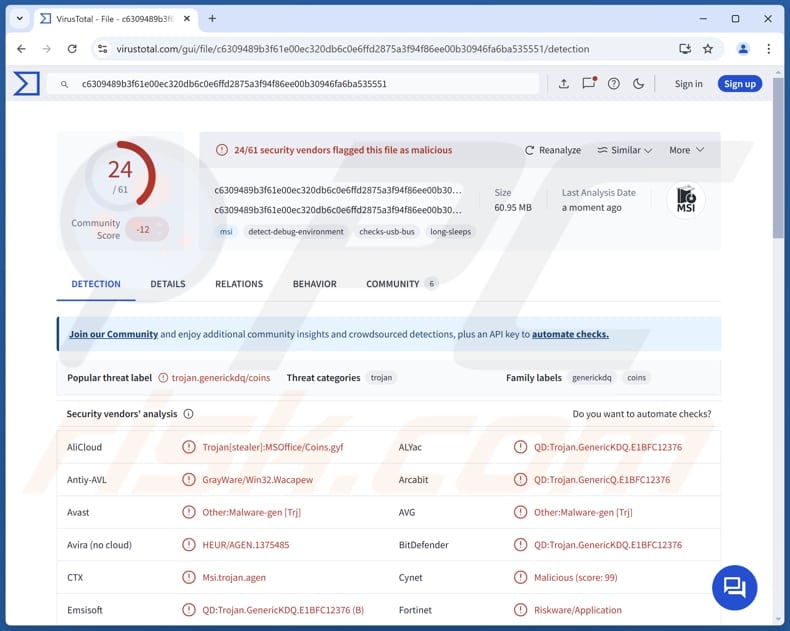
More about XAVIER ERA
XAVIER ERA targets web browsers like Google Chrome and Microsoft Edge, from which it extracts saved passwords, autofill information, and cookies. By extracting saved passwords, cybercriminals can access credentials, which can be used to compromise various online accounts (including social media, gaming, banking, and email).
Captured autofill information saved in the targeted browsers can include personal information like names, addresses, phone numbers, payment details, login information, etc., which could be exploited for identity theft, unauthorized transactions, account takeover, and other purposes. Furthermore, XAVIER ERA collects browser cookies.
These cookies contain session data that can allow attackers to bypass login requirements and gain direct access to secure websites the victim has visited. Moreover, the targeted data includes information about installed software and processes.
Beyond that, XAVIER ERA steals information from cryptocurrency wallets and Telegram. It can collect private keys and access tokens, which enables attackers to compromise digital assets (cryptocurrency) and private messages. Finally, the stealer can capture screenshots, which provides threat actors with access to information displayed on the screen.
| Name | XAVIER ERA information stealer |
| Threat Type | Stealer |
| Detection Names | Avast (Other:Malware-gen [Trj]), Combo Cleaner (QD:Trojan.GenericKDQ.E1BFC12376), Emsisoft (QD:Trojan.GenericKDQ.E1BFC12376 (B)), Kaspersky (HEUR:Trojan-PSW.OLE2.Coins.gen), Symantec (Trojan.Gen.MBT), Full List (VirusTotal) |
| Symptoms | Trojans are designed to stealthily infiltrate the victim's computer and remain silent, and thus no particular symptoms are clearly visible on an infected machine. |
| Distribution methods | Infected email attachments, malicious online advertisements, social engineering, software 'cracks'. |
| Damage | Stolen passwords and banking information, identity theft, the victim's computer added to a botnet. |
| Malware Removal (Windows) |
To eliminate possible malware infections, scan your computer with legitimate antivirus software. Our security researchers recommend using Combo Cleaner. Download Combo CleanerTo use full-featured product, you have to purchase a license for Combo Cleaner. 7 days free trial available. Combo Cleaner is owned and operated by RCS LT, the parent company of PCRisk.com. |
Conclusion
XAVIER ERA is a dangerous malware that can cause victims significant problems, including unauthorized access to personal accounts, monetary loss, and identity theft. Users should be careful online and implement robust security practices to avoid potential damage caused by information stealers like XAVIER ERA.
Examples of similar malware are PureStealer, Seidr, and SMD69.
How did XAVIER ERA infiltrate my computer?
Malware is spread through a variety of deceptive tactics employed by cybercriminals. Attackers often send deceptive emails with malicious attachments or links, use technical support scams, and embed malware in pirated software, cracking tools, or key generators to trick users into executing it.
Additionally, malware can be distributed via peer-to-peer (P2P) networks, third-party downloaders, free file hosting sites (and similar channels), software vulnerabilities, and infected external devices like USB drives. It is often delivered through seemingly harmless files such as MS Office documents, PDFs, executables, script files, or compressed archives.
How to avoid installation of malware?
It is important to avoid downloading software and files from unofficial sources like peer-to-peer networks, shady websites, third-party downloaders, etc. Use trusted platforms, such as official websites and app stores. Be cautious of intrusive ads and pop-ups on suspicious websites, as they can lead to malware infections.
Always scrutinize unexpected or irrelevant emails from unknown senders. Do not click on links or open attachments in such emails. Lastly, make sure your security software, apps, and operating system are regularly updated.
If you believe that your computer is already infected, we recommend running a scan with Combo Cleaner Antivirus for Windows to automatically eliminate infiltrated malware.
Instant automatic malware removal:
Manual threat removal might be a lengthy and complicated process that requires advanced IT skills. Combo Cleaner is a professional automatic malware removal tool that is recommended to get rid of malware. Download it by clicking the button below:
DOWNLOAD Combo CleanerBy downloading any software listed on this website you agree to our Privacy Policy and Terms of Use. To use full-featured product, you have to purchase a license for Combo Cleaner. 7 days free trial available. Combo Cleaner is owned and operated by RCS LT, the parent company of PCRisk.com.
Quick menu:
- What is XAVIER ERA?
- STEP 1. Manual removal of XAVIER ERA malware.
- STEP 2. Check if your computer is clean.
How to remove malware manually?
Manual malware removal is a complicated task - usually it is best to allow antivirus or anti-malware programs to do this automatically. To remove this malware we recommend using Combo Cleaner Antivirus for Windows.
If you wish to remove malware manually, the first step is to identify the name of the malware that you are trying to remove. Here is an example of a suspicious program running on a user's computer:

If you checked the list of programs running on your computer, for example, using task manager, and identified a program that looks suspicious, you should continue with these steps:
 Download a program called Autoruns. This program shows auto-start applications, Registry, and file system locations:
Download a program called Autoruns. This program shows auto-start applications, Registry, and file system locations:

 Restart your computer into Safe Mode:
Restart your computer into Safe Mode:
Windows XP and Windows 7 users: Start your computer in Safe Mode. Click Start, click Shut Down, click Restart, click OK. During your computer start process, press the F8 key on your keyboard multiple times until you see the Windows Advanced Option menu, and then select Safe Mode with Networking from the list.

Video showing how to start Windows 7 in "Safe Mode with Networking":
Windows 8 users: Start Windows 8 is Safe Mode with Networking - Go to Windows 8 Start Screen, type Advanced, in the search results select Settings. Click Advanced startup options, in the opened "General PC Settings" window, select Advanced startup.
Click the "Restart now" button. Your computer will now restart into the "Advanced Startup options menu". Click the "Troubleshoot" button, and then click the "Advanced options" button. In the advanced option screen, click "Startup settings".
Click the "Restart" button. Your PC will restart into the Startup Settings screen. Press F5 to boot in Safe Mode with Networking.

Video showing how to start Windows 8 in "Safe Mode with Networking":
Windows 10 users: Click the Windows logo and select the Power icon. In the opened menu click "Restart" while holding "Shift" button on your keyboard. In the "choose an option" window click on the "Troubleshoot", next select "Advanced options".
In the advanced options menu select "Startup Settings" and click on the "Restart" button. In the following window you should click the "F5" button on your keyboard. This will restart your operating system in safe mode with networking.

Video showing how to start Windows 10 in "Safe Mode with Networking":
 Extract the downloaded archive and run the Autoruns.exe file.
Extract the downloaded archive and run the Autoruns.exe file.

 In the Autoruns application, click "Options" at the top and uncheck "Hide Empty Locations" and "Hide Windows Entries" options. After this procedure, click the "Refresh" icon.
In the Autoruns application, click "Options" at the top and uncheck "Hide Empty Locations" and "Hide Windows Entries" options. After this procedure, click the "Refresh" icon.

 Check the list provided by the Autoruns application and locate the malware file that you want to eliminate.
Check the list provided by the Autoruns application and locate the malware file that you want to eliminate.
You should write down its full path and name. Note that some malware hides process names under legitimate Windows process names. At this stage, it is very important to avoid removing system files. After you locate the suspicious program you wish to remove, right click your mouse over its name and choose "Delete".

After removing the malware through the Autoruns application (this ensures that the malware will not run automatically on the next system startup), you should search for the malware name on your computer. Be sure to enable hidden files and folders before proceeding. If you find the filename of the malware, be sure to remove it.

Reboot your computer in normal mode. Following these steps should remove any malware from your computer. Note that manual threat removal requires advanced computer skills. If you do not have these skills, leave malware removal to antivirus and anti-malware programs.
These steps might not work with advanced malware infections. As always it is best to prevent infection than try to remove malware later. To keep your computer safe, install the latest operating system updates and use antivirus software. To be sure your computer is free of malware infections, we recommend scanning it with Combo Cleaner Antivirus for Windows.
Frequently Asked Questions (FAQ)
My computer is infected with XAVIER ERA malware, should I format my storage device to get rid of it?
Formatting your storage device can remove the malware, but it will also erase all your data. Before formatting, try running a trusted security tool like Combo Cleaner to remove XAVIER ERA from your computer.
What are the biggest issues that malware can cause?
Having a computer infected with malware can result in stolen personal information, financial damage, slower system performance, additional malware infections, identity theft, and other issues.
What is the purpose of XAVIER ERA?
The purpose of XAVIER ERA is to steal sensitive information from infected devices, such as login credentials, autofill data, cookies, and cryptocurrency wallet information, which attackers can use for identity theft, financial fraud, and unauthorized access to personal accounts.
How did a malware infiltrate my computer?
Malware is often delivered through fraudulent emails with malicious attachments (or links), technical support scams, and pirated software. It can also be distributed via P2P networks, third-party downloaders, file hosting sites, software vulnerabilities, infected USB drives, and similar channels.
Will Combo Cleaner protect me from malware?
Combo Cleaner can detect and remove nearly all known malware. However, advanced malware often hides deep within the system, so running a full system scan may be required to eliminate hidden malware.
Share:

Tomas Meskauskas
Expert security researcher, professional malware analyst
I am passionate about computer security and technology. I have an experience of over 10 years working in various companies related to computer technical issue solving and Internet security. I have been working as an author and editor for pcrisk.com since 2010. Follow me on Twitter and LinkedIn to stay informed about the latest online security threats.
PCrisk security portal is brought by a company RCS LT.
Joined forces of security researchers help educate computer users about the latest online security threats. More information about the company RCS LT.
Our malware removal guides are free. However, if you want to support us you can send us a donation.
DonatePCrisk security portal is brought by a company RCS LT.
Joined forces of security researchers help educate computer users about the latest online security threats. More information about the company RCS LT.
Our malware removal guides are free. However, if you want to support us you can send us a donation.
Donate
▼ Show Discussion