Get free scan and check if your device is infected.
Remove it nowTo use full-featured product, you have to purchase a license for Combo Cleaner. Seven days free trial available. Combo Cleaner is owned and operated by RCS LT, the parent company of PCRisk.com.
What kind of malware is Cheana?
Cheana is an information stealer targeting three operating systems: Windows, Linux, and macOS. Cybercriminals behind Cheana utilize a deceptive website to distribute the malware. It is known that the attackers have previously offered seemingly legitimate VPN services but later started distributing malicious software.
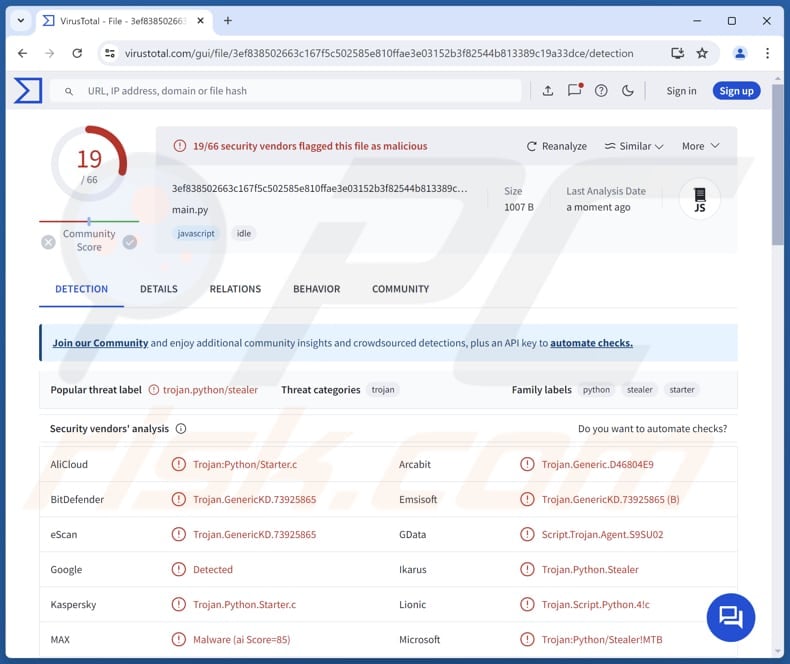
More about Cheana
On Windows systems, Cheana targets Chromium-based browsers (Chrome, Brave, Opera, and Microsoft Edge). More precisely, the malware checks for cryptocurrency wallet extensions, such as Coinbase, Crypto.com, Exodus, Nami, Solana, TronLink, and Trust Wallet. If Cheana detects any of these cryptocurrency wallet extensions, it attempts to steal wallet data.
The targeted information includes recovery phrases, private keys, and transaction details. This data potentially enables attackers to access and drain cryptocurrency wallets (steal cryptocurrency holdings from victims). Also, Cheana targets Firefox profiles to locate MetaMask's backend data.
Furthermore, Cheana can steal data from cryptocurrency wallets (Bitcoin, Monero, and Dashcore) installed on Windows operating systems. The malware can locate their installation directories and extract their contents. Additionally, Cheana attempts to steal passwords (login credentials) stored in both Chromium-based and non-Chromium-based browsers.
It can steal login credentials from non-Chromium-based browsers on all three platforms (Windows, Linux, and macOS).
On Linux systems, Cheana operates as a stealer that collects sensitive browser information and a cryptocurrency stealer. It targets browser extensions and cryptocurrency wallets, like on Windows, but with some differences on Linux. On Linux, Cheana steals Login Data (login credentials), cookies, and SSH keys.
On macOS, Cheana aims to steal user credentials by mimicking a standard system prompt. If the user enters the system password, Cheana sents the entered credentials and data from the “/Library/Keychains” folder to cybercriminals.
Also, Cheana seeks to collect information similar to that on Linux platforms. However, it targets a broader range of cryptocurrency wallets, including DashCore, Electrum, Exodus, and Guarda, in addition to Bitcoin and Monero. The script also exfiltrates saved SSH keys.
| Name | Cheana information stealer |
| Threat Type | Information stealer |
| Targeted Operating Systems | Windows, Linux, macOS |
| Detection Names | AliCloud (Trojan:Python/Starter.c), Combo Cleaner (Trojan.GenericKD.73925865), G-Data (Script.Trojan.Agent.S9SU02), Kaspersky (Trojan.Python.Starter.c), Microsoft (Trojan:Python/Stealer!MTB), Full List (VirusTotal) |
| Related Domain | warpvpn[.]net |
| Symptoms | Trojans are designed to stealthily infiltrate the victim's computer and remain silent, and thus no particular symptoms are clearly visible on an infected machine. |
| Distribution methods | Malicious websites offering VPN or other services, infected email attachments, malicious online advertisements, social engineering, software 'cracks'. |
| Damage | Stolen passwords and banking information, identity theft, the victim's computer added to a botnet. |
| Malware Removal (Windows) |
To eliminate possible malware infections, scan your computer with legitimate antivirus software. Our security researchers recommend using Combo Cleaner. Download Combo CleanerTo use full-featured product, you have to purchase a license for Combo Cleaner. 7 days free trial available. Combo Cleaner is owned and operated by RCS LT, the parent company of PCRisk.com. |
Conclusion
In conclusion, Cheana is a dangerous malware that targets multiple platforms, including Windows, Linux, and macOS, with the primary goal of stealing sensitive information, particularly related to cryptocurrency wallets. Across all platforms, Cheana poses a significant threat to both financial assets and personal information.
Some examples of other malware that operates as an information stealer are Worldtracker, Styx, DeerStealer.
How did Cheana infiltrate my computer?
Cybercriminals distribute Cheana through phishing websites, impersonating well-known brands (especially those related to security software). For example, threat actors use a phishing website targeting users seeking VPN (e.g., WarpVPN) applications for Windows, Linux, and macOS.
The site offers detailed installation instructions. Once the malware is downloaded and installed, it extracts sensitive data from the victim's device. Other popular ways to distribute malware include sensing malicious links or files via email, exploiting software vulnerabilities, hiding malware in pirated software, and similar methods.
How to avoid installation of malware?
Download software from official websites (or app stores). Do not use P2P networks, shady sites, third-party downloaders, and similar sources for downloads. Never download cracking tools or pirated software. Be careful with irrelevant emails from unknown addresses. Do not open their contents (links or attachments) without verifying their legitimacy.
Also, do not click various ads and pop-ups on questionable websites. Regularly update the operating system and all installed software, and run system scans using reputable security software. If you believe that your computer is already infected, we recommend running a scan with Combo Cleaner Antivirus for Windows to automatically eliminate infiltrated malware.
Deceptive website (warpvpn[.]net) distributing Cheana:
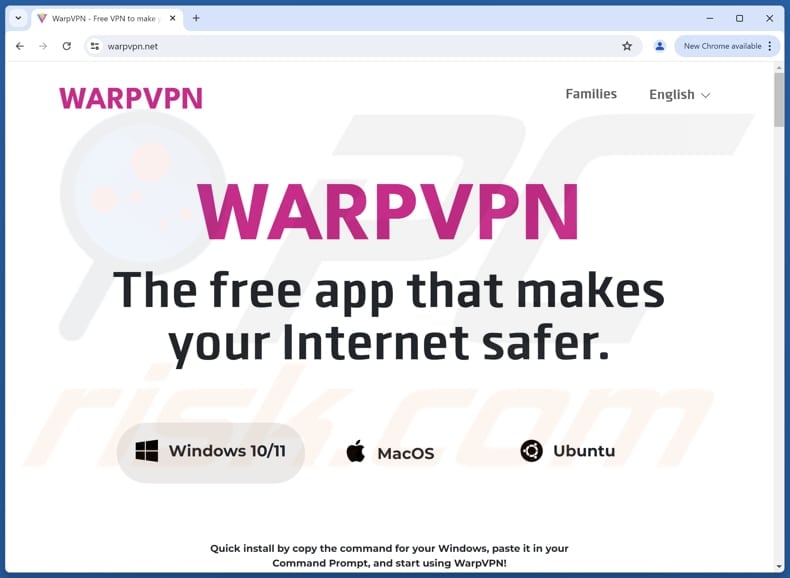
Instant automatic malware removal:
Manual threat removal might be a lengthy and complicated process that requires advanced IT skills. Combo Cleaner is a professional automatic malware removal tool that is recommended to get rid of malware. Download it by clicking the button below:
DOWNLOAD Combo CleanerBy downloading any software listed on this website you agree to our Privacy Policy and Terms of Use. To use full-featured product, you have to purchase a license for Combo Cleaner. 7 days free trial available. Combo Cleaner is owned and operated by RCS LT, the parent company of PCRisk.com.
Quick menu:
How to remove malware manually?
Manual malware removal is a complicated task - usually it is best to allow antivirus or anti-malware programs to do this automatically. To remove this malware we recommend using Combo Cleaner Antivirus for Windows.
If you wish to remove malware manually, the first step is to identify the name of the malware that you are trying to remove. Here is an example of a suspicious program running on a user's computer:

If you checked the list of programs running on your computer, for example, using task manager, and identified a program that looks suspicious, you should continue with these steps:
 Download a program called Autoruns. This program shows auto-start applications, Registry, and file system locations:
Download a program called Autoruns. This program shows auto-start applications, Registry, and file system locations:

 Restart your computer into Safe Mode:
Restart your computer into Safe Mode:
Windows XP and Windows 7 users: Start your computer in Safe Mode. Click Start, click Shut Down, click Restart, click OK. During your computer start process, press the F8 key on your keyboard multiple times until you see the Windows Advanced Option menu, and then select Safe Mode with Networking from the list.

Video showing how to start Windows 7 in "Safe Mode with Networking":
Windows 8 users: Start Windows 8 is Safe Mode with Networking - Go to Windows 8 Start Screen, type Advanced, in the search results select Settings. Click Advanced startup options, in the opened "General PC Settings" window, select Advanced startup.
Click the "Restart now" button. Your computer will now restart into the "Advanced Startup options menu". Click the "Troubleshoot" button, and then click the "Advanced options" button. In the advanced option screen, click "Startup settings".
Click the "Restart" button. Your PC will restart into the Startup Settings screen. Press F5 to boot in Safe Mode with Networking.

Video showing how to start Windows 8 in "Safe Mode with Networking":
Windows 10 users: Click the Windows logo and select the Power icon. In the opened menu click "Restart" while holding "Shift" button on your keyboard. In the "choose an option" window click on the "Troubleshoot", next select "Advanced options".
In the advanced options menu select "Startup Settings" and click on the "Restart" button. In the following window you should click the "F5" button on your keyboard. This will restart your operating system in safe mode with networking.

Video showing how to start Windows 10 in "Safe Mode with Networking":
 Extract the downloaded archive and run the Autoruns.exe file.
Extract the downloaded archive and run the Autoruns.exe file.

 In the Autoruns application, click "Options" at the top and uncheck "Hide Empty Locations" and "Hide Windows Entries" options. After this procedure, click the "Refresh" icon.
In the Autoruns application, click "Options" at the top and uncheck "Hide Empty Locations" and "Hide Windows Entries" options. After this procedure, click the "Refresh" icon.

 Check the list provided by the Autoruns application and locate the malware file that you want to eliminate.
Check the list provided by the Autoruns application and locate the malware file that you want to eliminate.
You should write down its full path and name. Note that some malware hides process names under legitimate Windows process names. At this stage, it is very important to avoid removing system files. After you locate the suspicious program you wish to remove, right click your mouse over its name and choose "Delete".

After removing the malware through the Autoruns application (this ensures that the malware will not run automatically on the next system startup), you should search for the malware name on your computer. Be sure to enable hidden files and folders before proceeding. If you find the filename of the malware, be sure to remove it.

Reboot your computer in normal mode. Following these steps should remove any malware from your computer. Note that manual threat removal requires advanced computer skills. If you do not have these skills, leave malware removal to antivirus and anti-malware programs.
These steps might not work with advanced malware infections. As always it is best to prevent infection than try to remove malware later. To keep your computer safe, install the latest operating system updates and use antivirus software. To be sure your computer is free of malware infections, we recommend scanning it with Combo Cleaner Antivirus for Windows.
Frequently Asked Questions (FAQ)
My computer is infected with Cheana malware, should I format my storage device to get rid of it?
Formatting your storage device can eliminate Cheana malware, but it will also delete all your data. Therefore, we advise using tools like Combo Cleaner to detect and remove the malware without losing your files.
What are the biggest issues that malware can cause?
Cybercriminals can employ malware to commit various malicious activities, such as stealing identities, accessing financial information, hijacking personal accounts, spreading additional malware, encrypting files to demand ransoms, and more.
What is the purpose of Cheana?
The purpose of Cheana is to steal sensitive information, including login credentials, cryptocurrency wallet data, and other personal details. It targets Windows, Linux, and macOS systems.
How did Cheana infiltrate my computer?
Cheana likely infiltrated your computer through a phishing website that impersonated a well-known brand, such as a VPN service like WarpVPN. The site provided detailed installation instructions to trick you into downloading and installing the malware.
Will Combo Cleaner protect me from malware?
Yes, Combo Cleaner can detect and remove nearly all known malware infections. However, sophisticated malware often buries itself deep within the system, so it is essential to perform a full system scan to ensure complete removal.
Share:

Tomas Meskauskas
Expert security researcher, professional malware analyst
I am passionate about computer security and technology. I have an experience of over 10 years working in various companies related to computer technical issue solving and Internet security. I have been working as an author and editor for pcrisk.com since 2010. Follow me on Twitter and LinkedIn to stay informed about the latest online security threats.
PCrisk security portal is brought by a company RCS LT.
Joined forces of security researchers help educate computer users about the latest online security threats. More information about the company RCS LT.
Our malware removal guides are free. However, if you want to support us you can send us a donation.
DonatePCrisk security portal is brought by a company RCS LT.
Joined forces of security researchers help educate computer users about the latest online security threats. More information about the company RCS LT.
Our malware removal guides are free. However, if you want to support us you can send us a donation.
Donate
▼ Show Discussion