Get free scan and check if your device is infected.
Remove it nowTo use full-featured product, you have to purchase a license for Combo Cleaner. Seven days free trial available. Combo Cleaner is owned and operated by RCS LT, the parent company of PCRisk.com.
What kind of malware is Emansrepo?
Emansrepo is an information stealer that is delivered to potential victims via email. Once infiltrated, it extracts various personal information and sends it to the attackers. Victims of this stealer may suffer financial losses, privacy breaches, and other issues. Emansrepo should be removed from infected systems immediately.
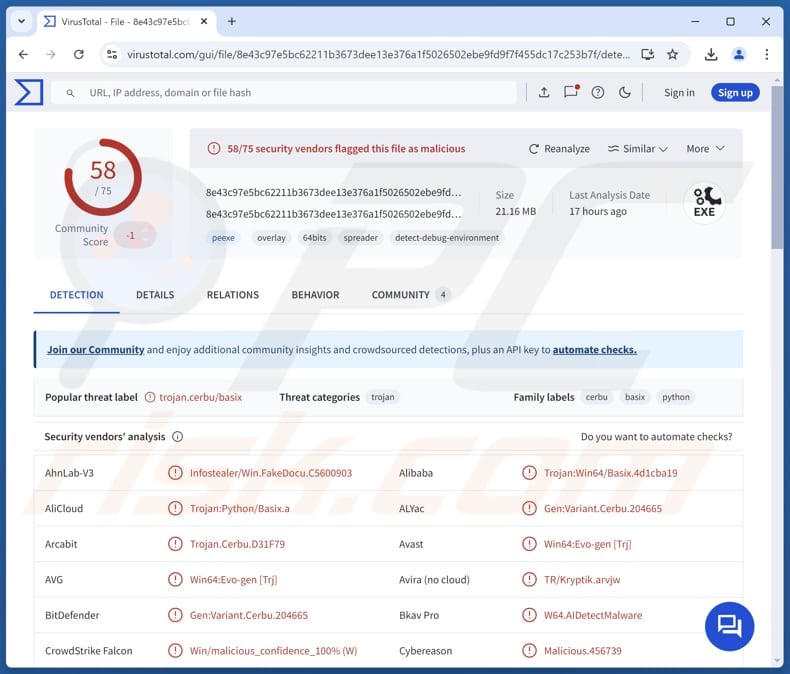
More about Emansrepo
Emansrepo's activities can be divided into three parts. First, the malware attempts to steal credit card details, browsing and download history, autofill data, and login data from 7star, Amigo, Brave, CentBrowser, Epic, Google Chrome, Google Chrome Canary, Iridium, Kometa, Microsoft Edge, Orbitum, Sputnik, Torch, Uran, Vivaldi, and Yandex browsers.
Also, Emansrepo pilfers text files up to 0.2 MB from the Desktop, Documents, and Downloads folders.
In the second part, the stealer compresses folders of browser extensions, cryptocurrency wallets, and game platforms (Steam and Riot Games) into archive (ZIP) files. The targeted browsers include Brave, Google Chrome, Microsoft Edge, Opera, Vivaldi, and Yandex.
The browser extensions Emansrepo targets include MetaMask, Coinbase Wallet, Trust Wallet, Phantom, Exodus Web3 Wallet, Coin98 Wallet, SafePal Extension Wallet, Solflare Wallet, Ledger Nano X, WalletConnect, and a number of other crypto extensions. Also, in this stage the stealer downloads PDF files (no larger than 0.1 MB from the Desktop, Document, Downloads, and Recents folders.
Lastly, Emansrepo harvests cookies from 360 Secure Browser, Brave, Google Chrome, Mcrisoft Edge, Opera, QQBrowser, UCBrowser, and Yandex browsers.
Victims of Emansrepo malware can face financial and personal harm. The theft of credit card details, browsing history, and login data exposes victims to identity theft, unauthorized transactions, and other harms.
Additionally, the pilfering of cryptocurrency wallet data and browser extensions can lead to significant financial losses and compromise digital assets. The malware's collection of personal files and cookies can lead to targeted attacks and other malicious activities.
| Name | Emansrepo malware |
| Threat Type | Stealer |
| Detection Names | Avast (Win64:Evo-gen [Trj]), Combo Cleaner (Gen:Variant.Cerbu.204665), ESET-NOD32 (Python/Kryptik.EB), Kaspersky (HEUR:Trojan.Python.Basix.a), Microsoft (Trojan:Win64/Basix!MTB), Full List (VirusTotal) |
| Symptoms | Information stealers often stealthily infiltrate the victim's computer and remain silent, and thus no particular symptoms are clearly visible on an infected machine. |
| Distribution methods | Infected email attachments |
| Damage | Stolen passwords and banking information, loss of access to personal accounts, identity theft, financial losses. |
| Malware Removal (Windows) |
To eliminate possible malware infections, scan your computer with legitimate antivirus software. Our security researchers recommend using Combo Cleaner. Download Combo CleanerTo use full-featured product, you have to purchase a license for Combo Cleaner. 7 days free trial available. Combo Cleaner is owned and operated by RCS LT, the parent company of PCRisk.com. |
Possible damage
In conclusion, Emansrepo malware poses a noteworthy threat by compromising login credentials and other personal data and digital assets. The potential negative consequences that this malware could cause highlight the importance of strong security measures and carefulness in protecting against such threats.
Some examples of other stealers targeting Windows operating systems are Angry Stealer, Cheana Stealer, and Worldtracker Stealer.
How did Emansrepo infiltrate my computer?
Emansrepo malware is distributed through emails containing malicious attachments. These emails include files that appear to be harmless but actually deceive users into downloading and running the malware. For example, the attachment's contents might include a download page designed to trick users into downloading and running a file that installs the malware.
Other times, the email might contain a file that directly executes malicious scripts. All these methods rely on email as the primary vector for delivering the malware to victims. Screenshots of emails used to deliver Emansrepo are provided below.
How to avoid installation of malware?
Verify the legitimacy of unexpected or irrelevant emails from unknown senders before opening links or attachments. Download software and files only from official websites and trusted app stores. Ensure your operating system, browsers, and all software are kept up to date. Use reputable antivirus or anti-malware programs and regularly scan your computer for threats.
Additionally, be careful when encountering pop-ups, ads, or links on suspicious websites. Do not click them to avoid potential risks. If you believe that your computer is already infected, we recommend running a scan with Combo Cleaner Antivirus for Windows to automatically eliminate infiltrated malware.
Deceptive emails distributing Emansrepo via attachments:
Instant automatic malware removal:
Manual threat removal might be a lengthy and complicated process that requires advanced IT skills. Combo Cleaner is a professional automatic malware removal tool that is recommended to get rid of malware. Download it by clicking the button below:
DOWNLOAD Combo CleanerBy downloading any software listed on this website you agree to our Privacy Policy and Terms of Use. To use full-featured product, you have to purchase a license for Combo Cleaner. 7 days free trial available. Combo Cleaner is owned and operated by RCS LT, the parent company of PCRisk.com.
Quick menu:
- What is Emansrepo?
- STEP 1. Manual removal of Emansrepo malware.
- STEP 2. Check if your computer is clean.
How to remove malware manually?
Manual malware removal is a complicated task - usually it is best to allow antivirus or anti-malware programs to do this automatically. To remove this malware we recommend using Combo Cleaner Antivirus for Windows.
If you wish to remove malware manually, the first step is to identify the name of the malware that you are trying to remove. Here is an example of a suspicious program running on a user's computer:

If you checked the list of programs running on your computer, for example, using task manager, and identified a program that looks suspicious, you should continue with these steps:
 Download a program called Autoruns. This program shows auto-start applications, Registry, and file system locations:
Download a program called Autoruns. This program shows auto-start applications, Registry, and file system locations:

 Restart your computer into Safe Mode:
Restart your computer into Safe Mode:
Windows XP and Windows 7 users: Start your computer in Safe Mode. Click Start, click Shut Down, click Restart, click OK. During your computer start process, press the F8 key on your keyboard multiple times until you see the Windows Advanced Option menu, and then select Safe Mode with Networking from the list.

Video showing how to start Windows 7 in "Safe Mode with Networking":
Windows 8 users: Start Windows 8 is Safe Mode with Networking - Go to Windows 8 Start Screen, type Advanced, in the search results select Settings. Click Advanced startup options, in the opened "General PC Settings" window, select Advanced startup.
Click the "Restart now" button. Your computer will now restart into the "Advanced Startup options menu". Click the "Troubleshoot" button, and then click the "Advanced options" button. In the advanced option screen, click "Startup settings".
Click the "Restart" button. Your PC will restart into the Startup Settings screen. Press F5 to boot in Safe Mode with Networking.

Video showing how to start Windows 8 in "Safe Mode with Networking":
Windows 10 users: Click the Windows logo and select the Power icon. In the opened menu click "Restart" while holding "Shift" button on your keyboard. In the "choose an option" window click on the "Troubleshoot", next select "Advanced options".
In the advanced options menu select "Startup Settings" and click on the "Restart" button. In the following window you should click the "F5" button on your keyboard. This will restart your operating system in safe mode with networking.

Video showing how to start Windows 10 in "Safe Mode with Networking":
 Extract the downloaded archive and run the Autoruns.exe file.
Extract the downloaded archive and run the Autoruns.exe file.

 In the Autoruns application, click "Options" at the top and uncheck "Hide Empty Locations" and "Hide Windows Entries" options. After this procedure, click the "Refresh" icon.
In the Autoruns application, click "Options" at the top and uncheck "Hide Empty Locations" and "Hide Windows Entries" options. After this procedure, click the "Refresh" icon.

 Check the list provided by the Autoruns application and locate the malware file that you want to eliminate.
Check the list provided by the Autoruns application and locate the malware file that you want to eliminate.
You should write down its full path and name. Note that some malware hides process names under legitimate Windows process names. At this stage, it is very important to avoid removing system files. After you locate the suspicious program you wish to remove, right click your mouse over its name and choose "Delete".

After removing the malware through the Autoruns application (this ensures that the malware will not run automatically on the next system startup), you should search for the malware name on your computer. Be sure to enable hidden files and folders before proceeding. If you find the filename of the malware, be sure to remove it.

Reboot your computer in normal mode. Following these steps should remove any malware from your computer. Note that manual threat removal requires advanced computer skills. If you do not have these skills, leave malware removal to antivirus and anti-malware programs.
These steps might not work with advanced malware infections. As always it is best to prevent infection than try to remove malware later. To keep your computer safe, install the latest operating system updates and use antivirus software. To be sure your computer is free of malware infections, we recommend scanning it with Combo Cleaner Antivirus for Windows.
Frequently Asked Questions (FAQ)
My computer is infected with Emansrepo malware, should I format my storage device to get rid of it?
Formatting a storage device is a drastic measure (but it is an effective way to eliminate malware like Emansrepo). We recommend running a full system scan with reputable antivirus software like Combo Cleaner first to see if the malware can be detected and removed.
What are the biggest issues that malware can cause?
Malware can lead to issues like stolen personal information, financial loss, and data corruption. It can also slow down your device and open the way for more infections. The consequences depend on the malware’s purpose/capabilities.
What is the purpose of Emansrepo stealer?
Emansrepo malware steals sensitive information such as credit card details, login credentials, browsing history, and cryptocurrency wallet data. Also, it pilfers certain files from the victim's computer.
How did Emansrepo infiltrate my computer?
Emansrepo malware is spread primarily through emails containing deceptive attachments. These emails trick users into downloading and running malicious files.
Will Combo Cleaner protect me from malware?
Yes, Combo Cleaner can detect and remove most known malware. It is important to mention that advanced malware often hides deep within the system. Therefore, a full system scan is required to ensure detection and removal.
Share:

Tomas Meskauskas
Expert security researcher, professional malware analyst
I am passionate about computer security and technology. I have an experience of over 10 years working in various companies related to computer technical issue solving and Internet security. I have been working as an author and editor for pcrisk.com since 2010. Follow me on Twitter and LinkedIn to stay informed about the latest online security threats.
PCrisk security portal is brought by a company RCS LT.
Joined forces of security researchers help educate computer users about the latest online security threats. More information about the company RCS LT.
Our malware removal guides are free. However, if you want to support us you can send us a donation.
DonatePCrisk security portal is brought by a company RCS LT.
Joined forces of security researchers help educate computer users about the latest online security threats. More information about the company RCS LT.
Our malware removal guides are free. However, if you want to support us you can send us a donation.
Donate
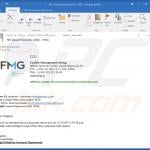
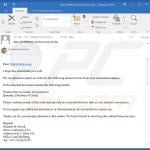
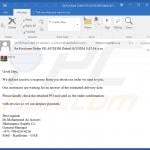
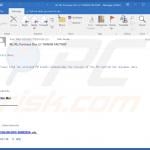
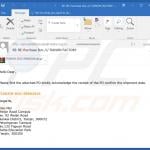
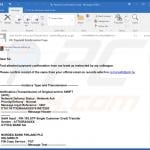
▼ Show Discussion