How to eliminate the Angry stealer-type malware from your operating system
TrojanAlso Known As: Angry malware
Get free scan and check if your device is infected.
Remove it nowTo use full-featured product, you have to purchase a license for Combo Cleaner. Seven days free trial available. Combo Cleaner is owned and operated by RCS LT, the parent company of PCRisk.com.
What kind of malware is Angry?
Angry is an information-stealing malware based on Rage stealer. This malicious program can extract and exfiltrate data from infected devices. It is promoted by its developers through several online sources. Due to the inclusion of Russian in Angry's code, it is likely that the developers are Russian speakers.
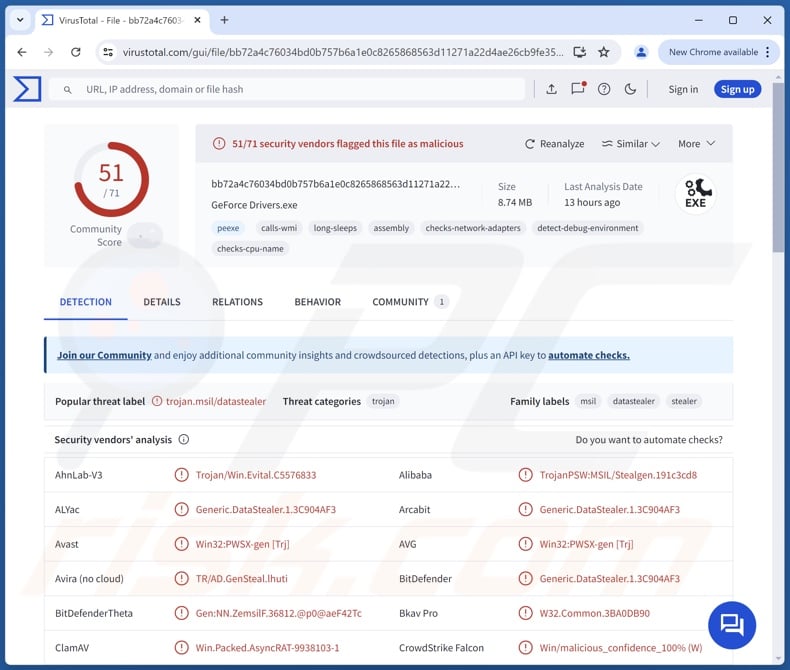
Angry malware overview
Angry stealer infection chain involves two executables – "Stepasha.exe" and "MotherRussia.exe" (filenames may vary). The former is the stealer itself, while the latter's purpose is not entirely clear. "MotherRussia.exe" appears to be used to create additional custom executes, potentially for implementing remote access capabilities and furthering the infection.
Following successful infiltration, Angry begins collecting extensive device data, such as device name, hardware information (e.g., CPU, GPU, RAM), operating system version and architecture, network data (e.g., connected Wi-Fi networks, BSSID, ISP details), username, geolocation information (e.g., IP address, country, region, city, ZIP code, coordinates, timezone), installed applications, running processes, and so on.
The Angry stealer can extract information from various apps. From Chromium-based and Firefox browsers, the malware can acquire browsing histories, bookmarks, Internet cookies, auto-fills (like usernames, personally identifiable details, etc.), stored passwords, and saved credit/debit card numbers.
Angry also aims to obtain data associated with VPNs (NordVPN, OpenVPN, Proton), FTPs (FileZilla), messengers (Discord, Telegram), and gaming-related software (Steam, VimeWorld).
The stealer can steal multiple cryptocurrency wallets (Armory, Atomic, Bitcoin Core, Bytecoin, Dash, Electrum, Ethereum, Exodus, Jaxx Liberty, Litecoin Core, Monero, Zcash).
Additionally, Angry can exfiltrate files based on specific formats and sizes. Other capabilities include taking screenshots and stealing clipboard (copy-paste) buffer content.
It is noteworthy that malware developers often improve upon their creations and methodologies; therefore, possible future versions of Angry could have additional/different functionalities or a broader target list.
To summarize, the presence of malicious software like Angry on devices can lead to severe privacy issues, financial losses, and identity theft.
| Name | Angry malware |
| Threat Type | Trojan, password-stealing virus, stealer. |
| Detection Names | Avast (Win32:PWSX-gen [Trj]), Combo Cleaner (Generic.DataStealer.1.3C904AF3), ESET-NOD32 (A Variant Of MSIL/PSW.CoinStealer.CC), Kaspersky (HEUR:Trojan-PSW.MSIL.Stealer.gen), Malwarebytes (Generic.Malware.AI.DDS), Full List Of Detections (VirusTotal) |
| Symptoms | Trojans are designed to stealthily infiltrate the victim's computer and remain silent, and thus no particular symptoms are clearly visible on an infected machine. |
| Distribution methods | Infected email attachments, malicious online advertisements, social engineering, software 'cracks'. |
| Damage | Stolen passwords and banking information, identity theft, the victim's computer added to a botnet. |
| Malware Removal (Windows) |
To eliminate possible malware infections, scan your computer with legitimate antivirus software. Our security researchers recommend using Combo Cleaner. Download Combo CleanerTo use full-featured product, you have to purchase a license for Combo Cleaner. 7 days free trial available. Combo Cleaner is owned and operated by RCS LT, the parent company of PCRisk.com. |
Stealer-type malware examples
Cheana, Worldtracker, and Styx are merely a couple examples of stealers. These programs can target incredibly specific details or a wide variety of information. It is pertinent to mention that data-stealing capabilities are prevalent in various malware types.
Keep in mind that regardless of how malicious software operates – its presence on a system threatens device integrity and user safety. Therefore, all threats must be removed immediately upon detection.
How did Angry infiltrate my computer?
At the time of writing, Angry developers are actively selling this stealer on the Web, including on several Telegram channels. Hence, how it is distributed can differ depending on the cyber criminals using it (i.e., variation between attacks).
Generally, malware is proliferated by relying on phishing and social engineering tactics. Widespread distribution methods include: backdoor/loader-type trojans, drive-by (stealthy/deceptive) downloads, suspicious download sources (e.g., freeware and third-party sites, P2P sharing networks, etc.), malicious attachments or links in spam emails/messages, online scams, pirated content, illegal software activation tools ("cracks"), and fake updates.
What is more, some malicious programs can self-spread via local networks and removable storage devices (e.g., external hard drives, USB flash drives, etc.).
Malware is typically disguised as or bundled with legitimate/ordinary content. Infectious files come in various formats, e.g., executables (.exe, .run, etc.), archives (ZIP, RAR, etc.), documents (Microsoft Office, Microsoft OneNote, PDF, etc.), JavaScript, and so on. Once a malicious file is executed, run, or otherwise opened – the infection chain is initiated.
How to avoid installation of malware?
We strongly advise vigilance when browsing since the Internet is full of well-disguised deceptive and malicious content. Incoming emails, DMs/PMs, SMSes, and other messages must be approached with caution. Attachments or links found in suspect mail must not be opened, as they can be virulent.
Furthermore, all downloads must be made from official and verified channels. Another recommendation is to activate and update programs using functions/tools provided by legitimate developers, as those obtained from third-parties may contain malware.
It is paramount for device and user safety to have a dependable anti-virus installed and kept updated. Security software must be used to perform regular system scans and to remove threats and issues. If you believe that your computer is already infected, we recommend running a scan with Combo Cleaner Antivirus for Windows to automatically eliminate infiltrated malware.
Screenshot of a website used to promote Angry stealer:
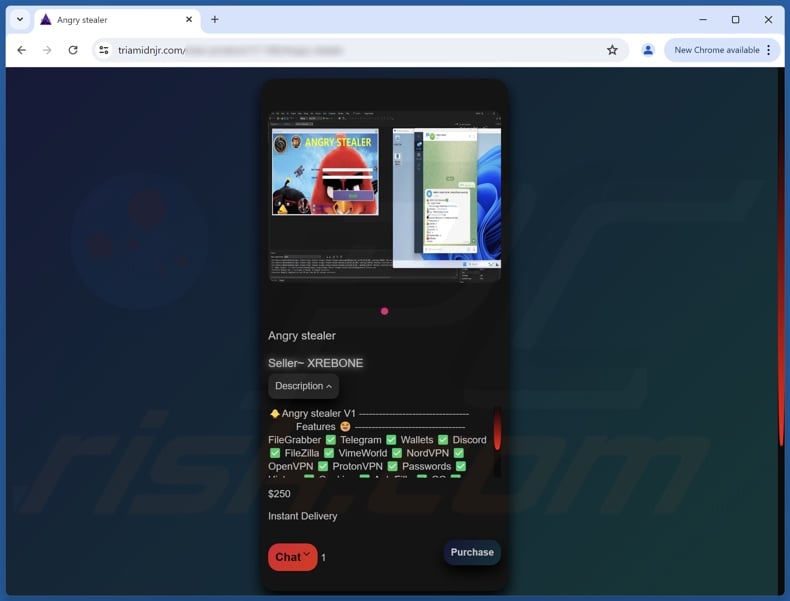
Screenshot of a Telegram channel used to promote Angry stealer:
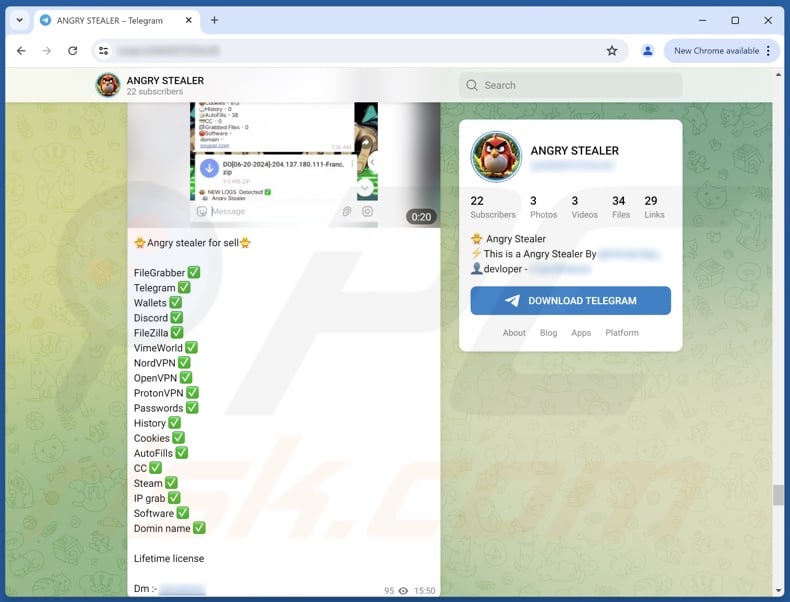
Instant automatic malware removal:
Manual threat removal might be a lengthy and complicated process that requires advanced IT skills. Combo Cleaner is a professional automatic malware removal tool that is recommended to get rid of malware. Download it by clicking the button below:
DOWNLOAD Combo CleanerBy downloading any software listed on this website you agree to our Privacy Policy and Terms of Use. To use full-featured product, you have to purchase a license for Combo Cleaner. 7 days free trial available. Combo Cleaner is owned and operated by RCS LT, the parent company of PCRisk.com.
Quick menu:
How to remove malware manually?
Manual malware removal is a complicated task - usually it is best to allow antivirus or anti-malware programs to do this automatically. To remove this malware we recommend using Combo Cleaner Antivirus for Windows.
If you wish to remove malware manually, the first step is to identify the name of the malware that you are trying to remove. Here is an example of a suspicious program running on a user's computer:

If you checked the list of programs running on your computer, for example, using task manager, and identified a program that looks suspicious, you should continue with these steps:
 Download a program called Autoruns. This program shows auto-start applications, Registry, and file system locations:
Download a program called Autoruns. This program shows auto-start applications, Registry, and file system locations:

 Restart your computer into Safe Mode:
Restart your computer into Safe Mode:
Windows XP and Windows 7 users: Start your computer in Safe Mode. Click Start, click Shut Down, click Restart, click OK. During your computer start process, press the F8 key on your keyboard multiple times until you see the Windows Advanced Option menu, and then select Safe Mode with Networking from the list.

Video showing how to start Windows 7 in "Safe Mode with Networking":
Windows 8 users: Start Windows 8 is Safe Mode with Networking - Go to Windows 8 Start Screen, type Advanced, in the search results select Settings. Click Advanced startup options, in the opened "General PC Settings" window, select Advanced startup.
Click the "Restart now" button. Your computer will now restart into the "Advanced Startup options menu". Click the "Troubleshoot" button, and then click the "Advanced options" button. In the advanced option screen, click "Startup settings".
Click the "Restart" button. Your PC will restart into the Startup Settings screen. Press F5 to boot in Safe Mode with Networking.

Video showing how to start Windows 8 in "Safe Mode with Networking":
Windows 10 users: Click the Windows logo and select the Power icon. In the opened menu click "Restart" while holding "Shift" button on your keyboard. In the "choose an option" window click on the "Troubleshoot", next select "Advanced options".
In the advanced options menu select "Startup Settings" and click on the "Restart" button. In the following window you should click the "F5" button on your keyboard. This will restart your operating system in safe mode with networking.

Video showing how to start Windows 10 in "Safe Mode with Networking":
 Extract the downloaded archive and run the Autoruns.exe file.
Extract the downloaded archive and run the Autoruns.exe file.

 In the Autoruns application, click "Options" at the top and uncheck "Hide Empty Locations" and "Hide Windows Entries" options. After this procedure, click the "Refresh" icon.
In the Autoruns application, click "Options" at the top and uncheck "Hide Empty Locations" and "Hide Windows Entries" options. After this procedure, click the "Refresh" icon.

 Check the list provided by the Autoruns application and locate the malware file that you want to eliminate.
Check the list provided by the Autoruns application and locate the malware file that you want to eliminate.
You should write down its full path and name. Note that some malware hides process names under legitimate Windows process names. At this stage, it is very important to avoid removing system files. After you locate the suspicious program you wish to remove, right click your mouse over its name and choose "Delete".

After removing the malware through the Autoruns application (this ensures that the malware will not run automatically on the next system startup), you should search for the malware name on your computer. Be sure to enable hidden files and folders before proceeding. If you find the filename of the malware, be sure to remove it.

Reboot your computer in normal mode. Following these steps should remove any malware from your computer. Note that manual threat removal requires advanced computer skills. If you do not have these skills, leave malware removal to antivirus and anti-malware programs.
These steps might not work with advanced malware infections. As always it is best to prevent infection than try to remove malware later. To keep your computer safe, install the latest operating system updates and use antivirus software. To be sure your computer is free of malware infections, we recommend scanning it with Combo Cleaner Antivirus for Windows.
Frequently Asked Questions (FAQ)
My computer is infected with Angry malware, should I format my storage device to get rid of it?
Malware removal rarely requires such drastic measures.
What are the biggest issues that Angry malware can cause?
The threats associated with an infection depend on the malware's functionalities and the cyber criminals' modus operandi. Angry is designed to steal sensitive information, such as various passwords, credit card numbers, cryptowallets, etc. Generally, infections of this kind can lead to severe privacy issues, financial losses, and identity theft.
What is the purpose of Angry malware?
Malware is mainly used for profit. However, cyber criminals can also utilize malicious software to amuse themselves, carry out personal vendettas, disrupt processes (e.g., sites, services, companies, etc.), engage in hacktivism, and launch politically/geopolitically motivated attacks.
How did Angry malware infiltrate my computer?
The most commonly used malware distribution techniques include: trojans, drive-by downloads, spam mail, online scams, untrustworthy download sources (e.g., freeware and free file-hosting websites, P2P sharing networks, etc.), pirated content, illegal software activation ("cracking") tools, and fake updates. Some malicious programs can even self-proliferate through local networks and removable storage devices.
Will Combo Cleaner protect me from malware?
Yes, Combo Cleaner is designed to scan systems and eliminate all kinds of threats. It is capable of detecting and removing almost all known malware infections. It must be stressed that performing a full system scan is key since high-end malicious programs usually hide deep within systems.
Share:

Tomas Meskauskas
Expert security researcher, professional malware analyst
I am passionate about computer security and technology. I have an experience of over 10 years working in various companies related to computer technical issue solving and Internet security. I have been working as an author and editor for pcrisk.com since 2010. Follow me on Twitter and LinkedIn to stay informed about the latest online security threats.
PCrisk security portal is brought by a company RCS LT.
Joined forces of security researchers help educate computer users about the latest online security threats. More information about the company RCS LT.
Our malware removal guides are free. However, if you want to support us you can send us a donation.
DonatePCrisk security portal is brought by a company RCS LT.
Joined forces of security researchers help educate computer users about the latest online security threats. More information about the company RCS LT.
Our malware removal guides are free. However, if you want to support us you can send us a donation.
Donate
▼ Show Discussion