Removing the "Download Files Now" unwanted browser extension
AdwareAlso Known As: Download Files Now malicious extension
Get free scan and check if your device is infected.
Remove it nowTo use full-featured product, you have to purchase a license for Combo Cleaner. Seven days free trial available. Combo Cleaner is owned and operated by RCS LT, the parent company of PCRisk.com.
What kind of software is Download Files Now?
Our research team discovered the Download Files Now browser extension while investigating dubious websites. Upon examination, we determined that this unwanted extension spies on users' browsing activity and may possess other harmful capabilities.
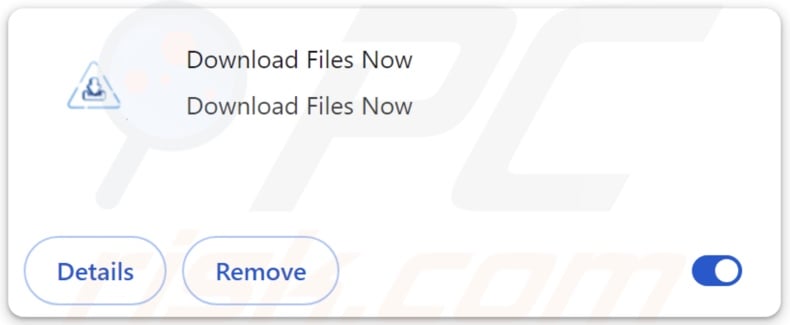
Download Files Now overview
Download Files Now browser extension requests permission to manage downloads and read/change data on all websites. The latter means that the software seeks to collect sensitive browsing information.
Unwanted extensions may target the following data: visited URLs, viewed pages, searched queries, Internet cookies, usernames/passwords, personally identifiable details, credit card numbers, etc. The gathered information can be shared with or sold to third-parties (potentially, cyber criminals).
Other functionalities common for unwanted software are associated with adware and browser hijackers. Advertising-supported software displays ads or generated redirects.
Advertisements delivered by adware endorse deceptive and malicious content (e.g., online scams, unreliable/dangerous software, malware, etc.). Some of the adverts can even be triggered (i.e., by being clicked) to execute scripts that perform stealthy downloads/installations.
Browser-hijacking extensions modify browser settings (e.g., homepage, default search engine, new tab/window, etc.). Due to these changes, users can be forced to visit promoted sites when they open a new browser tab/window or enter a search query into the URL bar.
Browser hijackers endorse fake search engines that cannot provide search results and redirect to legitimate Internet search websites (e.g., Google, Bing, Yahoo, etc.). Even if these fraudulent webpages can generate search results – they are inaccurate and may include sponsored, unreliable, deceptive, and possibly malicious content.
However, unwanted browser extensions can exhibit a variety of other hazardous abilities.
To summarize, the presence of software like Download Files Now on devices may lead to system infections, serious privacy issues, financial losses, and even identity theft.
| Name | Download Files Now malicious extension |
| Threat Type | Unwanted Extension, Malicious Extension |
| Browser Extension(s) | Download Files Now |
| Distribution Methods | Dubious websites, malicious installers, deceptive pop-up ads, free software installers (bundling), torrent file downloads. |
| Damage | Decreased computer performance, browser tracking - privacy issues, possible additional malware infections. |
| Malware Removal (Windows) |
To eliminate possible malware infections, scan your computer with legitimate antivirus software. Our security researchers recommend using Combo Cleaner. Download Combo CleanerTo use full-featured product, you have to purchase a license for Combo Cleaner. 7 days free trial available. Combo Cleaner is owned and operated by RCS LT, the parent company of PCRisk.com. |
Unwanted software in general
Unwanted software usually appears ordinary and innocuous. It can also offer various useful and advantageous features, which are rarely operational. Keep in mind that even if a browser extension or an application functions as indicated by its promotional material – that is not definitive proof of legitimacy or safety.
We have investigated countless unwanted browser extensions, browser hijackers and adware-types are by far the most numerous. vecum, Protectio7, Porseek – are just a couple examples of the former, and No More 404, AdsExhaust, Up - Ad Blocker – of the latter.
How did Download Files Now install on my computer?
We acquired Download Files Now from a deceptive webpage. Unwanted software is endorsed on legitimate-looking promotional pages and scam websites. Most users access these webpages via redirects caused by sites utilizing rogue advertising networks, intrusive ads, mistyped URLs, spam browser notifications, and installed adware.
"Bundling" – the marketing technique that involves packing regular program installers with unwanted/malicious supplements – is also used to distribute software of this kind.
The risk of inadvertently allowing bundled content into the system is increased by downloading from dubious channels (e.g., freeware and free file-hosting websites, P2P sharing networks, etc.) and by treating installations with negligence (e.g., ignoring terms, using "Easy/Express" settings, etc.).
Once clicked on, some intrusive advertisements can execute scripts to perform sneaky downloads/installations. These adverts are used to proliferate unwanted software as well.
How to avoid installation of unwanted software?
We highly recommend researching software and downloading it only from official/verified sources. Installation processes must be approached with caution, e.g., by reading terms, studying available options, using the "Custom/Advanced" settings, and opting out of all additional apps, extensions, features, etc.
Another recommendation is to be careful while browsing since fraudulent and dangerous online content usually appears legitimate and harmless. For example, intrusive advertisements may look innocuous – however, they redirect users to unreliable and questionable sites (e.g., gambling, scam-promoting, pornography, etc.).
Should you keep encountering ads/redirects of this kind, inspect the system and immediately remove all suspicious applications and browser extensions/plug-ins. If your computer is already infected with Download Files Now, we recommend running a scan with Combo Cleaner Antivirus for Windows to automatically eliminate this rogue software.
Screenshot of a deceptive website used to promote Download Files Now:
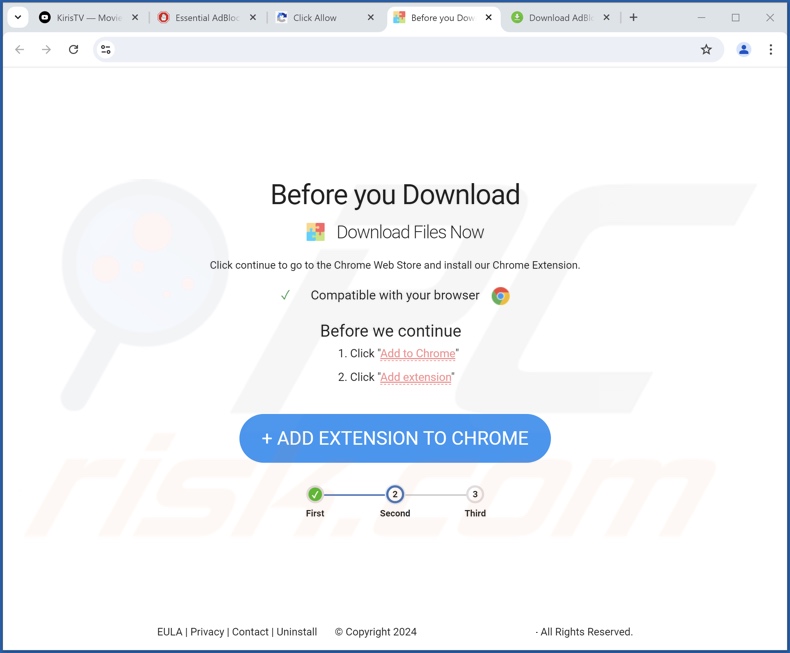
Screenshot of permissions asked by Download Files Now:
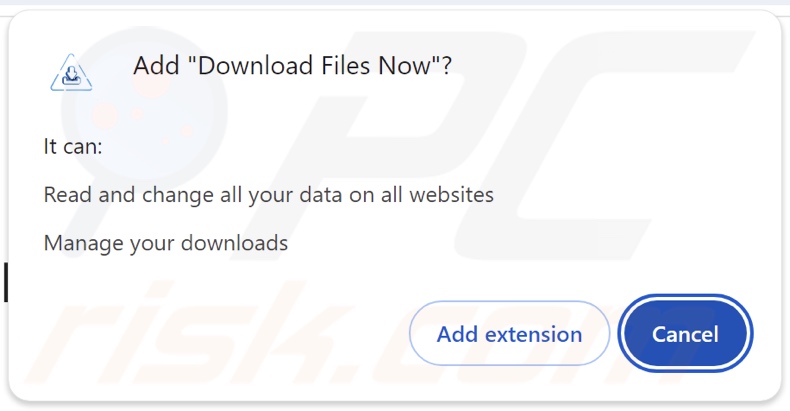
Instant automatic malware removal:
Manual threat removal might be a lengthy and complicated process that requires advanced IT skills. Combo Cleaner is a professional automatic malware removal tool that is recommended to get rid of malware. Download it by clicking the button below:
DOWNLOAD Combo CleanerBy downloading any software listed on this website you agree to our Privacy Policy and Terms of Use. To use full-featured product, you have to purchase a license for Combo Cleaner. 7 days free trial available. Combo Cleaner is owned and operated by RCS LT, the parent company of PCRisk.com.
Quick menu:
- What is Download Files Now?
- STEP 1. Uninstall unwanted applications using Control Panel.
- STEP 2. Remove rogue extensions from Google Chrome.
- STEP 3. Remove rogue extensions from Mozilla Firefox.
- STEP 4. Remove rogue extensions from Safari.
- STEP 5. Remove rogue plug-ins from Microsoft Edge.
Unwanted software removal:
Windows 11 users:

Right-click on the Start icon, select Apps and Features. In the opened window search for the application you want to uninstall, after locating it, click on the three vertical dots and select Uninstall.
Windows 10 users:

Right-click in the lower left corner of the screen, in the Quick Access Menu select Control Panel. In the opened window choose Programs and Features.
Windows 7 users:

Click Start (Windows Logo at the bottom left corner of your desktop), choose Control Panel. Locate Programs and click Uninstall a program.
macOS (OSX) users:

Click Finder, in the opened screen select Applications. Drag the app from the Applications folder to the Trash (located in your Dock), then right click the Trash icon and select Empty Trash.
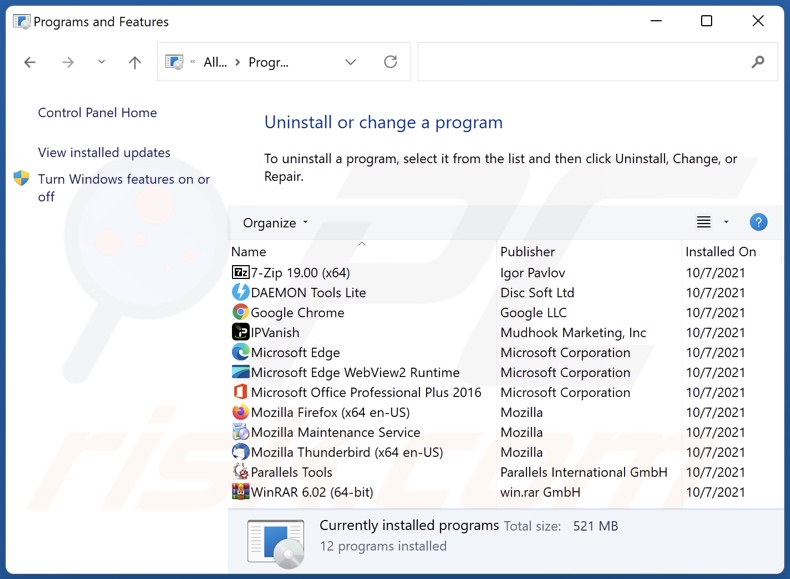
In the uninstall programs window, look for any unwanted applications, select these entries and click "Uninstall" or "Remove".
After uninstalling the unwanted applications, scan your computer for any remaining unwanted components or possible malware infections. To scan your computer, use recommended malware removal software.
DOWNLOAD remover for malware infections
Combo Cleaner checks if your computer is infected with malware. To use full-featured product, you have to purchase a license for Combo Cleaner. 7 days free trial available. Combo Cleaner is owned and operated by RCS LT, the parent company of PCRisk.com.
Remove rogue extensions from Internet browsers:
Video showing how to remove potentially unwanted browser add-ons:
 Remove malicious extensions from Google Chrome:
Remove malicious extensions from Google Chrome:
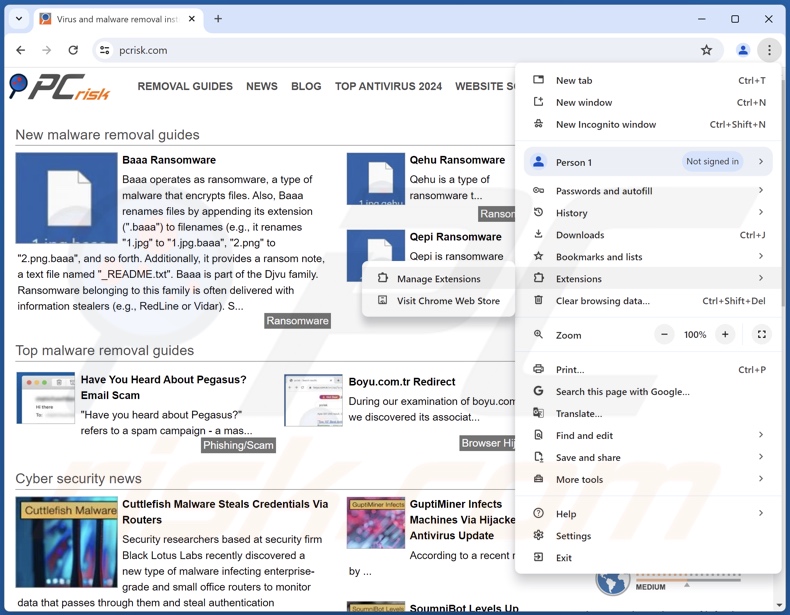
Click the Chrome menu icon ![]() (at the top right corner of Google Chrome), select "Extensions" and click "Manage Extensions". Locate "Download Files Now" and all other recently-installed suspicious extensions, select these entries and click "Remove".
(at the top right corner of Google Chrome), select "Extensions" and click "Manage Extensions". Locate "Download Files Now" and all other recently-installed suspicious extensions, select these entries and click "Remove".

Optional method:
If you continue to have problems with removal of the download files now malicious extension, reset your Google Chrome browser settings. Click the Chrome menu icon ![]() (at the top right corner of Google Chrome) and select Settings. Scroll down to the bottom of the screen. Click the Advanced… link.
(at the top right corner of Google Chrome) and select Settings. Scroll down to the bottom of the screen. Click the Advanced… link.

After scrolling to the bottom of the screen, click the Reset (Restore settings to their original defaults) button.

In the opened window, confirm that you wish to reset Google Chrome settings to default by clicking the Reset button.

 Remove malicious plugins from Mozilla Firefox:
Remove malicious plugins from Mozilla Firefox:
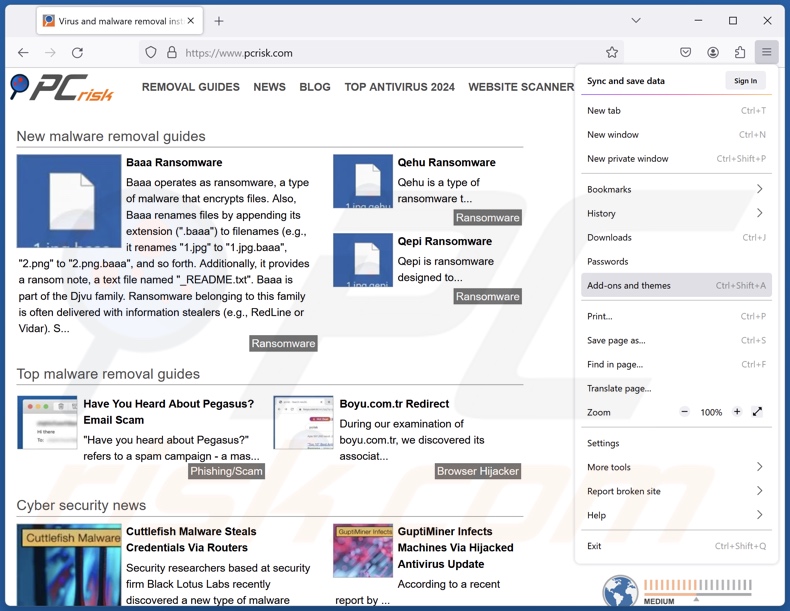
Click the Firefox menu ![]() (at the top right corner of the main window), select "Add-ons and themes". Click "Extensions", in the opened window locate recently-installed suspicious extensions, click on the three dots and then click "Remove".
(at the top right corner of the main window), select "Add-ons and themes". Click "Extensions", in the opened window locate recently-installed suspicious extensions, click on the three dots and then click "Remove".
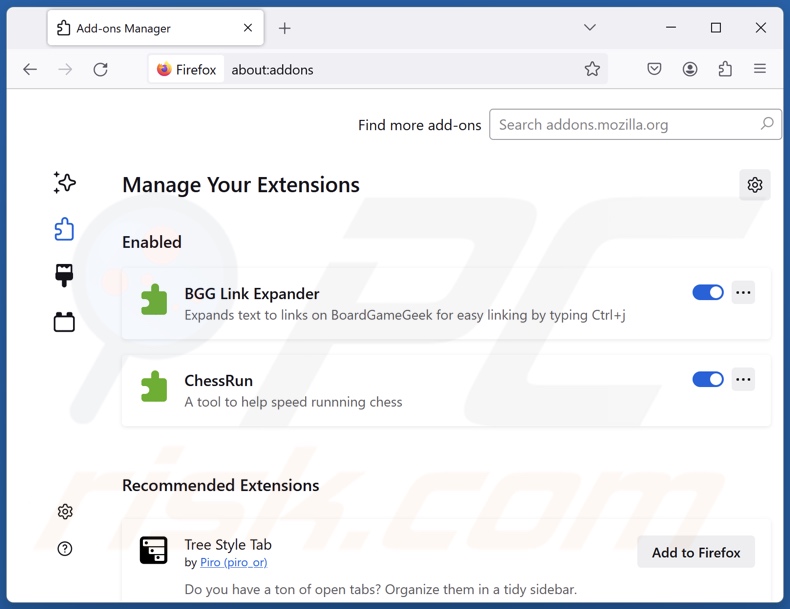
Optional method:
Computer users who have problems with download files now malicious extension removal can reset their Mozilla Firefox settings.
Open Mozilla Firefox, at the top right corner of the main window, click the Firefox menu, ![]() in the opened menu, click Help.
in the opened menu, click Help.

Select Troubleshooting Information.

In the opened window, click the Refresh Firefox button.

In the opened window, confirm that you wish to reset Mozilla Firefox settings to default by clicking the Refresh Firefox button.

 Remove malicious extensions from Safari:
Remove malicious extensions from Safari:

Make sure your Safari browser is active, click Safari menu, and select Preferences....

In the opened window click Extensions, locate any recently installed suspicious extension, select it and click Uninstall.
Optional method:
Make sure your Safari browser is active and click on Safari menu. From the drop down menu select Clear History and Website Data...

In the opened window select all history and click the Clear History button.

 Remove malicious extensions from Microsoft Edge:
Remove malicious extensions from Microsoft Edge:

Click the Edge menu icon ![]() (at the upper-right corner of Microsoft Edge), select "Extensions". Locate all recently-installed suspicious browser add-ons and click "Remove" below their names.
(at the upper-right corner of Microsoft Edge), select "Extensions". Locate all recently-installed suspicious browser add-ons and click "Remove" below their names.

Optional method:
If you continue to have problems with removal of the download files now malicious extension, reset your Microsoft Edge browser settings. Click the Edge menu icon ![]() (at the top right corner of Microsoft Edge) and select Settings.
(at the top right corner of Microsoft Edge) and select Settings.

In the opened settings menu select Reset settings.

Select Restore settings to their default values. In the opened window, confirm that you wish to reset Microsoft Edge settings to default by clicking the Reset button.

- If this did not help, follow these alternative instructions explaining how to reset the Microsoft Edge browser.
Summary:
 Commonly, adware or potentially unwanted applications infiltrate Internet browsers through free software downloads. Note that the safest source for downloading free software is via developers' websites only. To avoid installation of adware, be very attentive when downloading and installing free software. When installing previously-downloaded free programs, choose the custom or advanced installation options – this step will reveal any potentially unwanted applications listed for installation together with your chosen free program.
Commonly, adware or potentially unwanted applications infiltrate Internet browsers through free software downloads. Note that the safest source for downloading free software is via developers' websites only. To avoid installation of adware, be very attentive when downloading and installing free software. When installing previously-downloaded free programs, choose the custom or advanced installation options – this step will reveal any potentially unwanted applications listed for installation together with your chosen free program.
Post a comment:
If you have additional information on download files now malicious extension or it's removal please share your knowledge in the comments section below.
Frequently Asked Questions (FAQ)
What harm can Download Files Now cause?
Download Files Now has the data-tracking abilities – hence, it is considered a privacy threat. However, unwanted browser extensions may possess other harmful capabilities, which could pose additional threats such as system infections, financial losses, etc.
How do Download Files Now developers generate revenue?
Download Files Now developers may generate revenue by abusing or selling sensitive user information. Yet the extension could also have other hazardous functionalities like displaying advertisements, generating redirects, and so on.
Will Combo Cleaner remove unwanted software?
Yes, Combo Cleaner can scan devices and eliminate all manner of threats, including unwanted and malicious software. Keep in mind that manual removal (performed without the aid of security tools) might not be an ideal solution. In some cases, after the software has been manually removed – various remnants (files) stay hidden within the system. Furthermore, the remaining components might continue to run and cause issues. Therefore, it is essential to eliminate undesirable software thoroughly.
Share:

Tomas Meskauskas
Expert security researcher, professional malware analyst
I am passionate about computer security and technology. I have an experience of over 10 years working in various companies related to computer technical issue solving and Internet security. I have been working as an author and editor for pcrisk.com since 2010. Follow me on Twitter and LinkedIn to stay informed about the latest online security threats.
PCrisk security portal is brought by a company RCS LT.
Joined forces of security researchers help educate computer users about the latest online security threats. More information about the company RCS LT.
Our malware removal guides are free. However, if you want to support us you can send us a donation.
DonatePCrisk security portal is brought by a company RCS LT.
Joined forces of security researchers help educate computer users about the latest online security threats. More information about the company RCS LT.
Our malware removal guides are free. However, if you want to support us you can send us a donation.
Donate
▼ Show Discussion