Removal instructions for the "No More 404" adware-type browser extension
AdwareAlso Known As: Ads by No More 404
Get free scan and check if your device is infected.
Remove it nowTo use full-featured product, you have to purchase a license for Combo Cleaner. Seven days free trial available. Combo Cleaner is owned and operated by RCS LT, the parent company of PCRisk.com.
What kind of software is No More 404?
Our researchers discovered the No More 404 browser extension while investigating deceptive websites. It is promoted as a tool for avoiding HTTP errors and reviewing site performance data. Upon inspecting No More 404, we determined that it is advertising-supported software (adware).
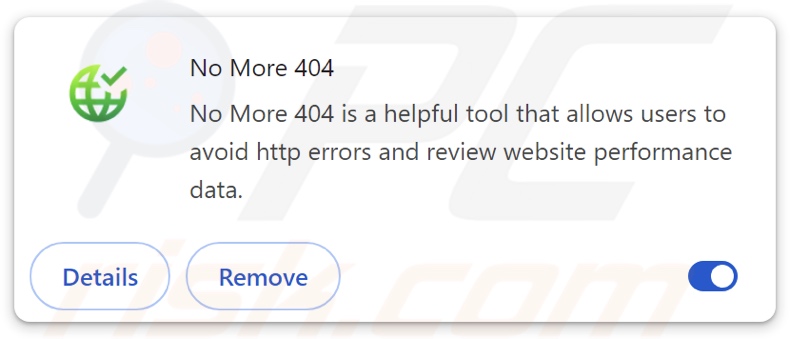
No More 404 adware overview
Adware is designed to generate revenue for its developers/publishers through advertising. Usually, this software operates by placing third-party graphical content (advertisements) on visited websites, desktops, or other interfaces.
However, specific conditions may be required for adware to work as intended (e.g., compatible browser/system or user geolocation, visits to particular sites, etc.). Regardless of whether No More 404 displays ads – it remains a threat to device/user safety.
Adware-delivered adverts can promote online scams, unreliable/harmful software, and malware. When clicked on, some of the advertisements can execute scripts to perform sneaky downloads/installations.
Remember that while genuine products or services may be encountered via these ads – they are unlikely to be endorsed by any official parties. This endorsement is most likely undertaken by scammers who abuse the promoted content's affiliate programs to obtain illegitimate commissions.
Furthermore, No More 404 has data-tracking functionalities, which are standard for adware. Targeted information may include: browsing and search engine histories, Internet cookies, account log-in credentials (usernames/passwords), personally identifiable details, finance-related data, etc. This sensitive information can be monetized through sale to third-parties (potentially, cyber criminals).
In summary, advertising-supported software is associated with system infections, severe privacy issues, financial losses, and even identity theft.
| Name | Ads by No More 404 |
| Threat Type | Adware, Unwanted ads, Pop-up Virus |
| Browser Extension(s) | No More 404 |
| Supposed Functionality | Tool for avoiding HTTP errors and providing website performance data. |
| Symptoms | Seeing advertisements not originating from the sites you are browsing. Intrusive pop-up ads. Decreased Internet browsing speed. |
| Distribution Methods | Deceptive pop-up ads, free software installers (bundling). |
| Damage | Decreased computer performance, browser tracking - privacy issues, possible additional malware infections. |
| Malware Removal (Windows) |
To eliminate possible malware infections, scan your computer with legitimate antivirus software. Our security researchers recommend using Combo Cleaner. Download Combo CleanerTo use full-featured product, you have to purchase a license for Combo Cleaner. 7 days free trial available. Combo Cleaner is owned and operated by RCS LT, the parent company of PCRisk.com. |
Adware examples
AdsExhaust, MegaGuard, and Three Seconds AdBlock Lite are just a few of our newest articles on adware. Advertising-supported software seldom appears illegitimate or otherwise suspicious – it tends to look ordinary and harmless.
Adware can also offer a wide variety of useful functionalities. However, these functions rarely work as promised, and in most cases – they do not work at all. Keep in mind that even if a piece of software operates as indicated by its promotional material – that alone does not prove legitimacy or safety.
How did No More 404 install on my computer?
No More 404 is promoted on deceptive webpages. However, it could also have "official" promotional pages. Websites that push software of this kind are primarily accessed via redirects generated by intrusive ads, pages using rogue advertising networks, misspelled URLs, spam browser notifications, or installed adware (with browser force-opening abilities).
"Bundling" – the marketing technique that involves packing regular program installers with unwanted/malicious additions – is used to distribute advertising-supported software as well.
These installation setups can be downloaded from freeware and free file-hosting sites, P2P sharing networks, and other suspect sources. The risk of allowing bundled content into the device is increased by treating installation processes with negligence (e.g., ignoring terms, skipping sections, using "Quick/Easy" settings, etc.).
Additionally, adware is proliferated by intrusive adverts. Some of these advertisements can be triggered (i.e., by being clicked) to execute scripts that perform stealthy downloads/installations.
How to avoid installation of adware?
We highly recommend researching software and downloading it only from official/verified sources. When installing, it is essential to study terms and options, use the "Custom" or "Advanced" settings, and opt out of all supplements (e.g., apps, extensions, tools, etc.).
We advise being careful while browsing, as fraudulent and dangerous online content usually appears innocuous. For example, while intrusive ads may look harmless – they redirect users to unreliable and questionable websites (e.g., scam-promoting, pornography, adult dating, gambling, etc.).
In case of continuous encounters with adverts/redirects of this kind, inspect the system and immediately remove all dubious applications and browser extensions/plug-ins. If your computer is already infected with No More 404, we recommend running a scan with Combo Cleaner Antivirus for Windows to automatically eliminate this adware.
Screenshot of the permissions asked by No More 404 adware:

Screenshot of a deceptive website used to promote No More 404 adware:
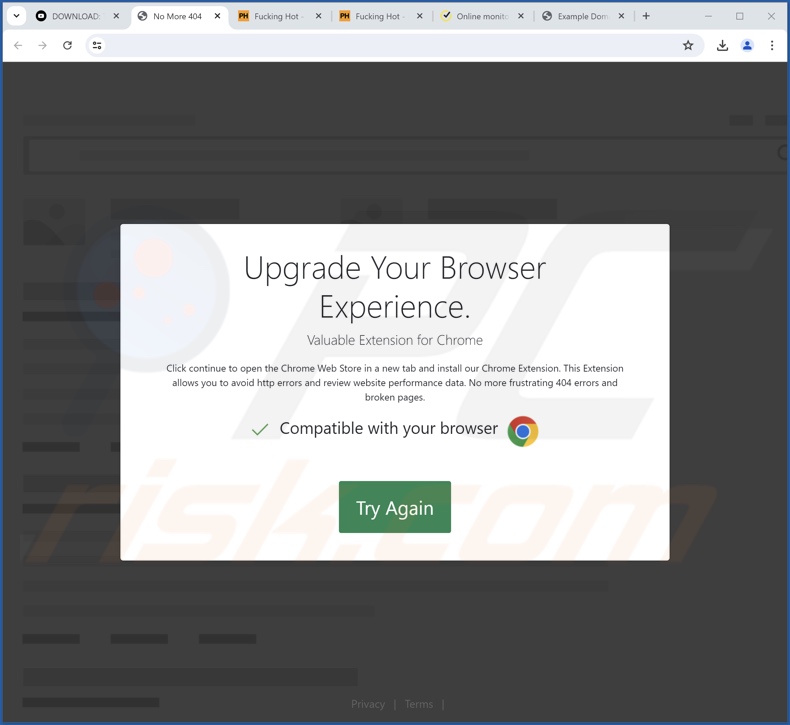
Instant automatic malware removal:
Manual threat removal might be a lengthy and complicated process that requires advanced IT skills. Combo Cleaner is a professional automatic malware removal tool that is recommended to get rid of malware. Download it by clicking the button below:
DOWNLOAD Combo CleanerBy downloading any software listed on this website you agree to our Privacy Policy and Terms of Use. To use full-featured product, you have to purchase a license for Combo Cleaner. 7 days free trial available. Combo Cleaner is owned and operated by RCS LT, the parent company of PCRisk.com.
Quick menu:
- What is No More 404?
- STEP 1. Uninstall adware applications using Control Panel.
- STEP 2. Remove rogue extensions from Google Chrome.
- STEP 3. Remove rogue extensions from Mozilla Firefox.
- STEP 4. Remove rogue extensions from Safari.
- STEP 5. Remove rogue plug-ins from Microsoft Edge.
Adware removal:
Windows 11 users:

Right-click on the Start icon, select Apps and Features. In the opened window search for the application you want to uninstall, after locating it, click on the three vertical dots and select Uninstall.
Windows 10 users:

Right-click in the lower left corner of the screen, in the Quick Access Menu select Control Panel. In the opened window choose Programs and Features.
Windows 7 users:

Click Start (Windows Logo at the bottom left corner of your desktop), choose Control Panel. Locate Programs and click Uninstall a program.
macOS (OSX) users:

Click Finder, in the opened screen select Applications. Drag the app from the Applications folder to the Trash (located in your Dock), then right click the Trash icon and select Empty Trash.
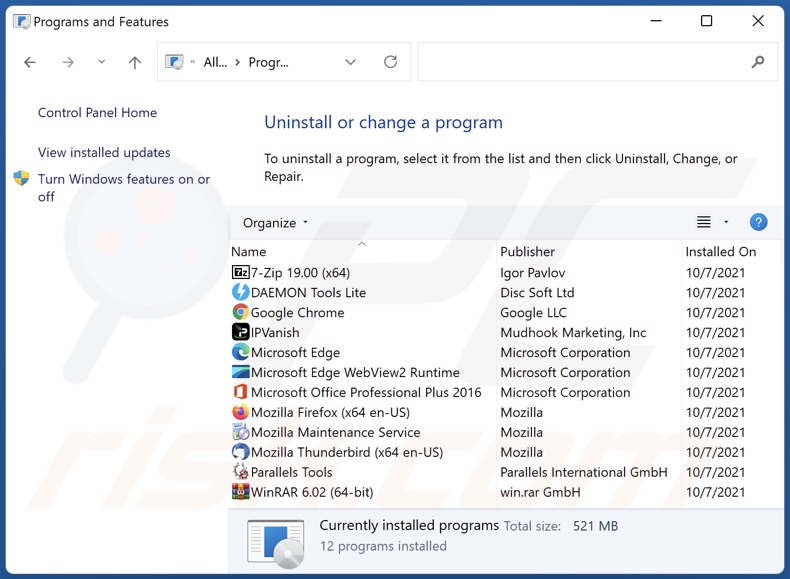
In the uninstall programs window, look for any unwanted applications, select these entries and click "Uninstall" or "Remove".
After uninstalling the unwanted applications, scan your computer for any remaining unwanted components or possible malware infections. To scan your computer, use recommended malware removal software.
DOWNLOAD remover for malware infections
Combo Cleaner checks if your computer is infected with malware. To use full-featured product, you have to purchase a license for Combo Cleaner. 7 days free trial available. Combo Cleaner is owned and operated by RCS LT, the parent company of PCRisk.com.
Remove adware from Internet browsers:
Video showing how to remove No More 404 adware using Combo Cleaner:
 Remove malicious extensions from Google Chrome:
Remove malicious extensions from Google Chrome:
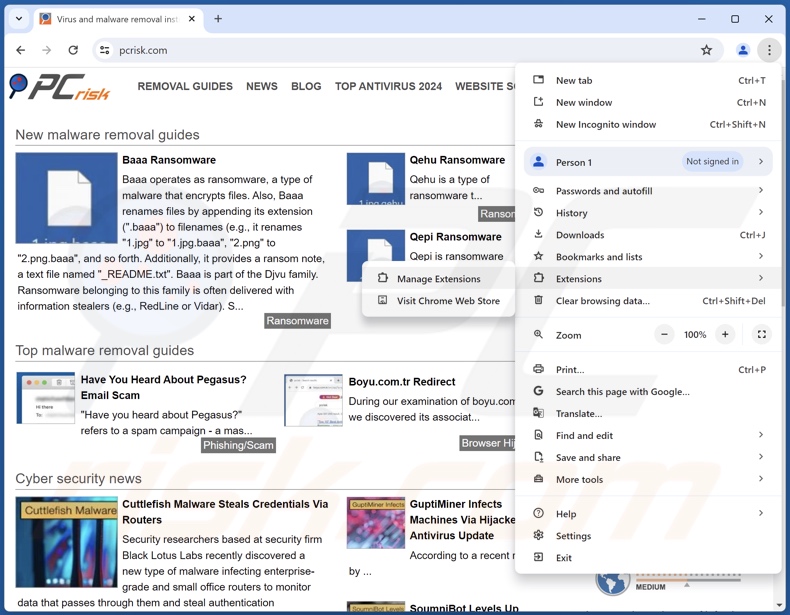
Click the Chrome menu icon ![]() (at the top right corner of Google Chrome), select "Extensions" and click "Manage Extensions". Locate "No More 404" and all other recently-installed suspicious extensions, select these entries and click "Remove".
(at the top right corner of Google Chrome), select "Extensions" and click "Manage Extensions". Locate "No More 404" and all other recently-installed suspicious extensions, select these entries and click "Remove".
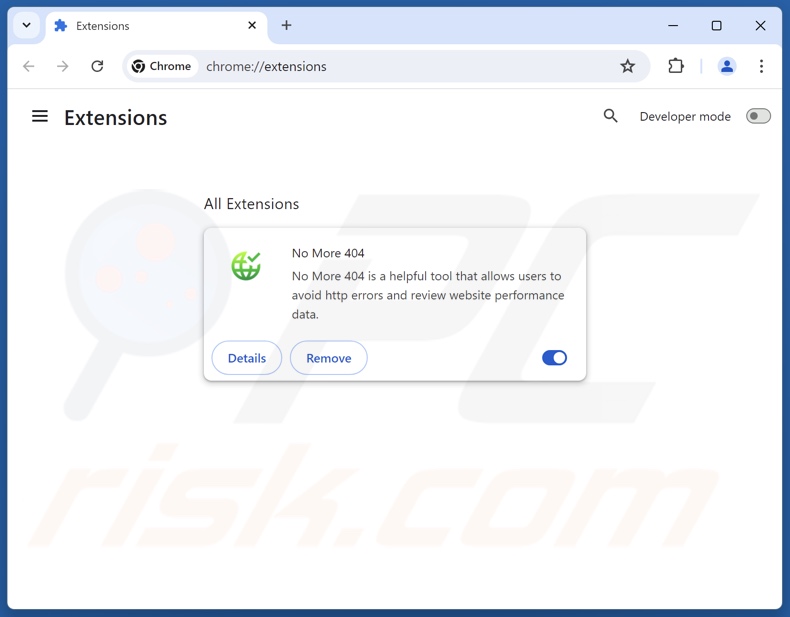
Optional method:
If you continue to have problems with removal of the ads by no more 404, reset your Google Chrome browser settings. Click the Chrome menu icon ![]() (at the top right corner of Google Chrome) and select Settings. Scroll down to the bottom of the screen. Click the Advanced… link.
(at the top right corner of Google Chrome) and select Settings. Scroll down to the bottom of the screen. Click the Advanced… link.

After scrolling to the bottom of the screen, click the Reset (Restore settings to their original defaults) button.

In the opened window, confirm that you wish to reset Google Chrome settings to default by clicking the Reset button.

 Remove malicious plugins from Mozilla Firefox:
Remove malicious plugins from Mozilla Firefox:
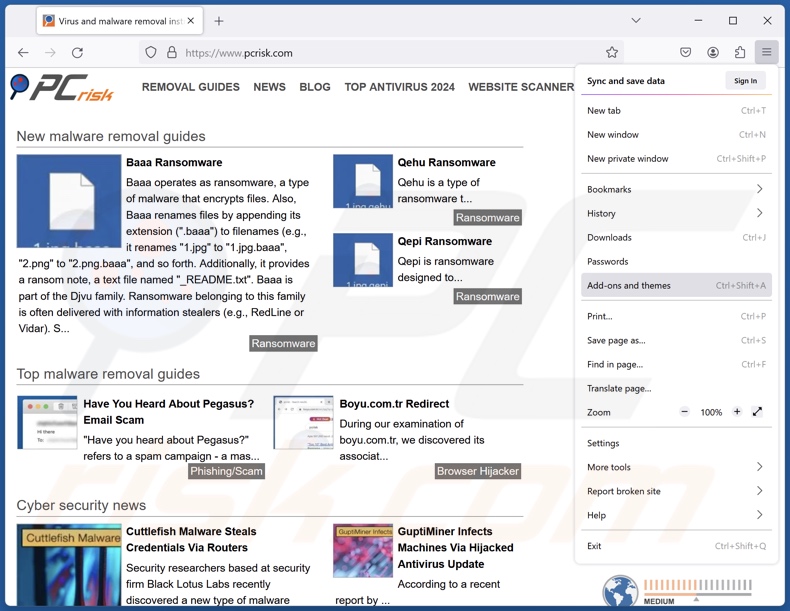
Click the Firefox menu ![]() (at the top right corner of the main window), select "Add-ons and themes". Click "Extensions", in the opened window locate recently-installed suspicious extensions, click on the three dots and then click "Remove".
(at the top right corner of the main window), select "Add-ons and themes". Click "Extensions", in the opened window locate recently-installed suspicious extensions, click on the three dots and then click "Remove".
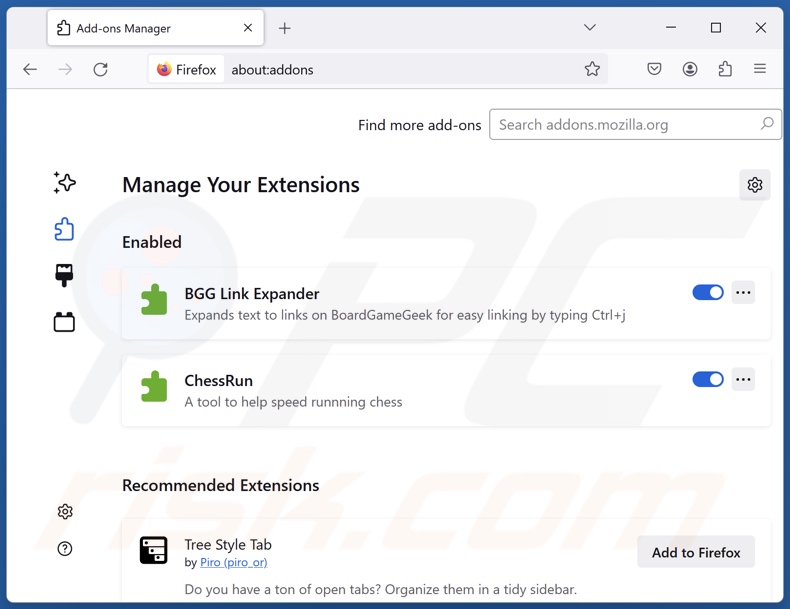
Optional method:
Computer users who have problems with ads by no more 404 removal can reset their Mozilla Firefox settings.
Open Mozilla Firefox, at the top right corner of the main window, click the Firefox menu, ![]() in the opened menu, click Help.
in the opened menu, click Help.

Select Troubleshooting Information.

In the opened window, click the Refresh Firefox button.

In the opened window, confirm that you wish to reset Mozilla Firefox settings to default by clicking the Refresh Firefox button.

 Remove malicious extensions from Safari:
Remove malicious extensions from Safari:

Make sure your Safari browser is active, click Safari menu, and select Preferences....

In the opened window click Extensions, locate any recently installed suspicious extension, select it and click Uninstall.
Optional method:
Make sure your Safari browser is active and click on Safari menu. From the drop down menu select Clear History and Website Data...

In the opened window select all history and click the Clear History button.

 Remove malicious extensions from Microsoft Edge:
Remove malicious extensions from Microsoft Edge:

Click the Edge menu icon ![]() (at the upper-right corner of Microsoft Edge), select "Extensions". Locate all recently-installed suspicious browser add-ons and click "Remove" below their names.
(at the upper-right corner of Microsoft Edge), select "Extensions". Locate all recently-installed suspicious browser add-ons and click "Remove" below their names.

Optional method:
If you continue to have problems with removal of the ads by no more 404, reset your Microsoft Edge browser settings. Click the Edge menu icon ![]() (at the top right corner of Microsoft Edge) and select Settings.
(at the top right corner of Microsoft Edge) and select Settings.

In the opened settings menu select Reset settings.

Select Restore settings to their default values. In the opened window, confirm that you wish to reset Microsoft Edge settings to default by clicking the Reset button.

- If this did not help, follow these alternative instructions explaining how to reset the Microsoft Edge browser.
Summary:
 Commonly, adware or potentially unwanted applications infiltrate Internet browsers through free software downloads. Note that the safest source for downloading free software is via developers' websites only. To avoid installation of adware, be very attentive when downloading and installing free software. When installing previously-downloaded free programs, choose the custom or advanced installation options – this step will reveal any potentially unwanted applications listed for installation together with your chosen free program.
Commonly, adware or potentially unwanted applications infiltrate Internet browsers through free software downloads. Note that the safest source for downloading free software is via developers' websites only. To avoid installation of adware, be very attentive when downloading and installing free software. When installing previously-downloaded free programs, choose the custom or advanced installation options – this step will reveal any potentially unwanted applications listed for installation together with your chosen free program.
Post a comment:
If you have additional information on ads by no more 404 or it's removal please share your knowledge in the comments section below.
Frequently Asked Questions (FAQ)
What harm can adware cause?
Adware can diminish the browsing experience and system performance. Serious threats are posed by the content endorsed via adware-displayed advertisements (e.g., system infections, privacy issues, financial losses, etc.). This software is also considered a privacy threat, as it typically collects sensitive information.
What does adware do?
Adware stands for advertising-supported software. Its primary functions can include displaying ads on various interfaces, force-opening webpages, and gathering private data.
How do adware developers generate revenue?
Adware generates revenue by endorsing content (e.g., websites, products, services, etc.). Its developers/publishers may earn commissions from ad clicks, site visits, file downloads, product purchases, service subscriptions, or similar. Most of the profit comes from affiliate programs.
Will Combo Cleaner remove No More 404 adware?
Yes, Combo Cleaner can scan computers and eliminate installed adware-type apps. It must be mentioned that manual removal (unaided by security programs) might be ineffective. In some instances, file leftovers remain hidden within the system after the adware has been manually removed. What is more, these remnants might continue to run and cause issues. Therefore, it is paramount to eliminate advertising-supported software thoroughly.
Share:

Tomas Meskauskas
Expert security researcher, professional malware analyst
I am passionate about computer security and technology. I have an experience of over 10 years working in various companies related to computer technical issue solving and Internet security. I have been working as an author and editor for pcrisk.com since 2010. Follow me on Twitter and LinkedIn to stay informed about the latest online security threats.
PCrisk security portal is brought by a company RCS LT.
Joined forces of security researchers help educate computer users about the latest online security threats. More information about the company RCS LT.
Our malware removal guides are free. However, if you want to support us you can send us a donation.
DonatePCrisk security portal is brought by a company RCS LT.
Joined forces of security researchers help educate computer users about the latest online security threats. More information about the company RCS LT.
Our malware removal guides are free. However, if you want to support us you can send us a donation.
Donate
▼ Show Discussion