How to eliminate Porseek browser hijacker and the redirects it causes
Browser HijackerAlso Known As: Porseek redirect
Get free scan and check if your device is infected.
Remove it nowTo use full-featured product, you have to purchase a license for Combo Cleaner. Seven days free trial available. Combo Cleaner is owned and operated by RCS LT, the parent company of PCRisk.com.
What kind of software is Porseek?
Porseek is a browser hijacker discovered by our research team during an inspection of a rogue installation setup. This extension makes alterations to browser settings in order to promote (via redirects) the findflarex.com fake search engine.
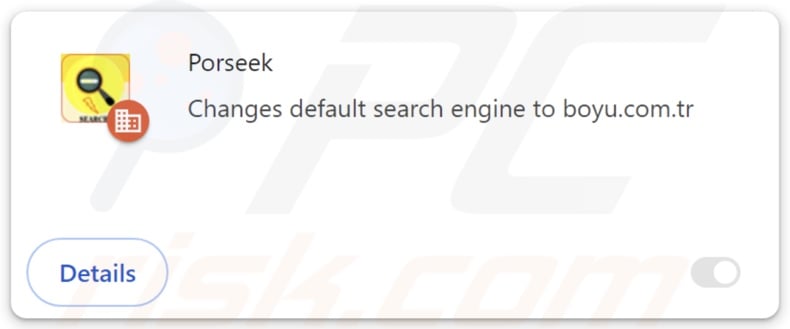
Porseek browser hijacker overview
Porseek modifies browser settings by reassigning the default search engine, homepage, and new tab/window URLs to the findflarex.com website. Hence, whenever a search query is entered into the URL bar or a new browser tab/window is opened – it results in redirects to the findflarex.com webpage.
Findflarex.com is a fake search engine that redirects to another website of its ilk – boyu.com.tr. Illegitimate search engines are rarely able to provide search results, so they lead users to genuine Internet search sites (e.g., Bing, Google, Yahoo, etc.).
Boyu.com.tr is an exception, as it can produce search results but they are inaccurate and may include irrelevant, sponsored, deceptive, and malicious content. It is noteworthy that Porseek might cause different redirection chains since they may be influenced by factors like user geolocation.
Additionally, the Porseek extension uses the "Managed by your organization" Google Chrome feature to ensure persistence.
Furthermore, most browser hijackers spy on users' browsing activity, and this might apply to Porseek. Targeted data can include: visited URLs, viewed pages, searched queries, browser cookies, usernames/passwords, personally identifiable details, finance-related information, and so on. This sensitive data can be sold to third-parties or otherwise abused for profit.
To summarize, the presence of browser-hijacking software like Porseek on devices can result in system infections, serious privacy issues, financial losses, and even identity theft.
| Name | Porseek |
| Threat Type | Browser Hijacker, Redirect, Search Hijacker, Toolbar, Unwanted New Tab |
| Detection Names (installer) | ESET-NOD32 (Win32/GenCBL.FFN), Kingsoft (Win32.Troj.GenCBL.FFN), Full List Of Detections (VirusTotal) |
| Browser Extension(s) | Porseek |
| Promoted URL | findflarex.com, boyu.com.tr |
| Detection Names (findflarex.com) | alphaMountain.ai (Suspicious), Bfore.Ai PreCrime (Suspicious), Full List Of Detections (VirusTotal) |
| Serving IP Address (findflarex.com) | 172.67.180.87 |
| Affected Browser Settings | Homepage, new tab URL, default search engine |
| Symptoms | Manipulated Internet browser settings (homepage, default Internet search engine, new tab settings). Users are forced to visit the hijacker's website and search the Internet using their search engines. |
| Distribution methods | Deceptive pop-up ads, free software installers (bundling). |
| Damage | Internet browser tracking (potential privacy issues), display of unwanted ads, redirects to dubious websites. |
| Malware Removal (Windows) |
To eliminate possible malware infections, scan your computer with legitimate antivirus software. Our security researchers recommend using Combo Cleaner. Download Combo CleanerTo use full-featured product, you have to purchase a license for Combo Cleaner. 7 days free trial available. Combo Cleaner is owned and operated by RCS LT, the parent company of PCRisk.com. |
Browser hijacker examples
We have investigated thousands of browser hijackers; Guard Search, hsearchs, Bookmark Plus New Tab, and One Browser Search are merely some examples. Browser-hijacking software usually appears genuine and offers useful functionalities. However, these features are usually fake and nonoperational, as their sole purpose is to serve as bait.
It must be emphasized that even if a browser extension or an app functions as advertised – that is not irrefutable proof of legitimacy or safety.
How did Porseek install on my computer?
Browser hijackers can be bundled (packed together) with ordinary programs. The risk of inadvertently allowing bundled content into the device is increased by downloading from untrustworthy sources (e.g., freeware and free file-hosting sites, P2P sharing networks, etc.) and by rushing through installations (e.g., ignoring terms, skipping steps, using "Easy/Quick" settings, etc.).
Furthermore, browser hijackers are promoted on innocent-looking pages and scam websites. Most users enter these webpages via redirects generated by sites utilizing rogue advertising networks, misspelled URLs, intrusive ads, spam browser notifications, and installed adware.
Intrusive advertisements proliferate this software as well. When clicked on, some of the adverts can execute scripts to perform sneaky downloads/installations.
How to avoid installation of browser hijackers?
We advise researching software and downloading it only from official/verified channels. Installation processes must be approached cautiously by reading terms, exploring possible options, using "Custom/Advanced" settings, and opting out of all supplementary apps, extensions, tools, etc.
Another recommendation is to be vigilant when browsing since fraudulent and dangerous online content usually appears harmless. For example, despite their innocuous appearance – intrusive adverts redirect to highly questionable websites (e.g., scam-promoting, adult dating, gambling, pornography, etc.).
In case of continuous encounters with such adverts/redirects, check the system and immediately remove all suspect applications and browser extensions/plug-ins. If your computer is already infected with Porseek, we recommend running a scan with Combo Cleaner Antivirus for Windows to automatically eliminate this browser hijacker.
Appearance of findflarex.com redirecting to boyu.com.tr (GIF):
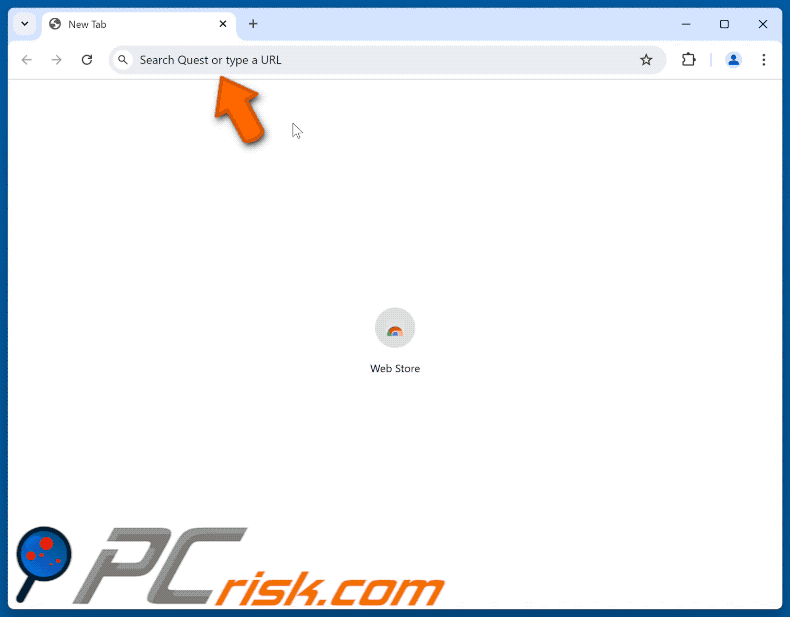
Permissions asked by Porseek browser hijacker:
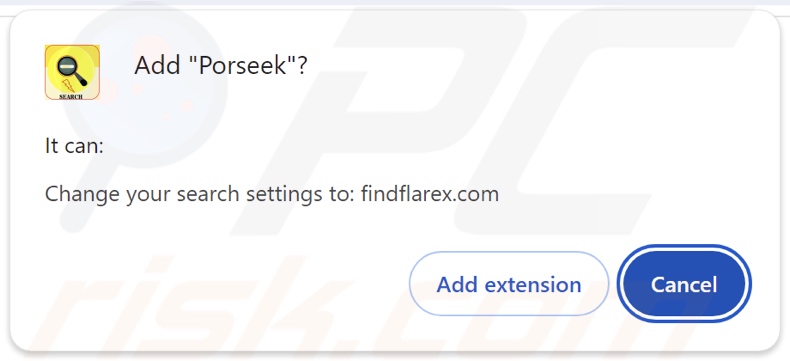
Instant automatic malware removal:
Manual threat removal might be a lengthy and complicated process that requires advanced IT skills. Combo Cleaner is a professional automatic malware removal tool that is recommended to get rid of malware. Download it by clicking the button below:
DOWNLOAD Combo CleanerBy downloading any software listed on this website you agree to our Privacy Policy and Terms of Use. To use full-featured product, you have to purchase a license for Combo Cleaner. 7 days free trial available. Combo Cleaner is owned and operated by RCS LT, the parent company of PCRisk.com.
Quick menu:
- What is Porseek?
- STEP 1. Uninstall unwanted applications using Control Panel.
- STEP 2. Remove Porseek browser hijacker from Google Chrome.
- STEP 3. Remove findflarex.com homepage and default search engine from Mozilla Firefox.
- STEP 4. Remove findflarex.com redirect from Safari.
- STEP 5. Remove rogue plug-ins from Microsoft Edge.
Porseek browser hijacker removal:
Windows 11 users:

Right-click on the Start icon, select Apps and Features. In the opened window search for the application you want to uninstall, after locating it, click on the three vertical dots and select Uninstall.
Windows 10 users:

Right-click in the lower left corner of the screen, in the Quick Access Menu select Control Panel. In the opened window choose Programs and Features.
Windows 7 users:

Click Start (Windows Logo at the bottom left corner of your desktop), choose Control Panel. Locate Programs and click Uninstall a program.
macOS (OSX) users:

Click Finder, in the opened screen select Applications. Drag the app from the Applications folder to the Trash (located in your Dock), then right click the Trash icon and select Empty Trash.
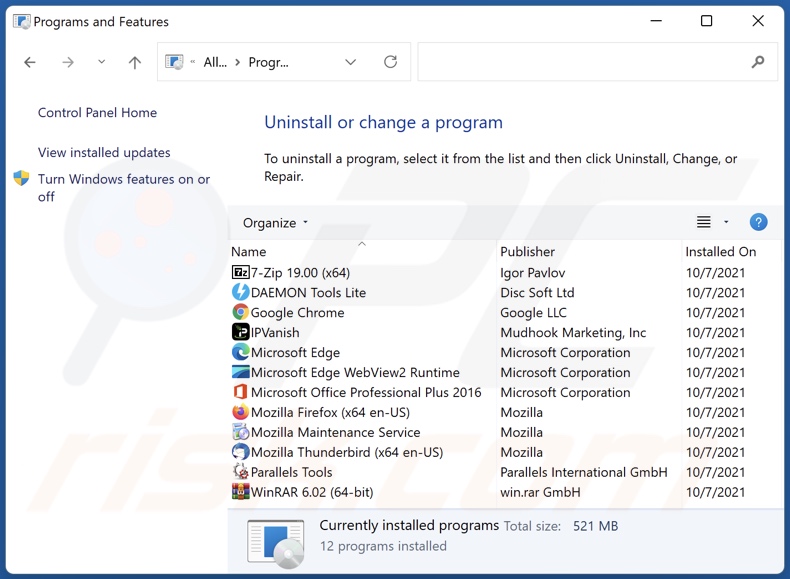
In the uninstall programs window: look for any recently installed suspicious applications, select these entries and click "Uninstall" or "Remove".
After uninstalling the potentially unwanted applications, scan your computer for any remaining unwanted components. To scan your computer, use recommended malware removal software.
DOWNLOAD remover for malware infections
Combo Cleaner checks if your computer is infected with malware. To use full-featured product, you have to purchase a license for Combo Cleaner. 7 days free trial available. Combo Cleaner is owned and operated by RCS LT, the parent company of PCRisk.com.
Porseek browser hijacker removal from Internet browsers:
Video showing how to remove Porseek browser hijacker using Combo Cleaner:
 Remove malicious extensions from Google Chrome:
Remove malicious extensions from Google Chrome:
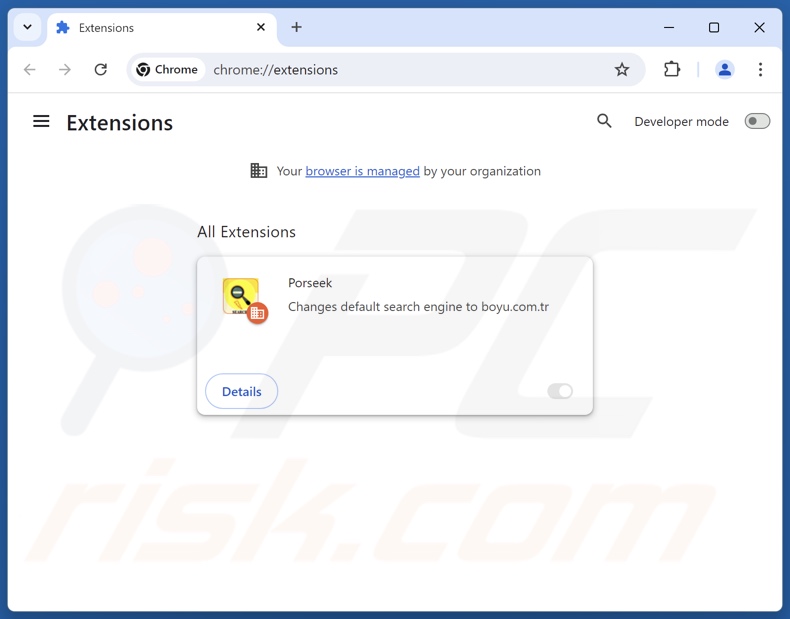
Click the Chrome menu icon ![]() (at the top right corner of Google Chrome), select "Extensions" and click "Manage Extensions". Locate "Porseek" and other recently-installed suspicious extensions, select these entries and click "Remove".
(at the top right corner of Google Chrome), select "Extensions" and click "Manage Extensions". Locate "Porseek" and other recently-installed suspicious extensions, select these entries and click "Remove".
Change your homepage:
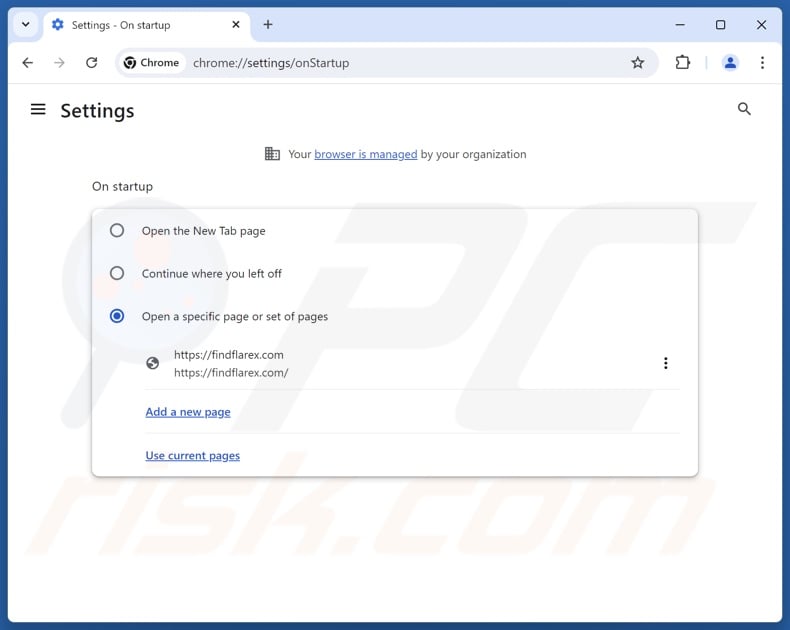
Click the Chrome menu icon ![]() (at the top right corner of Google Chrome), select "Settings". In the "On startup" section, disable "Porseek", look for a browser hijacker URL (hxxp://www.findflarex.com) below the "Open a specific or set of pages" option. If present click on the three vertical dots icon and select "Remove".
(at the top right corner of Google Chrome), select "Settings". In the "On startup" section, disable "Porseek", look for a browser hijacker URL (hxxp://www.findflarex.com) below the "Open a specific or set of pages" option. If present click on the three vertical dots icon and select "Remove".
Change your default search engine:
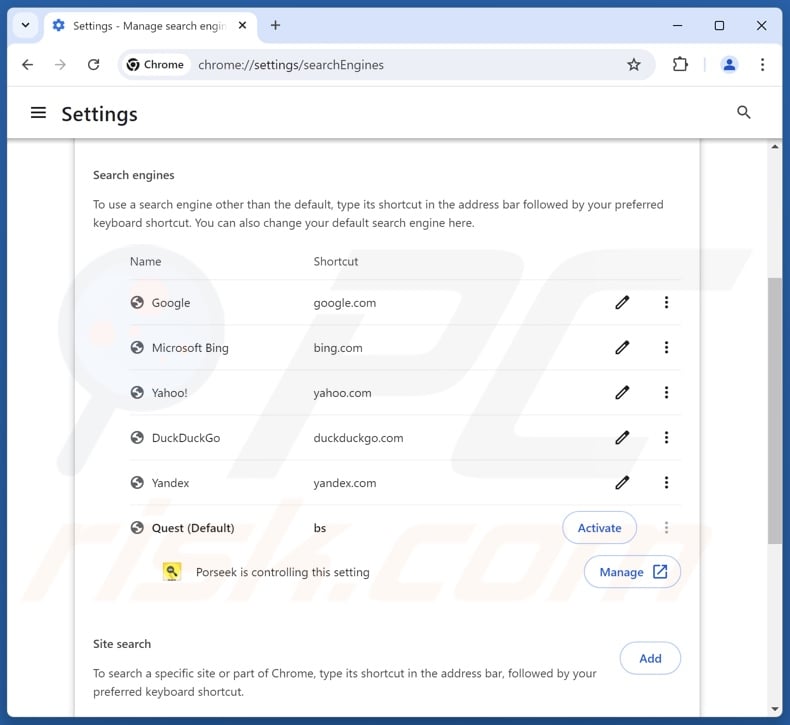
To change your default search engine in Google Chrome: Click the Chrome menu icon ![]() (at the top right corner of Google Chrome), select "Settings", in the "Search engine" section, click "Manage search engines...", in the opened list look for "findflarex.com", when located click the three vertical dots near this URL and select "Delete".
(at the top right corner of Google Chrome), select "Settings", in the "Search engine" section, click "Manage search engines...", in the opened list look for "findflarex.com", when located click the three vertical dots near this URL and select "Delete".
- If you continue to have problems with browser redirects and unwanted advertisements - Reset Google Chrome.
Optional method:
If you continue to have problems with removal of the porseek redirect, reset your Google Chrome browser settings. Click the Chrome menu icon ![]() (at the top right corner of Google Chrome) and select Settings. Scroll down to the bottom of the screen. Click the Advanced… link.
(at the top right corner of Google Chrome) and select Settings. Scroll down to the bottom of the screen. Click the Advanced… link.

After scrolling to the bottom of the screen, click the Reset (Restore settings to their original defaults) button.

In the opened window, confirm that you wish to reset Google Chrome settings to default by clicking the Reset button.

 Remove malicious extensions from Mozilla Firefox:
Remove malicious extensions from Mozilla Firefox:
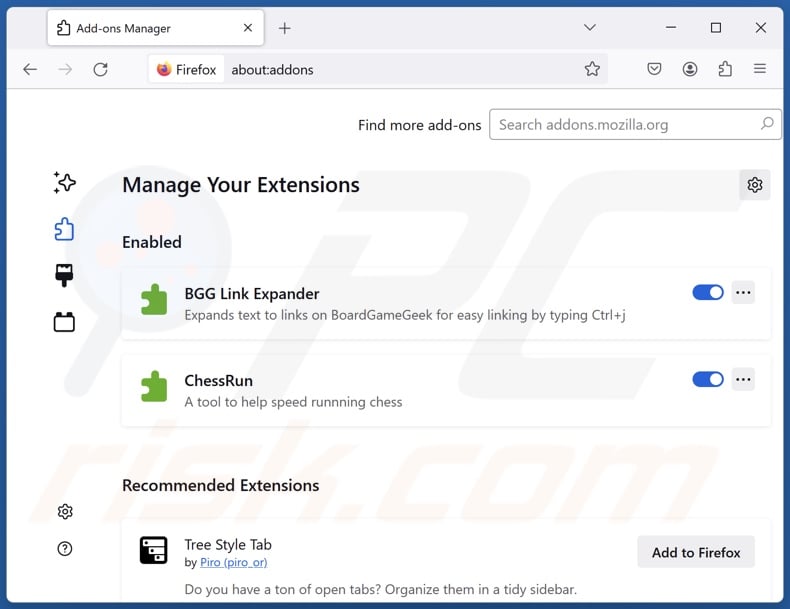
Click the Firefox menu ![]() (at the top right corner of the main window), select "Add-ons and themes". Click "Extensions", in the opened window locate "Porseek", as well as all recently-installed suspicious extensions, click on the three dots and then click "Remove".
(at the top right corner of the main window), select "Add-ons and themes". Click "Extensions", in the opened window locate "Porseek", as well as all recently-installed suspicious extensions, click on the three dots and then click "Remove".
Change your homepage:
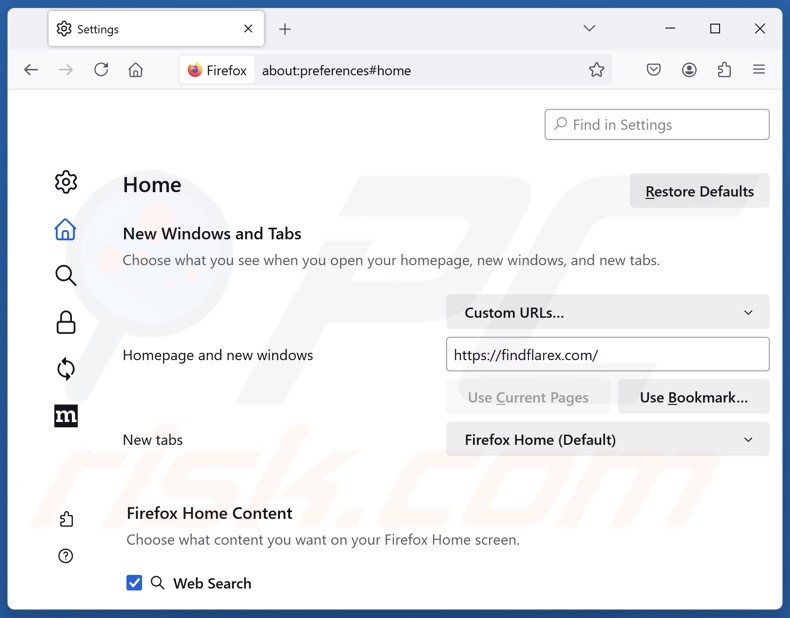
To reset your homepage, click the Firefox menu ![]() (at the top right corner of the main window), then select "Settings", in the opened window disable "Porseek", remove hxxp://findflarex.com and enter your preferred domain, which will open each time you start Mozilla Firefox.
(at the top right corner of the main window), then select "Settings", in the opened window disable "Porseek", remove hxxp://findflarex.com and enter your preferred domain, which will open each time you start Mozilla Firefox.
Change your default search engine:
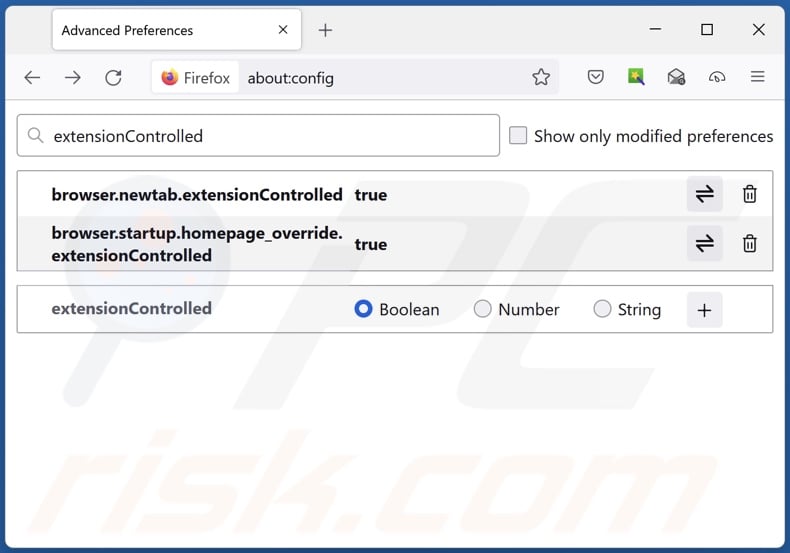
In the URL address bar, type "about:config" and press Enter. Click "Accept the Risk and Continue".
In the search filter at the top, type: "extensionControlled". Set both results to "false" by either double-clicking each entry or clicking the ![]() button.
button.
Optional method:
Computer users who have problems with porseek redirect removal can reset their Mozilla Firefox settings.
Open Mozilla Firefox, at the top right corner of the main window, click the Firefox menu, ![]() in the opened menu, click Help.
in the opened menu, click Help.

Select Troubleshooting Information.

In the opened window, click the Refresh Firefox button.

In the opened window, confirm that you wish to reset Mozilla Firefox settings to default by clicking the Refresh Firefox button.

 Remove malicious extensions from Safari:
Remove malicious extensions from Safari:

Make sure your Safari browser is active and click Safari menu, then select Preferences...

In the preferences window select the Extensions tab. Look for any recently installed suspicious extensions and uninstall them.

In the preferences window select General tab and make sure that your homepage is set to a preferred URL, if its altered by a browser hijacker - change it.

In the preferences window select Search tab and make sure that your preferred Internet search engine is selected.
Optional method:
Make sure your Safari browser is active and click on Safari menu. From the drop down menu select Clear History and Website Data...

In the opened window select all history and click the Clear History button.

 Remove malicious extensions from Microsoft Edge:
Remove malicious extensions from Microsoft Edge:

Click the Edge menu icon ![]() (at the top right corner of Microsoft Edge), select "Extensions". Locate any recently-installed suspicious browser add-ons, and remove them.
(at the top right corner of Microsoft Edge), select "Extensions". Locate any recently-installed suspicious browser add-ons, and remove them.
Change your homepage and new tab settings:

Click the Edge menu icon ![]() (at the top right corner of Microsoft Edge), select "Settings". In the "On startup" section look for the name of the browser hijacker and click "Disable".
(at the top right corner of Microsoft Edge), select "Settings". In the "On startup" section look for the name of the browser hijacker and click "Disable".
Change your default Internet search engine:

To change your default search engine in Microsoft Edge: Click the Edge menu icon ![]() (at the top right corner of Microsoft Edge), select "Privacy and services", scroll to bottom of the page and select "Address bar". In the "Search engines used in address bar" section look for the name of the unwanted Internet search engine, when located click the "Disable" button near it. Alternatively you can click on "Manage search engines", in the opened menu look for unwanted Internet search engine. Click on the puzzle icon
(at the top right corner of Microsoft Edge), select "Privacy and services", scroll to bottom of the page and select "Address bar". In the "Search engines used in address bar" section look for the name of the unwanted Internet search engine, when located click the "Disable" button near it. Alternatively you can click on "Manage search engines", in the opened menu look for unwanted Internet search engine. Click on the puzzle icon ![]() near it and select "Disable".
near it and select "Disable".
Optional method:
If you continue to have problems with removal of the porseek redirect, reset your Microsoft Edge browser settings. Click the Edge menu icon ![]() (at the top right corner of Microsoft Edge) and select Settings.
(at the top right corner of Microsoft Edge) and select Settings.

In the opened settings menu select Reset settings.

Select Restore settings to their default values. In the opened window, confirm that you wish to reset Microsoft Edge settings to default by clicking the Reset button.

- If this did not help, follow these alternative instructions explaining how to reset the Microsoft Edge browser.
Summary:
 A browser hijacker is a type of adware infection that modifies Internet browser settings by assigning the homepage and default Internet search engine settings to some other (unwanted) website URL. Commonly, this type of adware infiltrates operating systems through free software downloads. If your download is managed by a download client, ensure that you decline offers to install advertised toolbars or applications that seek to change your homepage and default Internet search engine settings.
A browser hijacker is a type of adware infection that modifies Internet browser settings by assigning the homepage and default Internet search engine settings to some other (unwanted) website URL. Commonly, this type of adware infiltrates operating systems through free software downloads. If your download is managed by a download client, ensure that you decline offers to install advertised toolbars or applications that seek to change your homepage and default Internet search engine settings.
Post a comment:
If you have additional information on porseek redirect or it's removal please share your knowledge in the comments section below.
Frequently Asked Questions (FAQ)
What is the purpose of forcing users to visit websites like findflarex.com and boyu.com.tr?
The motivation behind developing browser hijackers is profit. The developers/publishers generate revenue through redirects to sites like findflarex.com and boyu.com.tr.
Is visiting findflarex.com or boyu.com.tr a threat to my privacy?
Most likely, yes. Fake search engines (e.g., findflarex.com, boyu.com.tr, etc.) usually collect and sell information about their visitors.
How did a browser hijacker infiltrate my computer?
Browser hijackers are proliferated primarily via bundled installers, deceptive promotional webpages, freeware and free file-hosting websites, online scams, Peer-to-Peer sharing networks, spam browser notifications, and intrusive advertisements.
Will Combo Cleaner help me remove Porseek browser hijacker?
Yes, Combo Cleaner will scan your system and eliminate installed browser-hijacking apps. Keep in mind that manual removal (performed without security programs) might not be an ideal solution. In cases where multiple browser hijackers are present, after one is removed – the others might reinstall it. Browser-hijacking software may also be capable of blocking access to removal-related settings or undoing user-made changes. Therefore, it is paramount to eliminate browser hijackers thoroughly and all at once.
Share:

Tomas Meskauskas
Expert security researcher, professional malware analyst
I am passionate about computer security and technology. I have an experience of over 10 years working in various companies related to computer technical issue solving and Internet security. I have been working as an author and editor for pcrisk.com since 2010. Follow me on Twitter and LinkedIn to stay informed about the latest online security threats.
PCrisk security portal is brought by a company RCS LT.
Joined forces of security researchers help educate computer users about the latest online security threats. More information about the company RCS LT.
Our malware removal guides are free. However, if you want to support us you can send us a donation.
DonatePCrisk security portal is brought by a company RCS LT.
Joined forces of security researchers help educate computer users about the latest online security threats. More information about the company RCS LT.
Our malware removal guides are free. However, if you want to support us you can send us a donation.
Donate
▼ Show Discussion