Get free scan and check if your device is infected.
Remove it nowTo use full-featured product, you have to purchase a license for Combo Cleaner. Seven days free trial available. Combo Cleaner is owned and operated by RCS LT, the parent company of PCRisk.com.
What kind of application is AdsExhaust?
AdsExhaust is a piece of software classed as adware. It is a sophisticated advertising-supported software capable of browsing sites, clicking ads, and collecting system data. AdsExhaust has been observed infiltrating systems under the guise of an Oculus installer promoted via SEO poisoning techniques.
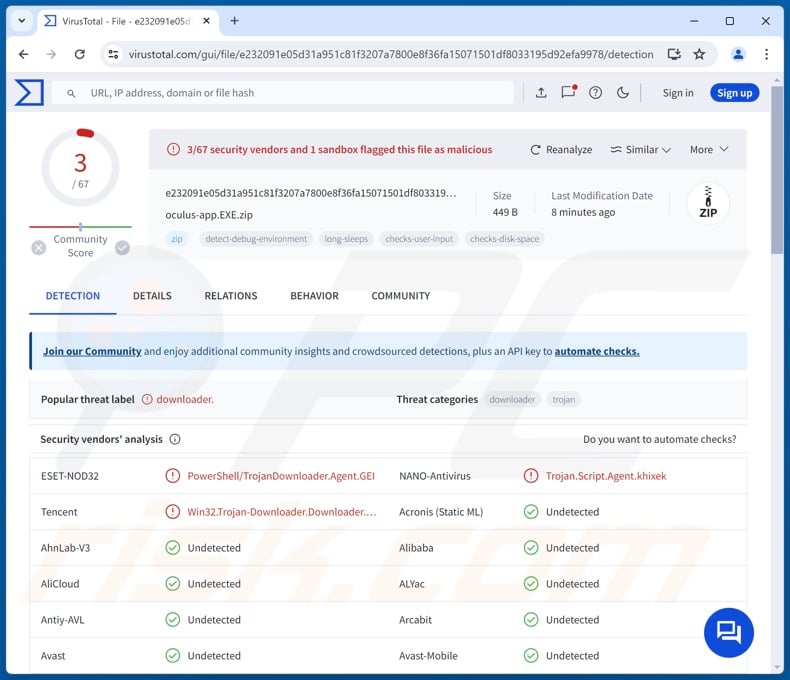
AdsExhaust adware overview
Adware stands for advertising-supported software, and as the naming implies – its purpose is to generate revenue for its developers/publishers through advertising. Typically, adware displays ads on various interfaces. However, AdsExhaust does not operate in this manner.
This advertising-supported software was noted infiltrating devices in an archive containing a batch file. It drops several VBScript files and PowerShell scripts. In the initial stage, AdsExhaust carries out activities to ensure its persistence.
One of the PowerShell scripts is responsible for collecting system data (e.g., device name, operating system details, username, etc.), capturing a screenshot of the compromised system, and retrieving geolocation data (e.g., IP address, country, region, city, etc.).
The key PowerShell payload is the AdsExhaust adware itself. This advertising-supported software verifies whether the Microsoft Edge browser is opened and has not been interacted with for more than nine minutes. If both conditions are met, AdsExhaust opens new Edge tabs and accesses hardcoded URLs (i.e., opens specific websites).
The adware can then scroll the sites up and down, as well as click content on pages (coordinate-based clicks). Additionally, the program searches websites for the word "Sponsored". AdsExhaust is capable of retrieving a keyword list that it then uses for Google searches via the Microsoft Edge browser.
Essentially, this adware aims to stealthily click advertisements – a technique for the developers to earn commissions. Searching, opening, and browsing sites – these features are intended to direct AdsExhaust towards webpages/ads that offer the greatest yield.
Revenue can be made by abusing the affiliate programs of legitimate services/products, yet it is probable that the adware will seek to profit off of adverts hosted on untrustworthy, harmful, or even outright malicious websites.
It is also worth noting that some advertisements can carry out stealthy downloads/installations upon being clicked. Hence, there is a risk of additional hazardous software infiltrating the system, including malware.
When AdsExhaust detects user activity, it ceases its operations and closes the browser. This program can create overlays to hide its activities as well.
To summarize, the presence of advertising-supported software like AdsExhaust on devices may lead to system infections, serious privacy issues, financial losses, and even identity theft.
| Name | Ads by AdsExhaust |
| Threat Type | Adware, Advertising-Supported Software |
| Detection Names | ESET-NOD32 (PowerShell/TrojanDownloader.Agent.GEI), NANO-Antivirus (Trojan.Script.Agent.khixek), Tencent (Win32.Trojan-Downloader.Downloader.Osm), Full List Of Detections (VirusTotal) |
| Symptoms | Browser randomly opens suspicious ad-laden websites, browser is closed quickly after a period of idleness, decreased Internet browsing speed. |
| Distribution Methods | Deceptive pop-up ads, free software installers (bundling). |
| Damage | Decreased computer performance, browser tracking - privacy issues, possible additional malware infections. |
| Malware Removal (Windows) |
To eliminate possible malware infections, scan your computer with legitimate antivirus software. Our security researchers recommend using Combo Cleaner. Download Combo CleanerTo use full-featured product, you have to purchase a license for Combo Cleaner. 7 days free trial available. Combo Cleaner is owned and operated by RCS LT, the parent company of PCRisk.com. |
Adware examples
MegaGuard, Three Seconds AdBlock Lite, profilingTime, AdClean (works on Youtube), and Up - Ad Blocker are merely some of our newest articles on adware.
Advertising-supported software often appears legitimate and useful, it can even be disguised as existing applications. The functionalities promised by adware are usually fake and nonoperational, as they only serve as bait to trick users into downloading or purchasing.
It must be stressed that even if an app or a browser extension functions as indicated by its promotional material – that is not definitive proof of either legitimacy or safety.
How did AdsExhaust install on my computer?
As mentioned in the introduction, AdsExhaust has been spread as a fake Oculus installer. Users accessed the malicious pages hosting the bogus setup when they searched for keywords related to an Oculus installer (SEO poisoning). From said sites, users downloaded a ZIP archive containing a batch file named "oculus-app.EXE" (filename may differ).
It must be mentioned that AdsExhaust could be proliferated by relying on other techniques. Aside from deceptive installation setups, adware is also distributed using "bundling". This method involves packing ordinary program setups with unwanted/malicious additions.
Adware-carrying installers (bundled or otherwise) are proliferated via freeware and free file-hosting websites, Peer-to-Peer sharing networks, and other suspect download sources. The risk of allowing bundled content into the device is increased by rushing through installation processes (e.g., ignoring terms, skipping steps or sections, using "Easy/Quick" settings, etc.).
Furthermore, adware can have "official" promotional webpages, and it is endorsed on scam sites (that use scare tactics or other social engineering techniques). Most visitors enter such pages via redirects generated by intrusive ads (malvertising), websites utilizing rogue advertising networks, misspelled URLs (typosquatting), spam browser notifications, and adware (with browser force-opening capabilities).
Advertising-supported software is also spread by intrusive advertisements. Once clicked on, some of the adverts can execute scripts to perform downloads/installations without user permission.
How to avoid installation of adware?
We strongly recommend researching software and downloading it only from official/verified channels. Installation processes must be approached with care, e.g., by reading terms, studying available options, using the "Custom/Advanced" settings, and opting out of all supplementary apps, extensions, tools, etc.
Fraudulent and malicious online content usually appears legitimate and harmless – therefore, we advise caution while browsing. For example, while intrusive ads may look innocuous – they redirect users to unreliable and questionable sites (e.g., gambling, scam-promoting, adult dating, pornography, etc.).
In case of continuous encounters with adverts/redirects of this kind, check the device and immediately remove all suspicious applications and browser extensions/plug-ins. If your computer is already infected with AdsExhaust, we recommend running a scan with Combo Cleaner Antivirus for Windows to automatically eliminate this adware.
Instant automatic malware removal:
Manual threat removal might be a lengthy and complicated process that requires advanced IT skills. Combo Cleaner is a professional automatic malware removal tool that is recommended to get rid of malware. Download it by clicking the button below:
DOWNLOAD Combo CleanerBy downloading any software listed on this website you agree to our Privacy Policy and Terms of Use. To use full-featured product, you have to purchase a license for Combo Cleaner. 7 days free trial available. Combo Cleaner is owned and operated by RCS LT, the parent company of PCRisk.com.
Quick menu:
- What is AdsExhaust?
- STEP 1. Uninstall AdsExhaust application using Control Panel.
- STEP 2. Remove rogue extensions from Google Chrome.
- STEP 3. Remove rogue extensions from Mozilla Firefox.
- STEP 4. Remove rogue extensions from Safari.
- STEP 5. Remove rogue plug-ins from Microsoft Edge.
AdsExhaust adware removal:
Windows 11 users:

Right-click on the Start icon, select Apps and Features. In the opened window search for the application you want to uninstall, after locating it, click on the three vertical dots and select Uninstall.
Windows 10 users:

Right-click in the lower left corner of the screen, in the Quick Access Menu select Control Panel. In the opened window choose Programs and Features.
Windows 7 users:

Click Start (Windows Logo at the bottom left corner of your desktop), choose Control Panel. Locate Programs and click Uninstall a program.
macOS (OSX) users:

Click Finder, in the opened screen select Applications. Drag the app from the Applications folder to the Trash (located in your Dock), then right click the Trash icon and select Empty Trash.
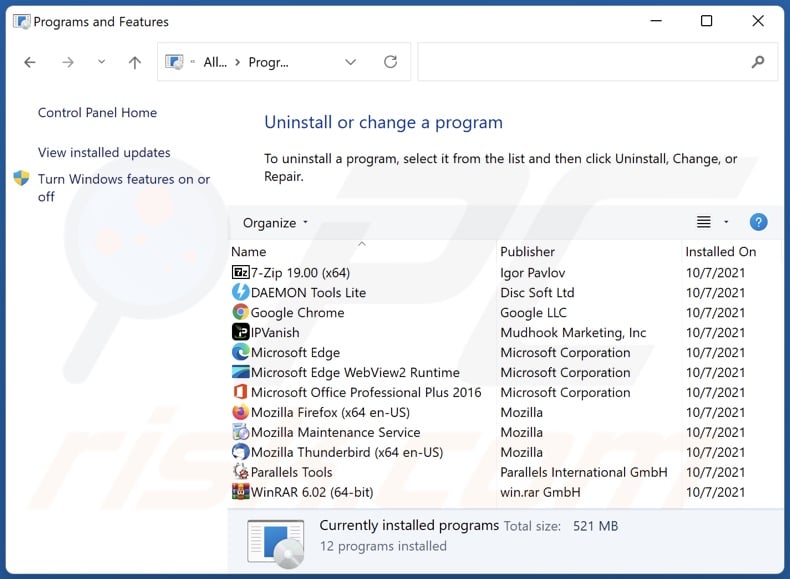
In the uninstall programs window, look for "AdsExhaust", select this entry and click "Uninstall" or "Remove".
After uninstalling the potentially unwanted application (which causes AdsExhaust ads), scan your computer for any remaining unwanted components or possible malware infections. To scan your computer, use recommended malware removal software.
DOWNLOAD remover for malware infections
Combo Cleaner checks if your computer is infected with malware. To use full-featured product, you have to purchase a license for Combo Cleaner. 7 days free trial available. Combo Cleaner is owned and operated by RCS LT, the parent company of PCRisk.com.
Remove adware from Internet browsers:
At time of research, AdsExhaust did not install browser plug-ins on Microsoft Edge, Google Chrome, or Mozilla Firefox, however, it may be bundled with other adware. Therefore, you are advised to remove all potentially unwanted browser add-ons from your Internet browsers.
Video showing how to remove potentially unwanted browser add-ons:
 Remove malicious extensions from Google Chrome:
Remove malicious extensions from Google Chrome:
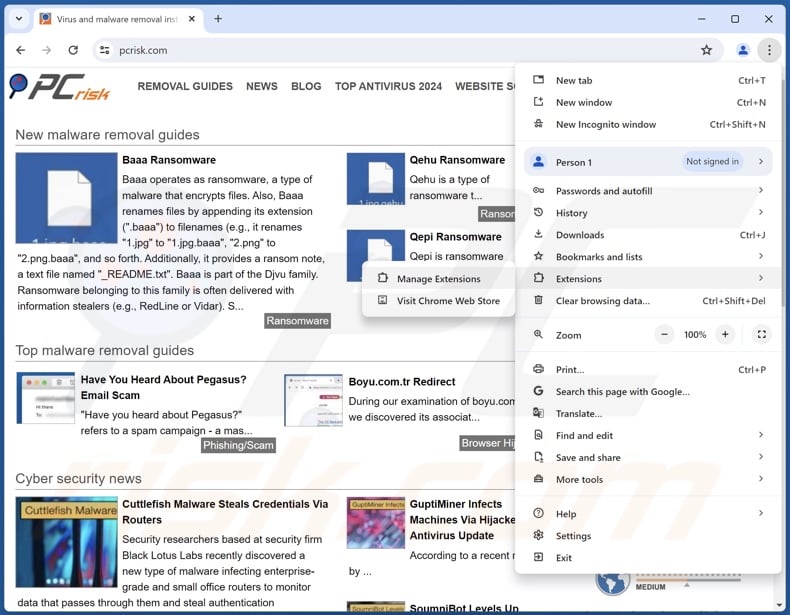
Click the Chrome menu icon ![]() (at the top right corner of Google Chrome), select "Extensions" and click "Manage Extensions". Locate all recently-installed suspicious extensions, select these entries and click "Remove".
(at the top right corner of Google Chrome), select "Extensions" and click "Manage Extensions". Locate all recently-installed suspicious extensions, select these entries and click "Remove".
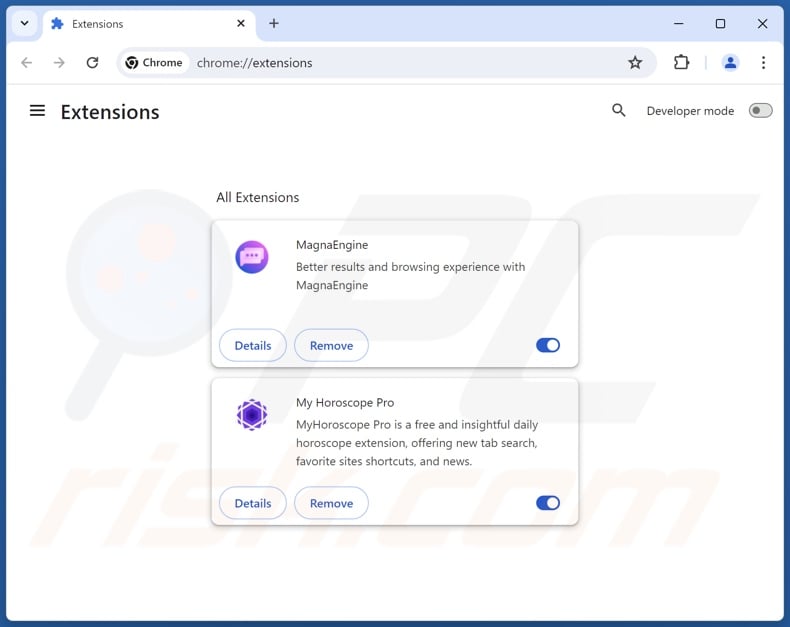
Optional method:
If you continue to have problems with removal of the ads by adsexhaust, reset your Google Chrome browser settings. Click the Chrome menu icon ![]() (at the top right corner of Google Chrome) and select Settings. Scroll down to the bottom of the screen. Click the Advanced… link.
(at the top right corner of Google Chrome) and select Settings. Scroll down to the bottom of the screen. Click the Advanced… link.

After scrolling to the bottom of the screen, click the Reset (Restore settings to their original defaults) button.

In the opened window, confirm that you wish to reset Google Chrome settings to default by clicking the Reset button.

 Remove malicious plug-ins from Mozilla Firefox:
Remove malicious plug-ins from Mozilla Firefox:
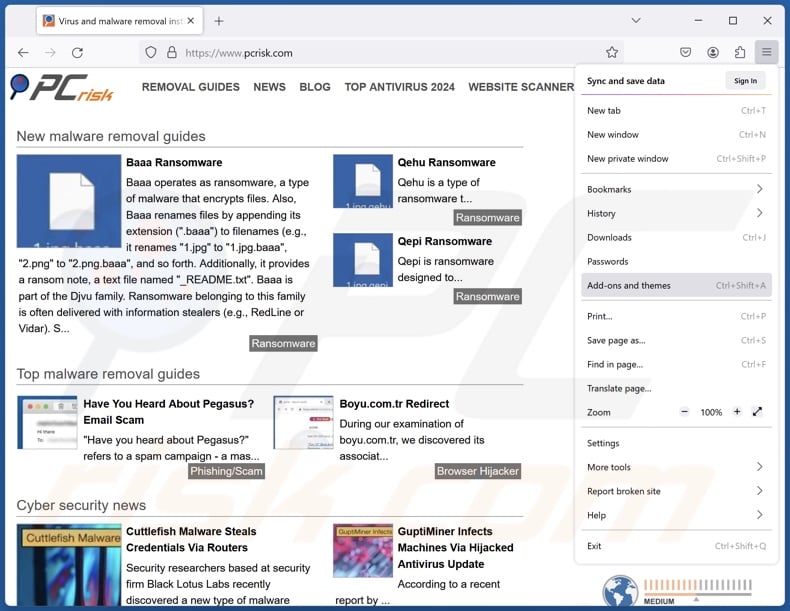
Click the Firefox menu ![]() (at the top right corner of the main window), select "Add-ons and themes". Click "Extensions", in the opened window locate all recently-installed suspicious extensions, click on the three dots and then click "Remove".
(at the top right corner of the main window), select "Add-ons and themes". Click "Extensions", in the opened window locate all recently-installed suspicious extensions, click on the three dots and then click "Remove".
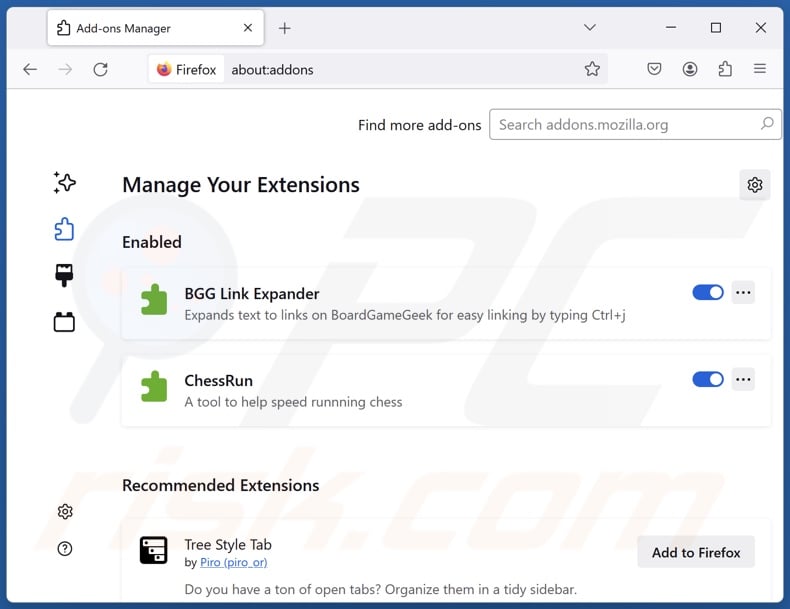
Optional method:
Computer users who have problems with ads by adsexhaust removal can reset their Mozilla Firefox settings.
Open Mozilla Firefox, at the top right corner of the main window, click the Firefox menu, ![]() in the opened menu, click Help.
in the opened menu, click Help.

Select Troubleshooting Information.

In the opened window, click the Refresh Firefox button.

In the opened window, confirm that you wish to reset Mozilla Firefox settings to default by clicking the Refresh Firefox button.

 Remove malicious extensions from Safari:
Remove malicious extensions from Safari:

Make sure your Safari browser is active, click Safari menu, and select Preferences....

In the opened window click Extensions, locate any recently installed suspicious extension, select it and click Uninstall.
Optional method:
Make sure your Safari browser is active and click on Safari menu. From the drop down menu select Clear History and Website Data...

In the opened window select all history and click the Clear History button.

 Remove malicious extensions from Microsoft Edge:
Remove malicious extensions from Microsoft Edge:

Click the Edge menu icon ![]() (at the upper-right corner of Microsoft Edge), select "Extensions". Locate all recently-installed suspicious browser add-ons and click "Remove" below their names.
(at the upper-right corner of Microsoft Edge), select "Extensions". Locate all recently-installed suspicious browser add-ons and click "Remove" below their names.

Optional method:
If you continue to have problems with removal of the ads by adsexhaust, reset your Microsoft Edge browser settings. Click the Edge menu icon ![]() (at the top right corner of Microsoft Edge) and select Settings.
(at the top right corner of Microsoft Edge) and select Settings.

In the opened settings menu select Reset settings.

Select Restore settings to their default values. In the opened window, confirm that you wish to reset Microsoft Edge settings to default by clicking the Reset button.

- If this did not help, follow these alternative instructions explaining how to reset the Microsoft Edge browser.
Summary:
 Commonly, adware or potentially unwanted applications infiltrate Internet browsers through free software downloads. Note that the safest source for downloading free software is via developers' websites only. To avoid installation of adware, be very attentive when downloading and installing free software. When installing previously-downloaded free programs, choose the custom or advanced installation options – this step will reveal any potentially unwanted applications listed for installation together with your chosen free program.
Commonly, adware or potentially unwanted applications infiltrate Internet browsers through free software downloads. Note that the safest source for downloading free software is via developers' websites only. To avoid installation of adware, be very attentive when downloading and installing free software. When installing previously-downloaded free programs, choose the custom or advanced installation options – this step will reveal any potentially unwanted applications listed for installation together with your chosen free program.
Post a comment:
If you have additional information on ads by adsexhaust or it's removal please share your knowledge in the comments section below.
Frequently Asked Questions (FAQ)
What harm can adware cause?
Adware can decrease browsing and system performance. This software can display ads that promote deceptive/malicious content or, like AdsExhaust, stealthily visit possibly dangerous sites and click on likewise suspect advertisements. Additionally, most adware-type apps/extensions have data-tracking functionalities – hence, this software is considered to be a privacy threat. Adware is linked to system infections, serious privacy issues, financial losses, and identity theft.
What does adware do?
Advertising-supported software (adware) is designed to generate revenue for its developers/publishers. Typically, it operates by displaying ads on various interfaces. Some types can also force-open sites and collect private data. AdsExhaust does gather system data, but its primary purpose is to open websites and click adverts sneakily.
How do adware developers generate revenue?
Adware developers primarily generate revenue through affiliate programs by endorsing content or interacting with it. Profit can be made via commissions earned from ad clicks, website visits, file downloads, product purchases, service subscriptions, etc.
Will Combo Cleaner remove AdsExhaust adware?
Yes, Combo Cleaner will scan your computer and eliminate installed adware-type applications. Remember that manual removal (unaided by security tools) might not be an ideal solution. In some cases, after the adware has been manually removed – various file remnants stay hidden within the system. The remnants can continue to run and cause problems. Therefore, it is paramount to eliminate advertising-supported software thoroughly.
Share:

Tomas Meskauskas
Expert security researcher, professional malware analyst
I am passionate about computer security and technology. I have an experience of over 10 years working in various companies related to computer technical issue solving and Internet security. I have been working as an author and editor for pcrisk.com since 2010. Follow me on Twitter and LinkedIn to stay informed about the latest online security threats.
PCrisk security portal is brought by a company RCS LT.
Joined forces of security researchers help educate computer users about the latest online security threats. More information about the company RCS LT.
Our malware removal guides are free. However, if you want to support us you can send us a donation.
DonatePCrisk security portal is brought by a company RCS LT.
Joined forces of security researchers help educate computer users about the latest online security threats. More information about the company RCS LT.
Our malware removal guides are free. However, if you want to support us you can send us a donation.
Donate
▼ Show Discussion