Removal instructions for the AppQue potentially unwanted application
Potentially unwanted applicationAlso Known As: AppQue potentially unwanted application
Get free scan and check if your device is infected.
Remove it nowTo use full-featured product, you have to purchase a license for Combo Cleaner. Seven days free trial available. Combo Cleaner is owned and operated by RCS LT, the parent company of PCRisk.com.
What kind of application is AppQue?
AppQue is the name of a Potentially Unwanted Application (PUA). Software falls within this classification due to the dubious methods utilized in its distribution and the undesirable capabilities that it can possess. It is pertinent to mention that PUAs often infiltrate systems alongside other unwanted and possibly dangerous programs.
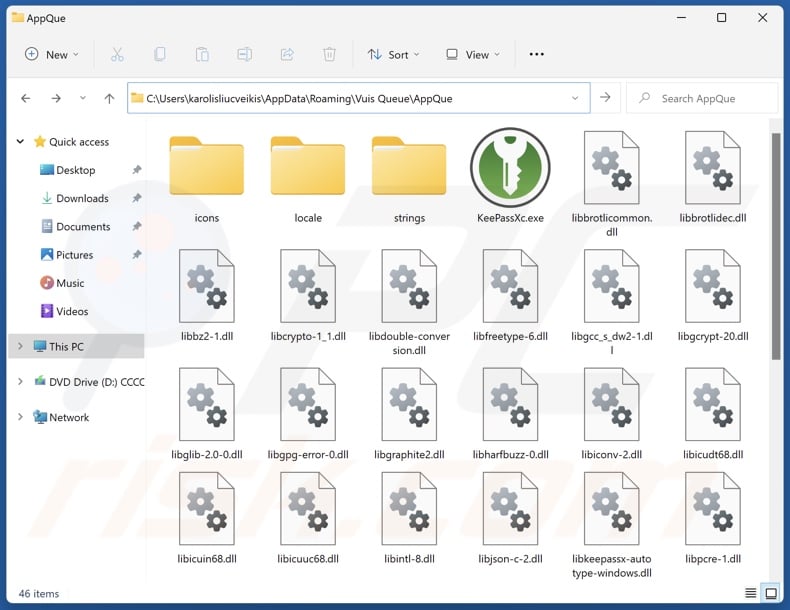
Potentially unwanted application overview
Potentially unwanted applications often appear legitimate and harmless. They can entice users to download/install by promising various features that are seldom operational. Fake anti-viruses are a perfect example of this, as they request purchase of bogus activation keys to activate nonexistent functionalities.
PUAs usually have data-tracking abilities. Targeted information may include: browsing and search engine histories, Internet cookies, log-in credentials (usernames/passwords), personally identifiable details, finance-related data, and so on. The collected data can be shared with or sold to third-parties (potentially, cyber criminals).
Another way that unwanted apps can operate is by running intrusive advertisement campaigns. The capabilities that entail displaying ads on various interfaces are associated with advertising-supported software (adware).
The delivered advertisements can endorse deceptive/malicious content (e.g., scams, software, malware, etc.). Some are even capable of performing stealthy downloads/installations upon being clicked.
PUAs can also exhibit browser-hijacking abilities. They can alter browser settings to promote fake search engines via redirects. In other words, users can get redirected to the endorsed sites when they enter a search query into the URL bar or open a new browser tab/window.
Illegitimate search engines typically cannot provide search results, so they redirect to genuine Internet search websites (e.g., Google, Bing, Yahoo, etc.).
In summary, the presence of unwanted software like AppQue on devices can lead to system infections, serious privacy issues, financial losses, and even identity theft.
| Name | AppQue potentially unwanted application |
| Threat Type | PUP (Potentially Unwanted Program), PUA (Potentially Unwanted Application) |
| Detection Names (installer) | Avast (Win32:Evo-gen [Trj]), ESET-NOD32 (Multiple Detections), Fortinet (W32/Kryptik.HVYS!tr), Kaspersky (Trojan.VBS.Runner.gg), Microsoft (Trojan:Script/Sabsik.FL.B!ml), Full List Of Detections (VirusTotal) |
| Detection Names (app) | N/A (VirusTotal) |
| Symptoms | A program that you do not recall installing suddenly appeared on your computer. Seeing advertisements not originating from the sites you are browsing. Intrusive pop-up ads. Rogue redirects. Decreased Internet browsing speed. |
| Distribution Methods | Deceptive pop-up ads, free software installers (bundling). |
| Damage | Monetary loss (unnecessary purchase of fake software), privacy issues, unwanted warning pop-ups, slow computer performance. |
| Malware Removal (Windows) |
To eliminate possible malware infections, scan your computer with legitimate antivirus software. Our security researchers recommend using Combo Cleaner. Download Combo CleanerTo use full-featured product, you have to purchase a license for Combo Cleaner. 7 days free trial available. Combo Cleaner is owned and operated by RCS LT, the parent company of PCRisk.com. |
Potentially unwanted application examples
WinTrackerSP, ExtreamFanV5, Victoria Pigments, MP3 Cutter Joiner Free, and Universal Browser are merely some of our newest articles on PUAs.
As previously mentioned, unwanted applications often look ordinary and innocuous. They can offer a wide variety of handy functionalities. However, these functions seldom work as promised, and in most cases – they do not work at all. Keep in mind that even if a piece of software operates exactly as advertised – that alone does not prove legitimacy or safety.
How did potentially unwanted applications install on my computer?
Unwanted applications can be bundled with regular programs. Hence, users might download these apps unintentionally when trying to obtain a specific piece of software.
The presence of undesirable/malicious additions can be missed by rushing through installation processes (e.g., ignoring terms, skipping steps/sections, using "Quick/Easy" settings, etc.). Bundled installers are commonly proliferated through freeware and free file-hosting websites, P2P sharing networks, and other untrustworthy download sources.
Additionally, PUAs are promoted through legitimate-looking download webpages and scam sites. Most users happen upon such pages via redirects generated by websites using rogue advertising networks, intrusive ads, mistyped URLs, spam browser notifications, or installed adware (with browser force-opening abilities).
Intrusive advertisements spread unwanted software as well. Once clicked on, some of these adverts can execute scripts to perform downloads/installations without user permission.
How to avoid installation of potentially unwanted applications?
We highly recommend researching software prior to downloading or purchasing it. Furthermore, all downloads must be performed from official and verified sources. Installation processes must be treated with care by reading terms, exploring available options, using the "Custom/Advanced" settings, and opting out of all supplements (e.g., apps, extensions, tools, features, etc.).
We also advise vigilance when browsing since fake and malicious online content usually appears legitimate. For example, while intrusive ads may look harmless – they redirect users to unreliable and questionable websites (e.g., scam-promoting, gambling, pornography, adult dating, etc.).
If you keep encountering advertisements and/or redirects of this kind, inspect the system and immediately remove suspicious applications and browser extensions/plug-ins. If your computer is already infected with PUAs, we recommend running a scan with Combo Cleaner Antivirus for Windows to automatically eliminate them.
Instant automatic malware removal:
Manual threat removal might be a lengthy and complicated process that requires advanced IT skills. Combo Cleaner is a professional automatic malware removal tool that is recommended to get rid of malware. Download it by clicking the button below:
DOWNLOAD Combo CleanerBy downloading any software listed on this website you agree to our Privacy Policy and Terms of Use. To use full-featured product, you have to purchase a license for Combo Cleaner. 7 days free trial available. Combo Cleaner is owned and operated by RCS LT, the parent company of PCRisk.com.
Quick menu:
- What is AppQue?
- STEP 1. Uninstall deceptive applications using Control Panel.
- STEP 2. Remove rogue extensions from Google Chrome.
- STEP 3. Remove potentially unwanted plug-ins from Mozilla Firefox.
- STEP 4. Remove rogue extensions from Safari.
- STEP 5. Remove rogue plug-ins from Microsoft Edge.
Removal of potentially unwanted applications:
Windows 11 users:

Right-click on the Start icon, select Apps and Features. In the opened window search for the application you want to uninstall, after locating it, click on the three vertical dots and select Uninstall.
Windows 10 users:

Right-click in the lower left corner of the screen, in the Quick Access Menu select Control Panel. In the opened window choose Programs and Features.
Windows 7 users:

Click Start (Windows Logo at the bottom left corner of your desktop), choose Control Panel. Locate Programs and click Uninstall a program.
macOS (OSX) users:

Click Finder, in the opened screen select Applications. Drag the app from the Applications folder to the Trash (located in your Dock), then right click the Trash icon and select Empty Trash.

In the uninstall programs window, look for "AppQue" (the icon may differ) and other suspicious/recently-installed applications, select these entries and click "Uninstall" or "Remove".
After uninstalling the potentially unwanted application, scan your computer for any remaining unwanted components or possible malware infections. To scan your computer, use recommended malware removal software.
DOWNLOAD remover for malware infections
Combo Cleaner checks if your computer is infected with malware. To use full-featured product, you have to purchase a license for Combo Cleaner. 7 days free trial available. Combo Cleaner is owned and operated by RCS LT, the parent company of PCRisk.com.
Remove rogue extensions from Internet browsers:
At time of research, AppQue did not install any unwanted browser extensions, however, some unwanted applications can be installed together with adware and browser hijackers. If you experience unwanted ads or redirects when browsing the Internet, continue with the removal guide below.
Video showing how to remove potentially unwanted browser add-ons:
 Remove malicious extensions from Google Chrome:
Remove malicious extensions from Google Chrome:
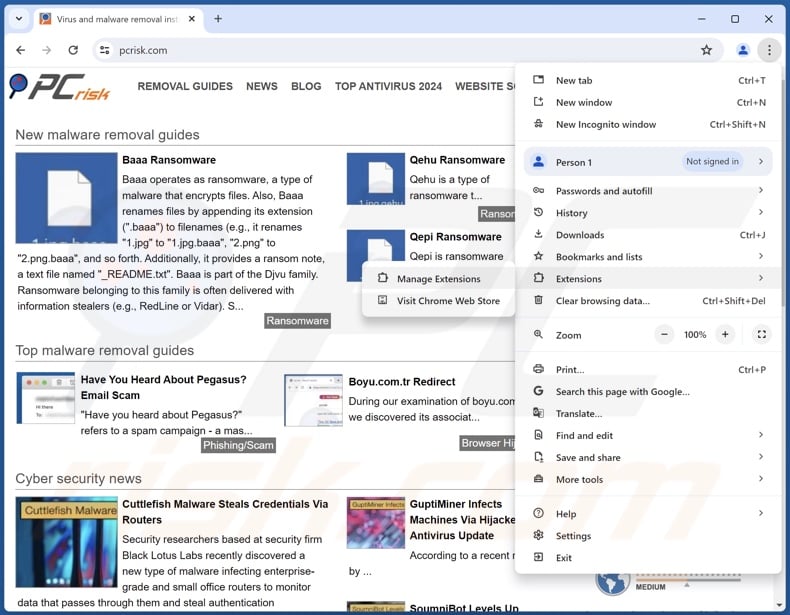
Click the Chrome menu icon ![]() (at the top right corner of Google Chrome), select "More Tools" and click "Extensions". Locate all recently-installed suspicious extensions, select these entries and click "Remove".
(at the top right corner of Google Chrome), select "More Tools" and click "Extensions". Locate all recently-installed suspicious extensions, select these entries and click "Remove".
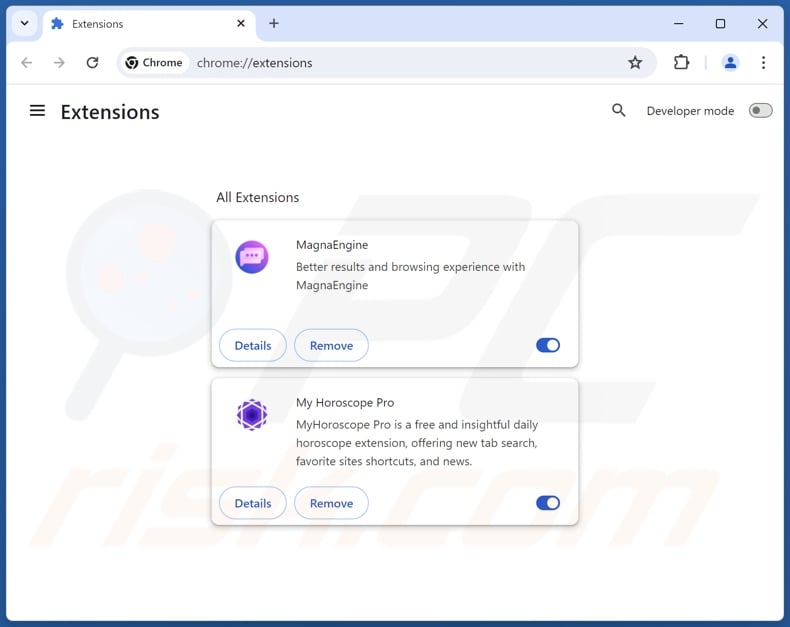
Optional method:
If you continue to have problems with removal of the appque potentially unwanted application, reset your Google Chrome browser settings. Click the Chrome menu icon ![]() (at the top right corner of Google Chrome) and select Settings. Scroll down to the bottom of the screen. Click the Advanced… link.
(at the top right corner of Google Chrome) and select Settings. Scroll down to the bottom of the screen. Click the Advanced… link.

After scrolling to the bottom of the screen, click the Reset (Restore settings to their original defaults) button.

In the opened window, confirm that you wish to reset Google Chrome settings to default by clicking the Reset button.

 Remove malicious plugins from Mozilla Firefox:
Remove malicious plugins from Mozilla Firefox:
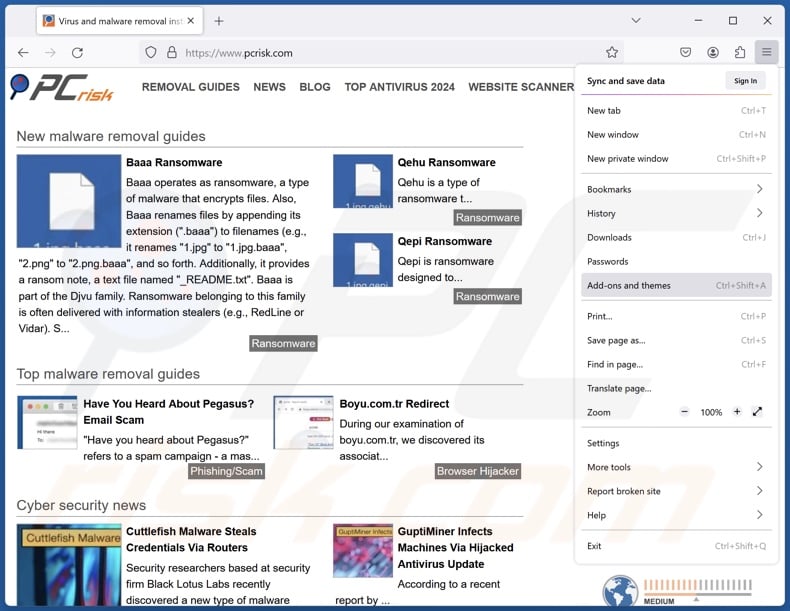
Click the Firefox menu ![]() (at the top right corner of the main window), select "Add-ons and themes". Click "Extensions", in the opened window locate all recently-installed suspicious extensions, click on the three dots and then click "Remove".
(at the top right corner of the main window), select "Add-ons and themes". Click "Extensions", in the opened window locate all recently-installed suspicious extensions, click on the three dots and then click "Remove".
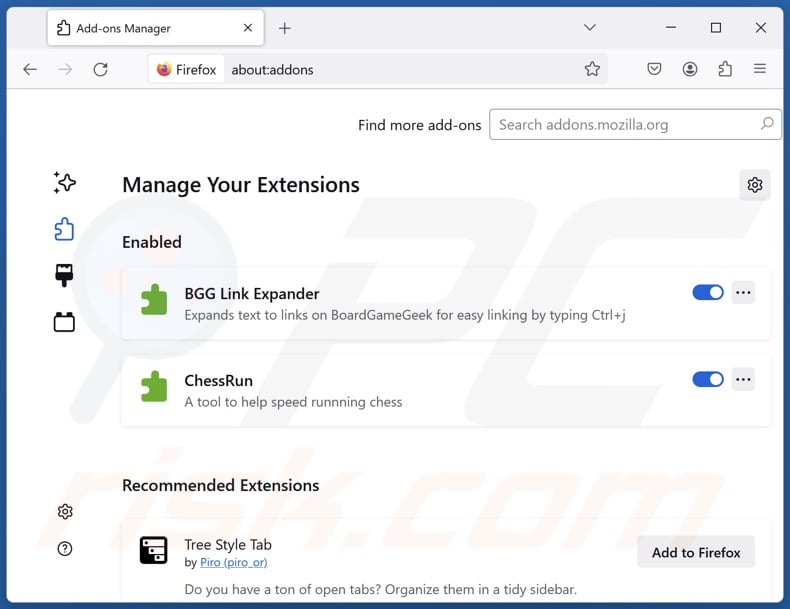
Optional method:
Computer users who have problems with appque potentially unwanted application removal can reset their Mozilla Firefox settings.
Open Mozilla Firefox, at the top right corner of the main window, click the Firefox menu, ![]() in the opened menu, click Help.
in the opened menu, click Help.

Select Troubleshooting Information.

In the opened window, click the Refresh Firefox button.

In the opened window, confirm that you wish to reset Mozilla Firefox settings to default by clicking the Refresh Firefox button.

 Remove malicious extensions from Safari:
Remove malicious extensions from Safari:

Make sure your Safari browser is active, click Safari menu, and select Preferences....

In the opened window click Extensions, locate any recently installed suspicious extension, select it and click Uninstall.
Optional method:
Make sure your Safari browser is active and click on Safari menu. From the drop down menu select Clear History and Website Data...

In the opened window select all history and click the Clear History button.

 Remove malicious extensions from Microsoft Edge:
Remove malicious extensions from Microsoft Edge:

Click the Edge menu icon ![]() (at the upper-right corner of Microsoft Edge), select "Extensions". Locate all recently-installed suspicious browser add-ons and click "Remove" below their names.
(at the upper-right corner of Microsoft Edge), select "Extensions". Locate all recently-installed suspicious browser add-ons and click "Remove" below their names.

Optional method:
If you continue to have problems with removal of the appque potentially unwanted application, reset your Microsoft Edge browser settings. Click the Edge menu icon ![]() (at the top right corner of Microsoft Edge) and select Settings.
(at the top right corner of Microsoft Edge) and select Settings.

In the opened settings menu select Reset settings.

Select Restore settings to their default values. In the opened window, confirm that you wish to reset Microsoft Edge settings to default by clicking the Reset button.

- If this did not help, follow these alternative instructions explaining how to reset the Microsoft Edge browser.
Summary:
 Commonly, adware or potentially unwanted applications infiltrate Internet browsers through free software downloads. Note that the safest source for downloading free software is via developers' websites only. To avoid installation of adware, be very attentive when downloading and installing free software. When installing previously-downloaded free programs, choose the custom or advanced installation options – this step will reveal any potentially unwanted applications listed for installation together with your chosen free program.
Commonly, adware or potentially unwanted applications infiltrate Internet browsers through free software downloads. Note that the safest source for downloading free software is via developers' websites only. To avoid installation of adware, be very attentive when downloading and installing free software. When installing previously-downloaded free programs, choose the custom or advanced installation options – this step will reveal any potentially unwanted applications listed for installation together with your chosen free program.
Post a comment:
If you have additional information on appque potentially unwanted application or it's removal please share your knowledge in the comments section below.
Frequently Asked Questions (FAQ)
What is the purpose of an unwanted application?
Unwanted applications are designed to generate revenue for their developers/publishers. Profit can be made by pushing users into buying fake activation keys, promoting in-app purchases, endorsing content (e.g., via ads, redirects, etc.), collecting/selling vulnerable data, and so on.
Is AppQue unwanted application legal?
In most cases, unwanted apps are deemed legal due to their End User License Agreements (EULA) providing information concerning the software's potential behavior.
Is having AppQue installed on my computer dangerous?
Unwanted applications typically have undesirable and possibly harmful capabilities (e.g., displaying ads, generating redirects, collecting data, etc.). Hence, the presence of such software on devices is associated with the following threats – system infections, privacy issues, financial losses, and even identity theft.
Will Combo Cleaner help me remove AppQue unwanted application?
Yes, Combo Cleaner can scan devices and remove detected unwanted/malicious apps. It is noteworthy that manual removal (performed without security tools) might not be an ideal solution. In some cases, after an application has been manually removed – various components (files) stay hidden within the system. Furthermore, the remaining components might continue to run and cause issues. Therefore, it is essential to eliminate software thoroughly.
Share:

Tomas Meskauskas
Expert security researcher, professional malware analyst
I am passionate about computer security and technology. I have an experience of over 10 years working in various companies related to computer technical issue solving and Internet security. I have been working as an author and editor for pcrisk.com since 2010. Follow me on Twitter and LinkedIn to stay informed about the latest online security threats.
PCrisk security portal is brought by a company RCS LT.
Joined forces of security researchers help educate computer users about the latest online security threats. More information about the company RCS LT.
Our malware removal guides are free. However, if you want to support us you can send us a donation.
DonatePCrisk security portal is brought by a company RCS LT.
Joined forces of security researchers help educate computer users about the latest online security threats. More information about the company RCS LT.
Our malware removal guides are free. However, if you want to support us you can send us a donation.
Donate
▼ Show Discussion