How to uninstall ExtreamFanV5 unwanted application
Potentially unwanted applicationAlso Known As: ExtreamFanV5 dubious application
Get free scan and check if your device is infected.
Remove it nowTo use full-featured product, you have to purchase a license for Combo Cleaner. Seven days free trial available. Combo Cleaner is owned and operated by RCS LT, the parent company of PCRisk.com.
What kind of application is ExtreamFanV5?
ExtreamFanV5 is a shady application that is distributed using deceptive methods. During our examination, we found that multiple security vendors flagged ExtreamFanV5 as malicious. Also, it is unknown what exactly this app does when installed. Either way, it is strongly recommended to avoid having ExtreamFanV5 installed.
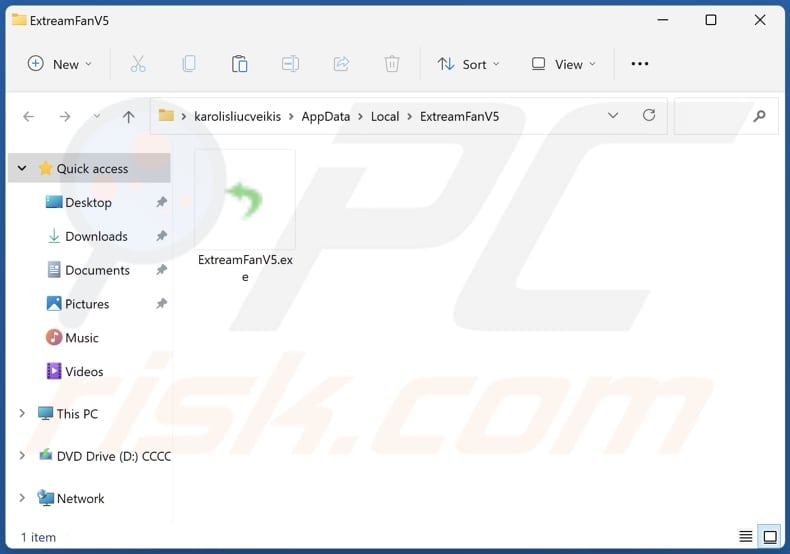
Potentially unwanted application overview
It is possible that ExtreamFanV5 bombards users with pop-ups, coupons, banners, and other types of advertisements. The app may disrupt user experience and expose users to security risks by leading them to potentially malicious sites. ExtreamFanV5 might display ads crafted to promote phishing sites, technical support scams, shady apps, fake lotteries, etc.
Moreover, ExtreamFanV5 might be capable of harvesting various data. While active, it may collect sensitive information from users' devices. This could include personal details, browsing habits, credit card details, login credentials (e.g., usernames and passwords), and other details, posing serious privacy and security threats.
Furthermore, ExtreamFanV5 may act as a browser hijacker, a cryptocurrency miner, or other unwanted software. It may change the settings of web browsers to promote untrustworthy pages or use system resources to mine cryptocurrency. ExtreamFanV5 may consume excessive system resources and cause frequent crashes and instability.
Overall, the potential behaviors of ExtreamFanV5 encompass a range of malicious activities aimed at compromising user security, privacy, and system integrity. Thus, users are strongly advised to steer clear of this dubious application to safeguard their devices and personal information.
| Name | ExtreamFanV5 dubious application |
| Threat Type | PUP (potentially unwanted program), PUA (potentially unwanted application) |
| Supposed Functionality | Unknown |
| Detection Names (Installer) | N/A (VirusTotal) |
| Detection Names (Application) | Avast (Win32:TrojanX-gen [Trj]), Combo Cleaner (Trojan.GenericKD.72716654), ESET-NOD32 (A Variant Of Win32/Packed.VMProtect.BI Suspicious), Kaspersky (Trojan-PSW.Win32.RisePro.noi), Microsoft (Trojan:Win32/Acll), Full List Of Detections (VirusTotal) |
| Symptoms | A program that you do not recall installing suddenly appeared on your computer. A new application is performing computer scans and displays warning messages about 'found issues'. Asks for payment to eliminate the supposedly found errors. |
| Distribution Methods | Deceptive pop-up ads, free software installers (bundling), fake Flash Player installers. |
| Damage | Monetary loss (unnecessary purchase of fake software), unwanted warning pop-ups, slow computer performance. |
| Malware Removal (Windows) |
To eliminate possible malware infections, scan your computer with legitimate antivirus software. Our security researchers recommend using Combo Cleaner. Download Combo CleanerTo use full-featured product, you have to purchase a license for Combo Cleaner. 7 days free trial available. Combo Cleaner is owned and operated by RCS LT, the parent company of PCRisk.com. |
Conclusion
Given the potential malicious activities associated with ExtreamFanV5, users are strongly advised to avoid installing ExtreamFanV5 on their devices and remove it if already present. This app may lead to issues like computer infections, browser hijacking, financial losses, identity theft, or other problems.
More examples of apps that share certain similarities with ExtreamFanV5 are Victoria Pigments, Universal Browser, and MP3 Cutter Joiner Free.
How did unwanted applications install on my computer?
We found that ExtreamFanV5 is distributed via shady pages offering movie downloads and possibly other content. Those websites download a RAR (or other) file masquerading as a file containing a movie. In reality, this file contains the ExtreamFanV5 app, which gets installed through the extracted installer.
It is also common for programs like ExtreamFanV5 to be bundled with freeware or other unreliable software. Users may miss the included offers during installations and unknowingly agree to install unwanted apps alongside the desired programs. Deceptive ads, pop-ups, fake warnings, P2P networks, third-party downloaders, and similar channels can also be used to distribute apps like ExtreamFanV5.
How to avoid installation of unwanted applications?
Download applications from trustworthy sources, such as official web pages and app stores. Avoid using other sources and downloading pirated software, cracking tools, or similar programs. Do not permit suspicious websites to send notifications or interact with ads, buttons, pop-ups, etc., presented on such sites.
During installations, check the installers for unwanted offers and deselect unwanted apps before installing programs (especially free ones). Additionally, avoid opening links and files in shady emails and regularly update all installed apps and the operating system. If your computer is already infected with rogue apps, we recommend running a scan with Combo Cleaner Antivirus for Windows to automatically eliminate them.
ExtreamFanV5 running in the Task Manager:
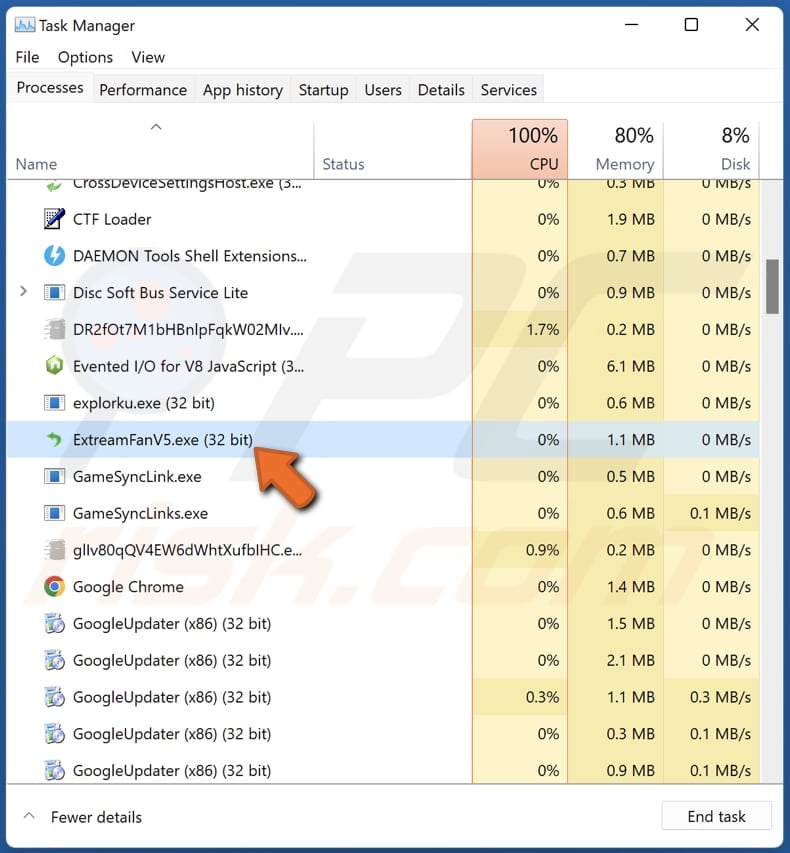
Website promoting ExtreamFanV5 application:
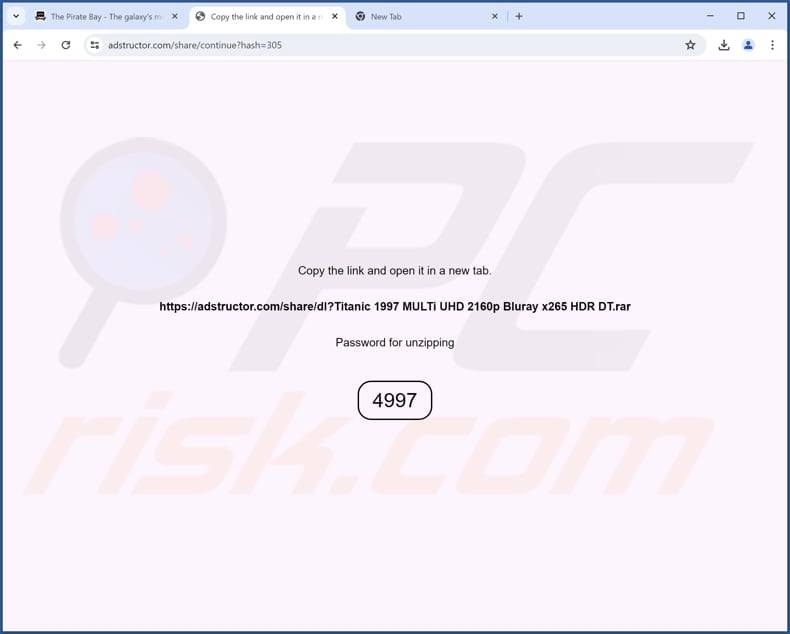
Instant automatic malware removal:
Manual threat removal might be a lengthy and complicated process that requires advanced IT skills. Combo Cleaner is a professional automatic malware removal tool that is recommended to get rid of malware. Download it by clicking the button below:
DOWNLOAD Combo CleanerBy downloading any software listed on this website you agree to our Privacy Policy and Terms of Use. To use full-featured product, you have to purchase a license for Combo Cleaner. 7 days free trial available. Combo Cleaner is owned and operated by RCS LT, the parent company of PCRisk.com.
Quick menu:
- What is ExtreamFanV5?
- STEP 1. Uninstall deceptive applications using Control Panel.
- STEP 2. Remove rogue extensions from Google Chrome.
- STEP 3. Remove unwanted plug-ins from Mozilla Firefox.
- STEP 4. Remove rogue extensions from Safari.
- STEP 5. Remove rogue plug-ins from Microsoft Edge.
Removal of unwanted applications:
Windows 11 users:

Right-click on the Start icon, select Apps and Features. In the opened window search for the application you want to uninstall, after locating it, click on the three vertical dots and select Uninstall.
Windows 10 users:

Right-click in the lower left corner of the screen, in the Quick Access Menu select Control Panel. In the opened window choose Programs and Features.
Windows 7 users:

Click Start (Windows Logo at the bottom left corner of your desktop), choose Control Panel. Locate Programs and click Uninstall a program.
macOS (OSX) users:

Click Finder, in the opened screen select Applications. Drag the app from the Applications folder to the Trash (located in your Dock), then right click the Trash icon and select Empty Trash.
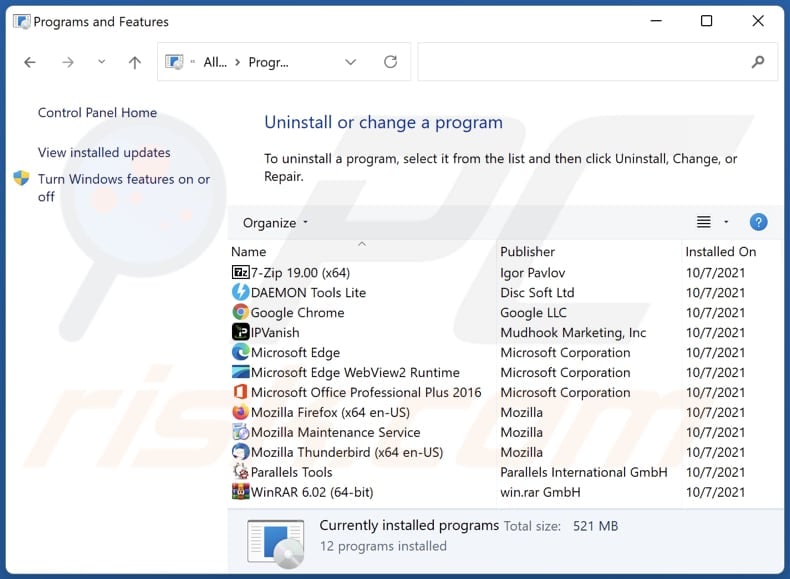
In the uninstall programs window, look for suspicious applications, select these entries and click "Uninstall" or "Remove".
After uninstalling the potentially unwanted application, scan your computer for any remaining unwanted components or possible malware infections. To scan your computer, use recommended malware removal software.
DOWNLOAD remover for malware infections
Combo Cleaner checks if your computer is infected with malware. To use full-featured product, you have to purchase a license for Combo Cleaner. 7 days free trial available. Combo Cleaner is owned and operated by RCS LT, the parent company of PCRisk.com.
Remove rogue extensions from Internet browsers:
At time of research, ExtreamFanV5 did not install any unwanted browser extensions, however, some unwanted applications can be installed together with adware and browser hijackers. If you experience unwanted ads or redirects when browsing the Internet, continue with the removal guide below.
Video showing how to remove potentially unwanted browser add-ons:
 Remove malicious extensions from Google Chrome:
Remove malicious extensions from Google Chrome:
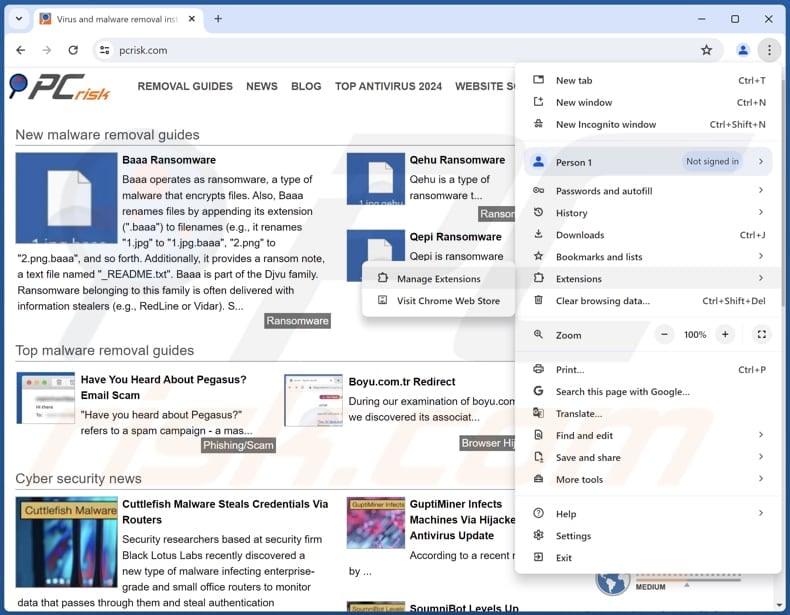
Click the Chrome menu icon ![]() (at the top right corner of Google Chrome), select "Extensions" and click "Manage Extensions". Locate all recently-installed suspicious extensions, select these entries and click "Remove".
(at the top right corner of Google Chrome), select "Extensions" and click "Manage Extensions". Locate all recently-installed suspicious extensions, select these entries and click "Remove".
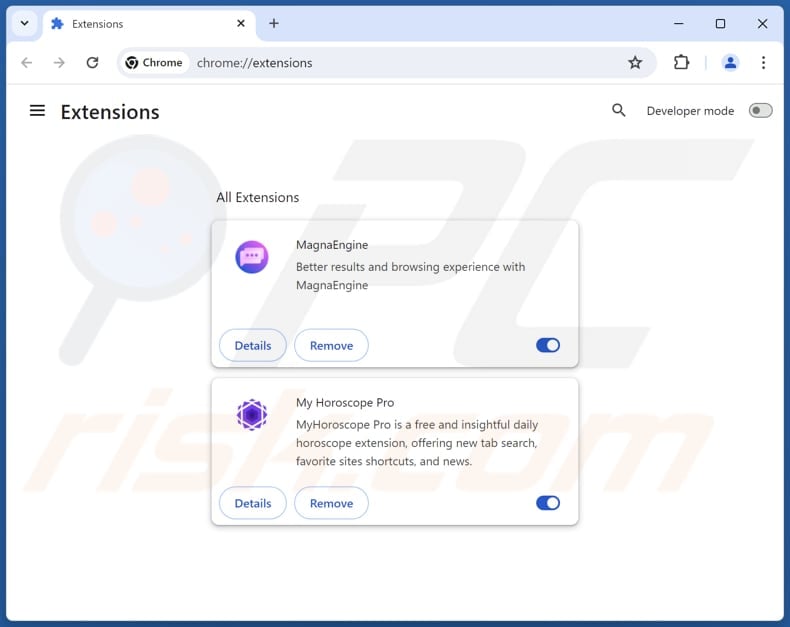
Optional method:
If you continue to have problems with removal of the extreamfanv5 dubious application, reset your Google Chrome browser settings. Click the Chrome menu icon ![]() (at the top right corner of Google Chrome) and select Settings. Scroll down to the bottom of the screen. Click the Advanced… link.
(at the top right corner of Google Chrome) and select Settings. Scroll down to the bottom of the screen. Click the Advanced… link.

After scrolling to the bottom of the screen, click the Reset (Restore settings to their original defaults) button.

In the opened window, confirm that you wish to reset Google Chrome settings to default by clicking the Reset button.

 Remove malicious plugins from Mozilla Firefox:
Remove malicious plugins from Mozilla Firefox:
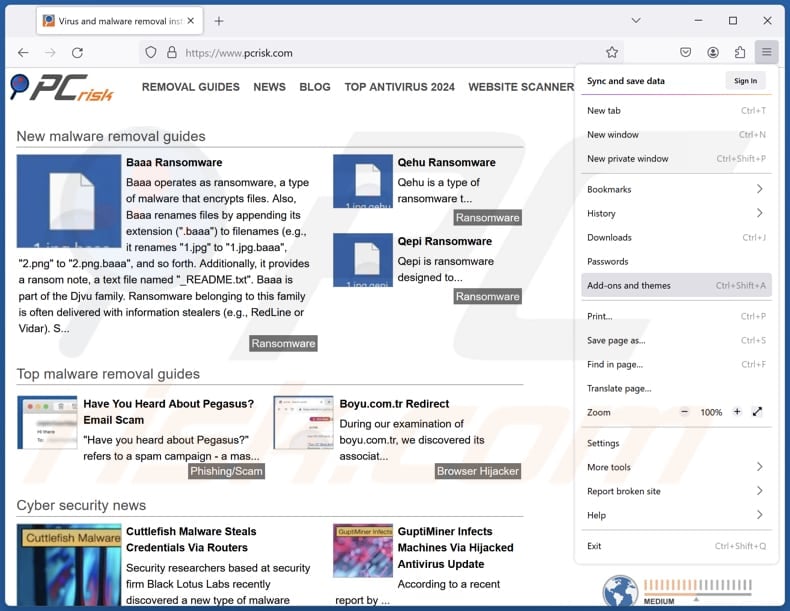
Click the Firefox menu ![]() (at the top right corner of the main window), select "Add-ons and themes". Click "Extensions", in the opened window locate all recently-installed suspicious extensions, click on the three dots and then click "Remove".
(at the top right corner of the main window), select "Add-ons and themes". Click "Extensions", in the opened window locate all recently-installed suspicious extensions, click on the three dots and then click "Remove".
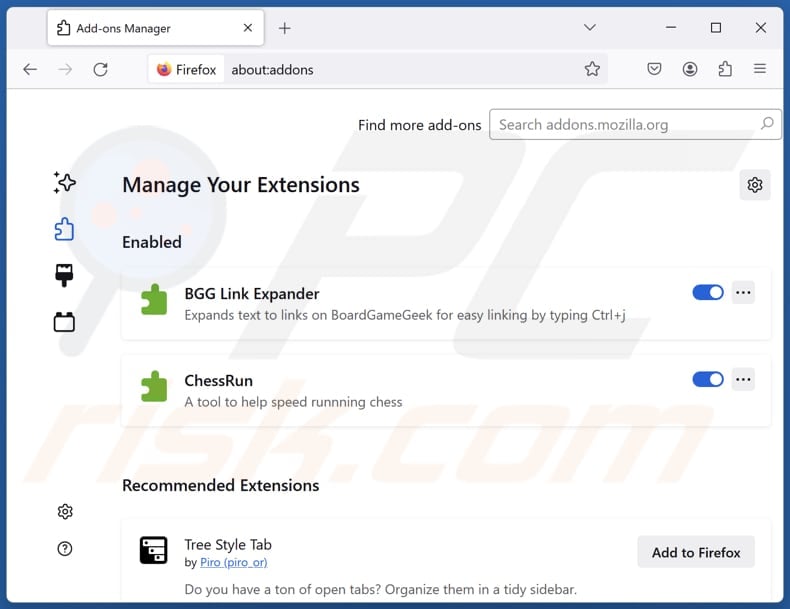
Optional method:
Computer users who have problems with extreamfanv5 dubious application removal can reset their Mozilla Firefox settings.
Open Mozilla Firefox, at the top right corner of the main window, click the Firefox menu, ![]() in the opened menu, click Help.
in the opened menu, click Help.

Select Troubleshooting Information.

In the opened window, click the Refresh Firefox button.

In the opened window, confirm that you wish to reset Mozilla Firefox settings to default by clicking the Refresh Firefox button.

 Remove malicious extensions from Safari:
Remove malicious extensions from Safari:

Make sure your Safari browser is active, click Safari menu, and select Preferences....

In the opened window click Extensions, locate any recently installed suspicious extension, select it and click Uninstall.
Optional method:
Make sure your Safari browser is active and click on Safari menu. From the drop down menu select Clear History and Website Data...

In the opened window select all history and click the Clear History button.

 Remove malicious extensions from Microsoft Edge:
Remove malicious extensions from Microsoft Edge:

Click the Edge menu icon ![]() (at the upper-right corner of Microsoft Edge), select "Extensions". Locate all recently-installed suspicious browser add-ons and click "Remove" below their names.
(at the upper-right corner of Microsoft Edge), select "Extensions". Locate all recently-installed suspicious browser add-ons and click "Remove" below their names.

Optional method:
If you continue to have problems with removal of the extreamfanv5 dubious application, reset your Microsoft Edge browser settings. Click the Edge menu icon ![]() (at the top right corner of Microsoft Edge) and select Settings.
(at the top right corner of Microsoft Edge) and select Settings.

In the opened settings menu select Reset settings.

Select Restore settings to their default values. In the opened window, confirm that you wish to reset Microsoft Edge settings to default by clicking the Reset button.

- If this did not help, follow these alternative instructions explaining how to reset the Microsoft Edge browser.
Summary:
 Commonly, adware or potentially unwanted applications infiltrate Internet browsers through free software downloads. Note that the safest source for downloading free software is via developers' websites only. To avoid installation of adware, be very attentive when downloading and installing free software. When installing previously-downloaded free programs, choose the custom or advanced installation options – this step will reveal any potentially unwanted applications listed for installation together with your chosen free program.
Commonly, adware or potentially unwanted applications infiltrate Internet browsers through free software downloads. Note that the safest source for downloading free software is via developers' websites only. To avoid installation of adware, be very attentive when downloading and installing free software. When installing previously-downloaded free programs, choose the custom or advanced installation options – this step will reveal any potentially unwanted applications listed for installation together with your chosen free program.
Post a comment:
If you have additional information on extreamfanv5 dubious application or it's removal please share your knowledge in the comments section below.
Frequently Asked Questions (FAQ)
What is the purpose of an unwanted application?
The purpose of an unwanted application is typically to generate profit for the developers through various means, such as advertising, data harvesting, browser hijacking, and other means.
Is ExtreamFanV5 unwanted application legal?
Generally, unwanted applications are deemed legal because their End User License Agreements (EULA) typically disclose potential behaviors to users.
Is having ExtreamFanV5 installed on my computer dangerous?
Yes, having ExtreamFanV5 installed on your computer could pose risks to your security and privacy. The application has been identified as a shady program distributed through deceptive means, and multiple security vendors have flagged it as malicious.
Will Combo Cleaner help me remove ExtreamFanV5 unwanted application?
Yes, Combo Cleaner will eliminate unwanted application from your computer. It may be difficult to remove some apps manually without leaving any files in the system. Thus, it is recommended to utilize specialized tools when eradicating shady apps.
Share:

Tomas Meskauskas
Expert security researcher, professional malware analyst
I am passionate about computer security and technology. I have an experience of over 10 years working in various companies related to computer technical issue solving and Internet security. I have been working as an author and editor for pcrisk.com since 2010. Follow me on Twitter and LinkedIn to stay informed about the latest online security threats.
PCrisk security portal is brought by a company RCS LT.
Joined forces of security researchers help educate computer users about the latest online security threats. More information about the company RCS LT.
Our malware removal guides are free. However, if you want to support us you can send us a donation.
DonatePCrisk security portal is brought by a company RCS LT.
Joined forces of security researchers help educate computer users about the latest online security threats. More information about the company RCS LT.
Our malware removal guides are free. However, if you want to support us you can send us a donation.
Donate
▼ Show Discussion