Get free scan and check if your device is infected.
Remove it nowTo use full-featured product, you have to purchase a license for Combo Cleaner. Seven days free trial available. Combo Cleaner is owned and operated by RCS LT, the parent company of PCRisk.com.
What kind of program is PantheraLeo?
During our inspection, we came across the finding that PantheraLeo is an unreliable extension distributed via a malicious installer. Once added to a browser, PantheraLeo activates the "Managed by your organization" feature (it can control this setting on Chrome and Edge browsers). Also, PantheraLeo can read various data and manage themes and extensions.

PantheraLeo in detail
Enabling the "Managed by your organization" setting within a browser by an untrustworthy app like PantheraLeo can pose significant security and privacy risks to users. This setting is typically intended for organizations to manage and control browser configurations, but in the wrong hands, it can be exploited to manipulate browser settings.
This could lead to unauthorized access to sensitive information, tracking of online activities, and potential injection of malicious extensions or plugins. Also, PantheraLeo can read and change data on all pages visited by users. This capability allows the app to access sensitive information, such as login credentials and personal data, on any website users visit.
Users could face identity theft, financial loss, and a compromised online experience due to the unauthorized access and modification of their browsing data. Additionally, the app can manage extensions and themes. This opens the door to potential security vulnerabilities and unwanted modifications to the browser environment.
The app could add or remove extensions without consent, leading to the introduction of malicious or unwanted functionalities. This poses a significant risk of compromising the user's online security and privacy, as well as potentially disrupting the normal functioning of the browser.
It is important to mention that PantheraLeo is distributed via installer containing more unwanted apps, such as the Chromstera browser. Also, this installer may include adware, browser hijackers, or other potentially malicious programs.
| Name | PantheraLeo unwanted application |
| Threat Type | Malicious Extension |
| Detection Names (Installer) | Avast (Other:Malware-gen [Trj]), ESET-NOD32 (Win32/DragonBossSolutions.B Potentially Unwanted), Fortinet (Riskware/DragonBossSolutions), Kaspersky (Not-a-virus:HEUR:AdWare.Win32.WebCompanion.gen), Zillya (Adware.WebCompanion.Win32.23), Full List (VirusTotal) |
| Symptoms | The "Managed by your organization" feature is activated in Chrome and Edge browsers, Chromstera browser is installed, your computer becomes slower than normal, you see unwanted pop-up ads, you are redirected to dubious websites. |
| Distribution methods | Dubious websites, malicious installers, deceptive pop-up ads, free software installers (bundling), torrent file downloads. |
| Damage | Internet browser tracking (potential privacy issues), display of unwanted ads, redirects to dubious websites, loss of private information. |
| Malware Removal (Windows) |
To eliminate possible malware infections, scan your computer with legitimate antivirus software. Our security researchers recommend using Combo Cleaner. Download Combo CleanerTo use full-featured product, you have to purchase a license for Combo Cleaner. 7 days free trial available. Combo Cleaner is owned and operated by RCS LT, the parent company of PCRisk.com. |
Conclusion
In conclusion, PantheraLeo poses substantial risks to users' online security and privacy. Its capabilities can lead to unauthorized manipulation of browsing preferences, potential exposure of sensitive information, and the introduction of malicious elements. Thus, affected users should remove PantheraLeo from their browsers as soon as possible.
Examples of apps like PantheraLeo are Columbiformes, EuphractusSexcinctus, and SusScrofa.
How did unwanted software install on my computer?
PantheraLeo is disseminated through a malicious installer, which users might obtain from an untrustworthy website. Deceptive advertisements and pop-ups on unreliable websites serve as another pathway for installing questionable apps. Downloads from P2P networks, third-party stores, and similar sources can also lead to unintended installations.
Deceptive software bundling represents another prevalent method wherein an application installer includes undesirable software. Users, in their haste, might click through installation prompts without a thorough examination of terms and conditions or scrutiny of bundled software options, inadvertently consenting to the installation of the questionable app.
How to avoid installation of unwanted applications?
Ensure you exclusively download software from reputable sources such as official app stores and websites. During the application installation process, carefully review the available settings (e.g., "Advanced" or "Custom") and checkboxes to confirm that you are only agreeing to install the intended program without any potentially unwanted software.
Exercise caution when encountering unsolicited pop-up ads or clickbait messages urging immediate software downloads or updates. Keep your system and security software regularly updated to address vulnerabilities, and consider employing trustworthy antivirus or anti-malware tools for added protection.
If your computer is already infected with rogue applications, we recommend running a scan with Combo Cleaner Antivirus for Windows to automatically eliminate them.
Website distributing the installer containing PantheraLeo:
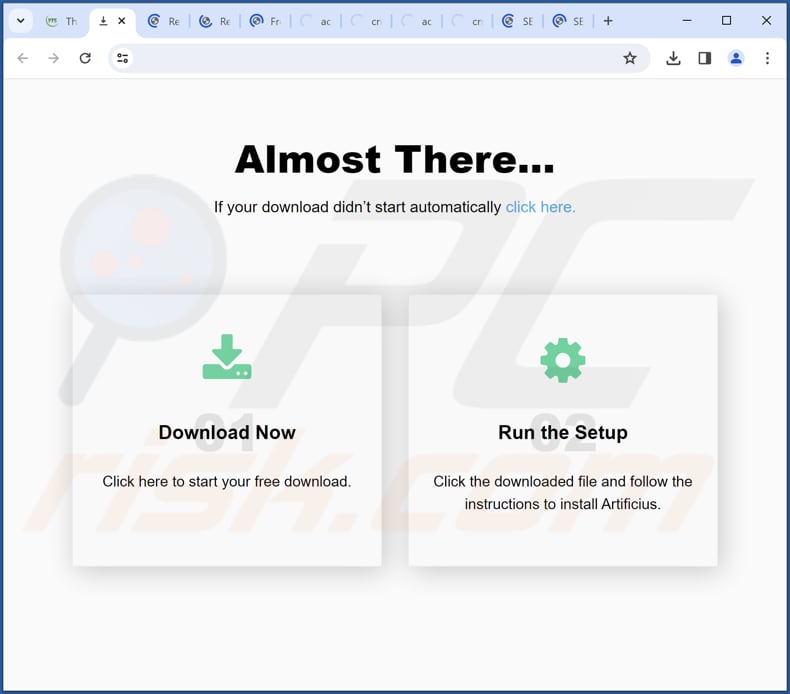
PantheraLeo app details:
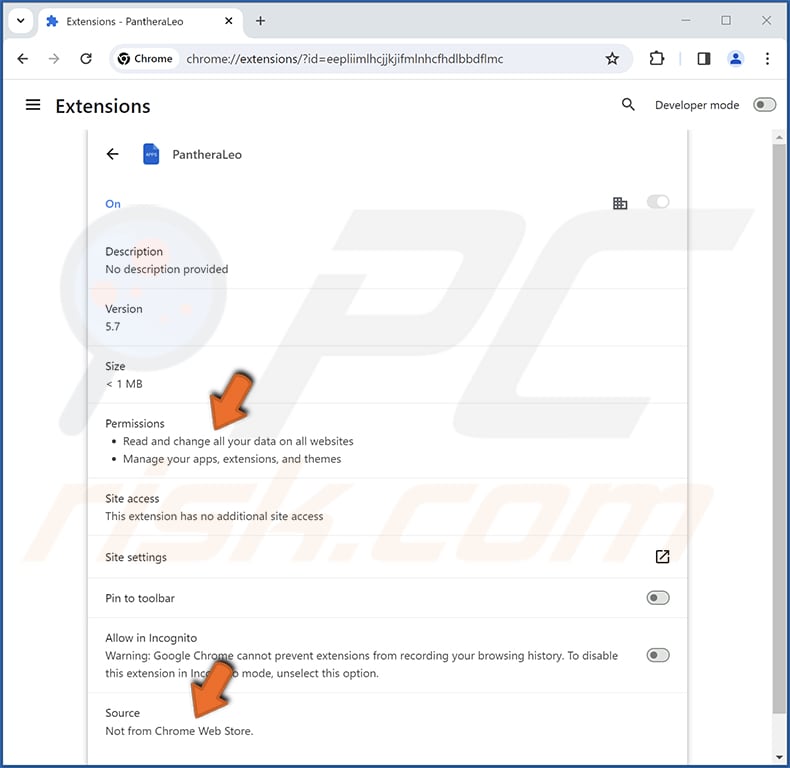
PantheraLeo on Edge browser:
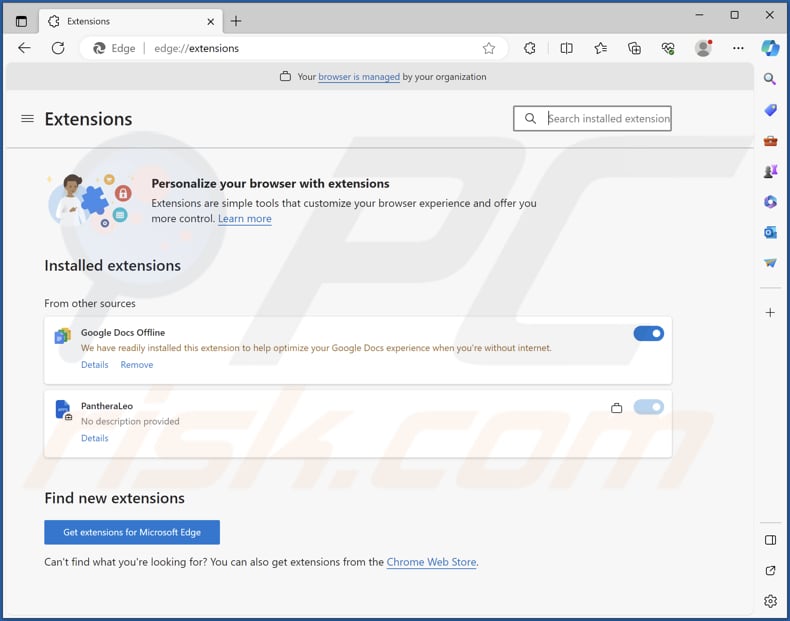
Instant automatic malware removal:
Manual threat removal might be a lengthy and complicated process that requires advanced IT skills. Combo Cleaner is a professional automatic malware removal tool that is recommended to get rid of malware. Download it by clicking the button below:
DOWNLOAD Combo CleanerBy downloading any software listed on this website you agree to our Privacy Policy and Terms of Use. To use full-featured product, you have to purchase a license for Combo Cleaner. 7 days free trial available. Combo Cleaner is owned and operated by RCS LT, the parent company of PCRisk.com.
Quick menu:
- What is PantheraLeo?
- STEP 1. Uninstall unwanted applications using Control Panel.
- STEP 2. Remove rogue plug-ins from Google Chrome.
- STEP 3. Remove rogue extensions from Mozilla Firefox.
- STEP 4. Remove malicious extensions from Safari.
- STEP 5. Remove rogue plug-ins from Microsoft Edge.
Unwanted software removal:
Windows 11 users:

Right-click on the Start icon, select Apps and Features. In the opened window search for the application you want to uninstall, after locating it, click on the three vertical dots and select Uninstall.
Windows 10 users:

Right-click in the lower left corner of the screen, in the Quick Access Menu select Control Panel. In the opened window choose Programs and Features.
Windows 7 users:

Click Start (Windows Logo at the bottom left corner of your desktop), choose Control Panel. Locate Programs and click Uninstall a program.
macOS (OSX) users:

Click Finder, in the opened screen select Applications. Drag the app from the Applications folder to the Trash (located in your Dock), then right click the Trash icon and select Empty Trash.

In the uninstall programs window, look for any unwanted applications, select these entries and click "Uninstall" or "Remove".
After uninstalling the unwanted application, scan your computer for any remaining unwanted components or possible malware infections. To scan your computer, use recommended malware removal software.
DOWNLOAD remover for malware infections
Combo Cleaner checks if your computer is infected with malware. To use full-featured product, you have to purchase a license for Combo Cleaner. 7 days free trial available. Combo Cleaner is owned and operated by RCS LT, the parent company of PCRisk.com.
Remove unwanted apps from Internet browsers:
Video showing how to remove unwanted browser add-ons:
 Remove malicious extensions from Google Chrome:
Remove malicious extensions from Google Chrome:
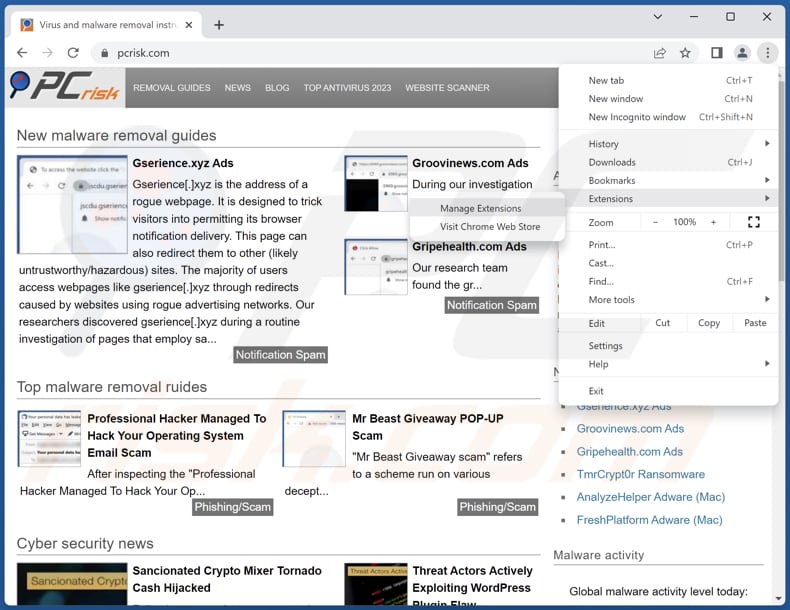
Click the Chrome menu icon ![]() (at the top right corner of Google Chrome), select "Extensions" and click "Manage Extensions". Locate "PantheraLeo" or other suspicious extensions, select these entries and click "Remove".
(at the top right corner of Google Chrome), select "Extensions" and click "Manage Extensions". Locate "PantheraLeo" or other suspicious extensions, select these entries and click "Remove".
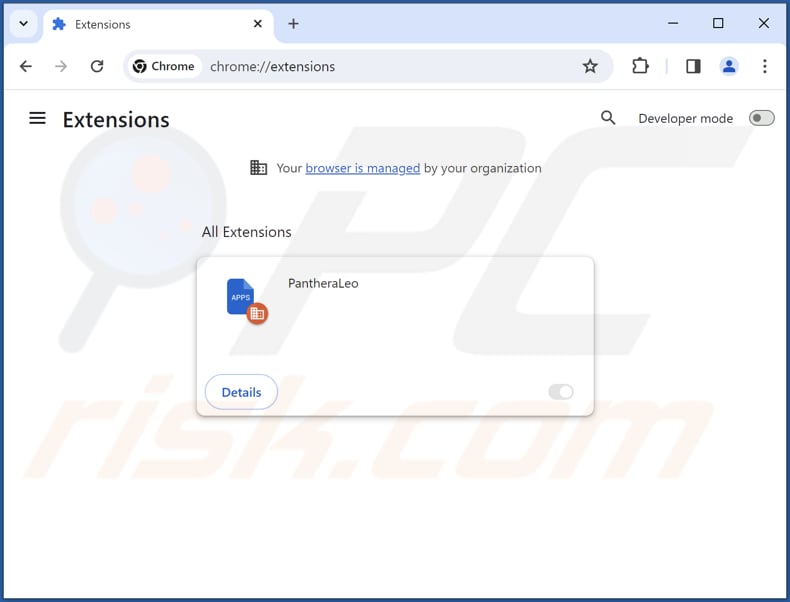
Optional method:
If you continue to have problems with removal of the pantheraleo unwanted application, reset your Google Chrome browser settings. Click the Chrome menu icon ![]() (at the top right corner of Google Chrome) and select Settings. Scroll down to the bottom of the screen. Click the Advanced… link.
(at the top right corner of Google Chrome) and select Settings. Scroll down to the bottom of the screen. Click the Advanced… link.

After scrolling to the bottom of the screen, click the Reset (Restore settings to their original defaults) button.

In the opened window, confirm that you wish to reset Google Chrome settings to default by clicking the Reset button.

 Remove malicious plug-ins from Mozilla Firefox:
Remove malicious plug-ins from Mozilla Firefox:
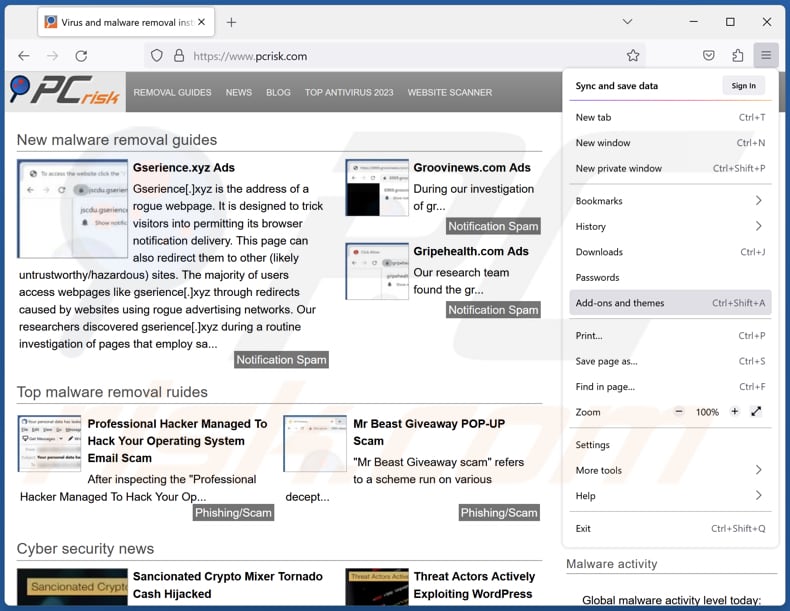
Click the Firefox menu ![]() (at the top right corner of the main window), select "Add-ons and themes". Click "Extensions", in the opened window locate all recently-installed suspicious extensions, click on the three dots and then click "Remove".
(at the top right corner of the main window), select "Add-ons and themes". Click "Extensions", in the opened window locate all recently-installed suspicious extensions, click on the three dots and then click "Remove".

Optional method:
Computer users who have problems with pantheraleo unwanted application removal can reset their Mozilla Firefox settings.
Open Mozilla Firefox, at the top right corner of the main window, click the Firefox menu, ![]() in the opened menu, click Help.
in the opened menu, click Help.

Select Troubleshooting Information.

In the opened window, click the Refresh Firefox button.

In the opened window, confirm that you wish to reset Mozilla Firefox settings to default by clicking the Refresh Firefox button.

 Remove malicious extensions from Safari:
Remove malicious extensions from Safari:

Make sure your Safari browser is active, click Safari menu, and select Preferences....

In the opened window click Extensions, locate any recently installed suspicious extension, select it and click Uninstall.
Optional method:
Make sure your Safari browser is active and click on Safari menu. From the drop down menu select Clear History and Website Data...

In the opened window select all history and click the Clear History button.

 Remove malicious extensions from Microsoft Edge:
Remove malicious extensions from Microsoft Edge:

Click the Edge menu icon ![]() (at the upper-right corner of Microsoft Edge), select "Extensions". Locate all recently-installed suspicious browser add-ons and click "Remove" below their names.
(at the upper-right corner of Microsoft Edge), select "Extensions". Locate all recently-installed suspicious browser add-ons and click "Remove" below their names.

Optional method:
If you continue to have problems with removal of the pantheraleo unwanted application, reset your Microsoft Edge browser settings. Click the Edge menu icon ![]() (at the top right corner of Microsoft Edge) and select Settings.
(at the top right corner of Microsoft Edge) and select Settings.

In the opened settings menu select Reset settings.

Select Restore settings to their default values. In the opened window, confirm that you wish to reset Microsoft Edge settings to default by clicking the Reset button.

- If this did not help, follow these alternative instructions explaining how to reset the Microsoft Edge browser.
Summary:
 Commonly, adware or potentially unwanted applications infiltrate Internet browsers through free software downloads. Note that the safest source for downloading free software is via developers' websites only. To avoid installation of adware, be very attentive when downloading and installing free software. When installing previously-downloaded free programs, choose the custom or advanced installation options – this step will reveal any potentially unwanted applications listed for installation together with your chosen free program.
Commonly, adware or potentially unwanted applications infiltrate Internet browsers through free software downloads. Note that the safest source for downloading free software is via developers' websites only. To avoid installation of adware, be very attentive when downloading and installing free software. When installing previously-downloaded free programs, choose the custom or advanced installation options – this step will reveal any potentially unwanted applications listed for installation together with your chosen free program.
Post a comment:
If you have additional information on pantheraleo unwanted application or it's removal please share your knowledge in the comments section below.
Frequently Asked Questions (FAQ)
What harm can PantheraLeo cause?
PantheraLeo has the potential to compromise privacy, gain unauthorized entry to sensitive data, and heighten vulnerability to malicious activities, thereby jeopardizing the overall integrity of the user's online experiences.
What does PantheraLeo do?
PantheraLeo is a malicious browser extension with the ability to activate the "Managed by your organization" feature in browsers such as Chrome and Edge. Moreover, it possesses the capability to read and alter data on visited pages, as well as manage themes and other extensions.
How do PantheraLeo developers generate revenue?
Common practices that developers of malicious browser extensions like PantheraLeo use to generate revenue encompass showing ads, redirecting users to affiliate sites, and harvesting and selling user data.
Will Combo Cleaner remove PantheraLeo?
Combo Cleaner offers a computer scan to eliminate PantheraLeo and other unwanted applications. Depending solely on manual removal may not provide optimal results, as remnants of files could persist and remain hidden within the system. Even after uninstalling/removing the software, specific components might endure and stay active in the background.
Share:

Tomas Meskauskas
Expert security researcher, professional malware analyst
I am passionate about computer security and technology. I have an experience of over 10 years working in various companies related to computer technical issue solving and Internet security. I have been working as an author and editor for pcrisk.com since 2010. Follow me on Twitter and LinkedIn to stay informed about the latest online security threats.
PCrisk security portal is brought by a company RCS LT.
Joined forces of security researchers help educate computer users about the latest online security threats. More information about the company RCS LT.
Our malware removal guides are free. However, if you want to support us you can send us a donation.
DonatePCrisk security portal is brought by a company RCS LT.
Joined forces of security researchers help educate computer users about the latest online security threats. More information about the company RCS LT.
Our malware removal guides are free. However, if you want to support us you can send us a donation.
Donate
▼ Show Discussion