How to eliminate the Columbiformes malicious browser extension
AdwareAlso Known As: Columbiformes unwanted browser extension
Get free scan and check if your device is infected.
Remove it nowTo use full-featured product, you have to purchase a license for Combo Cleaner. Seven days free trial available. Combo Cleaner is owned and operated by RCS LT, the parent company of PCRisk.com.
What kind of software is Columbiformes?
Our research team discovered an installation setup containing the Columbiformes browser extension during a routine investigation of suspect sites. This piece of malicious software targets Google Chrome and Microsoft Edge browsers. Columbiformes is capable of modifying the software and collecting browsing-related information.
It has to be mentioned that installers like the one carrying this extension may include additional unwanted or potentially dangerous software.

Columbiformes overview
On Google Chrome and Microsoft Edge, Columbiformes can manage the browsers' apps, extensions, themes, and other settings. This level of control can be used for a variety of nefarious purposes. One potential purpose of this extension could be to detect and abuse browser vulnerabilities to cause further infection.
Additionally, Columbiformes uses the "Managed by your organization" feature, which is available on Chrome and Edge. It can be leveraged to gain access and control over more browser settings, as well as to complicate the extension's removal – thus operating as a persistence-ensuring mechanism.
Furthermore, Columbiformes has data tracking functionalities, i.e., it can read browsing histories and collect sensitive information. Data of interest may include: visited URLs, viewed webpages, searched queries, Internet cookies, account log-in credentials, credit card numbers, and so on. The gathered information can then be shared with and/or sold to third-parties.
In summary, software like Columbiformes may cause system infections, severe privacy issues, financial losses, and even identity theft.
| Name | Columbiformes unwanted browser extension |
| Threat Type | Malicious Extension, Unwanted Extension |
| Browser Extension(s) | Columbiformes |
| Detection Names (installer) | ESET-NOD32 (Win32/DragonBossSolutions.B Potentially Unw), Fortinet (Riskware/DragonBossSolutions), Kaspersky (Not-a-virus:HEUR:AdWare.Win32.WebCo), Varist (ABRisk.DJXJ-2), Zillya (Adware.WebCompanion.Win32.23), Full List Of Detections (VirusTotal) |
| Symptoms | The "Managed by your organization" feature is activated in Chrome or Edge browser, decreased Internet browsing speed, your computer becomes slower than usual. |
| Distribution Methods | Dubious websites, malicious installers, deceptive pop-up ads, free software installers (bundling), torrent file downloads. |
| Damage | Decreased computer performance, browser tracking - privacy issues, possible additional malware infections. |
| Malware Removal (Windows) |
To eliminate possible malware infections, scan your computer with legitimate antivirus software. Our security researchers recommend using Combo Cleaner. Download Combo CleanerTo use full-featured product, you have to purchase a license for Combo Cleaner. 7 days free trial available. Combo Cleaner is owned and operated by RCS LT, the parent company of PCRisk.com. |
Similar software examples
We have examined thousands of rogue browser extensions; EuphractusSexcinctus, SusScrofa, HostaSieboldiana – are just a couple examples of ones similar to Columbiformes.
Data-tracking abilities are practically standard for this kind of software. Other common functionalities include displaying advertisements (adware) and generating redirects (browser hijackers).
While this is inapplicable to Columbiformes, unwanted browser extensions are commonly disguised as legitimate and useful tools. However, their functionalities seldom work as advertised, and in most cases – they do not work at all.
It must be emphasized that even if an extension or an application operates as indicated by its promotional material – that is not a guarantee of legitimacy or safety.
How did Columbiformes install on my computer?
We downloaded the installer containing Columbiformes from a dubious software-promoting webpage. In addition to various scam sites, rogue extensions can have "official" promotional pages.
Users primarily access these webpages through redirects generated by websites that utilize rogue advertising networks, intrusive ads, misspelled URLs, spam browser notifications, or installed adware.
The bundling marketing tactic – packing ordinary program installation setups with unwanted/malicious supplements – is also used.
Downloading from dubious channels (e.g., freeware and free file-hosting sites, P2P sharing networks, etc.) and treating installation processes with negligence (e.g., ignoring terms, using "Easy/Express" settings, etc.) – increase the threat of inadvertently allowing bundled content into the device. Note that setups like the one promoting Columbiformes may include multiple undesirable additions.
Additionally, unwanted software is spread by intrusive adverts. Upon being clicked, some of these advertisements can execute scripts to perform downloads/installations without user permission.
How to avoid installation of unwanted software?
We strongly recommend researching software before downloading or purchasing it. All downloads must be performed from official and verified sources. We also advise being cautious while installing programs, e.g., by reading terms, inspecting available options, using the "Custom/Advanced" settings, and opting out of all additional apps, extensions, tools, features, and so on.
Another recommendation is to be careful while browsing since fake and malicious online content usually appears genuine and innocuous. For example, despite their harmless appearance – intrusive ads redirect to highly questionable websites (e.g., scam-promoting, adult dating, gambling, pornography, etc.).
In case of continuous encounters with such advertisements and/or redirects, check the device and immediately remove all suspect applications and browser extensions/plug-ins. If your computer is already infected with Columbiformes, we recommend running a scan with Combo Cleaner Antivirus for Windows to automatically eliminate this rogue software.
Screenshot of a website used to promote an installer containing Columbiformes:

Screenshot of Columbiformes extension's detailed information:
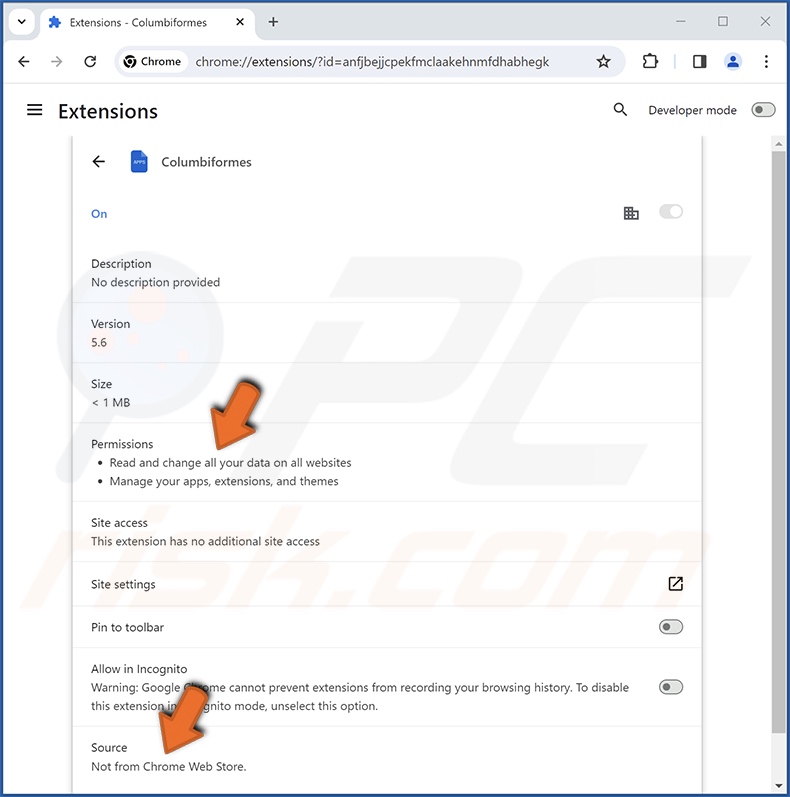
Screenshot of Columbiformes installed on the Microsoft Edge browser:
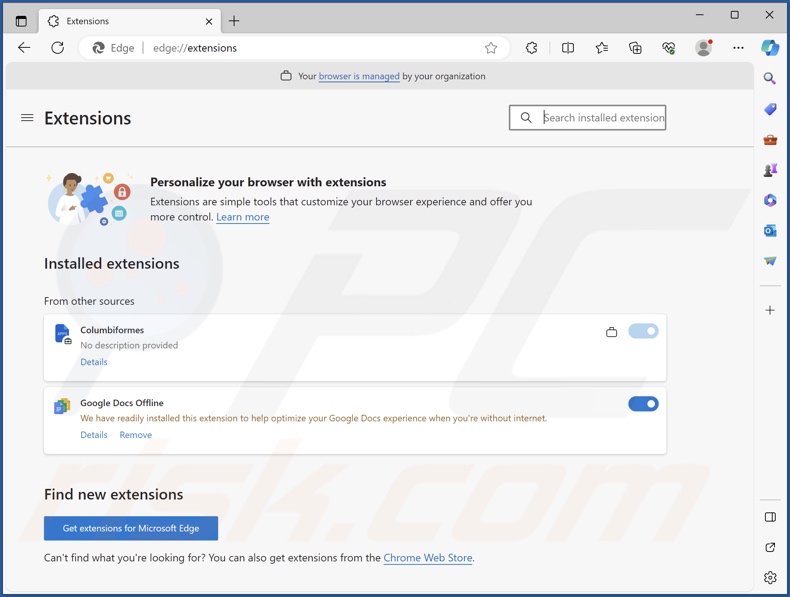
Instant automatic malware removal:
Manual threat removal might be a lengthy and complicated process that requires advanced IT skills. Combo Cleaner is a professional automatic malware removal tool that is recommended to get rid of malware. Download it by clicking the button below:
DOWNLOAD Combo CleanerBy downloading any software listed on this website you agree to our Privacy Policy and Terms of Use. To use full-featured product, you have to purchase a license for Combo Cleaner. 7 days free trial available. Combo Cleaner is owned and operated by RCS LT, the parent company of PCRisk.com.
Quick menu:
- What is Columbiformes?
- STEP 1. Uninstall unwanted applications using Control Panel.
- STEP 2. Remove rogue extensions from Google Chrome.
- STEP 3. Remove rogue extensions from Mozilla Firefox.
- STEP 4. Remove rogue extensions from Safari.
- STEP 5. Remove rogue plug-ins from Microsoft Edge.
Unwanted software removal:
Windows 11 users:

Right-click on the Start icon, select Apps and Features. In the opened window search for the application you want to uninstall, after locating it, click on the three vertical dots and select Uninstall.
Windows 10 users:

Right-click in the lower left corner of the screen, in the Quick Access Menu select Control Panel. In the opened window choose Programs and Features.
Windows 7 users:

Click Start (Windows Logo at the bottom left corner of your desktop), choose Control Panel. Locate Programs and click Uninstall a program.
macOS (OSX) users:

Click Finder, in the opened screen select Applications. Drag the app from the Applications folder to the Trash (located in your Dock), then right click the Trash icon and select Empty Trash.

In the uninstall programs window, look for any unwanted applications, select these entries and click "Uninstall" or "Remove".
After uninstalling the unwanted applications, scan your computer for any remaining unwanted components or possible malware infections. To scan your computer, use recommended malware removal software.
DOWNLOAD remover for malware infections
Combo Cleaner checks if your computer is infected with malware. To use full-featured product, you have to purchase a license for Combo Cleaner. 7 days free trial available. Combo Cleaner is owned and operated by RCS LT, the parent company of PCRisk.com.
Remove rogue extensions from Internet browsers:
Video showing how to remove potentially unwanted browser add-ons:
 Remove malicious extensions from Google Chrome:
Remove malicious extensions from Google Chrome:
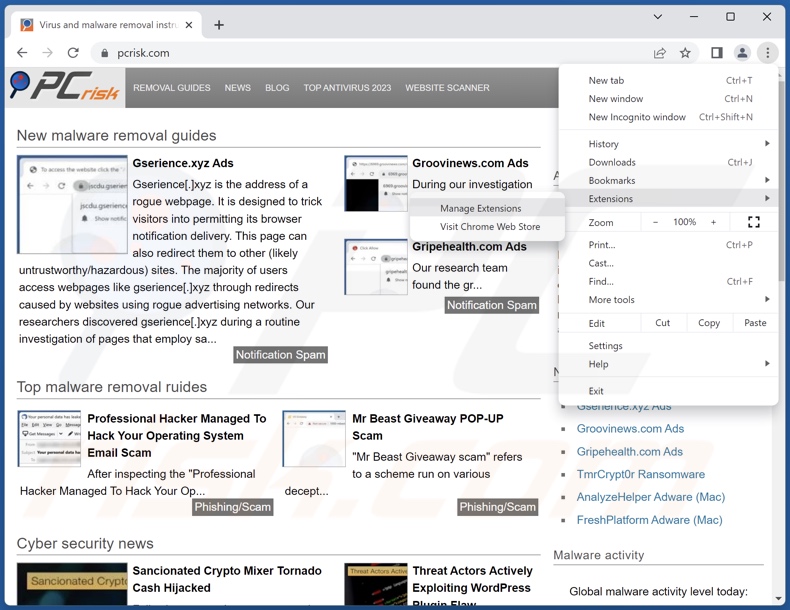
Click the Chrome menu icon ![]() (at the top right corner of Google Chrome), select "Extensions" and click "Manage Extensions". Locate "Columbiformes" and all other recently-installed suspicious extensions, select these entries and click "Remove".
(at the top right corner of Google Chrome), select "Extensions" and click "Manage Extensions". Locate "Columbiformes" and all other recently-installed suspicious extensions, select these entries and click "Remove".
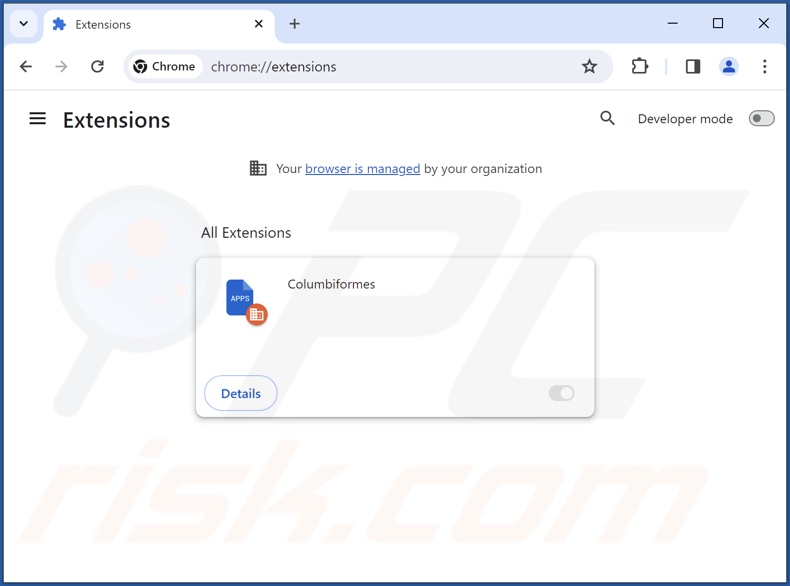
Optional method:
If you continue to have problems with removal of the columbiformes unwanted browser extension, reset your Google Chrome browser settings. Click the Chrome menu icon ![]() (at the top right corner of Google Chrome) and select Settings. Scroll down to the bottom of the screen. Click the Advanced… link.
(at the top right corner of Google Chrome) and select Settings. Scroll down to the bottom of the screen. Click the Advanced… link.

After scrolling to the bottom of the screen, click the Reset (Restore settings to their original defaults) button.

In the opened window, confirm that you wish to reset Google Chrome settings to default by clicking the Reset button.

 Remove malicious plugins from Mozilla Firefox:
Remove malicious plugins from Mozilla Firefox:

Click the Firefox menu ![]() (at the top right corner of the main window), select "Add-ons and themes". Click "Extensions", in the opened window locate recently-installed suspicious extensions, click on the three dots and then click "Remove".
(at the top right corner of the main window), select "Add-ons and themes". Click "Extensions", in the opened window locate recently-installed suspicious extensions, click on the three dots and then click "Remove".

Optional method:
Computer users who have problems with columbiformes unwanted browser extension removal can reset their Mozilla Firefox settings.
Open Mozilla Firefox, at the top right corner of the main window, click the Firefox menu, ![]() in the opened menu, click Help.
in the opened menu, click Help.

Select Troubleshooting Information.

In the opened window, click the Refresh Firefox button.

In the opened window, confirm that you wish to reset Mozilla Firefox settings to default by clicking the Refresh Firefox button.

 Remove malicious extensions from Safari:
Remove malicious extensions from Safari:

Make sure your Safari browser is active, click Safari menu, and select Preferences....

In the opened window click Extensions, locate any recently installed suspicious extension, select it and click Uninstall.
Optional method:
Make sure your Safari browser is active and click on Safari menu. From the drop down menu select Clear History and Website Data...

In the opened window select all history and click the Clear History button.

 Remove malicious extensions from Microsoft Edge:
Remove malicious extensions from Microsoft Edge:

Click the Edge menu icon ![]() (at the upper-right corner of Microsoft Edge), select "Extensions". Locate all recently-installed suspicious browser add-ons and click "Remove" below their names.
(at the upper-right corner of Microsoft Edge), select "Extensions". Locate all recently-installed suspicious browser add-ons and click "Remove" below their names.

Optional method:
If you continue to have problems with removal of the columbiformes unwanted browser extension, reset your Microsoft Edge browser settings. Click the Edge menu icon ![]() (at the top right corner of Microsoft Edge) and select Settings.
(at the top right corner of Microsoft Edge) and select Settings.

In the opened settings menu select Reset settings.

Select Restore settings to their default values. In the opened window, confirm that you wish to reset Microsoft Edge settings to default by clicking the Reset button.

- If this did not help, follow these alternative instructions explaining how to reset the Microsoft Edge browser.
Summary:
 Commonly, adware or potentially unwanted applications infiltrate Internet browsers through free software downloads. Note that the safest source for downloading free software is via developers' websites only. To avoid installation of adware, be very attentive when downloading and installing free software. When installing previously-downloaded free programs, choose the custom or advanced installation options – this step will reveal any potentially unwanted applications listed for installation together with your chosen free program.
Commonly, adware or potentially unwanted applications infiltrate Internet browsers through free software downloads. Note that the safest source for downloading free software is via developers' websites only. To avoid installation of adware, be very attentive when downloading and installing free software. When installing previously-downloaded free programs, choose the custom or advanced installation options – this step will reveal any potentially unwanted applications listed for installation together with your chosen free program.
Post a comment:
If you have additional information on columbiformes unwanted browser extension or it's removal please share your knowledge in the comments section below.
Frequently Asked Questions (FAQ)
What harm can Columbiformes cause?
Columbiformes can alter browsers' appearance and behavior – this can be variously abused and cause severe threats. The malicious extension might be used to exploit vulnerabilities in order to further the infection. Additionally, this software collects vulnerable information. Hence, the potential threats include system infections, severe privacy issues, financial losses, and even identity theft.
What does Columbiformes do?
Columbiformes can manage browsers' apps, extensions, themes, and other settings. It also utilizes the "Managed by your organization" feature (Chrome, Edge), which allows the malicious software to gain further control of browsers and ensure its persistence. Furthermore, Columbiformes can read browsing histories and collect information.
How do Columbiformes developers generate revenue?
Columbiformes's developers could generate revenue through the sale or abuse of collected data. Generally, rogue browser extensions may also rely on content promotion (e.g., through displayed ads, generated redirects, etc.) to make a profit.
Will Combo Cleaner remove malicious software?
Yes, Combo Cleaner is capable of scanning systems and eliminating all manner of threats. Keep in mind that manual removal (performed without the aid of security tools) might not be an ideal solution. In some instances, after the software has been manually removed – file leftovers stay hidden within the system. The remnants might continue to run and cause problems. Therefore, thorough software removal is paramount.
Share:

Tomas Meskauskas
Expert security researcher, professional malware analyst
I am passionate about computer security and technology. I have an experience of over 10 years working in various companies related to computer technical issue solving and Internet security. I have been working as an author and editor for pcrisk.com since 2010. Follow me on Twitter and LinkedIn to stay informed about the latest online security threats.
PCrisk security portal is brought by a company RCS LT.
Joined forces of security researchers help educate computer users about the latest online security threats. More information about the company RCS LT.
Our malware removal guides are free. However, if you want to support us you can send us a donation.
DonatePCrisk security portal is brought by a company RCS LT.
Joined forces of security researchers help educate computer users about the latest online security threats. More information about the company RCS LT.
Our malware removal guides are free. However, if you want to support us you can send us a donation.
Donate
▼ Show Discussion