Removing Chromstera browser and any unwanted software installed with it
Potentially unwanted applicationAlso Known As: Chromstera unwanted browser
Get free scan and check if your device is infected.
Remove it nowTo use full-featured product, you have to purchase a license for Combo Cleaner. Seven days free trial available. Combo Cleaner is owned and operated by RCS LT, the parent company of PCRisk.com.
What kind of application is Chromstera?
While investigating suspicious sites, our research team discovered the Chromstera browser. This application is based on Chromium – an open-source web browser project.
If Chromstera has infiltrated your system, it is highly likely that this app arrived alongside other unwanted or potentially malicious software. It is likewise worth mentioning that it is not uncommon for Chromium-based browsers to be developed with nefarious intent. Hence, rogue Chromium browsers can have various harmful capabilities.

Chromstera browser overview
While investigating the Chromstera browser, we learned that whenever a new tab/window is opened or a search query is entered into the URL bar – it results in a redirect to the chromstera.com fake search engine. This behavior is standard for browser hijackers, which modify browser settings to promote (via redirects) illegitimate search engines.
Like most sites of this kind, chromstera.com cannot provide search results – so it redirects to the genuine Bing search engine (bing.com). However, chromstera.com could land elsewhere since factors like user geolocation can impact redirects.
Furthermore, Chromstera might be collecting sensitive user data. Unwanted software commonly targets the following information: visited URLs, viewed webpages, searched queries, IP addresses, Internet cookies, usernames/passwords, personally identifiable details, credit card numbers, etc. The gathered data can then be shared with and/or sold to third-parties (potentially, cyber criminals).
It is noteworthy that there is a high likelihood that if Chromstera has infiltrated the device, other undesirable or potentially harmful software did as well.
In most cases, applications like Chromstera are installed together with browser hijackers, adware, and PUAs. To elaborate on the potential behavior: the software could display intrusive advertisements, force-open websites, collect private data, etc.
In summary, the presence of software like Chromstera on devices may lead to system infections, severe privacy issues, financial losses, and even identity theft.
| Name | Chromstera unwanted browser |
| Threat Type | Unwanted browser, unwanted application, PUA, potentially unwanted application |
| Detection Names (deceptive installer) | Antiy-AVL (GrayWare/Win32.Wacapew), DrWeb (Trojan.Siggen21.17666), Fortinet (W32/PossibleThreat), McAfee (Artemis!F23CECFA0555), Zillya (Trojan.BroExt.Win32.4), Full List Of Detections (VirusTotal) |
| Detection Names (app) | N/A (VirusTotal) |
| Promoted URL | chromstera.com |
| Detection Names (chromstera.com) | N/A (VirusTotal) |
| Serving IP Address (chromstera.com) | 104.21.68.208 |
| Symptoms | Seeing advertisements not originating from the sites you are browsing. Intrusive pop-up ads. Decreased Internet browsing speed. |
| Distribution Methods | Deceptive pop-up ads, free software installers (bundling). |
| Damage | Decreased computer performance, browser tracking - privacy issues, possible additional malware infections. |
| Malware Removal (Windows) |
To eliminate possible malware infections, scan your computer with legitimate antivirus software. Our security researchers recommend using Combo Cleaner. Download Combo CleanerTo use full-featured product, you have to purchase a license for Combo Cleaner. 7 days free trial available. Combo Cleaner is owned and operated by RCS LT, the parent company of PCRisk.com. |
Rogue browser examples
Chromnius, ClearBrowser, CryptoTab Browser, and Cent are some examples of Chromium-based browsers that we have analyzed recently. This software is often bundled with other unwanted/malicious content, and it might have unmentioned and harmful functionalities. Therefore, it is important to perform complete system scans and eliminate all detected threats.
How did Chromstera install on my computer?
We downloaded Chromstera from its "official" promotional webpage. Software of this kind is also endorsed on deceptive/scam sites. Users primarily access such pages via redirects caused by websites employing rogue advertising networks, mistyped URLs, spam browser notifications, intrusive ads, or installed adware.
Another distribution technique is "bundling" – packing ordinary program installers with unwanted/malicious additions. The risk of inadvertently permitting access for bundled content into systems is increased by downloading from dubious channels (e.g., freeware and free file-hosting websites, P2P sharing networks, etc.) and by rushing through installation processes (e.g., ignoring terms, using "Easy/Quick" settings, etc.).
Intrusive advertisements proliferate unwanted software as well. Once clicked on, some of these adverts can execute scripts to perform downloads/installations without user consent.
How to avoid installation of unwanted software?
We strongly recommend researching software and downloading it only from official/trustworthy sources. Furthermore, installation processes must be treated with care, e.g., by reading terms, studying possible options, using the "Custom/Advanced" settings, and opting out of all supplementary apps, extensions, tools, etc.
Another recommendation is to be vigilant when browsing since fake and dangerous online content usually appears legitimate and harmless. For example, intrusive ads may look innocuous – yet they redirect to unreliable/questionable sites (e.g., scam-promoting, gambling, pornography, adult dating, etc.).
In case of continuous encounters with adverts/redirects of this kind, check the system and immediately remove all suspicious applications and browser extensions/plug-ins. If your computer is already infected with Chromstera, we recommend running a scan with Combo Cleaner Antivirus for Windows to automatically eliminate this application.
Screenshot of the website used to promote Chromstera browser:

Screenshot of Chromstera browser's homepage:
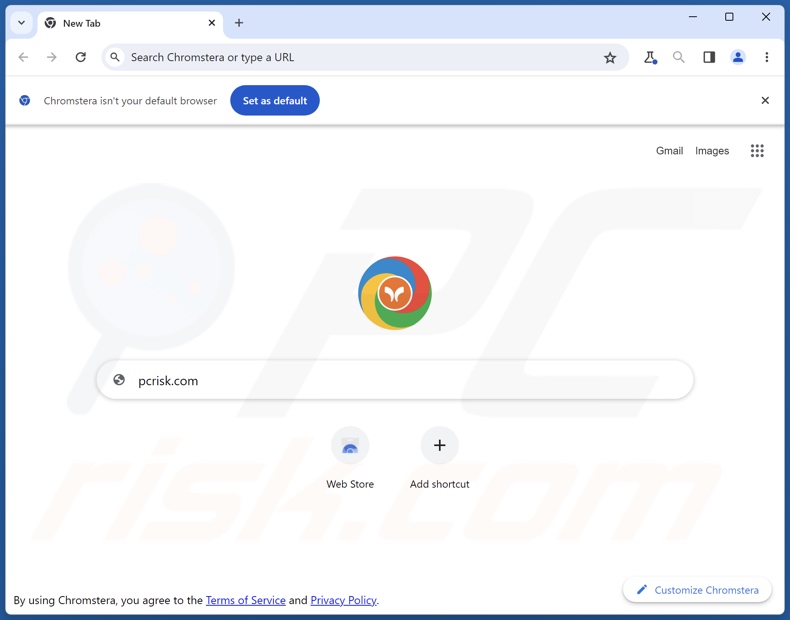
Screenshot of Chromstera browser's search engine settings:
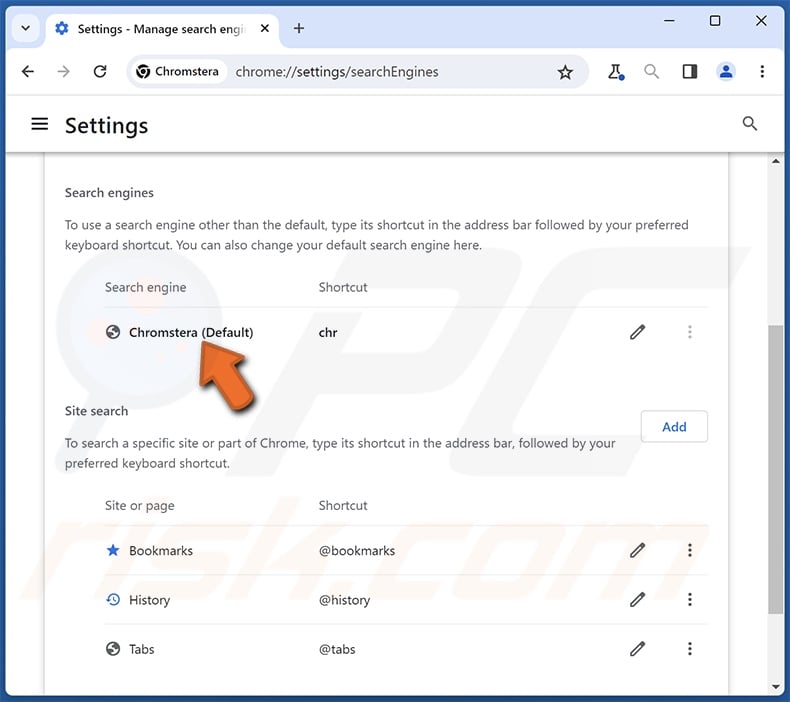
Appearance of Chromstera browser redirecting via chromstera.com to the Bing search engine (GIF):

Instant automatic malware removal:
Manual threat removal might be a lengthy and complicated process that requires advanced IT skills. Combo Cleaner is a professional automatic malware removal tool that is recommended to get rid of malware. Download it by clicking the button below:
DOWNLOAD Combo CleanerBy downloading any software listed on this website you agree to our Privacy Policy and Terms of Use. To use full-featured product, you have to purchase a license for Combo Cleaner. 7 days free trial available. Combo Cleaner is owned and operated by RCS LT, the parent company of PCRisk.com.
Quick menu:
- What is Chromstera?
- STEP 1. Uninstall Chromstera application using Control Panel.
- STEP 2. Remove rogue extensions from Google Chrome.
- STEP 3. Remove rogue extensions from Mozilla Firefox.
- STEP 4. Remove rogue extensions from Safari.
- STEP 5. Remove rogue plug-ins from Microsoft Edge.
Chromstera browser removal:
Windows 11 users:

Right-click on the Start icon, select Apps and Features. In the opened window search for the application you want to uninstall, after locating it, click on the three vertical dots and select Uninstall.
Windows 10 users:

Right-click in the lower left corner of the screen, in the Quick Access Menu select Control Panel. In the opened window choose Programs and Features.
Windows 7 users:

Click Start (Windows Logo at the bottom left corner of your desktop), choose Control Panel. Locate Programs and click Uninstall a program.
macOS (OSX) users:

Click Finder, in the opened screen select Applications. Drag the app from the Applications folder to the Trash (located in your Dock), then right click the Trash icon and select Empty Trash.

In the uninstall programs window, look for "Chromstera", select this entry and click "Uninstall" or "Remove".
After uninstalling the potentially unwanted application, scan your computer for any remaining unwanted components or possible malware infections. To scan your computer, use recommended malware removal software.
DOWNLOAD remover for malware infections
Combo Cleaner checks if your computer is infected with malware. To use full-featured product, you have to purchase a license for Combo Cleaner. 7 days free trial available. Combo Cleaner is owned and operated by RCS LT, the parent company of PCRisk.com.
Remove rogue extensions from Internet browsers:
At time of research, Chromstera did not install browser plug-ins on Microsoft Edge, Google Chrome, or Mozilla Firefox, however, it may be bundled with other unwanted/malicious software. Therefore, you are advised to remove all potentially unwanted browser add-ons from your Internet browsers.
Video showing how to remove potentially unwanted browser add-ons:
 Remove malicious extensions from Google Chrome:
Remove malicious extensions from Google Chrome:

Click the Chrome menu icon ![]() (at the top right corner of Google Chrome), select "Extensions" and click "Manage Extensions". Locate all recently-installed suspicious extensions, select these entries and click "Remove".
(at the top right corner of Google Chrome), select "Extensions" and click "Manage Extensions". Locate all recently-installed suspicious extensions, select these entries and click "Remove".

Optional method:
If you continue to have problems with removal of the chromstera unwanted browser, reset your Google Chrome browser settings. Click the Chrome menu icon ![]() (at the top right corner of Google Chrome) and select Settings. Scroll down to the bottom of the screen. Click the Advanced… link.
(at the top right corner of Google Chrome) and select Settings. Scroll down to the bottom of the screen. Click the Advanced… link.

After scrolling to the bottom of the screen, click the Reset (Restore settings to their original defaults) button.

In the opened window, confirm that you wish to reset Google Chrome settings to default by clicking the Reset button.

 Remove malicious plug-ins from Mozilla Firefox:
Remove malicious plug-ins from Mozilla Firefox:

Click the Firefox menu ![]() (at the top right corner of the main window), select "Add-ons and themes". Click "Extensions", in the opened window locate all recently-installed suspicious extensions, click on the three dots and then click "Remove".
(at the top right corner of the main window), select "Add-ons and themes". Click "Extensions", in the opened window locate all recently-installed suspicious extensions, click on the three dots and then click "Remove".

Optional method:
Computer users who have problems with chromstera unwanted browser removal can reset their Mozilla Firefox settings.
Open Mozilla Firefox, at the top right corner of the main window, click the Firefox menu, ![]() in the opened menu, click Help.
in the opened menu, click Help.

Select Troubleshooting Information.

In the opened window, click the Refresh Firefox button.

In the opened window, confirm that you wish to reset Mozilla Firefox settings to default by clicking the Refresh Firefox button.

 Remove malicious extensions from Safari:
Remove malicious extensions from Safari:

Make sure your Safari browser is active, click Safari menu, and select Preferences....

In the opened window click Extensions, locate any recently installed suspicious extension, select it and click Uninstall.
Optional method:
Make sure your Safari browser is active and click on Safari menu. From the drop down menu select Clear History and Website Data...

In the opened window select all history and click the Clear History button.

 Remove malicious extensions from Microsoft Edge:
Remove malicious extensions from Microsoft Edge:

Click the Edge menu icon ![]() (at the upper-right corner of Microsoft Edge), select "Extensions". Locate all recently-installed suspicious browser add-ons and click "Remove" below their names.
(at the upper-right corner of Microsoft Edge), select "Extensions". Locate all recently-installed suspicious browser add-ons and click "Remove" below their names.

Optional method:
If you continue to have problems with removal of the chromstera unwanted browser, reset your Microsoft Edge browser settings. Click the Edge menu icon ![]() (at the top right corner of Microsoft Edge) and select Settings.
(at the top right corner of Microsoft Edge) and select Settings.

In the opened settings menu select Reset settings.

Select Restore settings to their default values. In the opened window, confirm that you wish to reset Microsoft Edge settings to default by clicking the Reset button.

- If this did not help, follow these alternative instructions explaining how to reset the Microsoft Edge browser.
Summary:
 Commonly, adware or potentially unwanted applications infiltrate Internet browsers through free software downloads. Note that the safest source for downloading free software is via developers' websites only. To avoid installation of adware, be very attentive when downloading and installing free software. When installing previously-downloaded free programs, choose the custom or advanced installation options – this step will reveal any potentially unwanted applications listed for installation together with your chosen free program.
Commonly, adware or potentially unwanted applications infiltrate Internet browsers through free software downloads. Note that the safest source for downloading free software is via developers' websites only. To avoid installation of adware, be very attentive when downloading and installing free software. When installing previously-downloaded free programs, choose the custom or advanced installation options – this step will reveal any potentially unwanted applications listed for installation together with your chosen free program.
Post a comment:
If you have additional information on chromstera unwanted browser or it's removal please share your knowledge in the comments section below.
Frequently Asked Questions (FAQ)
What is the purpose of an unwanted application?
Unwanted applications are designed to generate revenue for their developers. Software within this classification can do so by promoting in-app purchases, displaying ads, causing redirects, collecting private data, and so on.
Is Chromstera unwanted application legal?
Typically, applications like Chromstera are considered to be legal due to the information (e.g., concerning potential behavior, etc.) provided by their End User License Agreements (EULA).
Is having Chromstera installed on my computer dangerous?
Chromstera might have undesirable capabilities, such as data tracking – which would make this app a privacy concern. However, it is highly likely that Chromstera infiltrates systems alongside other unwanted software, e.g., adware, browser hijackers, PUAs, etc.
Will Combo Cleaner help me remove Chromstera unwanted application?
Yes, Combo Cleaner can scan computers and eliminate detected unwanted/malicious applications. It is worth mentioning that manual removal (unaided by security programs) might be ineffective. In some cases, various file leftovers remain hidden within the system – even after the software has been manually removed. Furthermore, the remaining components may continue to run and cause problems. Therefore, it is crucial to eliminate undesirable software thoroughly.
Share:

Tomas Meskauskas
Expert security researcher, professional malware analyst
I am passionate about computer security and technology. I have an experience of over 10 years working in various companies related to computer technical issue solving and Internet security. I have been working as an author and editor for pcrisk.com since 2010. Follow me on Twitter and LinkedIn to stay informed about the latest online security threats.
PCrisk security portal is brought by a company RCS LT.
Joined forces of security researchers help educate computer users about the latest online security threats. More information about the company RCS LT.
Our malware removal guides are free. However, if you want to support us you can send us a donation.
DonatePCrisk security portal is brought by a company RCS LT.
Joined forces of security researchers help educate computer users about the latest online security threats. More information about the company RCS LT.
Our malware removal guides are free. However, if you want to support us you can send us a donation.
Donate
▼ Show Discussion