How to remove SusScrofa extension from browsers
AdwareAlso Known As: SusScrofa unwanted application
Get free scan and check if your device is infected.
Remove it nowTo use full-featured product, you have to purchase a license for Combo Cleaner. Seven days free trial available. Combo Cleaner is owned and operated by RCS LT, the parent company of PCRisk.com.
What kind of program is SusScrofa?
Upon examining the SusScrofa browser extension, we found that it is an untrustworthy program disseminated through a malicious installer. Its capabilities include activating the "Managed by your organization" feature (in Chrome and Edge), reading and changing data on visited pages, and managing themes and other extensions.

SusScrofa in detail
SusScrofa has the capability to activate the "Managed by your organization" feature in popular browsers such as Chrome and Edge. This feature is typically used by legitimate organizations to manage browser settings for security or administrative purposes.
However, in the context of a malicious extension, it raises concerns about unauthorized control over the user's browser settings. This could include alterations to security preferences, homepage settings, and other configurations, leading to a loss of control over the browser environment.
The extension's ability to read and change data on visited pages poses a significant privacy and security risk. This functionality allows SusScrofa to potentially intercept sensitive information (e.g., passwords or financial details), manipulate content, or engage in other malicious activities without the user's knowledge or consent.
SusScrofa's capability to manage themes and extensions within a browser could lead to alterations in the browser's appearance, the injection of unwanted apps, the removal of added extensions, or conflicts with other extensions, all of which may compromise the user's browsing experience.
Also, SusScrofa distributed via a malicious installer that contains other unwanted components, such as the Chromstera browser, and possibly adware, browser hijackers, or other dubious apps. Thus, affected users should run a full system scan to detect and remove all threats associated with SusScrofa.
| Name | SusScrofa unwanted application |
| Threat Type | Malicious Extension |
| Detection Names (Installer) | Kaspersky (Not-a-virus:HEUR:AdWare.Win32.WebCompanion.gen), Rising (Adware.WebCompanion!8.171BF (CLOUD)), Varist (ABRisk.CGWH-6), Zillya (Adware.WebCompanion.Win32.23), ZoneAlarm by Check Point (Not-a-virus:HEUR:AdWare.Win32.WebCompanion.gen), Full List (VirusTotal) |
| Symptoms | The "Managed by your organization" feature is activated in Chrome and Edge browsers, Chromstera browser is installed, your computer becomes slower than normal, you see unwanted pop-up ads, you are redirected to dubious websites. |
| Distribution methods | Dubious websites, malicious installers, deceptive pop-up ads, free software installers (bundling), torrent file downloads. |
| Damage | Internet browser tracking (potential privacy issues), display of unwanted ads, redirects to dubious websites, loss of private information. |
| Malware Removal (Windows) |
To eliminate possible malware infections, scan your computer with legitimate antivirus software. Our security researchers recommend using Combo Cleaner. Download Combo CleanerTo use full-featured product, you have to purchase a license for Combo Cleaner. 7 days free trial available. Combo Cleaner is owned and operated by RCS LT, the parent company of PCRisk.com. |
Conclusion
In summary, the SusScrofa browser extension raises serious concerns due to its untrustworthy distribution, potential for unauthorized control over browser settings, and capabilities that compromise user privacy and security. Users encountering this extension should take immediate steps to remove it and conduct a thorough security scan to ensure the integrity of their system and data.
Examples of similar browser extensions are HostaSieboldiana, PelargoniumHortorum, PachycephalosaurusWyomingensis.
How did unwanted software install on my computer?
SusScrofa is distributed via a malicious installer that users may download from an unreliable website. Another avenue for the installation of dubious apps is through misleading advertisements and pop-ups on unreliable websites. Downloads from P2P networks, third-party stores, free file hosting sites, etc., can also lead to unwanted installations.
Another common method is through deceptive software bundling, where an application installer includes additional, often unwanted, software. Users may hastily click through installation prompts without carefully reviewing the terms and conditions or checking the bundled software options, inadvertently agreeing to the installation of the dubious app.
How to avoid installation of unwanted applications?
Always download software from reputable sources like official app stores and websites. When installing an application, check the provided settings (e.g., "Advanced" or "Custom") or checkboxes, ensuring that you only agree to install the intended program and not any additional, potentially unwanted software.
Be wary of unsolicited pop-up ads or clickbait messages that prompt you to download or update software urgently. Avoid clicking on links in such ads, especially those claiming system errors or security threats. Regularly update your system and security software to patch vulnerabilities, and consider using reputable antivirus or anti-malware tools.
If your computer is already infected with rogue applications, we recommend running a scan with Combo Cleaner Antivirus for Windows to automatically eliminate them.
Website hosting the installer containing SusScrofa:
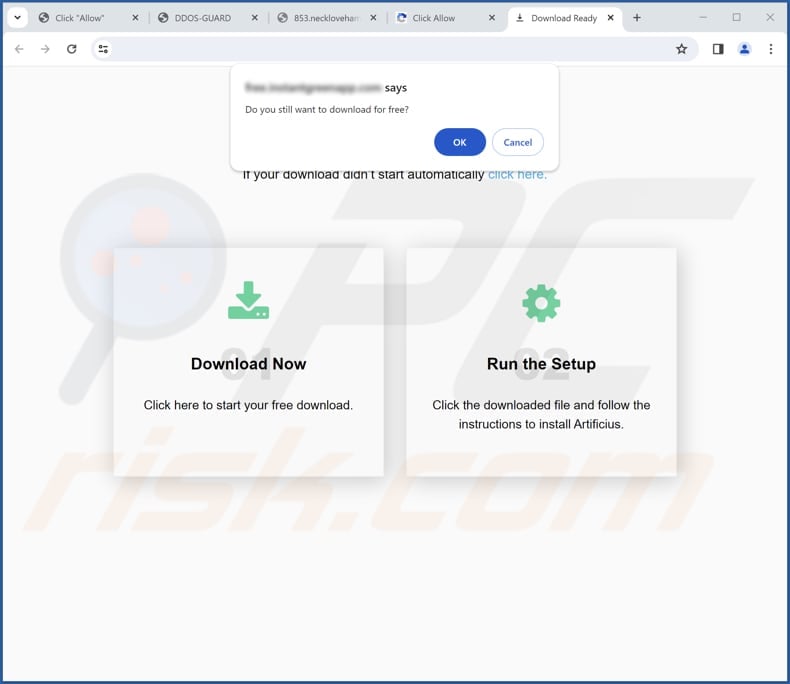
SusScrofa app information:
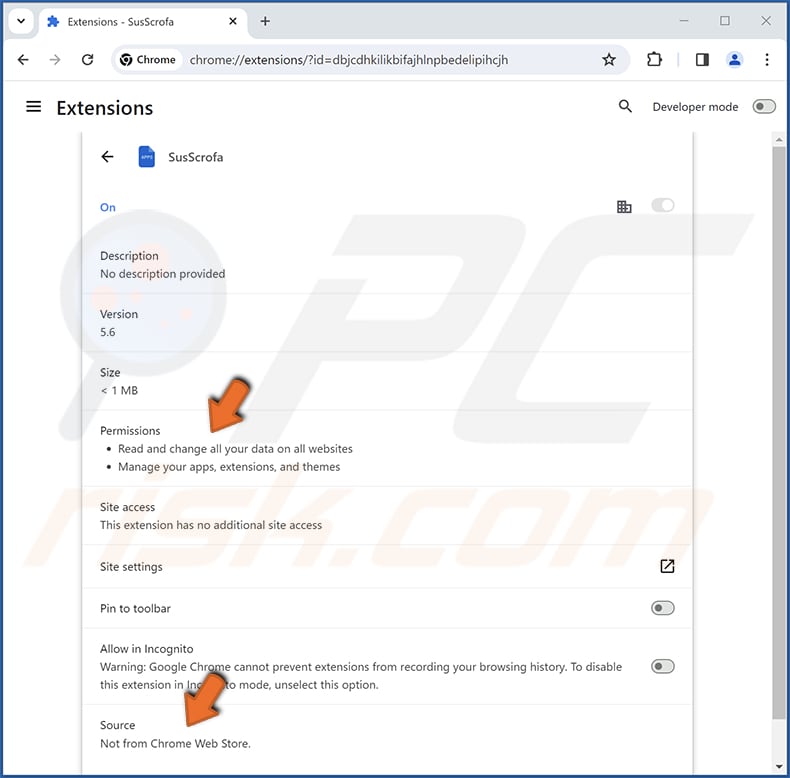
SusScrofa on Edge browser:
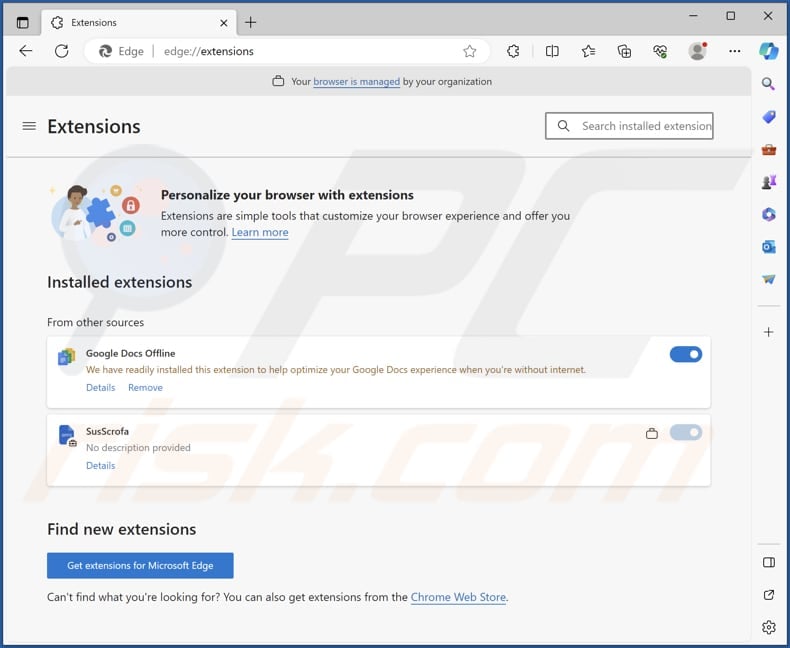
Instant automatic malware removal:
Manual threat removal might be a lengthy and complicated process that requires advanced IT skills. Combo Cleaner is a professional automatic malware removal tool that is recommended to get rid of malware. Download it by clicking the button below:
DOWNLOAD Combo CleanerBy downloading any software listed on this website you agree to our Privacy Policy and Terms of Use. To use full-featured product, you have to purchase a license for Combo Cleaner. 7 days free trial available. Combo Cleaner is owned and operated by RCS LT, the parent company of PCRisk.com.
Quick menu:
- What is SusScrofa?
- STEP 1. Uninstall unwanted applications using Control Panel.
- STEP 2. Remove rogue plug-ins from Google Chrome.
- STEP 3. Remove unwanted extensions from Mozilla Firefox.
- STEP 4. Remove malicious extensions from Safari.
- STEP 5. Remove rogue plug-ins from Microsoft Edge.
Unwanted software removal:
Windows 11 users:

Right-click on the Start icon, select Apps and Features. In the opened window search for the application you want to uninstall, after locating it, click on the three vertical dots and select Uninstall.
Windows 10 users:

Right-click in the lower left corner of the screen, in the Quick Access Menu select Control Panel. In the opened window choose Programs and Features.
Windows 7 users:

Click Start (Windows Logo at the bottom left corner of your desktop), choose Control Panel. Locate Programs and click Uninstall a program.
macOS (OSX) users:

Click Finder, in the opened screen select Applications. Drag the app from the Applications folder to the Trash (located in your Dock), then right click the Trash icon and select Empty Trash.

In the uninstall programs window, look for any unwanted applications, select these entries and click "Uninstall" or "Remove".
After uninstalling the unwanted application, scan your computer for any remaining unwanted components or possible malware infections. To scan your computer, use recommended malware removal software.
DOWNLOAD remover for malware infections
Combo Cleaner checks if your computer is infected with malware. To use full-featured product, you have to purchase a license for Combo Cleaner. 7 days free trial available. Combo Cleaner is owned and operated by RCS LT, the parent company of PCRisk.com.
Remove unwanted applications from Internet browsers:
Video showing how to remove unwanted browser add-ons:
 Remove malicious extensions from Google Chrome:
Remove malicious extensions from Google Chrome:
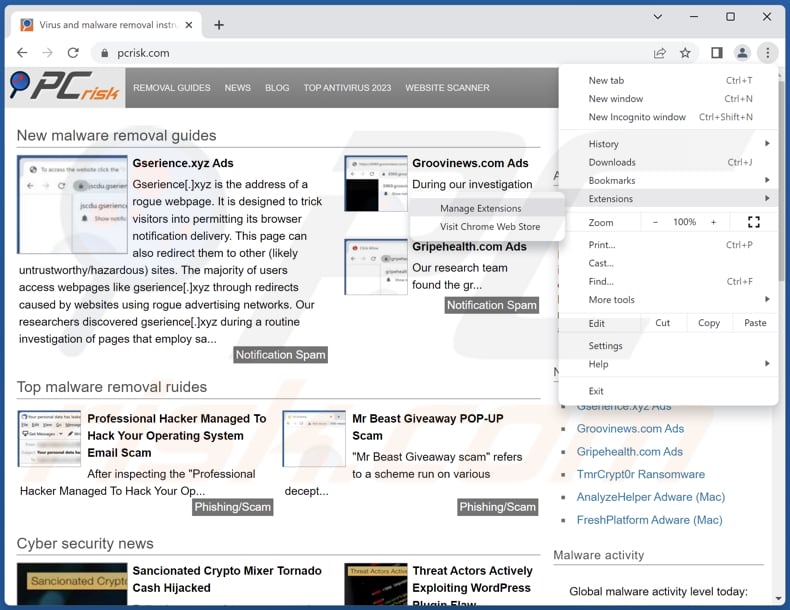
Click the Chrome menu icon ![]() (at the top right corner of Google Chrome), select "Extensions" and click "Manage Extensions". Locate "SusScrofa" and other suspicious extensions, select these entries and click "Remove".
(at the top right corner of Google Chrome), select "Extensions" and click "Manage Extensions". Locate "SusScrofa" and other suspicious extensions, select these entries and click "Remove".
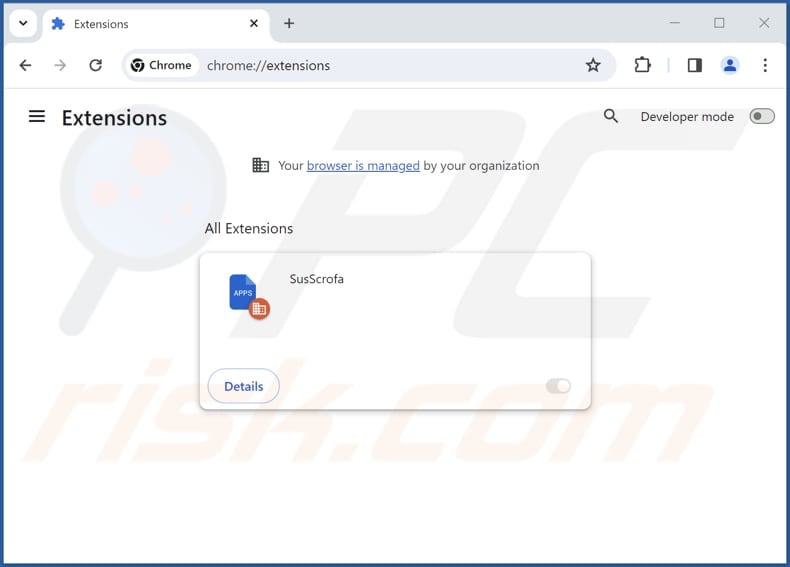
Optional method:
If you continue to have problems with removal of the susscrofa unwanted application, reset your Google Chrome browser settings. Click the Chrome menu icon ![]() (at the top right corner of Google Chrome) and select Settings. Scroll down to the bottom of the screen. Click the Advanced… link.
(at the top right corner of Google Chrome) and select Settings. Scroll down to the bottom of the screen. Click the Advanced… link.

After scrolling to the bottom of the screen, click the Reset (Restore settings to their original defaults) button.

In the opened window, confirm that you wish to reset Google Chrome settings to default by clicking the Reset button.

 Remove malicious plug-ins from Mozilla Firefox:
Remove malicious plug-ins from Mozilla Firefox:

Click the Firefox menu ![]() (at the top right corner of the main window), select "Add-ons and themes". Click "Extensions", in the opened window locate all recently-installed suspicious extensions, click on the three dots and then click "Remove".
(at the top right corner of the main window), select "Add-ons and themes". Click "Extensions", in the opened window locate all recently-installed suspicious extensions, click on the three dots and then click "Remove".

Optional method:
Computer users who have problems with susscrofa unwanted application removal can reset their Mozilla Firefox settings.
Open Mozilla Firefox, at the top right corner of the main window, click the Firefox menu, ![]() in the opened menu, click Help.
in the opened menu, click Help.

Select Troubleshooting Information.

In the opened window, click the Refresh Firefox button.

In the opened window, confirm that you wish to reset Mozilla Firefox settings to default by clicking the Refresh Firefox button.

 Remove malicious extensions from Safari:
Remove malicious extensions from Safari:

Make sure your Safari browser is active, click Safari menu, and select Preferences....

In the opened window click Extensions, locate any recently installed suspicious extension, select it and click Uninstall.
Optional method:
Make sure your Safari browser is active and click on Safari menu. From the drop down menu select Clear History and Website Data...

In the opened window select all history and click the Clear History button.

 Remove malicious extensions from Microsoft Edge:
Remove malicious extensions from Microsoft Edge:

Click the Edge menu icon ![]() (at the upper-right corner of Microsoft Edge), select "Extensions". Locate all recently-installed suspicious browser add-ons and click "Remove" below their names.
(at the upper-right corner of Microsoft Edge), select "Extensions". Locate all recently-installed suspicious browser add-ons and click "Remove" below their names.

Optional method:
If you continue to have problems with removal of the susscrofa unwanted application, reset your Microsoft Edge browser settings. Click the Edge menu icon ![]() (at the top right corner of Microsoft Edge) and select Settings.
(at the top right corner of Microsoft Edge) and select Settings.

In the opened settings menu select Reset settings.

Select Restore settings to their default values. In the opened window, confirm that you wish to reset Microsoft Edge settings to default by clicking the Reset button.

- If this did not help, follow these alternative instructions explaining how to reset the Microsoft Edge browser.
Summary:
 Commonly, adware or potentially unwanted applications infiltrate Internet browsers through free software downloads. Note that the safest source for downloading free software is via developers' websites only. To avoid installation of adware, be very attentive when downloading and installing free software. When installing previously-downloaded free programs, choose the custom or advanced installation options – this step will reveal any potentially unwanted applications listed for installation together with your chosen free program.
Commonly, adware or potentially unwanted applications infiltrate Internet browsers through free software downloads. Note that the safest source for downloading free software is via developers' websites only. To avoid installation of adware, be very attentive when downloading and installing free software. When installing previously-downloaded free programs, choose the custom or advanced installation options – this step will reveal any potentially unwanted applications listed for installation together with your chosen free program.
Post a comment:
If you have additional information on susscrofa unwanted application or it's removal please share your knowledge in the comments section below.
Frequently Asked Questions (FAQ)
What harm can SusScrofa cause?
This app can lead to privacy breaches, unauthorized access to sensitive information, and increased susceptibility to malicious activities, posing a threat to the overall integrity of the user's online activities
What does SusScrofa do?
SusScrofa is a malicious browser extension with capabilities that include activating the "Managed by your organization" feature in browsers like Chrome and Edge. Additionally, it can read and change data on visited pages and manage themes and other extensions.
How do SusScrofa developers generate revenue?
The specific revenue generation methods employed by SusScrofa developers may vary, but common approaches for malicious browser extensions include injecting advertisements, redirecting users to affiliate websites, or collecting and selling user data.
Will Combo Cleaner remove SusScrofa?
Combo Cleaner will scan your computer to eradicate SusScrofa or other unwanted applications. Exclusively relying on manual removal might not yield optimal results, as remnants of files could endure and remain concealed within the system. Even after the software is uninstalled, specific components may persist and remain active in the background.
Share:

Tomas Meskauskas
Expert security researcher, professional malware analyst
I am passionate about computer security and technology. I have an experience of over 10 years working in various companies related to computer technical issue solving and Internet security. I have been working as an author and editor for pcrisk.com since 2010. Follow me on Twitter and LinkedIn to stay informed about the latest online security threats.
PCrisk security portal is brought by a company RCS LT.
Joined forces of security researchers help educate computer users about the latest online security threats. More information about the company RCS LT.
Our malware removal guides are free. However, if you want to support us you can send us a donation.
DonatePCrisk security portal is brought by a company RCS LT.
Joined forces of security researchers help educate computer users about the latest online security threats. More information about the company RCS LT.
Our malware removal guides are free. However, if you want to support us you can send us a donation.
Donate
▼ Show Discussion