Removing the "Mantras_and_meditations_for_groups" unwanted application
Potentially unwanted applicationAlso Known As: "Mantras_and_meditations_for_groups" potentially unwanted application
Get free scan and check if your device is infected.
Remove it nowTo use full-featured product, you have to purchase a license for Combo Cleaner. Seven days free trial available. Combo Cleaner is owned and operated by RCS LT, the parent company of PCRisk.com.
What kind of application is Mantras_and_meditations_for_groups?
While investigating suspicious sites, our research team discovered a webpage promoting a fake software "crack". From this page, we downloaded an installation setup containing a Potentially Unwanted Application (PUA) called Mantras_and_meditations_for_groups. It is pertinent to mention that this installer was also bundled with other unwanted and potentially hazardous software.

Potentially unwanted application overview
Potentially unwanted applications are commonly disguised as legitimate and useful tools. However, their functionalities seldom work as advertised, if they work at all.
The purpose of PUAs is to generate revenue for their developers. Profit is usually made through deceptive means or harmful capabilities. Fake anti-viruses are an example of the former; these tools require activation to operate as promoted – yet following purchase, they remain nonfunctional.
Unwanted apps may have adware-type functionalities. To elaborate, they display advertisements on visited sites or other interfaces. The ads primarily promote online scams, untrustworthy/harmful software, and even malware. When clicked on, some of them can perform stealthy downloads/installations.
Alternatively, these applications can exhibit browser-hijacking abilities – i.e., modify browser settings to generate redirects to fake search engines. The sites promoted by this software are rarely able to provide search results, so they redirect to genuine Internet search engines (e.g., Google, Yahoo, Bing, etc.).
Furthermore, most PUAs collect private information such as browsing and search engine histories, Internet cookies, usernames/passwords, personally identifiable details, credit card numbers, and so on. This vulnerable data can then be sold to third-parties or otherwise abused for profit.
As mentioned in the introduction, the Mantras_and_meditations_for_groups installer we examined included other undesirable/dangerous software.
To summarize, the presence of software like Mantras_and_meditations_for_groups on devices can lead to system infections, serious privacy issues, financial losses, and even identity theft.
| Name | "Mantras_and_meditations_for_groups" potentially unwanted application |
| Threat Type | PUP (potentially unwanted program), PUA (potentially unwanted application) |
| Detection Names (installer) | Kaspersky (UDS:Trojan.Win64.Loader.a), MaxSecure (Trojan.Malware.1728101.susgen), Microsoft (Trojan:Win32/ScarletFlash.A), Rising (Trojan.ScarletFlash!8.FB27 (CLOUD)), Sophos (Mal/Generic-S), Full List Of Detections (VirusTotal) |
| Detection Names (app) | Avast (FileRepMalware), ESET-NOD32 (A Variant Of MSIL/Kryptik.AKPA), Fortinet (MSIL/Kryptik.AJDT!tr), Kaspersky (UDS:DangerousObject.Multi.Generic), Microsoft (Trojan:Win32/Wacatac.B!ml), Full List Of Detections (VirusTotal) |
| Symptoms | A program that you do not recall installing suddenly appeared on your computer. |
| Distribution Methods | Deceptive pop-up ads, free software installers (bundling). |
| Damage | Monetary loss (unnecessary purchase of fake software), unwanted warning pop-ups, slow computer performance. |
| Malware Removal (Windows) |
To eliminate possible malware infections, scan your computer with legitimate antivirus software. Our security researchers recommend using Combo Cleaner. Download Combo CleanerTo use full-featured product, you have to purchase a license for Combo Cleaner. 7 days free trial available. Combo Cleaner is owned and operated by RCS LT, the parent company of PCRisk.com. |
Potentially unwanted application examples
We have investigated countless PUAs; NPhoneRing, Artificius, Gamelogger for Windows, Chromstera – are just a few of our latest finds.
Unwanted applications can be simplistic or elaborately disguised as legitimate and handy software. While it is seldom the case that PUAs operate as promised, even if an app has functional features – that does not prove its legitimacy or safety.
How did potentially unwanted applications install on my computer?
We downloaded an installer containing Mantras_and_meditations_for_groups from a fake "cracked" software website. Most users enter such pages via redirects caused by sites utilizing rogue advertising networks, misspelled URLs, spam browser notifications, intrusive ads, or installed adware (with browser force-opening abilities).
The installation setup was bundled with other undesirable content. "Bundling" – packing regular program installers with unwanted/malicious additions – is generally used in PUA distribution. The risk of inadvertently allowing bundled content into the system is increased by downloading from dubious sources (e.g., freeware and free file-hosting websites, P2P sharing networks, etc.) and by treating installations with negligence (e.g., using "Easy/Express" settings, etc.).
Aside from scam sites (like the one endorsing Mantras_and_meditations_for_groups), unwanted apps can have "official" promotional webpages.
Intrusive advertisements proliferate rogue software as well. Once clicked on, some of the adverts can execute scripts to perform downloads/installations without user consent.
How to avoid installation of potentially unwanted applications?
We highly recommend researching software and downloading it only from official/verified sources. Installation processes must be treated with caution, e.g., by reading terms, studying possible options, using the "Custom" or "Advanced" settings, and opting out of all additional apps, extensions, tools, etc.
Another recommendation is to be careful while browsing since fake and malicious online content usually appears legitimate and harmless. For example, intrusive ads may look innocuous – however, they redirect to unreliable and questionable websites (e.g., gambling, scam-promoting, adult dating, pornography, etc.).
If you keep encountering such adverts/redirects, check the system and immediately remove all suspect applications and browser extensions/plug-ins. If your computer is already infected with PUAs, we recommend running a scan with Combo Cleaner Antivirus for Windows to automatically eliminate them.
Fake "cracked" software site promoting an installer containing the Mantras_and_meditations_for_groups app:

Instant automatic malware removal:
Manual threat removal might be a lengthy and complicated process that requires advanced IT skills. Combo Cleaner is a professional automatic malware removal tool that is recommended to get rid of malware. Download it by clicking the button below:
DOWNLOAD Combo CleanerBy downloading any software listed on this website you agree to our Privacy Policy and Terms of Use. To use full-featured product, you have to purchase a license for Combo Cleaner. 7 days free trial available. Combo Cleaner is owned and operated by RCS LT, the parent company of PCRisk.com.
Quick menu:
- What is Mantras_and_meditations_for_groups?
- STEP 1. Uninstall deceptive applications using Control Panel.
- STEP 2. Remove rogue extensions from Google Chrome.
- STEP 3. Remove potentially unwanted plug-ins from Mozilla Firefox.
- STEP 4. Remove rogue extensions from Safari.
- STEP 5. Remove rogue plug-ins from Microsoft Edge.
Removal of potentially unwanted applications:
Windows 11 users:

Right-click on the Start icon, select Apps and Features. In the opened window search for the application you want to uninstall, after locating it, click on the three vertical dots and select Uninstall.
Windows 10 users:

Right-click in the lower left corner of the screen, in the Quick Access Menu select Control Panel. In the opened window choose Programs and Features.
Windows 7 users:

Click Start (Windows Logo at the bottom left corner of your desktop), choose Control Panel. Locate Programs and click Uninstall a program.
macOS (OSX) users:

Click Finder, in the opened screen select Applications. Drag the app from the Applications folder to the Trash (located in your Dock), then right click the Trash icon and select Empty Trash.

In the uninstall programs window, look for "Mantras_and_meditations_for_groups" and other suspicious/recently-installed applications, select these entries and click "Uninstall" or "Remove".
After uninstalling the potentially unwanted application, scan your computer for any remaining unwanted components or possible malware infections. To scan your computer, use recommended malware removal software.
DOWNLOAD remover for malware infections
Combo Cleaner checks if your computer is infected with malware. To use full-featured product, you have to purchase a license for Combo Cleaner. 7 days free trial available. Combo Cleaner is owned and operated by RCS LT, the parent company of PCRisk.com.
Remove rogue extensions from Internet browsers:
At time of research, Mantras_and_meditations_for_groups was installed together with unwanted software. It is common for unwanted applications to be installed alongside adware-type and browser-hijacking extensions. If you experience unwanted ads or redirects when browsing the Internet, continue with the removal guide below.
Video showing how to remove potentially unwanted browser add-ons:
 Remove malicious extensions from Google Chrome:
Remove malicious extensions from Google Chrome:

Click the Chrome menu icon ![]() (at the top right corner of Google Chrome), select "More Tools" and click "Extensions". Locate all recently-installed suspicious extensions, select these entries and click "Remove".
(at the top right corner of Google Chrome), select "More Tools" and click "Extensions". Locate all recently-installed suspicious extensions, select these entries and click "Remove".

Optional method:
If you continue to have problems with removal of the "mantras_and_meditations_for_groups" potentially unwanted application, reset your Google Chrome browser settings. Click the Chrome menu icon ![]() (at the top right corner of Google Chrome) and select Settings. Scroll down to the bottom of the screen. Click the Advanced… link.
(at the top right corner of Google Chrome) and select Settings. Scroll down to the bottom of the screen. Click the Advanced… link.

After scrolling to the bottom of the screen, click the Reset (Restore settings to their original defaults) button.

In the opened window, confirm that you wish to reset Google Chrome settings to default by clicking the Reset button.

 Remove malicious plugins from Mozilla Firefox:
Remove malicious plugins from Mozilla Firefox:
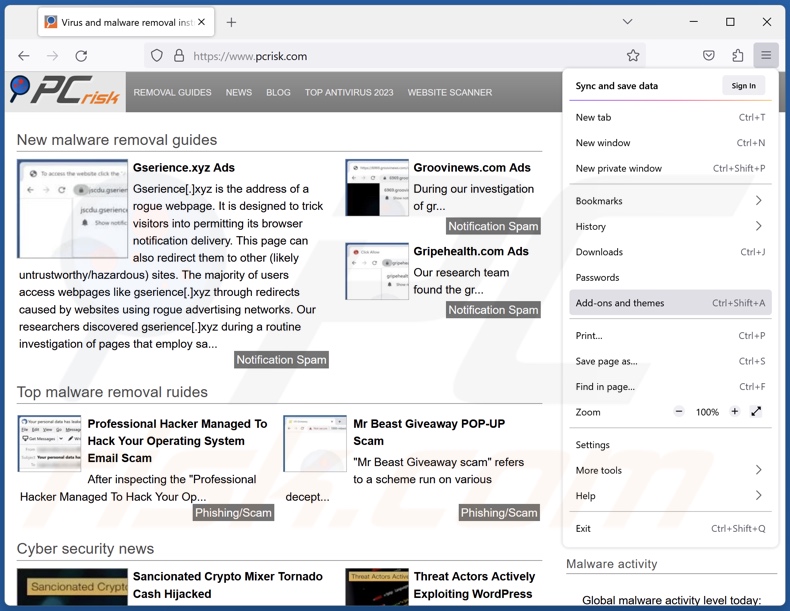
Click the Firefox menu ![]() (at the top right corner of the main window), select "Add-ons and themes". Click "Extensions", in the opened window locate all recently-installed suspicious extensions, click on the three dots and then click "Remove".
(at the top right corner of the main window), select "Add-ons and themes". Click "Extensions", in the opened window locate all recently-installed suspicious extensions, click on the three dots and then click "Remove".

Optional method:
Computer users who have problems with "mantras_and_meditations_for_groups" potentially unwanted application removal can reset their Mozilla Firefox settings.
Open Mozilla Firefox, at the top right corner of the main window, click the Firefox menu, ![]() in the opened menu, click Help.
in the opened menu, click Help.

Select Troubleshooting Information.

In the opened window, click the Refresh Firefox button.

In the opened window, confirm that you wish to reset Mozilla Firefox settings to default by clicking the Refresh Firefox button.

 Remove malicious extensions from Safari:
Remove malicious extensions from Safari:

Make sure your Safari browser is active, click Safari menu, and select Preferences....

In the opened window click Extensions, locate any recently installed suspicious extension, select it and click Uninstall.
Optional method:
Make sure your Safari browser is active and click on Safari menu. From the drop down menu select Clear History and Website Data...

In the opened window select all history and click the Clear History button.

 Remove malicious extensions from Microsoft Edge:
Remove malicious extensions from Microsoft Edge:

Click the Edge menu icon ![]() (at the upper-right corner of Microsoft Edge), select "Extensions". Locate all recently-installed suspicious browser add-ons and click "Remove" below their names.
(at the upper-right corner of Microsoft Edge), select "Extensions". Locate all recently-installed suspicious browser add-ons and click "Remove" below their names.

Optional method:
If you continue to have problems with removal of the "mantras_and_meditations_for_groups" potentially unwanted application, reset your Microsoft Edge browser settings. Click the Edge menu icon ![]() (at the top right corner of Microsoft Edge) and select Settings.
(at the top right corner of Microsoft Edge) and select Settings.

In the opened settings menu select Reset settings.

Select Restore settings to their default values. In the opened window, confirm that you wish to reset Microsoft Edge settings to default by clicking the Reset button.

- If this did not help, follow these alternative instructions explaining how to reset the Microsoft Edge browser.
Summary:
 Commonly, adware or potentially unwanted applications infiltrate Internet browsers through free software downloads. Note that the safest source for downloading free software is via developers' websites only. To avoid installation of adware, be very attentive when downloading and installing free software. When installing previously-downloaded free programs, choose the custom or advanced installation options – this step will reveal any potentially unwanted applications listed for installation together with your chosen free program.
Commonly, adware or potentially unwanted applications infiltrate Internet browsers through free software downloads. Note that the safest source for downloading free software is via developers' websites only. To avoid installation of adware, be very attentive when downloading and installing free software. When installing previously-downloaded free programs, choose the custom or advanced installation options – this step will reveal any potentially unwanted applications listed for installation together with your chosen free program.
Post a comment:
If you have additional information on "mantras_and_meditations_for_groups" potentially unwanted application or it's removal please share your knowledge in the comments section below.
Frequently Asked Questions (FAQ)
What is the purpose of an unwanted application?
Unwanted applications are designed to generate revenue; this goal could be achieved through the promotion of in-app purchases, sale/abuse of private data, content endorsement (e.g., via advertisements, redirects, etc.), or other means.
Is Mantras_and_meditations_for_groups unwanted application legal?
Typically, unwanted apps are considered legal because their End User License Agreements (EULA) inform users of the software's potential behavior.
Is having Mantras_and_meditations_for_groups installed on my computer dangerous?
Unwanted applications commonly have harmful capabilities like gathering sensitive data, displaying adverts, generating redirects, etc. It is pertinent to mention that Mantras_and_meditations_for_groups may be bundled with additional undesirable and potentially harmful software. In general, threats associated with such apps include severe privacy issues, system infections, financial losses, and even identity theft.
Will Combo Cleaner help me remove Mantras_and_meditations_for_groups unwanted application?
Yes, Combo Cleaner will scan your computer and eliminate unwanted and malicious applications. It is noteworthy that manual removal (unaided by security programs) might not be ideal. In some instances, after the software has been manually removed – various file remnants stay hidden within the system. The remaining components may continue to run and cause issues. Therefore, it is essential to eliminate software thoroughly.
Share:

Tomas Meskauskas
Expert security researcher, professional malware analyst
I am passionate about computer security and technology. I have an experience of over 10 years working in various companies related to computer technical issue solving and Internet security. I have been working as an author and editor for pcrisk.com since 2010. Follow me on Twitter and LinkedIn to stay informed about the latest online security threats.
PCrisk security portal is brought by a company RCS LT.
Joined forces of security researchers help educate computer users about the latest online security threats. More information about the company RCS LT.
Our malware removal guides are free. However, if you want to support us you can send us a donation.
DonatePCrisk security portal is brought by a company RCS LT.
Joined forces of security researchers help educate computer users about the latest online security threats. More information about the company RCS LT.
Our malware removal guides are free. However, if you want to support us you can send us a donation.
Donate
▼ Show Discussion