Removal instructions for the NPhoneRing unwanted application
Potentially unwanted applicationAlso Known As: NPhoneRing pup
Get free scan and check if your device is infected.
Remove it nowTo use full-featured product, you have to purchase a license for Combo Cleaner. Seven days free trial available. Combo Cleaner is owned and operated by RCS LT, the parent company of PCRisk.com.
What kind of application is NPhoneRing?
NPhoneRing is the name of a rogue application that our research team discovered in an installer promoted on a deceptive webpage. This piece of software is classed as a PUA (Potentially Unwanted Application).
We have not found any "official" promotional material for NPhoneRing; hence, it is unknown what false claims may be used to trick users into willingly downloading/installing it. It is likely that, like most PUAs, this app has some harmful abilities, such as data tracking or displaying ads.
It is pertinent to mention that the installation setup for NPhoneRing that we investigated was bundled with other unwanted/hazardous software.
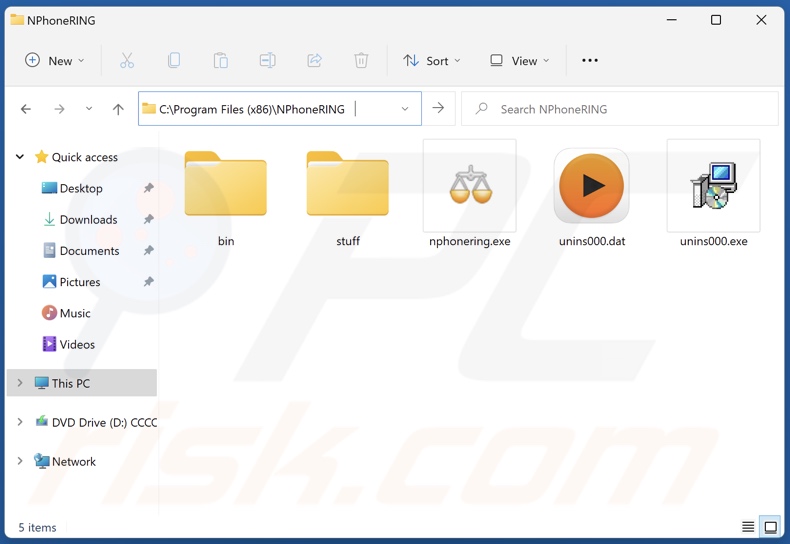
Potentially unwanted application overview
Potentially unwanted applications can infiltrate systems under the guise of legitimate and useful tools. However, they seldom operate as advertised. PUAs can have various unwanted and even harmful abilities, varying from one instance to the next.
The most common functionality that software within this classification has is data tracking. Collecting information may be amongst NPhoneRing's capabilities as well.
Data of interest typically includes: browsing and search engine histories, Internet cookies, log-in credentials (usernames/passwords), personally identifiable details, credit card numbers, and so on. This sensitive information can then be sold to third-parties or otherwise abused for profit.
Unwanted apps may also exhibit adware and/or browser hijacker functionalities. It is noteworthy that the installer carrying NPhoneRing, which we had analyzed, was bundled with software possessing the aforementioned abilities.
To elaborate, adware is designed to display ads (e.g., pop-ups, banners, overlays, surveys, etc.) on visited websites and/or other interfaces. This third-party graphical content primarily endorses online scams, untrustworthy/dangerous software, and even malware. Some of the advertisements can be triggered (i.e., by being clicked) to execute scripts that perform stealthy downloads/installations.
Browser hijackers, on the other hand, operate by modifying browser settings (e.g., default search engines, homepages, new tabs/windows, etc.). Due to these alterations, users are forced to visit the websites promoted by this software. These redirects usually land on fake search engines, which cannot provide search results and lead to legitimate Internet search sites (e.g., Google, Bing, Yahoo, etc.).
In the rare instances where fraudulent search engines are capable of generating search results – they are inaccurate and include sponsored, unreliable, deceptive, and potentially malicious content. Furthermore, both adware and browser hijackers usually collect private data.
To summarize, the presence of unwanted software like NPhoneRing on devices may result in decreased system performance, system infections, severe privacy issues, financial losses, and even identity theft.
| Name | NPhoneRing pup |
| Threat Type | PUP (potentially unwanted program), PUA (potentially unwanted application) |
| Detection Names (deceptive installer) | Avast (Win64:TrojanX-gen [Trj]), Fortinent (W32/PossibleThreat), GData (Win64.Trojan.Agent.67QGR7), Kaspersky (Trojan.Win32.Scar.txdr), Microsoft (Trojan:Win32/Sabsik.FL.B!ml), Full List Of Detections (VirusTotal) |
| Detection Names (NPhoneRing) | Avast (Win32:AdwareX-gen [Adw]), Combo Cleaner (Gen:Variant.Jaik.206327), DrWeb (BackDoor.Socks5Systemz.1), Kaspersky (HEUR:Trojan.Win32.Ekstak.gen), Microsoft (Trojan:Win32/Wacatac.B!ml), Full List Of Detections (VirusTotal) |
| Rogue Process Name | nphonering.exe (process name may vary) |
| Symptoms | A program that you do not recall installing suddenly appeared on your computer. Diminished system performance. Seeing advertisements not originating from the sites you are browsing. Intrusive pop-up ads. Decreased Internet browsing speed. Rogue redirects. |
| Distribution Methods | Deceptive pop-up ads, free software installers (bundling). |
| Damage | Monetary loss (unnecessary purchase of fake software), unwanted warning pop-ups, rogue redirects, privacy issues, slow computer performance. |
| Malware Removal (Windows) |
To eliminate possible malware infections, scan your computer with legitimate antivirus software. Our security researchers recommend using Combo Cleaner. Download Combo CleanerTo use full-featured product, you have to purchase a license for Combo Cleaner. 7 days free trial available. Combo Cleaner is owned and operated by RCS LT, the parent company of PCRisk.com. |
Potentially unwanted application examples
Artificius, Gamelogger for Windows, Chromstera, and Global PC Cleaner Pro are just a few examples of unwanted applications that we have investigated.
As previously mentioned, PUAs tend to look genuine and innocuous. These apps usually offer various "handy" and "advantageous" features. However, these functionalities seldom work as promised, and in most cases – they are completely nonoperational.
Keep in mind that even if a piece of software works exactly as indicated by its promotional material – that is not a guarantee of either legitimacy or safety.
How did potentially unwanted applications install on my computer?
We downloaded an installation setup containing NPhoneRing from a deceptive site. In addition to various scam pages, PUAs can be pushed through legitimate-looking promotional websites.
Most visitors to webpages endorsing unwanted software access them via redirects caused by sites using rogue advertising networks, misspelled URLs, intrusive ads, spam browser notifications, or installed adware (with browser force-opening abilities).
PUAs can also be bundled with ordinary programs. And, as was the case with NPhoneRing's installer, these apps can arrive onto systems in bundles together with other harmful software.
The risk of inadvertently allowing bundled content into the device is increased by downloading from untrustworthy sources (e.g., freeware and third-party websites, Peer-to-Peer sharing networks, etc.) and by treating installations with negligence (e.g., ignoring terms, skipping sections, using "Easy/Quick" settings, etc.).
Intrusive advertisements proliferate rogue software as well. When clicked on, some of the adverts can execute scripts to perform downloads/installations without user consent.
How to avoid installation of potentially unwanted applications?
We highly recommend researching software and downloading it only from official/verified channels. Installation processes must be treated with caution. Therefore, we advise reading terms, exploring available options, using the "Custom" or "Advanced" settings, and opting out of all additional apps, extensions, features, tools, etc.
Another recommendation is to be vigilant while browsing since fraudulent and malicious online content typically appears legitimate and harmless. For example, despite their innocuous appearance – intrusive ads redirect to unreliable and questionable sites (e.g., scam-promoting, pornography, gambling, adult dating, etc.).
If you keep encountering advertisements and/or redirects of this kind, check the system and immediately remove all suspect applications and browser extensions/plug-ins. If your computer is already infected with PUAs, we recommend running a scan with Combo Cleaner Antivirus for Windows to automatically eliminate them.
Screenshot of NPhoneRing application's process on Windows Task Manager ("nphonering.exe"):

Screenshot of a website promoting an installer containing NPhoneRing application:

Instant automatic malware removal:
Manual threat removal might be a lengthy and complicated process that requires advanced IT skills. Combo Cleaner is a professional automatic malware removal tool that is recommended to get rid of malware. Download it by clicking the button below:
DOWNLOAD Combo CleanerBy downloading any software listed on this website you agree to our Privacy Policy and Terms of Use. To use full-featured product, you have to purchase a license for Combo Cleaner. 7 days free trial available. Combo Cleaner is owned and operated by RCS LT, the parent company of PCRisk.com.
Quick menu:
- What is NPhoneRing?
- STEP 1. Uninstall deceptive applications using Control Panel.
- STEP 2. Remove rogue extensions from Google Chrome.
- STEP 3. Remove potentially unwanted plug-ins from Mozilla Firefox.
- STEP 4. Remove rogue extensions from Safari.
- STEP 5. Remove rogue plug-ins from Microsoft Edge.
Removal of potentially unwanted applications:
Windows 11 users:

Right-click on the Start icon, select Apps and Features. In the opened window search for the application you want to uninstall, after locating it, click on the three vertical dots and select Uninstall.
Windows 10 users:

Right-click in the lower left corner of the screen, in the Quick Access Menu select Control Panel. In the opened window choose Programs and Features.
Windows 7 users:

Click Start (Windows Logo at the bottom left corner of your desktop), choose Control Panel. Locate Programs and click Uninstall a program.
macOS (OSX) users:

Click Finder, in the opened screen select Applications. Drag the app from the Applications folder to the Trash (located in your Dock), then right click the Trash icon and select Empty Trash.

In the uninstall programs window, look for "NPhoneRing" and other suspicious/recently-installed applications, select these entries and click "Uninstall" or "Remove".
After uninstalling the potentially unwanted application, scan your computer for any remaining unwanted components or possible malware infections. To scan your computer, use recommended malware removal software.
DOWNLOAD remover for malware infections
Combo Cleaner checks if your computer is infected with malware. To use full-featured product, you have to purchase a license for Combo Cleaner. 7 days free trial available. Combo Cleaner is owned and operated by RCS LT, the parent company of PCRisk.com.
Remove rogue extensions from Internet browsers:
At time of research, NPhoneRing itself did not install any unwanted browser extensions, however, it was bundled with adware and browser hijackers. If you experience unwanted ads or redirects when browsing the Internet, continue with the removal guide below.
Video showing how to remove potentially unwanted browser add-ons:
 Remove malicious extensions from Google Chrome:
Remove malicious extensions from Google Chrome:

Click the Chrome menu icon ![]() (at the top right corner of Google Chrome), select "More Tools" and click "Extensions". Locate all recently-installed suspicious extensions, select these entries and click "Remove".
(at the top right corner of Google Chrome), select "More Tools" and click "Extensions". Locate all recently-installed suspicious extensions, select these entries and click "Remove".

Optional method:
If you continue to have problems with removal of the nphonering pup, reset your Google Chrome browser settings. Click the Chrome menu icon ![]() (at the top right corner of Google Chrome) and select Settings. Scroll down to the bottom of the screen. Click the Advanced… link.
(at the top right corner of Google Chrome) and select Settings. Scroll down to the bottom of the screen. Click the Advanced… link.

After scrolling to the bottom of the screen, click the Reset (Restore settings to their original defaults) button.

In the opened window, confirm that you wish to reset Google Chrome settings to default by clicking the Reset button.

 Remove malicious plugins from Mozilla Firefox:
Remove malicious plugins from Mozilla Firefox:

Click the Firefox menu ![]() (at the top right corner of the main window), select "Add-ons and themes". Click "Extensions", in the opened window locate all recently-installed suspicious extensions, click on the three dots and then click "Remove".
(at the top right corner of the main window), select "Add-ons and themes". Click "Extensions", in the opened window locate all recently-installed suspicious extensions, click on the three dots and then click "Remove".
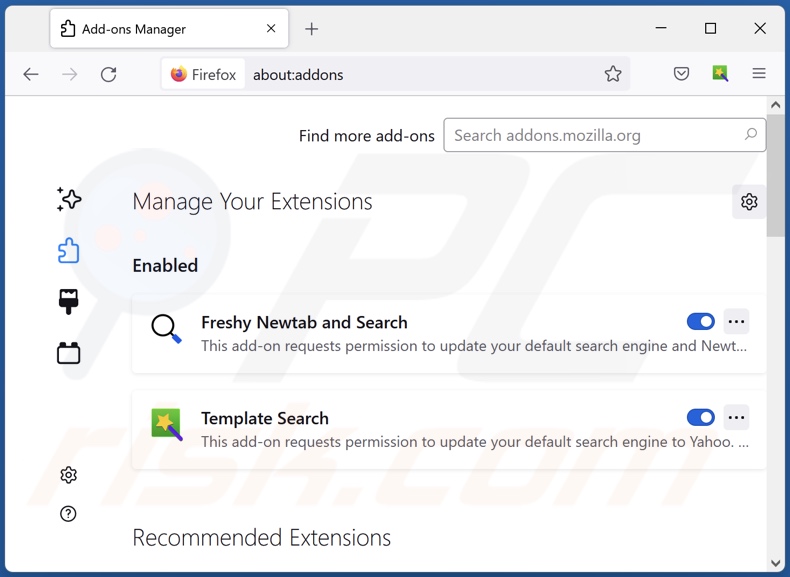
Optional method:
Computer users who have problems with nphonering pup removal can reset their Mozilla Firefox settings.
Open Mozilla Firefox, at the top right corner of the main window, click the Firefox menu, ![]() in the opened menu, click Help.
in the opened menu, click Help.

Select Troubleshooting Information.

In the opened window, click the Refresh Firefox button.

In the opened window, confirm that you wish to reset Mozilla Firefox settings to default by clicking the Refresh Firefox button.

 Remove malicious extensions from Safari:
Remove malicious extensions from Safari:

Make sure your Safari browser is active, click Safari menu, and select Preferences....

In the opened window click Extensions, locate any recently installed suspicious extension, select it and click Uninstall.
Optional method:
Make sure your Safari browser is active and click on Safari menu. From the drop down menu select Clear History and Website Data...

In the opened window select all history and click the Clear History button.

 Remove malicious extensions from Microsoft Edge:
Remove malicious extensions from Microsoft Edge:

Click the Edge menu icon ![]() (at the upper-right corner of Microsoft Edge), select "Extensions". Locate all recently-installed suspicious browser add-ons and click "Remove" below their names.
(at the upper-right corner of Microsoft Edge), select "Extensions". Locate all recently-installed suspicious browser add-ons and click "Remove" below their names.

Optional method:
If you continue to have problems with removal of the nphonering pup, reset your Microsoft Edge browser settings. Click the Edge menu icon ![]() (at the top right corner of Microsoft Edge) and select Settings.
(at the top right corner of Microsoft Edge) and select Settings.

In the opened settings menu select Reset settings.

Select Restore settings to their default values. In the opened window, confirm that you wish to reset Microsoft Edge settings to default by clicking the Reset button.

- If this did not help, follow these alternative instructions explaining how to reset the Microsoft Edge browser.
Summary:
 Commonly, adware or potentially unwanted applications infiltrate Internet browsers through free software downloads. Note that the safest source for downloading free software is via developers' websites only. To avoid installation of adware, be very attentive when downloading and installing free software. When installing previously-downloaded free programs, choose the custom or advanced installation options – this step will reveal any potentially unwanted applications listed for installation together with your chosen free program.
Commonly, adware or potentially unwanted applications infiltrate Internet browsers through free software downloads. Note that the safest source for downloading free software is via developers' websites only. To avoid installation of adware, be very attentive when downloading and installing free software. When installing previously-downloaded free programs, choose the custom or advanced installation options – this step will reveal any potentially unwanted applications listed for installation together with your chosen free program.
Post a comment:
If you have additional information on nphonering pup or it's removal please share your knowledge in the comments section below.
Frequently Asked Questions (FAQ)
What is the purpose of an unwanted application?
Unwanted applications are designed to generate revenue, yet how they achieve this purpose may differ. PUAs can promote in-app purchases, display advertisements, cause redirects, collect (and sell) private information, and so on.
Is NPhoneRing unwanted application legal?
Usually, unwanted apps are considered legal because their End User License Agreements (EULA) provide information regarding their behavior.
Is having NPhoneRing installed on my computer dangerous?
Having NPhoneRing installed on your device might cause further system infections or severe privacy issues. Furthermore, the installation setup carrying NPhoneRing that we analyzed was bundled with additional unwanted/hazardous software. Therefore, threats like system infections, privacy issues, financial losses, and others – may also be posed by these programs.
Will Combo Cleaner help me remove NPhoneRing unwanted application?
Yes, Combo Cleaner is designed to eliminate all manner of threats. It can detect and remove unwanted and malicious applications. Note that manual removal (performed without the aid of security tools) might not be a perfect solution. In some instances, following the software's manual removal – various file remnants stay hidden within the system. What is more, the remaining components might continue to run and cause problems. Therefore, thorough software removal is paramount.
Share:

Tomas Meskauskas
Expert security researcher, professional malware analyst
I am passionate about computer security and technology. I have an experience of over 10 years working in various companies related to computer technical issue solving and Internet security. I have been working as an author and editor for pcrisk.com since 2010. Follow me on Twitter and LinkedIn to stay informed about the latest online security threats.
PCrisk security portal is brought by a company RCS LT.
Joined forces of security researchers help educate computer users about the latest online security threats. More information about the company RCS LT.
Our malware removal guides are free. However, if you want to support us you can send us a donation.
DonatePCrisk security portal is brought by a company RCS LT.
Joined forces of security researchers help educate computer users about the latest online security threats. More information about the company RCS LT.
Our malware removal guides are free. However, if you want to support us you can send us a donation.
Donate
▼ Show Discussion