How to remove Global PC Cleaner Pro from a computer
Potentially unwanted applicationAlso Known As: Global PC Cleaner Pro fake cleaner
Get free scan and check if your device is infected.
Remove it nowTo use full-featured product, you have to purchase a license for Combo Cleaner. Seven days free trial available. Combo Cleaner is owned and operated by RCS LT, the parent company of PCRisk.com.
What kind of application is Global PC Cleaner Pro?
Global PC Cleaner Pro is advertised as a powerful tool designed to optimize a computer's performance and clean up unnecessary files and programs that slow down its speed. However, while investigating the Global PC Cleaner Pro application, we found that multiple security vendors detect this app (and its installer) as malicious.

Global PC Cleaner Pro overview
Global PC Cleaner Pro supposedly allows users to scan a computer and repair issues, remove unwanted items, install and uninstall apps, boost RAM, and improve PC performance in other ways. While running a system scan, it "detects" thousands of errors and urges users to call the provided "support" number (+1 866-488-5279) for assistance.
It also displays a second pop-up message claiming that it has detected malware in a file downloaded from the Internet. That message provides the number of infected files and urges users to call the same number to fix the issue.
Once contacted, individuals behind this app may urge users to pay for unnecessary tech support services or ask to provide sensitive information, such as credit card details or login credentials. Also, they may instruct users to install a remote administration tool to grant them remote access to computers.
Providing remote access to computers can lead to the installation of malware (e.g., ransomware or crypto-mining malware). Thus, it is important not to trust apps like Global PC Cleaner Pro and never call suspicious technical support numbers. A couple of examples of scams where users are asked to provide remote access to their computers are TeamViewer scam and UltraViewer scam.
| Name | Global PC Cleaner Pro fake cleaner |
| Threat Type | Unwanted program, Unwanted application |
| Supposed Functionality | PC Cleaner |
| Detection Names (Installer) | Avast (Win32:Malware-gen), AVG (Win32:Malware-gen), ESET-NOD32 (A Variant Of MSIL/UwS.KTPCOptimizer.B), Kaspersky (HEUR:Trojan-PSW.MSIL.Stealer.gen), Sophos (Mal/Generic-S), Full List Of Detections (VirusTotal) |
| Detection Names (Application) | Avast (Win32:MiscX-gen [PUP]), Combo Cleaner (IL:Trojan.MSILMamut.9627), ESET-NOD32 (A Variant Of MSIL/UwS.KTPCOptimizer.B), Kaspersky (HEUR:Trojan-PSW.MSIL.Stealer.gen), Microsoft (PUA:Win32/PCClean), Full List Of Detections (VirusTotal) |
| Symptoms | A program that you do not recall installing suddenly appeared on your computer. A new application is performing computer scans and displays warning messages about 'found issues'. Asks for payment to eliminate the supposedly found errors. |
| Distribution Methods | Deceptive pop-up ads, free software installers (bundling), untrustworhty websites. |
| Damage | Monetary loss (unnecessary purchase of fake software), unwanted warning pop-ups, slow computer performance. |
| Malware Removal (Windows) |
To eliminate possible malware infections, scan your computer with legitimate antivirus software. Our security researchers recommend using Combo Cleaner. Download Combo CleanerTo use full-featured product, you have to purchase a license for Combo Cleaner. 7 days free trial available. Combo Cleaner is owned and operated by RCS LT, the parent company of PCRisk.com. |
Similar applications in general
Fake apps that claim to detect viruses, errors, and other issues on a device are a common type of scam. These apps often use scare tactics to convince users that their device is infected or in danger. However, in reality, the app may be malicious and may actually introduce viruses or other malware onto a device.
In some cases, these apps may also attempt to trick users into paying for unnecessary services or providing sensitive information. Examples of apps that are more or less similar to Global PC Cleaner Pro are PixelSee, Getmut Cleaner, and Broom Cleaner.
How did unwanted applications install on my computer?
Users may install fake apps that claim to detect viruses, errors, and other issues on their devices in a few different ways. One common method is through malicious websites or pop-up ads that encourage users to download and install the app. These websites or ads may claim that the user's device is infected or in danger and the app is necessary to fix the problem.
Another method is through social engineering tactics such as phishing emails or text messages that trick users into downloading and installing the app. These messages may seem to be from a legitimate source, such as a software company or technical support provider, and may use scare tactics or urgent language to convince the user to take action.
Finally, users may also inadvertently install fake apps when attempting to download a legitimate app from an untrusted source. For example, a user may search for a popular app online and unwittingly download a fake version that appears real but contains malware or other malicious software.
How to avoid installation of unwanted applications?
In order to avoid installing shady apps, it is important to stick to reputable app stores such as the Apple App Store, Google Play Store, or official websites and to be cautious when downloading apps from unknown or untrusted sources. Users should also be wary of unsolicited messages or pop-ups encouraging them to download and install any software.
It is also recommended to check installers for unwanted apps before finishing installations and avoid clicking ads and links on dubious sites. If your computer is already infected with PUAs, we recommend running a scan with Combo Cleaner Antivirus for Windows to automatically eliminate them.
Global PC Cleaner Pro "detects" issues and urges to call a fake number for assistance (GIF):

Website promoting Global PC Cleaner Pro application:

Instant automatic malware removal:
Manual threat removal might be a lengthy and complicated process that requires advanced IT skills. Combo Cleaner is a professional automatic malware removal tool that is recommended to get rid of malware. Download it by clicking the button below:
DOWNLOAD Combo CleanerBy downloading any software listed on this website you agree to our Privacy Policy and Terms of Use. To use full-featured product, you have to purchase a license for Combo Cleaner. 7 days free trial available. Combo Cleaner is owned and operated by RCS LT, the parent company of PCRisk.com.
Quick menu:
- What is Global PC Cleaner Pro?
- STEP 1. Uninstall deceptive applications using Control Panel.
- STEP 2. Remove rogue extensions from Google Chrome.
- STEP 3. Remove unwanted plug-ins from Mozilla Firefox.
- STEP 4. Remove rogue extensions from Safari.
- STEP 5. Remove rogue plug-ins from Microsoft Edge.
Removal of unwanted applications:
Windows 11 users:

Right-click on the Start icon, select Apps and Features. In the opened window search for the application you want to uninstall, after locating it, click on the three vertical dots and select Uninstall.
Windows 10 users:

Right-click in the lower left corner of the screen, in the Quick Access Menu select Control Panel. In the opened window choose Programs and Features.
Windows 7 users:

Click Start (Windows Logo at the bottom left corner of your desktop), choose Control Panel. Locate Programs and click Uninstall a program.
macOS (OSX) users:

Click Finder, in the opened screen select Applications. Drag the app from the Applications folder to the Trash (located in your Dock), then right click the Trash icon and select Empty Trash.

In the uninstall programs window, look for suspicious applications, select these entries and click "Uninstall" or "Remove".
After uninstalling unwanted application, scan your computer for any remaining unwanted components or possible malware infections. To scan your computer, use recommended malware removal software.
DOWNLOAD remover for malware infections
Combo Cleaner checks if your computer is infected with malware. To use full-featured product, you have to purchase a license for Combo Cleaner. 7 days free trial available. Combo Cleaner is owned and operated by RCS LT, the parent company of PCRisk.com.
Remove rogue extensions from Internet browsers:
At time of research, Global PC Cleaner Pro did not install any unwanted browser extensions, however, some unwanted applications can be installed together with adware and browser hijackers. If you experience unwanted ads or redirects when browsing the Internet, continue with the removal guide below.
Video showing how to remove unwanted browser add-ons:
 Remove malicious extensions from Google Chrome:
Remove malicious extensions from Google Chrome:

Click the Chrome menu icon ![]() (at the top right corner of Google Chrome), select "More Tools" and click "Extensions". Locate all recently-installed suspicious extensions, select these entries and click "Remove".
(at the top right corner of Google Chrome), select "More Tools" and click "Extensions". Locate all recently-installed suspicious extensions, select these entries and click "Remove".

Optional method:
If you continue to have problems with removal of the global pc cleaner pro fake cleaner, reset your Google Chrome browser settings. Click the Chrome menu icon ![]() (at the top right corner of Google Chrome) and select Settings. Scroll down to the bottom of the screen. Click the Advanced… link.
(at the top right corner of Google Chrome) and select Settings. Scroll down to the bottom of the screen. Click the Advanced… link.

After scrolling to the bottom of the screen, click the Reset (Restore settings to their original defaults) button.

In the opened window, confirm that you wish to reset Google Chrome settings to default by clicking the Reset button.

 Remove malicious plugins from Mozilla Firefox:
Remove malicious plugins from Mozilla Firefox:

Click the Firefox menu ![]() (at the top right corner of the main window), select "Add-ons and themes". Click "Extensions", in the opened window locate all recently-installed suspicious extensions, click on the three dots and then click "Remove".
(at the top right corner of the main window), select "Add-ons and themes". Click "Extensions", in the opened window locate all recently-installed suspicious extensions, click on the three dots and then click "Remove".
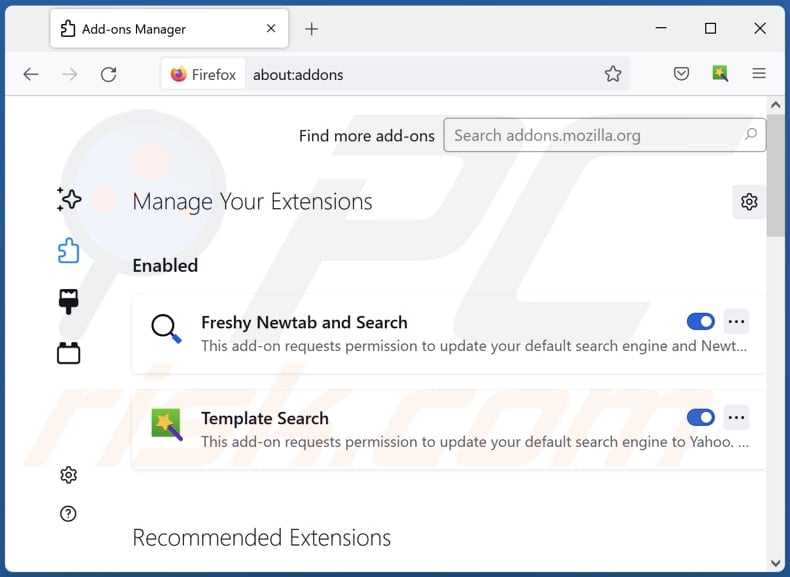
Optional method:
Computer users who have problems with global pc cleaner pro fake cleaner removal can reset their Mozilla Firefox settings.
Open Mozilla Firefox, at the top right corner of the main window, click the Firefox menu, ![]() in the opened menu, click Help.
in the opened menu, click Help.

Select Troubleshooting Information.

In the opened window, click the Refresh Firefox button.

In the opened window, confirm that you wish to reset Mozilla Firefox settings to default by clicking the Refresh Firefox button.

 Remove malicious extensions from Safari:
Remove malicious extensions from Safari:

Make sure your Safari browser is active, click Safari menu, and select Preferences....

In the opened window click Extensions, locate any recently installed suspicious extension, select it and click Uninstall.
Optional method:
Make sure your Safari browser is active and click on Safari menu. From the drop down menu select Clear History and Website Data...

In the opened window select all history and click the Clear History button.

 Remove malicious extensions from Microsoft Edge:
Remove malicious extensions from Microsoft Edge:

Click the Edge menu icon ![]() (at the upper-right corner of Microsoft Edge), select "Extensions". Locate all recently-installed suspicious browser add-ons and click "Remove" below their names.
(at the upper-right corner of Microsoft Edge), select "Extensions". Locate all recently-installed suspicious browser add-ons and click "Remove" below their names.

Optional method:
If you continue to have problems with removal of the global pc cleaner pro fake cleaner, reset your Microsoft Edge browser settings. Click the Edge menu icon ![]() (at the top right corner of Microsoft Edge) and select Settings.
(at the top right corner of Microsoft Edge) and select Settings.

In the opened settings menu select Reset settings.

Select Restore settings to their default values. In the opened window, confirm that you wish to reset Microsoft Edge settings to default by clicking the Reset button.

- If this did not help, follow these alternative instructions explaining how to reset the Microsoft Edge browser.
Summary:
 Commonly, adware or potentially unwanted applications infiltrate Internet browsers through free software downloads. Note that the safest source for downloading free software is via developers' websites only. To avoid installation of adware, be very attentive when downloading and installing free software. When installing previously-downloaded free programs, choose the custom or advanced installation options – this step will reveal any potentially unwanted applications listed for installation together with your chosen free program.
Commonly, adware or potentially unwanted applications infiltrate Internet browsers through free software downloads. Note that the safest source for downloading free software is via developers' websites only. To avoid installation of adware, be very attentive when downloading and installing free software. When installing previously-downloaded free programs, choose the custom or advanced installation options – this step will reveal any potentially unwanted applications listed for installation together with your chosen free program.
Post a comment:
If you have additional information on global pc cleaner pro fake cleaner or it's removal please share your knowledge in the comments section below.
Frequently Asked Questions (FAQ)
What is the purpose of an unwanted application?
Typically, apps of this type promote in-app purchases and (or) show intrusive advertisements.
Are apps of this kind legal?
Unwanted applications are generally considered legal since their End User License Agreements (EULA) usually provide information to users about their potential behavior.
Is having Global PC Cleaner Pro installed on my computer dangerous?
The creators of this app may try to convince users to pay for unnecessary services, provide sensitive information, or even install malware on their computers. Thus, it is not safe to use Global PC Cleaner Pro and call the "support" number provided by this app.
Will Combo Cleaner help me remove Global PC Cleaner Pro unwanted application?
Combo Cleaner can perform a system scan to remove any malicious or unwanted applications from your computer. However, it is important to note that manual removal may not be a comprehensive solution as leftovers may remain in the system. Thus, it is recommended to remove unwanted apps using specialized software.
Share:

Tomas Meskauskas
Expert security researcher, professional malware analyst
I am passionate about computer security and technology. I have an experience of over 10 years working in various companies related to computer technical issue solving and Internet security. I have been working as an author and editor for pcrisk.com since 2010. Follow me on Twitter and LinkedIn to stay informed about the latest online security threats.
PCrisk security portal is brought by a company RCS LT.
Joined forces of security researchers help educate computer users about the latest online security threats. More information about the company RCS LT.
Our malware removal guides are free. However, if you want to support us you can send us a donation.
DonatePCrisk security portal is brought by a company RCS LT.
Joined forces of security researchers help educate computer users about the latest online security threats. More information about the company RCS LT.
Our malware removal guides are free. However, if you want to support us you can send us a donation.
Donate
▼ Show Discussion