How to remove VulpesVulpes from your browser
AdwareAlso Known As: VulpesVulpes unwanted application
Get free scan and check if your device is infected.
Remove it nowTo use full-featured product, you have to purchase a license for Combo Cleaner. Seven days free trial available. Combo Cleaner is owned and operated by RCS LT, the parent company of PCRisk.com.
What kind of application is VulpesVulpes?
During an examination of an untrustworthy installer downloaded from an unreliable website, we encountered the VulpesVulpes browser extension. Our investigation uncovered concerning characteristics associated with this app, which included its ability to activate the "Managed by your organization" feature in the Chrome browser, gather user data, and manage browser components.

VulpesVulpes in detail
The "Managed by your organization" setting grants VulpesVulpes administrative authority over the browser, providing it with the capability to exert control over several aspects of the user's browsing encounter. This authority extends to the ability to enforce policies and alter browser configurations.
When an application like VulpesVulpes possesses the capability to read and modify data on all websites, it signifies that the extension can access, view, and manipulate the content exhibited on any website the user accesses. This degree of access bestows substantial control upon the extension over the user's online activities.
Consequently, VulpesVulpes can potentially amass sensitive information, inject advertisements or harmful content into web pages, or even partake in actions that pose a threat to the user's security and privacy.
Furthermore, VulpesVulpes possesses the capability to oversee browser extensions and themes. This degree of access carries significant implications for users, as it grants the application the authority to enable, disable, or alter the functionality of other extensions.
Moreover, the installer employed to distribute VulpesVulpes also installs the Chromstera web browser and potentially additional undesirable software. VulpesVulpes may also come bundled with adware, browser hijackers, and other shady applications.
It is essential to remember that cybercriminals often utilize installers like the one carrying VulpesVulpes as a method to distribute Trojans, ransomware, cryptocurrency miners, and other forms of malicious software.
| Name | VulpesVulpes unwanted application |
| Threat Type | Adware |
| Detection Names | Gridinsoft (PUP.Win32.Chromnius.dg!c), Full List (VirusTotal) |
| Symptoms | The "Managed by your organization" feature is activated in Chrome browser, Chromstera browser is installed, your computer becomes slower than normal, you see unwanted pop-up ads, you are redirected to dubious websites. |
| Distribution methods | Shady websites, malicious installers, deceptive pop-up ads, free software installers (bundling), torrent file downloads. |
| Damage | Internet browser tracking (potential privacy issues), display of unwanted ads, redirects to dubious websites, loss of private information. |
| Malware Removal (Windows) |
To eliminate possible malware infections, scan your computer with legitimate antivirus software. Our security researchers recommend using Combo Cleaner. Download Combo CleanerTo use full-featured product, you have to purchase a license for Combo Cleaner. 7 days free trial available. Combo Cleaner is owned and operated by RCS LT, the parent company of PCRisk.com. |
Conclusion
To sum up, VulpesVulpes is a malicious browser extension with substantial risks for users. It not only activates the "Managed by your organization" setting in the Chrome browser, which could undermine user control and privacy, but it also has the ability to access and modify data on all websites, introducing potential security and privacy concerns.
When encountering such extensions, it is prudent for users to proceed with caution and eliminate them to safeguard their online security and guarantee a secure browsing environment. Other examples of applications akin to VulpesVulpes include CanisLupusLupus, IlexAquifolium, and PumaConcolor.
How did VulpesVulpes install on my computer?
VulpesVulpes becomes active within the Chrome web browser after the installation process, which is conducted through the installer acquired from an untrustworthy website. Malicious applications like VulpesVulpes are also proliferated via peer-to-peer (P2P) file-sharing networks, deceptive advertisements, compromised websites that trigger automatic downloads, social engineering strategies, counterfeit software or browser updates, and similar tactics.
How to avoid installation of unwanted applications?
To mitigate the risk of inadvertent installations, users should take precautions such as being cautious with email attachments, refraining from downloading files from unverified origins, using reputable antivirus software, maintaining updated software, and staying vigilant when coming across suspicious links and advertisements during internet browsing.
If your computer is already infected with rogue applications, we recommend running a scan with Combo Cleaner Antivirus for Windows to automatically eliminate them.
Website distributing the installer containing VulpesVulpes:

VulpesVulpes app information:

Instant automatic malware removal:
Manual threat removal might be a lengthy and complicated process that requires advanced IT skills. Combo Cleaner is a professional automatic malware removal tool that is recommended to get rid of malware. Download it by clicking the button below:
DOWNLOAD Combo CleanerBy downloading any software listed on this website you agree to our Privacy Policy and Terms of Use. To use full-featured product, you have to purchase a license for Combo Cleaner. 7 days free trial available. Combo Cleaner is owned and operated by RCS LT, the parent company of PCRisk.com.
Quick menu:
- What is VulpesVulpes?
- STEP 1. Uninstall unwanted applications using Control Panel.
- STEP 2. Remove rogue plug-ins from Google Chrome.
- STEP 3. Remove unwanted extensions from Mozilla Firefox.
- STEP 4. Remove malicious extensions from Safari.
- STEP 5. Remove rogue plug-ins from Microsoft Edge.
Unwanted software removal:
Windows 11 users:

Right-click on the Start icon, select Apps and Features. In the opened window search for the application you want to uninstall, after locating it, click on the three vertical dots and select Uninstall.
Windows 10 users:

Right-click in the lower left corner of the screen, in the Quick Access Menu select Control Panel. In the opened window choose Programs and Features.
Windows 7 users:

Click Start (Windows Logo at the bottom left corner of your desktop), choose Control Panel. Locate Programs and click Uninstall a program.
macOS (OSX) users:

Click Finder, in the opened screen select Applications. Drag the app from the Applications folder to the Trash (located in your Dock), then right click the Trash icon and select Empty Trash.
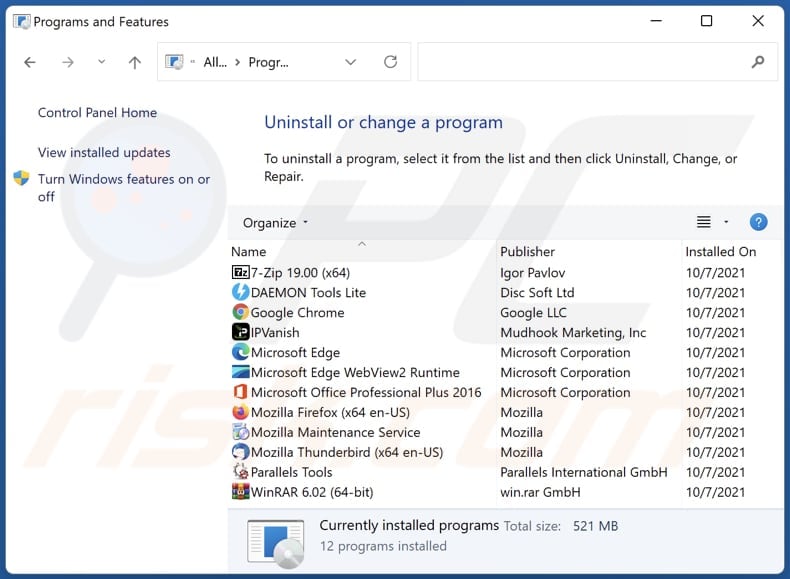
In the uninstall programs window, look for any unwanted applications, select these entries and click "Uninstall" or "Remove".
After uninstalling the unwanted application, scan your computer for any remaining unwanted components or possible malware infections. To scan your computer, use recommended malware removal software.
DOWNLOAD remover for malware infections
Combo Cleaner checks if your computer is infected with malware. To use full-featured product, you have to purchase a license for Combo Cleaner. 7 days free trial available. Combo Cleaner is owned and operated by RCS LT, the parent company of PCRisk.com.
Remove unwanted apps from Internet browsers:
Video showing how to remove unwanted browser add-ons:
 Remove malicious extensions from Google Chrome:
Remove malicious extensions from Google Chrome:
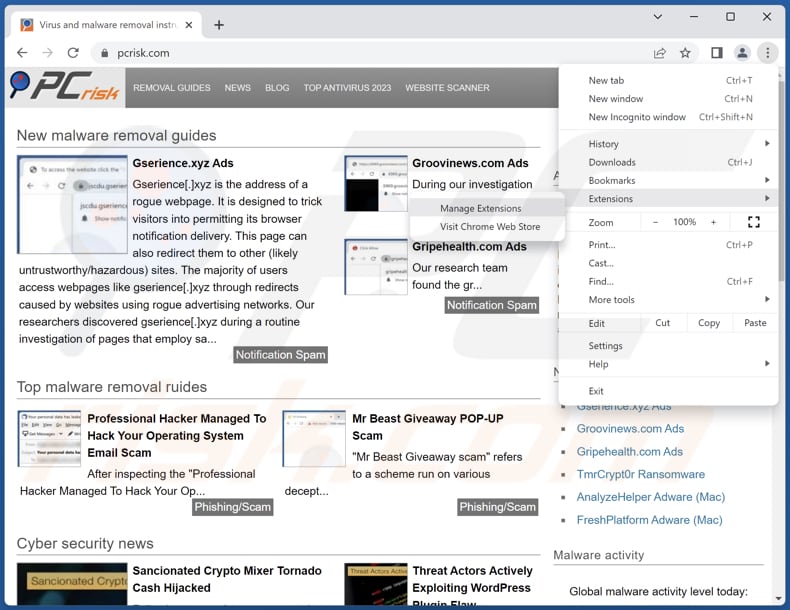
Click the Chrome menu icon ![]() (at the top right corner of Google Chrome), select "Extensions" and click "Manage Extensions". Locate "VulpesVulpes" and other suspicious extensions, select these entries and click "Remove".
(at the top right corner of Google Chrome), select "Extensions" and click "Manage Extensions". Locate "VulpesVulpes" and other suspicious extensions, select these entries and click "Remove".

Optional method:
If you continue to have problems with removal of the vulpesvulpes unwanted application, reset your Google Chrome browser settings. Click the Chrome menu icon ![]() (at the top right corner of Google Chrome) and select Settings. Scroll down to the bottom of the screen. Click the Advanced… link.
(at the top right corner of Google Chrome) and select Settings. Scroll down to the bottom of the screen. Click the Advanced… link.

After scrolling to the bottom of the screen, click the Reset (Restore settings to their original defaults) button.

In the opened window, confirm that you wish to reset Google Chrome settings to default by clicking the Reset button.

 Remove malicious plug-ins from Mozilla Firefox:
Remove malicious plug-ins from Mozilla Firefox:
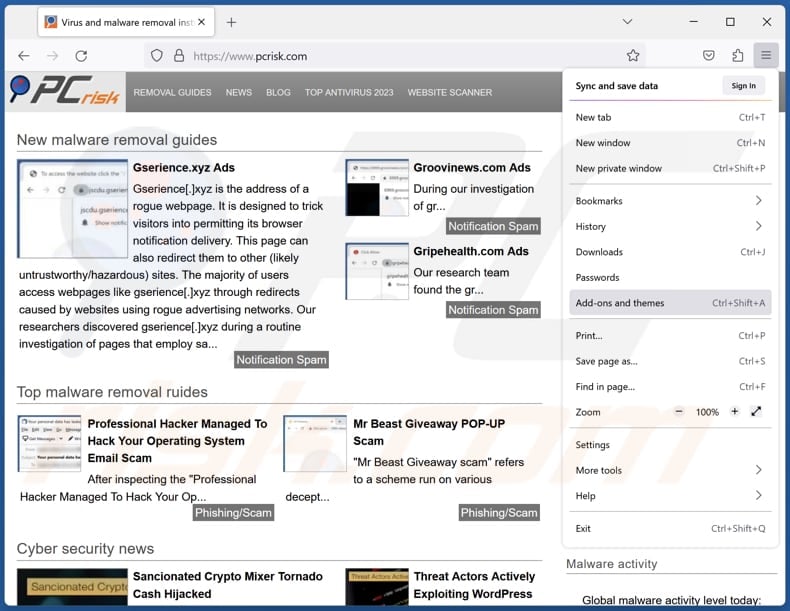
Click the Firefox menu ![]() (at the top right corner of the main window), select "Add-ons and themes". Click "Extensions", in the opened window locate all recently-installed suspicious extensions, click on the three dots and then click "Remove".
(at the top right corner of the main window), select "Add-ons and themes". Click "Extensions", in the opened window locate all recently-installed suspicious extensions, click on the three dots and then click "Remove".

Optional method:
Computer users who have problems with vulpesvulpes unwanted application removal can reset their Mozilla Firefox settings.
Open Mozilla Firefox, at the top right corner of the main window, click the Firefox menu, ![]() in the opened menu, click Help.
in the opened menu, click Help.

Select Troubleshooting Information.

In the opened window, click the Refresh Firefox button.

In the opened window, confirm that you wish to reset Mozilla Firefox settings to default by clicking the Refresh Firefox button.

 Remove malicious extensions from Safari:
Remove malicious extensions from Safari:

Make sure your Safari browser is active, click Safari menu, and select Preferences....

In the opened window click Extensions, locate any recently installed suspicious extension, select it and click Uninstall.
Optional method:
Make sure your Safari browser is active and click on Safari menu. From the drop down menu select Clear History and Website Data...

In the opened window select all history and click the Clear History button.

 Remove malicious extensions from Microsoft Edge:
Remove malicious extensions from Microsoft Edge:

Click the Edge menu icon ![]() (at the upper-right corner of Microsoft Edge), select "Extensions". Locate all recently-installed suspicious browser add-ons and click "Remove" below their names.
(at the upper-right corner of Microsoft Edge), select "Extensions". Locate all recently-installed suspicious browser add-ons and click "Remove" below their names.

Optional method:
If you continue to have problems with removal of the vulpesvulpes unwanted application, reset your Microsoft Edge browser settings. Click the Edge menu icon ![]() (at the top right corner of Microsoft Edge) and select Settings.
(at the top right corner of Microsoft Edge) and select Settings.

In the opened settings menu select Reset settings.

Select Restore settings to their default values. In the opened window, confirm that you wish to reset Microsoft Edge settings to default by clicking the Reset button.

- If this did not help, follow these alternative instructions explaining how to reset the Microsoft Edge browser.
Summary:
 Commonly, adware or potentially unwanted applications infiltrate Internet browsers through free software downloads. Note that the safest source for downloading free software is via developers' websites only. To avoid installation of adware, be very attentive when downloading and installing free software. When installing previously-downloaded free programs, choose the custom or advanced installation options – this step will reveal any potentially unwanted applications listed for installation together with your chosen free program.
Commonly, adware or potentially unwanted applications infiltrate Internet browsers through free software downloads. Note that the safest source for downloading free software is via developers' websites only. To avoid installation of adware, be very attentive when downloading and installing free software. When installing previously-downloaded free programs, choose the custom or advanced installation options – this step will reveal any potentially unwanted applications listed for installation together with your chosen free program.
Post a comment:
If you have additional information on vulpesvulpes unwanted application or it's removal please share your knowledge in the comments section below.
Frequently Asked Questions (FAQ)
What harm can VulpesVulpes cause?
VulpesVulpes can result in a range of problems, including jeopardizing your privacy, assuming control of your browser, diminishing system performance, posing security threats, displaying intrusive advertisements, and more.
What does VulpesVulpes do?
VulpesVulpes possesses the ability to both access and modify data on all websites, oversee extensions and themes, as well as activate the "Managed by your organization" feature in Chrome browsers.
How do VulpesVulpes developers generate revenue?
The creators of VulpesVulpes are likely amassing a diverse range of data, which they may sell to third parties or exploit for financial gain through alternate avenues. Moreover, they might employ alternative approaches, like affiliate programs, to generate revenue from VulpesVulpes.
Will Combo Cleaner remove VulpesVulpes?
Combo Cleaner conducts scans and effectively removes unwanted and malicious applications. Relying solely on manual removal may not ensure total success, as remnants of files might linger within the system even after the software has been uninstalled.
Share:

Tomas Meskauskas
Expert security researcher, professional malware analyst
I am passionate about computer security and technology. I have an experience of over 10 years working in various companies related to computer technical issue solving and Internet security. I have been working as an author and editor for pcrisk.com since 2010. Follow me on Twitter and LinkedIn to stay informed about the latest online security threats.
PCrisk security portal is brought by a company RCS LT.
Joined forces of security researchers help educate computer users about the latest online security threats. More information about the company RCS LT.
Our malware removal guides are free. However, if you want to support us you can send us a donation.
DonatePCrisk security portal is brought by a company RCS LT.
Joined forces of security researchers help educate computer users about the latest online security threats. More information about the company RCS LT.
Our malware removal guides are free. However, if you want to support us you can send us a donation.
Donate
▼ Show Discussion