How to remove CanisLupusLupus malicious extension
AdwareAlso Known As: CanisLupusLupus unwanted application
Get free scan and check if your device is infected.
Remove it nowTo use full-featured product, you have to purchase a license for Combo Cleaner. Seven days free trial available. Combo Cleaner is owned and operated by RCS LT, the parent company of PCRisk.com.
What kind of application is CanisLupusLupus?
During an examination of an unreliable installer downloaded from an unreliable website, we encountered the CanisLupusLupus browser extension. The investigation unveiled concerning characteristics associated with this extension, including its ability to activate the "Managed by your organization" feature in the Chrome browser, gather user data, and manipulate browser components.
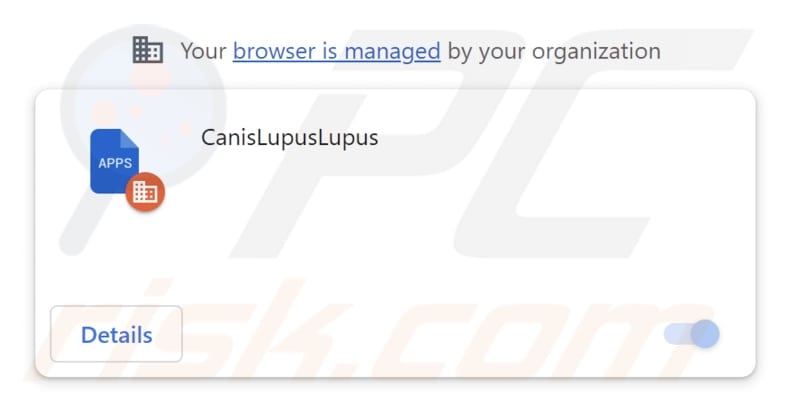
CanisLupusLupus in detail
CanisLupusLupus possesses the capacity to access and manipulate data on all websites and supervise apps, extensions, and themes within the Chrome browser. This raises significant privacy concerns, as it implies that CanisLupusLupus may gain access to sensitive information like login credentials and credit card details. This creates a potential risk where the creators of CanisLupusLupus could misuse this data for malicious intent.
The ability of CanisLupusLupus to control apps, extensions, and themes gives it the power to change how the browser works. This might lead to unintended alterations in the browsing experience, such as the installation of potentially risky extensions or modifications to the browser's settings.
It is crucial to conduct a comprehensive evaluation and careful management of permissions granted to browser extensions. Extensions that are not actively in use or lack trustworthiness, especially those with overly extensive permissions like CanisLupusLupus, should be removed from web browsers.
Moreover, the installer used to distribute CanisLupusLupus includes the Chromstera web browser and potentially other undesirable software. CanisLupusLupus might also be bundled with adware, browser hijackers, and various other unwelcome applications.
It is important to remember that cybercriminals often use installers like the one containing CanisLupusLupus as a method to spread Trojans, ransomware, cryptocurrency miners, and various other forms of malicious software.
| Name | CanisLupusLupus unwanted application |
| Threat Type | Malicious Extension |
| Detection Names (Installer) | Gridinsoft (PUP.Win32.Chromnius.dg!c), Full List (VirusTotal) |
| Symptoms | Chromstera browser is installed on your computer, "Managed by your organization" is activated in the Chrome browser, your computer becomes slower than normal, you see unwanted pop-up ads, you are redirected to dubious websites. |
| Distribution methods | Unreliable websites, malicious installers, deceptive pop-up ads, free software installers (bundling), torrent file downloads. |
| Damage | Internet browser tracking (potential privacy issues), display of unwanted ads, redirects to dubious websites, loss of private information. |
| Malware Removal (Windows) |
To eliminate possible malware infections, scan your computer with legitimate antivirus software. Our security researchers recommend using Combo Cleaner. Download Combo CleanerTo use full-featured product, you have to purchase a license for Combo Cleaner. 7 days free trial available. Combo Cleaner is owned and operated by RCS LT, the parent company of PCRisk.com. |
Conclusion
To sum up, CanisLupusLupus serves as a notable illustration of how seemingly innocuous browser add-ons or extensions can pose significant risks. Despite their benign appearance, extensions like CanisLupusLupus have the potential to infringe upon online privacy, alter browser functionality, and introduce substantial security vulnerabilities.
There are other unreliable applications akin to CanisLupusLupus, including IlexAquifolium, PumaConcolor, and AltocumulusFloccus, which users should exercise caution with.
How did CanisLupusLupus infiltrated my computer?
CanisLupusLupus is distributed through a questionable website and a malicious installer. Once the installation process, executed via the installer from an unverified website, is completed, CanisLupusLupus becomes active within the Chrome web browser.
Malicious apps like CanisLupusLupus can also be disseminated through alternative channels. These may encompass peer-to-peer (P2P) file-sharing networks, deceptive ads, compromised websites capable of triggering automatic downloads, social engineering tactics, counterfeit software or browser updates, and comparable methods.
How to avoid installation of unwanted applications?
To minimize the likelihood of unwanted installations, users should take care when dealing with email attachments, refrain from downloading files from unverified origins, utilize trustworthy antivirus software, maintain the latest software updates, and exercise caution when encountering suspicious links and advertisements during internet browsing.
If your computer is already infected with rogue applications, we recommend running a scan with Combo Cleaner Antivirus for Windows to automatically eliminate them.
Website hosting the installer containing the CanisLupusLupus app:

CanisLupusLupus app information:
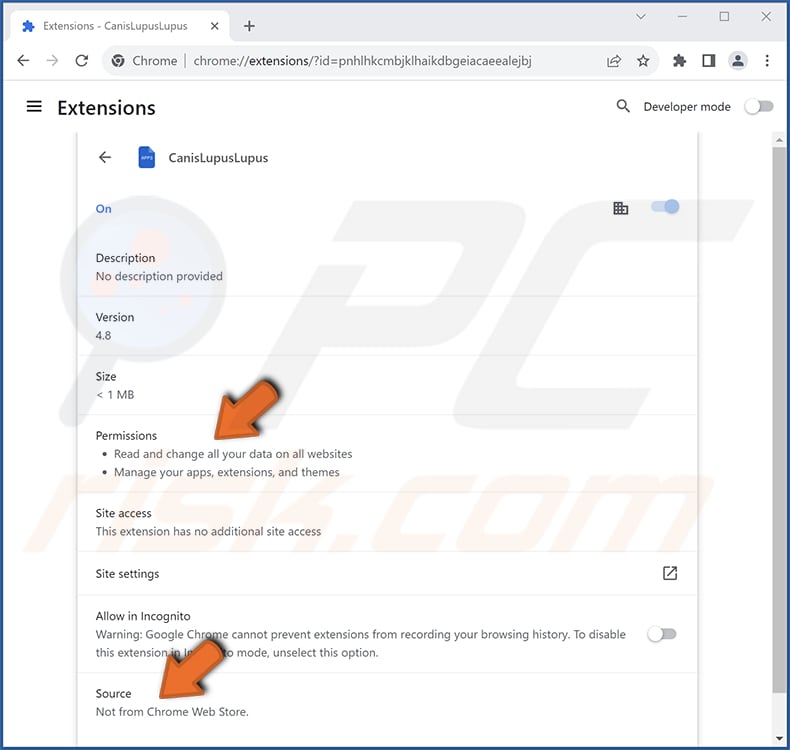
Instant automatic malware removal:
Manual threat removal might be a lengthy and complicated process that requires advanced IT skills. Combo Cleaner is a professional automatic malware removal tool that is recommended to get rid of malware. Download it by clicking the button below:
DOWNLOAD Combo CleanerBy downloading any software listed on this website you agree to our Privacy Policy and Terms of Use. To use full-featured product, you have to purchase a license for Combo Cleaner. 7 days free trial available. Combo Cleaner is owned and operated by RCS LT, the parent company of PCRisk.com.
Quick menu:
- What is CanisLupusLupus?
- STEP 1. Uninstall unwanted applications using Control Panel.
- STEP 2. Remove rogue plug-ins from Google Chrome.
- STEP 3. Remove unwanted extensions from Mozilla Firefox.
- STEP 4. Remove malicious extensions from Safari.
- STEP 5. Remove rogue plug-ins from Microsoft Edge.
Unwanted software removal:
Windows 11 users:

Right-click on the Start icon, select Apps and Features. In the opened window search for the application you want to uninstall, after locating it, click on the three vertical dots and select Uninstall.
Windows 10 users:

Right-click in the lower left corner of the screen, in the Quick Access Menu select Control Panel. In the opened window choose Programs and Features.
Windows 7 users:

Click Start (Windows Logo at the bottom left corner of your desktop), choose Control Panel. Locate Programs and click Uninstall a program.
macOS (OSX) users:

Click Finder, in the opened screen select Applications. Drag the app from the Applications folder to the Trash (located in your Dock), then right click the Trash icon and select Empty Trash.

In the uninstall programs window, look for any unwanted applications, select these entries and click "Uninstall" or "Remove".
After uninstalling the unwanted application, scan your computer for any remaining unwanted components or possible malware infections. To scan your computer, use recommended malware removal software.
DOWNLOAD remover for malware infections
Combo Cleaner checks if your computer is infected with malware. To use full-featured product, you have to purchase a license for Combo Cleaner. 7 days free trial available. Combo Cleaner is owned and operated by RCS LT, the parent company of PCRisk.com.
Remove unwanted apps from Internet browsers:
Video showing how to remove unwanted browser add-ons:
 Remove malicious extensions from Google Chrome:
Remove malicious extensions from Google Chrome:

Click the Chrome menu icon ![]() (at the top right corner of Google Chrome), select "Extensions" and click "Manage Extensions". Locate "CanisLupusLupus" and other suspicious extensions, select these entries and click "Remove".
(at the top right corner of Google Chrome), select "Extensions" and click "Manage Extensions". Locate "CanisLupusLupus" and other suspicious extensions, select these entries and click "Remove".

Optional method:
If you continue to have problems with removal of the canislupuslupus unwanted application, reset your Google Chrome browser settings. Click the Chrome menu icon ![]() (at the top right corner of Google Chrome) and select Settings. Scroll down to the bottom of the screen. Click the Advanced… link.
(at the top right corner of Google Chrome) and select Settings. Scroll down to the bottom of the screen. Click the Advanced… link.

After scrolling to the bottom of the screen, click the Reset (Restore settings to their original defaults) button.

In the opened window, confirm that you wish to reset Google Chrome settings to default by clicking the Reset button.

 Remove malicious plug-ins from Mozilla Firefox:
Remove malicious plug-ins from Mozilla Firefox:

Click the Firefox menu ![]() (at the top right corner of the main window), select "Add-ons and themes". Click "Extensions", in the opened window locate all recently-installed suspicious extensions, click on the three dots and then click "Remove".
(at the top right corner of the main window), select "Add-ons and themes". Click "Extensions", in the opened window locate all recently-installed suspicious extensions, click on the three dots and then click "Remove".

Optional method:
Computer users who have problems with canislupuslupus unwanted application removal can reset their Mozilla Firefox settings.
Open Mozilla Firefox, at the top right corner of the main window, click the Firefox menu, ![]() in the opened menu, click Help.
in the opened menu, click Help.

Select Troubleshooting Information.

In the opened window, click the Refresh Firefox button.

In the opened window, confirm that you wish to reset Mozilla Firefox settings to default by clicking the Refresh Firefox button.

 Remove malicious extensions from Safari:
Remove malicious extensions from Safari:

Make sure your Safari browser is active, click Safari menu, and select Preferences....

In the opened window click Extensions, locate any recently installed suspicious extension, select it and click Uninstall.
Optional method:
Make sure your Safari browser is active and click on Safari menu. From the drop down menu select Clear History and Website Data...

In the opened window select all history and click the Clear History button.

 Remove malicious extensions from Microsoft Edge:
Remove malicious extensions from Microsoft Edge:

Click the Edge menu icon ![]() (at the upper-right corner of Microsoft Edge), select "Extensions". Locate all recently-installed suspicious browser add-ons and click "Remove" below their names.
(at the upper-right corner of Microsoft Edge), select "Extensions". Locate all recently-installed suspicious browser add-ons and click "Remove" below their names.

Optional method:
If you continue to have problems with removal of the canislupuslupus unwanted application, reset your Microsoft Edge browser settings. Click the Edge menu icon ![]() (at the top right corner of Microsoft Edge) and select Settings.
(at the top right corner of Microsoft Edge) and select Settings.

In the opened settings menu select Reset settings.

Select Restore settings to their default values. In the opened window, confirm that you wish to reset Microsoft Edge settings to default by clicking the Reset button.

- If this did not help, follow these alternative instructions explaining how to reset the Microsoft Edge browser.
Summary:
 Commonly, adware or potentially unwanted applications infiltrate Internet browsers through free software downloads. Note that the safest source for downloading free software is via developers' websites only. To avoid installation of adware, be very attentive when downloading and installing free software. When installing previously-downloaded free programs, choose the custom or advanced installation options – this step will reveal any potentially unwanted applications listed for installation together with your chosen free program.
Commonly, adware or potentially unwanted applications infiltrate Internet browsers through free software downloads. Note that the safest source for downloading free software is via developers' websites only. To avoid installation of adware, be very attentive when downloading and installing free software. When installing previously-downloaded free programs, choose the custom or advanced installation options – this step will reveal any potentially unwanted applications listed for installation together with your chosen free program.
Post a comment:
If you have additional information on canislupuslupus unwanted application or it's removal please share your knowledge in the comments section below.
Frequently Asked Questions (FAQ)
What harm can CanisLupusLupus cause?
CanisLupusLupus can lead to a range of problems, such as breaches of privacy, taking control of your browser, causing system slowdowns, exposing security weaknesses, bombarding you with intrusive ads, and obtaining unauthorized entry to your computer.
What does CanisLupusLupus do?
CanisLupusLupus can access and modify data on all websites, oversee extensions and themes, and activate the "Managed by your organization" feature within Chrome browsers.
How do CanisLupusLupus developers generate revenue?
The creators of CanisLupusLupus are likely to gather an extensive array of data, which they may consider selling to third parties or using for profit in various ways. Furthermore, they could explore alternative approaches, like participating in affiliate programs, to generate income from CanisLupusLupus.
Will Combo Cleaner remove CanisLupusLupus?
Combo Cleaner conducts computer scans to detect and remove undesirable and malicious software. It is worth emphasizing that depending solely on manual removal might not ensure complete elimination, as residual files can occasionally linger in the system even after the software has been uninstalled.
Share:

Tomas Meskauskas
Expert security researcher, professional malware analyst
I am passionate about computer security and technology. I have an experience of over 10 years working in various companies related to computer technical issue solving and Internet security. I have been working as an author and editor for pcrisk.com since 2010. Follow me on Twitter and LinkedIn to stay informed about the latest online security threats.
PCrisk security portal is brought by a company RCS LT.
Joined forces of security researchers help educate computer users about the latest online security threats. More information about the company RCS LT.
Our malware removal guides are free. However, if you want to support us you can send us a donation.
DonatePCrisk security portal is brought by a company RCS LT.
Joined forces of security researchers help educate computer users about the latest online security threats. More information about the company RCS LT.
Our malware removal guides are free. However, if you want to support us you can send us a donation.
Donate
▼ Show Discussion