How to remove IlexAquifolium extension from browsers
AdwareAlso Known As: IlexAquifolium unwanted application
Get free scan and check if your device is infected.
Remove it nowTo use full-featured product, you have to purchase a license for Combo Cleaner. Seven days free trial available. Combo Cleaner is owned and operated by RCS LT, the parent company of PCRisk.com.
What kind of application is IlexAquifolium?
While scrutinizing an untrustworthy installer acquired from an unreliable website, we came across the IlexAquifolium browser extension. Our investigation revealed that this extension exhibits questionable traits, as it can trigger the "Managed by your organization" setting in the Chrome browser, collect data, and manipulate browser components.
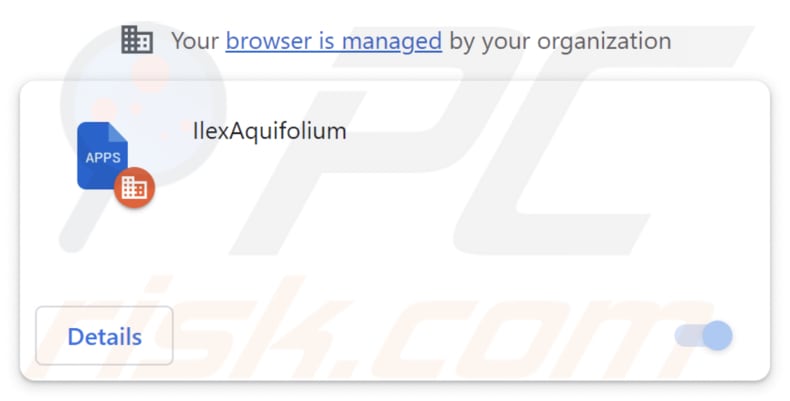
IlexAquifolium in detail
IlexAquifolium has the capability to access and modify data across all websites and oversee apps, extensions, and themes within the Chrome browser. This suggests that IlexAquifolium could potentially reach sensitive information, including login credentials and credit card details, posing a substantial privacy concern. There is a risk that the creators of IlexAquifolium could exploit this data for malicious purposes.
IlexAquifolium's capacity to manage apps, extensions, and themes allows it to alter the browser's functionality. This could result in undesired modifications to the browsing environment, such as the addition of potentially harmful extensions or adjustments to the browser's configuration.
It is imperative to thoroughly assess and oversee the permissions granted to browser extensions. Extensions that are neither in active use nor deemed trustworthy, particularly those with excessively wide-ranging permissions akin to IlexAquifolium, should be eliminated from web browsers.
Furthermore, the installer employed for IlexAquifolium's distribution includes the Chromstera web browser and possibly other unwanted software. IlexAquifolium may also be packaged alongside adware, browser hijackers, and other unwanted apps.
It is crucial to keep in mind that cybercriminals utilize untrustworthy installers as a means to disseminate Trojans, ransomware, cryptocurrency miners, and other malicious software.
| Name | IlexAquifolium unwanted application |
| Threat Type | Malicious Extension |
| Detection Names | Gridinsoft (PUP.Win32.Chromnius.dg!c), Full List (VirusTotal) |
| Symptoms | Chromstera browser is installed on your computer, "Managed by your organization" is activated in the Chrome browser, your computer becomes slower than normal, you see unwanted pop-up ads, you are redirected to dubious websites. |
| Distribution methods | Unreliable websites, malicious installers, deceptive pop-up ads, free software installers (bundling), torrent file downloads. |
| Damage | Internet browser tracking (potential privacy issues), display of unwanted ads, redirects to dubious websites, loss of private information. |
| Malware Removal (Windows) |
To eliminate possible malware infections, scan your computer with legitimate antivirus software. Our security researchers recommend using Combo Cleaner. Download Combo CleanerTo use full-featured product, you have to purchase a license for Combo Cleaner. 7 days free trial available. Combo Cleaner is owned and operated by RCS LT, the parent company of PCRisk.com. |
Conclusion
In conclusion, IlexAquifolium is a good example of how seemingly harmless browser add-ons/extensions can actually be quite risky. Despite looking harmless, extensions like IlexAquifolium can secretly invade online privacy, change how browsers work, and bring in serious security problems.
More examples of unreliable apps similar to IlexAquifolium are PumaConcolor, AltocumulusFloccus, and MelursusUrsinus.
How did IlexAquifolium install on my computer?
IlexAquifolium is spread through a dubious website and a harmful installer. After the installation process using the installer from an untrustworthy site is finished, IlexAquifolium becomes operational in web browsers.
Other potential distribution channels for malicious apps like IlexAquifolium include peer-to-peer (P2P) file-sharing networks, malicious advertisements, compromised or malicious websites that can trigger automatic downloads, social engineering tactics, fake software or browser updates, and similar channels.
How to avoid installation of unwanted applications?
To reduce the risk of unwanted installations, users should exercise caution when interacting with email attachments, avoid downloading files from untrusted sources, use reputable antivirus software, keep their software up to date, and be wary of suspicious links and ads while browsing the internet.
If your computer is already infected with rogue applications, we recommend running a scan with Combo Cleaner Antivirus for Windows to automatically eliminate them.
The page distributing IlexAquifolium malicious app:
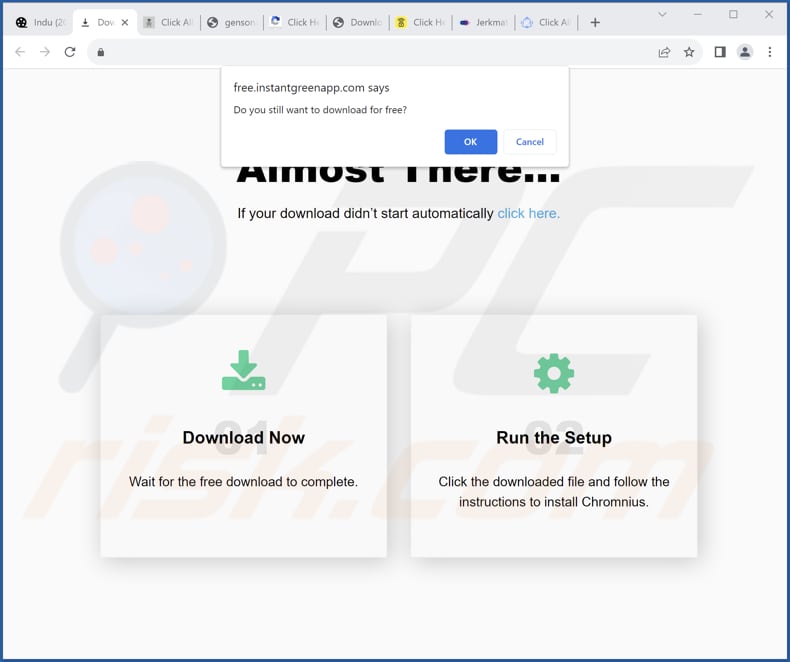
IlexAquifolium app information:

Instant automatic malware removal:
Manual threat removal might be a lengthy and complicated process that requires advanced IT skills. Combo Cleaner is a professional automatic malware removal tool that is recommended to get rid of malware. Download it by clicking the button below:
DOWNLOAD Combo CleanerBy downloading any software listed on this website you agree to our Privacy Policy and Terms of Use. To use full-featured product, you have to purchase a license for Combo Cleaner. 7 days free trial available. Combo Cleaner is owned and operated by RCS LT, the parent company of PCRisk.com.
Quick menu:
- What is IlexAquifolium?
- STEP 1. Uninstall unwanted applications using Control Panel.
- STEP 2. Remove rogue plug-ins from Google Chrome.
- STEP 3. Remove rogue extensions from Mozilla Firefox.
- STEP 4. Remove malicious extensions from Safari.
- STEP 5. Remove rogue plug-ins from Microsoft Edge.
Unwanted software removal:
Windows 11 users:

Right-click on the Start icon, select Apps and Features. In the opened window search for the application you want to uninstall, after locating it, click on the three vertical dots and select Uninstall.
Windows 10 users:

Right-click in the lower left corner of the screen, in the Quick Access Menu select Control Panel. In the opened window choose Programs and Features.
Windows 7 users:

Click Start (Windows Logo at the bottom left corner of your desktop), choose Control Panel. Locate Programs and click Uninstall a program.
macOS (OSX) users:

Click Finder, in the opened screen select Applications. Drag the app from the Applications folder to the Trash (located in your Dock), then right click the Trash icon and select Empty Trash.

In the uninstall programs window, look for any unwanted applications, select these entries and click "Uninstall" or "Remove".
After uninstalling the unwanted application, scan your computer for any remaining unwanted components or possible malware infections. To scan your computer, use recommended malware removal software.
DOWNLOAD remover for malware infections
Combo Cleaner checks if your computer is infected with malware. To use full-featured product, you have to purchase a license for Combo Cleaner. 7 days free trial available. Combo Cleaner is owned and operated by RCS LT, the parent company of PCRisk.com.
Remove unwanted apps from Internet browsers:
Video showing how to remove unwanted browser add-ons:
 Remove malicious extensions from Google Chrome:
Remove malicious extensions from Google Chrome:

Click the Chrome menu icon ![]() (at the top right corner of Google Chrome), select "Extensions" and click "Manage Extensions". Locate "IlexAquifolium" and other suspicious extensions, select these entries and click "Remove".
(at the top right corner of Google Chrome), select "Extensions" and click "Manage Extensions". Locate "IlexAquifolium" and other suspicious extensions, select these entries and click "Remove".

Optional method:
If you continue to have problems with removal of the ilexaquifolium unwanted application, reset your Google Chrome browser settings. Click the Chrome menu icon ![]() (at the top right corner of Google Chrome) and select Settings. Scroll down to the bottom of the screen. Click the Advanced… link.
(at the top right corner of Google Chrome) and select Settings. Scroll down to the bottom of the screen. Click the Advanced… link.

After scrolling to the bottom of the screen, click the Reset (Restore settings to their original defaults) button.

In the opened window, confirm that you wish to reset Google Chrome settings to default by clicking the Reset button.

 Remove malicious plug-ins from Mozilla Firefox:
Remove malicious plug-ins from Mozilla Firefox:

Click the Firefox menu ![]() (at the top right corner of the main window), select "Add-ons and themes". Click "Extensions", in the opened window locate all recently-installed suspicious extensions, click on the three dots and then click "Remove".
(at the top right corner of the main window), select "Add-ons and themes". Click "Extensions", in the opened window locate all recently-installed suspicious extensions, click on the three dots and then click "Remove".
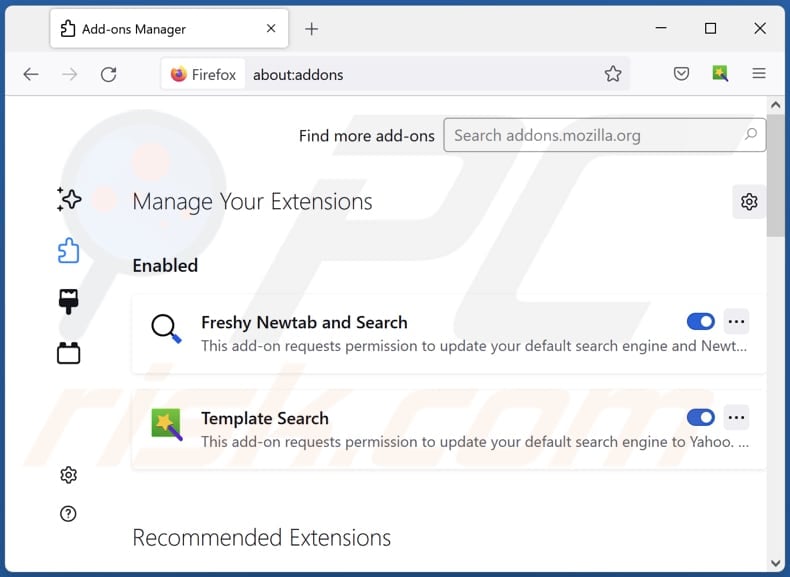
Optional method:
Computer users who have problems with ilexaquifolium unwanted application removal can reset their Mozilla Firefox settings.
Open Mozilla Firefox, at the top right corner of the main window, click the Firefox menu, ![]() in the opened menu, click Help.
in the opened menu, click Help.

Select Troubleshooting Information.

In the opened window, click the Refresh Firefox button.

In the opened window, confirm that you wish to reset Mozilla Firefox settings to default by clicking the Refresh Firefox button.

 Remove malicious extensions from Safari:
Remove malicious extensions from Safari:

Make sure your Safari browser is active, click Safari menu, and select Preferences....

In the opened window click Extensions, locate any recently installed suspicious extension, select it and click Uninstall.
Optional method:
Make sure your Safari browser is active and click on Safari menu. From the drop down menu select Clear History and Website Data...

In the opened window select all history and click the Clear History button.

 Remove malicious extensions from Microsoft Edge:
Remove malicious extensions from Microsoft Edge:

Click the Edge menu icon ![]() (at the upper-right corner of Microsoft Edge), select "Extensions". Locate all recently-installed suspicious browser add-ons and click "Remove" below their names.
(at the upper-right corner of Microsoft Edge), select "Extensions". Locate all recently-installed suspicious browser add-ons and click "Remove" below their names.

Optional method:
If you continue to have problems with removal of the ilexaquifolium unwanted application, reset your Microsoft Edge browser settings. Click the Edge menu icon ![]() (at the top right corner of Microsoft Edge) and select Settings.
(at the top right corner of Microsoft Edge) and select Settings.

In the opened settings menu select Reset settings.

Select Restore settings to their default values. In the opened window, confirm that you wish to reset Microsoft Edge settings to default by clicking the Reset button.

- If this did not help, follow these alternative instructions explaining how to reset the Microsoft Edge browser.
Summary:
 Commonly, adware or potentially unwanted applications infiltrate Internet browsers through free software downloads. Note that the safest source for downloading free software is via developers' websites only. To avoid installation of adware, be very attentive when downloading and installing free software. When installing previously-downloaded free programs, choose the custom or advanced installation options – this step will reveal any potentially unwanted applications listed for installation together with your chosen free program.
Commonly, adware or potentially unwanted applications infiltrate Internet browsers through free software downloads. Note that the safest source for downloading free software is via developers' websites only. To avoid installation of adware, be very attentive when downloading and installing free software. When installing previously-downloaded free programs, choose the custom or advanced installation options – this step will reveal any potentially unwanted applications listed for installation together with your chosen free program.
Post a comment:
If you have additional information on ilexaquifolium unwanted application or it's removal please share your knowledge in the comments section below.
Frequently Asked Questions (FAQ)
What harm can IlexAquifolium cause?
IlexAquifolium can give rise to a variety of issues, including privacy infringements, hijacking your browser, slowing down system performance, exposing security vulnerabilities, inundating you with invasive advertisements, and gaining unauthorized access to your computer.
What does IlexAquifolium do?
IlexAquifolium possesses the ability to access and alter data across all websites, manage extensions and themes, and implement the "Managed by your organization" feature within Chrome browsers.
How do IlexAquifolium developers generate revenue?
The developers behind IlexAquifolium are likely to collect a wide range of data, which they could potentially sell to third parties or utilize for profit through different avenues. Additionally, they might employ alternative strategies, such as affiliate programs, to generate revenue from IlexAquifolium.
Will Combo Cleaner remove IlexAquifolium?
Combo Cleaner performs computer scans to identify and eliminate unwanted and malicious applications. It is important to note that relying solely on manual removal may not guarantee complete removal, as residual files can sometimes persist in the system even after the software has been deleted.
Share:

Tomas Meskauskas
Expert security researcher, professional malware analyst
I am passionate about computer security and technology. I have an experience of over 10 years working in various companies related to computer technical issue solving and Internet security. I have been working as an author and editor for pcrisk.com since 2010. Follow me on Twitter and LinkedIn to stay informed about the latest online security threats.
PCrisk security portal is brought by a company RCS LT.
Joined forces of security researchers help educate computer users about the latest online security threats. More information about the company RCS LT.
Our malware removal guides are free. However, if you want to support us you can send us a donation.
DonatePCrisk security portal is brought by a company RCS LT.
Joined forces of security researchers help educate computer users about the latest online security threats. More information about the company RCS LT.
Our malware removal guides are free. However, if you want to support us you can send us a donation.
Donate
▼ Show Discussion