How to remove BradypusTridactylus from the affected browser
AdwareAlso Known As: BradypusTridactylus harmful app
Get free scan and check if your device is infected.
Remove it nowTo use full-featured product, you have to purchase a license for Combo Cleaner. Seven days free trial available. Combo Cleaner is owned and operated by RCS LT, the parent company of PCRisk.com.
What kind of application is BradypusTridactylus?
While examining a malicious installer, our research team came across the BradypusTridactylus application. We found this installer on a dubious website. This application has the capacity to engage in dubious activities, such as adding the "Managed by your organization" feature to Chrome browsers.
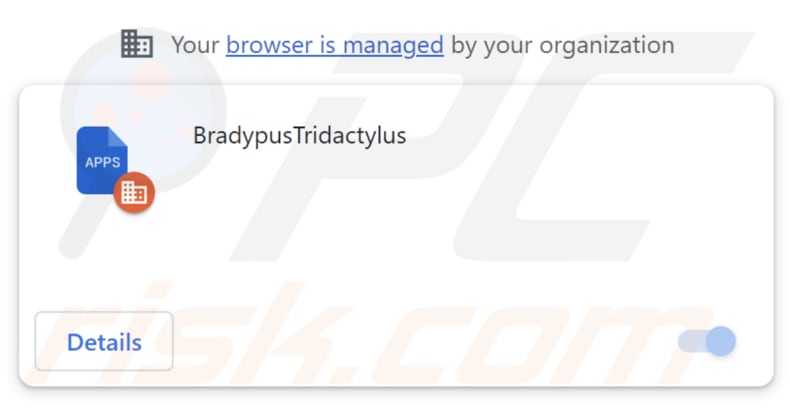
BradypusTridactylus in detail
BradypusTridactylus is dangerous because it can access and change data on all websites and even control apps and themes in the affected web browser. This extensive control can lead to privacy violations and unauthorized changes to online activities, making it a significant threat.
Users should be careful when dealing with such applications and think about the consequences of giving them wide-ranging access to their browsing activities. It is important to note that apps like BradypusTridactylus often come bundled with potentially unwanted software, like adware or browser hijackers.
In the course of our investigation, we found that the installation package used to spread BradypusTridactylus also introduces the Chromstera browser to users' computers. Just like the BradypusTridactylus application, this browser is promoted and distributed using dubious methods that can put online privacy and security at risk.
These packaged programs could result in invasive advertisements, unauthorized data tracking, or other unwanted outcomes for users. This emphasizes the need to be careful when installing software from sources that lack verification. If BradypusTridactylus or a similar extension is detected, it should be promptly uninstalled.
| Name | BradypusTridactylus harmful app |
| Threat Type | Malicious Application |
| Detection Names (Installer) | Antiy-AVL (Trojan/Win32.Agentb), Gridinsoft (PUP.WaveBrowser.dg!c), Jiangmin (Trojan.Agent.eqdq), Zillya (Downloader.Banload.Win32.103708), Full List (VirusTotal) |
| Symptoms | Your computer becomes slower than normal, you see unwanted pop-up ads, you are redirected to dubious websites. |
| Distribution methods | Deceptive pop-up ads and websites, malicious software installers, torrent file downloads. |
| Damage | Internet browser tracking (potential privacy issues), display of unwanted ads, redirects to dubious websites, loss of private information. |
| Malware Removal (Windows) |
To eliminate possible malware infections, scan your computer with legitimate antivirus software. Our security researchers recommend using Combo Cleaner. Download Combo CleanerTo use full-featured product, you have to purchase a license for Combo Cleaner. 7 days free trial available. Combo Cleaner is owned and operated by RCS LT, the parent company of PCRisk.com. |
Conclusion
To sum up, BradypusTridactylus serves as a troubling illustration of a browser extension that has the potential to jeopardize user privacy and security. Its capacity to access and alter website data, coupled with its management of different browser elements, raises noteworthy concerns.
The way BradypusTridactylus is distributed underscores the need for cautious software installation practices. Users should stay vigilant, opt for trustworthy sources when downloading software, and regularly check and manage their browser extensions to maintain a safe and secure browsing environment.
Examples of apps similar to BradypusTridactylus are ApteryxAustralis, Giraffidae, and TroodonFormosus.
How did BradypusTridactylus install on my computer?
BradypusTridactylus is spread through a malicious installer that is advertised on dubious websites. After being installed, the application becomes integrated into the user's browser. Deceptive ads, pop-ups, and phony software update notifications can also deceive users into downloading and installing or adding harmful programs.
Obtaining files from untrustworthy sources or clicking on malicious links can also result in the unintended installation of unwanted apps. Furthermore, some software installers that package multiple applications may not provide clear information about extra apps, causing users to install them alongside the intended software.
How to avoid installation of unwanted applications?
Only acquire software from reliable sources, such as official websites and well-known app stores. When encountering suspicious websites, be cautious and do not trust advertisements, links, or pop-ups presented on them. Avoid accepting notifications from untrustworthy sites.
Review user feedback and meticulously assess installation choices, especially when handling bundled software. Choose the "Advanced" or "Custom" settings during installation to deselect any extra applications and avoid inadvertent installations. If your computer is already infected with rogue applications, we recommend running a scan with Combo Cleaner Antivirus for Windows to automatically eliminate them.
Website used to distribute the installer that installs BradypusTridactylus:

The description page of BradypusTridactylus:
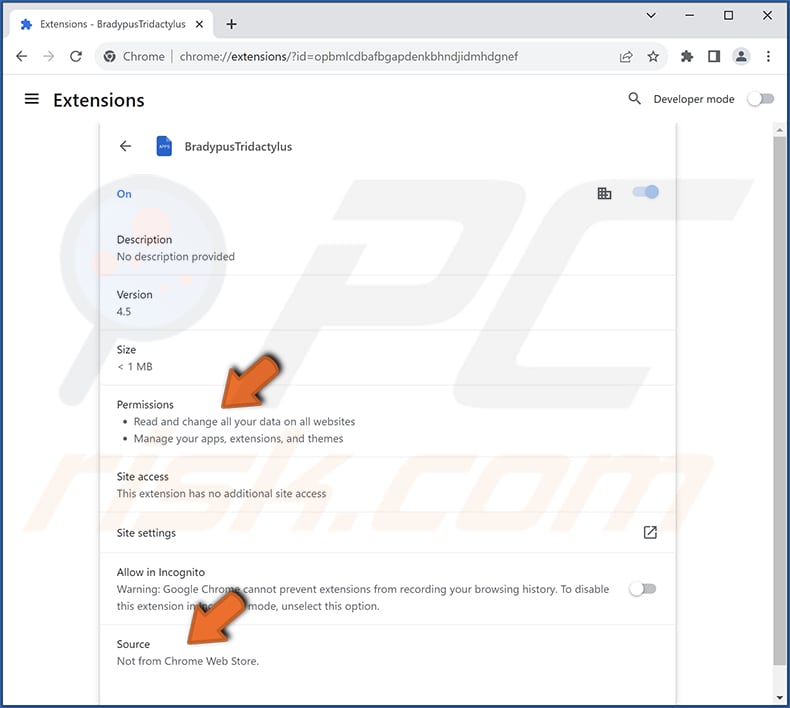
Instant automatic malware removal:
Manual threat removal might be a lengthy and complicated process that requires advanced IT skills. Combo Cleaner is a professional automatic malware removal tool that is recommended to get rid of malware. Download it by clicking the button below:
DOWNLOAD Combo CleanerBy downloading any software listed on this website you agree to our Privacy Policy and Terms of Use. To use full-featured product, you have to purchase a license for Combo Cleaner. 7 days free trial available. Combo Cleaner is owned and operated by RCS LT, the parent company of PCRisk.com.
Quick menu:
- What is BradypusTridactylus?
- STEP 1. Uninstall unwanted applications using Control Panel.
- STEP 2. Remove rogue plug-ins from Google Chrome.
- STEP 3. Remove dubious extensions from Mozilla Firefox.
- STEP 4. Remove malicious extensions from Safari.
- STEP 5. Remove rogue plug-ins from Microsoft Edge.
Unwanted software removal:
Windows 11 users:

Right-click on the Start icon, select Apps and Features. In the opened window search for the application you want to uninstall, after locating it, click on the three vertical dots and select Uninstall.
Windows 10 users:

Right-click in the lower left corner of the screen, in the Quick Access Menu select Control Panel. In the opened window choose Programs and Features.
Windows 7 users:

Click Start (Windows Logo at the bottom left corner of your desktop), choose Control Panel. Locate Programs and click Uninstall a program.
macOS (OSX) users:

Click Finder, in the opened screen select Applications. Drag the app from the Applications folder to the Trash (located in your Dock), then right click the Trash icon and select Empty Trash.
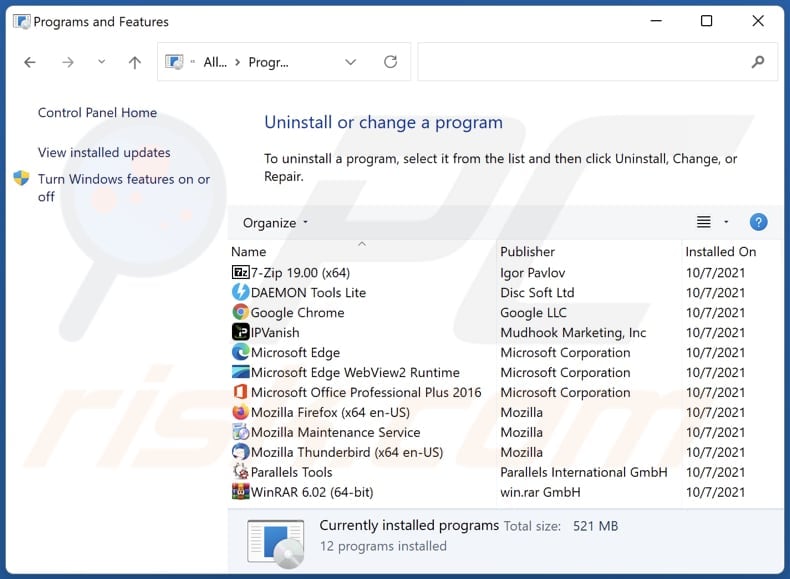
In the uninstall programs window, look for any unwanted applications, select these entries and click "Uninstall" or "Remove".
After uninstalling the unwanted application, scan your computer for any remaining unwanted components or possible malware infections. To scan your computer, use recommended malware removal software.
DOWNLOAD remover for malware infections
Combo Cleaner checks if your computer is infected with malware. To use full-featured product, you have to purchase a license for Combo Cleaner. 7 days free trial available. Combo Cleaner is owned and operated by RCS LT, the parent company of PCRisk.com.
Remove unwanted apps from Internet browsers:
Video showing how to remove unwanted browser add-ons:
 Remove malicious extensions from Google Chrome:
Remove malicious extensions from Google Chrome:
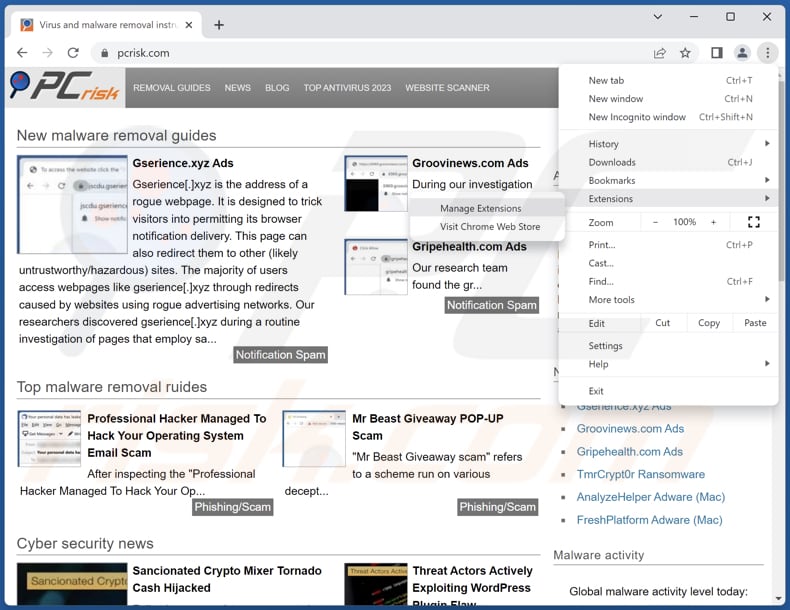
Click the Chrome menu icon ![]() (at the top right corner of Google Chrome), select "Extensions" and click "Manage Extensions". Locate "BradypusTridactylus" and other suspicious extensions, select these entries and click "Remove".
(at the top right corner of Google Chrome), select "Extensions" and click "Manage Extensions". Locate "BradypusTridactylus" and other suspicious extensions, select these entries and click "Remove".
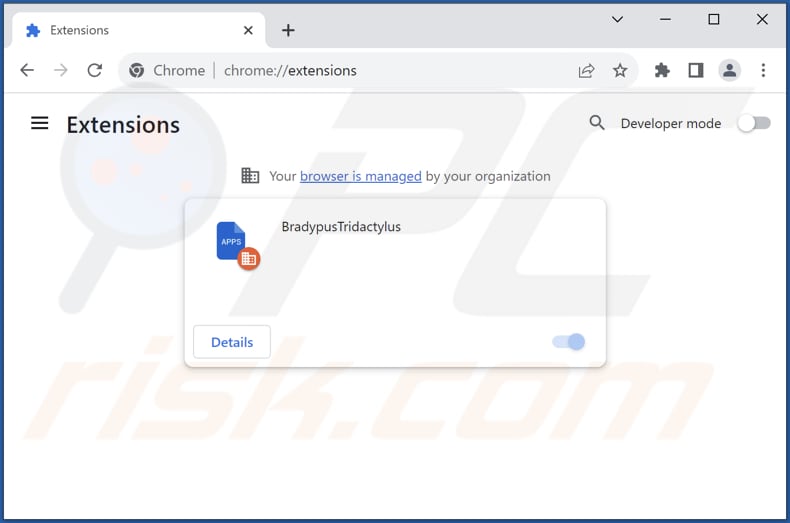
Optional method:
If you continue to have problems with removal of the bradypustridactylus harmful app, reset your Google Chrome browser settings. Click the Chrome menu icon ![]() (at the top right corner of Google Chrome) and select Settings. Scroll down to the bottom of the screen. Click the Advanced… link.
(at the top right corner of Google Chrome) and select Settings. Scroll down to the bottom of the screen. Click the Advanced… link.

After scrolling to the bottom of the screen, click the Reset (Restore settings to their original defaults) button.

In the opened window, confirm that you wish to reset Google Chrome settings to default by clicking the Reset button.

 Remove malicious plug-ins from Mozilla Firefox:
Remove malicious plug-ins from Mozilla Firefox:
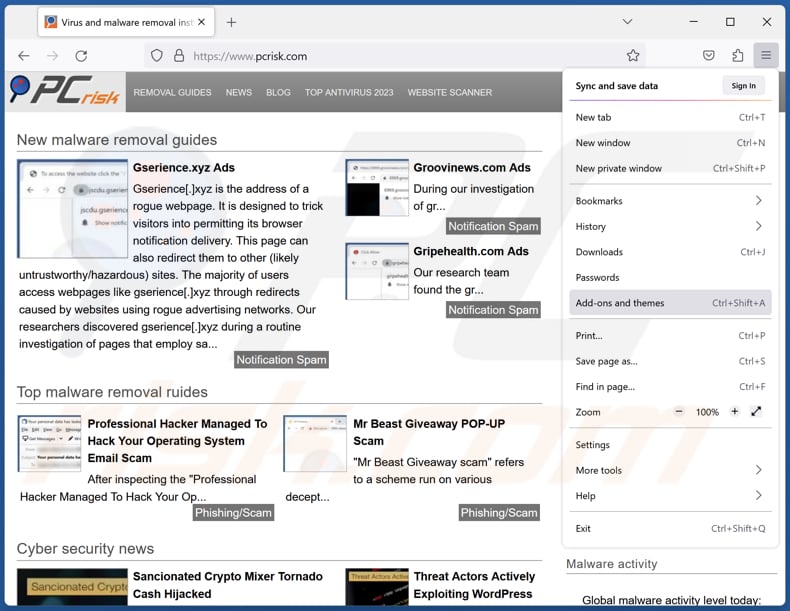
Click the Firefox menu ![]() (at the top right corner of the main window), select "Add-ons and themes". Click "Extensions", in the opened window locate all recently-installed suspicious extensions, click on the three dots and then click "Remove".
(at the top right corner of the main window), select "Add-ons and themes". Click "Extensions", in the opened window locate all recently-installed suspicious extensions, click on the three dots and then click "Remove".
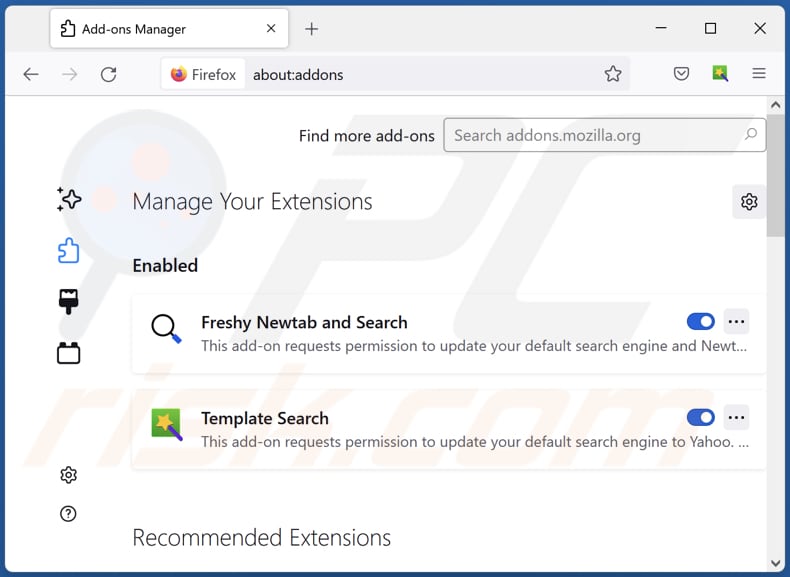
Optional method:
Computer users who have problems with bradypustridactylus harmful app removal can reset their Mozilla Firefox settings.
Open Mozilla Firefox, at the top right corner of the main window, click the Firefox menu, ![]() in the opened menu, click Help.
in the opened menu, click Help.

Select Troubleshooting Information.

In the opened window, click the Refresh Firefox button.

In the opened window, confirm that you wish to reset Mozilla Firefox settings to default by clicking the Refresh Firefox button.

 Remove malicious extensions from Safari:
Remove malicious extensions from Safari:

Make sure your Safari browser is active, click Safari menu, and select Preferences....

In the opened window click Extensions, locate any recently installed suspicious extension, select it and click Uninstall.
Optional method:
Make sure your Safari browser is active and click on Safari menu. From the drop down menu select Clear History and Website Data...

In the opened window select all history and click the Clear History button.

 Remove malicious extensions from Microsoft Edge:
Remove malicious extensions from Microsoft Edge:

Click the Edge menu icon ![]() (at the upper-right corner of Microsoft Edge), select "Extensions". Locate all recently-installed suspicious browser add-ons and click "Remove" below their names.
(at the upper-right corner of Microsoft Edge), select "Extensions". Locate all recently-installed suspicious browser add-ons and click "Remove" below their names.

Optional method:
If you continue to have problems with removal of the bradypustridactylus harmful app, reset your Microsoft Edge browser settings. Click the Edge menu icon ![]() (at the top right corner of Microsoft Edge) and select Settings.
(at the top right corner of Microsoft Edge) and select Settings.

In the opened settings menu select Reset settings.

Select Restore settings to their default values. In the opened window, confirm that you wish to reset Microsoft Edge settings to default by clicking the Reset button.

- If this did not help, follow these alternative instructions explaining how to reset the Microsoft Edge browser.
Summary:
 Commonly, adware or potentially unwanted applications infiltrate Internet browsers through free software downloads. Note that the safest source for downloading free software is via developers' websites only. To avoid installation of adware, be very attentive when downloading and installing free software. When installing previously-downloaded free programs, choose the custom or advanced installation options – this step will reveal any potentially unwanted applications listed for installation together with your chosen free program.
Commonly, adware or potentially unwanted applications infiltrate Internet browsers through free software downloads. Note that the safest source for downloading free software is via developers' websites only. To avoid installation of adware, be very attentive when downloading and installing free software. When installing previously-downloaded free programs, choose the custom or advanced installation options – this step will reveal any potentially unwanted applications listed for installation together with your chosen free program.
Post a comment:
If you have additional information on bradypustridactylus harmful app or it's removal please share your knowledge in the comments section below.
Frequently Asked Questions (FAQ)
What harm can BradypusTridactylus cause?
BradypusTridactylus can potentially jeopardize both user privacy and security because it can access and alter all website data and manage various browser components, including apps, themes, and other elements.
What does BradypusTridactylus do?
The exact intent of BradypusTridactylus remains unclear. However, this application inserts the "Managed by your organization" feature to browsers and is distributed alongside the Chromstera browser. Additionally, there is a possibility that BradypusTridactylus could track user activities, gather sensitive information, and perform other actions.
How do BradypusTridactylus developers generate revenue?
BradypusTridactylus developers could monetize the app through tactics like selling users' private data to external parties, displaying intrusive advertisements within the app, or even potentially engaging in unauthorized activities like cryptocurrency mining using the app's resources.
Will Combo Cleaner remove BradypusTridactylus?
Combo Cleaner will conduct a thorough scan and effectively eliminate unwanted applications from your computer. Depending solely on manual removal might not entirely resolve the problem, as certain residual files might remain concealed in the system even after uninstallation. This could lead to lingering functionality of parts of the software.
Share:

Tomas Meskauskas
Expert security researcher, professional malware analyst
I am passionate about computer security and technology. I have an experience of over 10 years working in various companies related to computer technical issue solving and Internet security. I have been working as an author and editor for pcrisk.com since 2010. Follow me on Twitter and LinkedIn to stay informed about the latest online security threats.
PCrisk security portal is brought by a company RCS LT.
Joined forces of security researchers help educate computer users about the latest online security threats. More information about the company RCS LT.
Our malware removal guides are free. However, if you want to support us you can send us a donation.
DonatePCrisk security portal is brought by a company RCS LT.
Joined forces of security researchers help educate computer users about the latest online security threats. More information about the company RCS LT.
Our malware removal guides are free. However, if you want to support us you can send us a donation.
Donate
▼ Show Discussion