How to remove Salvador Stealer from Android devices
TrojanAlso Known As: Salvador information stealer
Get free scan and check if your device is infected.
Remove it nowTo use full-featured product, you have to purchase a license for Combo Cleaner. Seven days free trial available. Combo Cleaner is owned and operated by RCS LT, the parent company of PCRisk.com.
What is Salvador Stealer?
Salvador Stealer is malware targeting Android users. It is disguised as a banking application and extracts sensitive information from infected devices. Salvador Stealer sends the stolen details via Telegram Bot API. Victims should scan their devices and eliminate the malware as soon as possible.
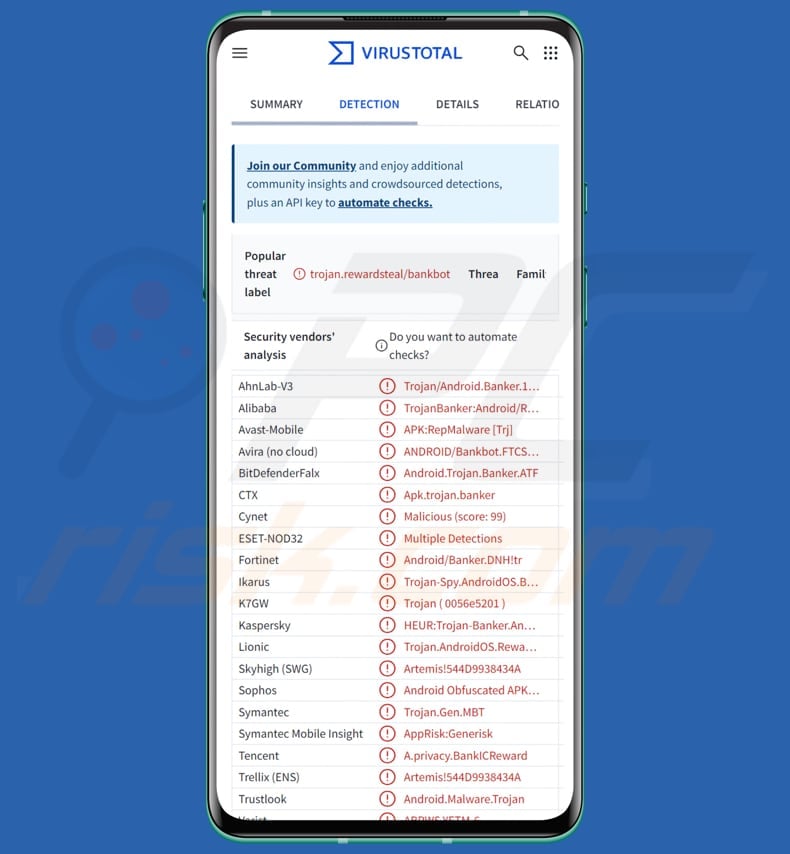
Salvador Stealer in detail
Salvador Stealer is designed to display fake forms designed to trick users into providing sensitive information, including their mobile number, Aadhaar number, PAN card details, date of birth, and online banking credentials. Any data entered is sent to servers operated by the attackers.
The Aadhaar number is a unique 12-digit identification number that Indian residents can obtain. This indicates that Salvador Stealer specifically targets users in India. However, the stealer may be modified to target users in other countries as well.
Salvador Stealer also monitors incoming SMS messages, such as One-Time Passwords (OTPs) and banking verification codes. By intercepting these messages, the malware allows attackers to bypass two-factor authentication, making it possible for them to gain access to the victim's bank accounts.
Additionally, Salvador Stealer uses persistence tactics to ensure it remains on the infected device. Even if the malware is shut down or the device is restarted, it can automatically relaunch itself. This allows it to monitor the device and gather sensitive data continuously.
Cybecriminals can misuse stolen information to steal money, gain access to sensitive information, and more. Victims may experience issues like financial loss and identity theft. Thus, if a device is infected with Salvador Stealer, the malware should be removed immediately.
| Name | Salvador information stealer |
| Threat Type | Android malware, information stealer |
| Detection Names | Avast (APK:RepMalware [Trj]), Combo Cleaner (Android.Trojan.Banker.ATF), ESET-NOD32 (Multiple Detections), Kaspersky (HEUR:Trojan-Banker.AndroidOS.Rewardsteal.lv), Full List (VirusTotal) |
| Symptoms | The device is running slow, system settings are modified without user's permission, questionable applications appear, data and battery usage is increased significantly, browsers redirect to questionable websites, intrusive advertisements are delivered. |
| Distribution methods | Fake banking apps, infected email attachments, malicious online advertisements, social engineering, scam websites. |
| Damage | Stolen personal information (private messages, logins/passwords, etc.), decreased device performance, battery is drained quickly, decreased Internet speed, huge data losses, monetary losses, stolen identity. |
| Malware Removal (Windows) |
To eliminate possible malware infections, scan your computer with legitimate antivirus software. Our security researchers recommend using Combo Cleaner. Download Combo CleanerTo use full-featured product, you have to purchase a license for Combo Cleaner. 7 days free trial available. Combo Cleaner is owned and operated by RCS LT, the parent company of PCRisk.com. |
Conclusion
Salvador Stealer is a piece of malware that steals personal information, including financial and identity details. It puts victims at risk of fraud, unauthorized access, and data breaches. Malware like this demonstrates why it is important to be cautious with personal information and online activities.
More examples of Android malware are Crocodilus, DocSwap, and PlayPraetor.
How did Salvador Stealer infiltrate my device?
Salvador Stealer malware is typically delivered through malicious APK files disguised as legitimate banking apps. It can spread via deceptive (or compromised) websites or unofficial app stores, tricking users into downloading and installing it.
Cybercriminals can also deliver Android malware through fraudulent messages on social media platforms, deceptive emails, malicious advertisements, fake software updates, P2P networks, and similar channels.
How to avoid installation of malware?
Always download apps from trusted sources like Google Play or official websites. Avoid third-party app stores and check app reviews before installation. Never click on suspicious links or open files from unknown emails, messages, or similar sources. Avoid interacting with ads, pop-ups, or other content on unreliable websites.
Keep your Android system and apps up to date, and activate Google Play Protect for extra security.
Fake form presented by Salvador Stealer (source: any.run):
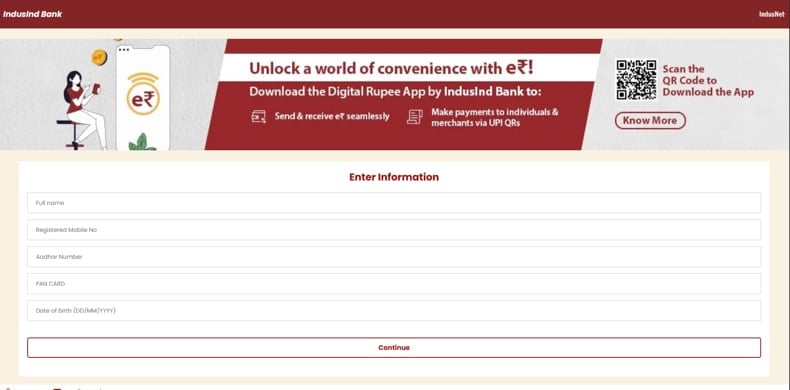
Another fake form presented by the malware (source: any.run):
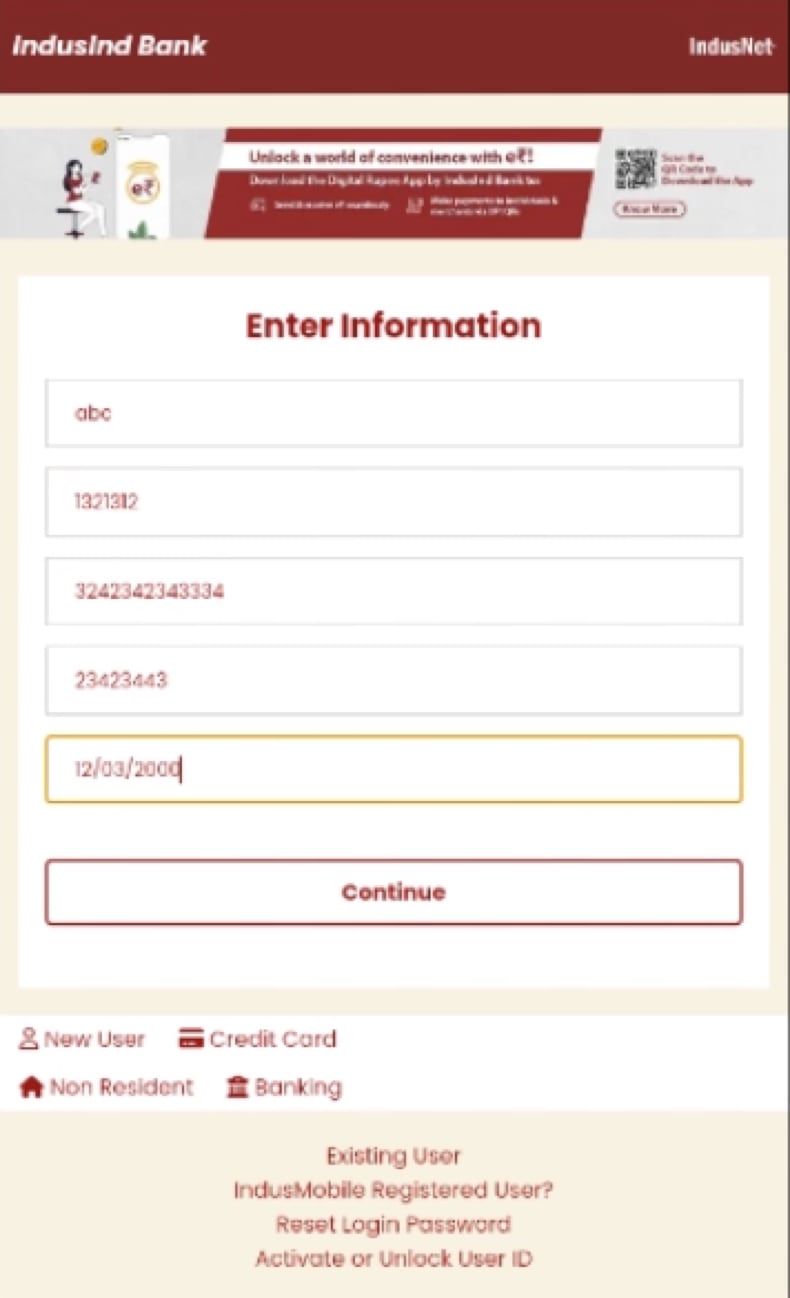
Quick menu:
- Introduction
- How to delete browsing history from the Chrome web browser?
- How to disable browser notifications in the Chrome web browser?
- How to reset the Chrome web browser?
- How to delete browsing history from the Firefox web browser?
- How to disable browser notifications in the Firefox web browser?
- How to reset the Firefox web browser?
- How to uninstall potentially unwanted and/or malicious applications?
- How to boot the Android device in "Safe Mode"?
- How to check the battery usage of various applications?
- How to check the data usage of various applications?
- How to install the latest software updates?
- How to reset the system to its default state?
- How to disable applications that have administrator privileges?
Delete browsing history from the Chrome web browser:

Tap the "Menu" button (three dots on the right-upper corner of the screen) and select "History" in the opened dropdown menu.

Tap "Clear browsing data", select "ADVANCED" tab, choose the time range and data types you want to delete and tap "Clear data".
Disable browser notifications in the Chrome web browser:

Tap the "Menu" button (three dots on the right-upper corner of the screen) and select "Settings" in the opened dropdown menu.

Scroll down until you see "Site settings" option and tap it. Scroll down until you see "Notifications" option and tap it.

Find the websites that deliver browser notifications, tap on them and click "Clear & reset". This will remove permissions granted for these websites to deliver notifications. However, once you visit the same site again, it may ask for a permission again. You can choose whether to give these permissions or not (if you choose to decline the website will go to "Blocked" section and will no longer ask you for the permission).
Reset the Chrome web browser:

Go to "Settings", scroll down until you see "Apps" and tap it.

Scroll down until you find "Chrome" application, select it and tap "Storage" option.

Tap "MANAGE STORAGE", then "CLEAR ALL DATA" and confirm the action by taping "OK". Note that resetting the browser will eliminate all data stored within. This means that all saved logins/passwords, browsing history, non-default settings and other data will be deleted. You will also have to re-login into all websites as well.
Delete browsing history from the Firefox web browser:

Tap the "Menu" button (three dots on the right-upper corner of the screen) and select "History" in the opened dropdown menu.

Scroll down until you see "Clear private data" and tap it. Select data types you want to remove and tap "CLEAR DATA".
Disable browser notifications in the Firefox web browser:

Visit the website that is delivering browser notifications, tap the icon displayed on the left of URL bar (the icon will not necessarily be a "Lock") and select "Edit Site Settings".

In the opened pop-up opt-in the "Notifications" option and tap "CLEAR".
Reset the Firefox web browser:

Go to "Settings", scroll down until you see "Apps" and tap it.

Scroll down until you find "Firefox" application, select it and tap "Storage" option.

Tap "CLEAR DATA" and confirm the action by taping "DELETE". Note that resetting the browser will eliminate all data stored within. This means that all saved logins/passwords, browsing history, non-default settings and other data will be deleted. You will also have to re-login into all websites as well.
Uninstall potentially unwanted and/or malicious applications:

Go to "Settings", scroll down until you see "Apps" and tap it.

Scroll down until you see a potentially unwanted and/or malicious application, select it and tap "Uninstall". If, for some reason, you are unable to remove the selected app (e.g., you are prompted with an error message), you should try using the "Safe Mode".
Boot the Android device in "Safe Mode":
The "Safe Mode" in Android operating system temporarily disables all third-party applications from running. Using this mode is a good way to diagnose and solve various issues (e.g., remove malicious applications that prevent users you from doing so when the device is running "normally").

Push the "Power" button and hold it until you see the "Power off" screen. Tap the "Power off" icon and hold it. After a few seconds the "Safe Mode" option will appear and you'll be able run it by restarting the device.
Check the battery usage of various applications:

Go to "Settings", scroll down until you see "Device maintenance" and tap it.

Tap "Battery" and check the usage of each application. Legitimate/genuine applications are designed to use as low energy as possible in order to provide the best user experience and to save power. Therefore, high battery usage may indicate that the application is malicious.
Check the data usage of various applications:

Go to "Settings", scroll down until you see "Connections" and tap it.

Scroll down until you see "Data usage" and select this option. As with battery, legitimate/genuine applications are designed to minimize data usage as much as possible. This means that huge data usage may indicate presence of malicious application. Note that some malicious applications might be designed to operate when the device is connected to wireless network only. For this reason, you should check both Mobile and Wi-Fi data usage.

If you find an application that uses a lot of data even though you never use it, then we strongly advise you to uninstall it as soon as possible.
Install the latest software updates:
Keeping the software up-to-date is a good practice when it comes to device safety. The device manufacturers are continually releasing various security patches and Android updates in order to fix errors and bugs that can be abused by cyber criminals. An outdated system is way more vulnerable, which is why you should always be sure that your device's software is up-to-date.

Go to "Settings", scroll down until you see "Software update" and tap it.

Tap "Download updates manually" and check if there are any updates available. If so, install them immediately. We also recommend to enable the "Download updates automatically" option - it will enable the system to notify you once an update is released and/or install it automatically.
Reset the system to its default state:
Performing a "Factory Reset" is a good way to remove all unwanted applications, restore system's settings to default and clean the device in general. However, you must keep in mind that all data within the device will be deleted, including photos, video/audio files, phone numbers (stored within the device, not the SIM card), SMS messages, and so forth. In other words, the device will be restored to its primal state.
You can also restore the basic system settings and/or simply network settings as well.

Go to "Settings", scroll down until you see "About phone" and tap it.

Scroll down until you see "Reset" and tap it. Now choose the action you want to perform:
"Reset settings" - restore all system settings to default;
"Reset network settings" - restore all network-related settings to default;
"Factory data reset" - reset the entire system and completely delete all stored data;
Disable applications that have administrator privileges:
If a malicious application gets administrator-level privileges it can seriously damage the system. To keep the device as safe as possible you should always check what apps have such privileges and disable the ones that shouldn't.

Go to "Settings", scroll down until you see "Lock screen and security" and tap it.

Scroll down until you see "Other security settings", tap it and then tap "Device admin apps".

Identify applications that should not have administrator privileges, tap them and then tap "DEACTIVATE".
Frequently Asked Questions (FAQ)
My device infected with Salvador Stealer malware, should I format my storage device to get rid of it?
To remove Salvador Stealer, it is advisable to use a trusted antivirus or malware removal tool like Combo Cleaner to scan and clean your device. While formatting your storage can remove the malware, it will erase all data on your device.
What are the biggest issues that malware can cause?
The specific actions malware performs and the damage it can cause depend on its type. Malware can cause issues like data encryption, monetary loss, additional infections, identity theft, and more.
What is the purpose of Salvador Stealer?
The purpose of Salvador Stealer is to steal sensitive personal information from infected devices, including banking credentials, SMS-based authentication codes, and private data such as Aadhaar and PAN numbers.
How did Salvador Stealer infiltrate my device?
Salvador Stealer malware is delivered through malicious APK files, often disguised as legitimate banking applications. It liekly spreads via deceptive websites or unofficial app stores.
Will Combo Cleaner protect me from malware?
Combo Cleaner can detect and remove most malware infections, but some advanced threats might hide deep in the system. In order to ensure removal, it is essential to perform a full system scan, as this will help find any deeply embedded malware that might otherwise remain unnoticed.
Share:

Tomas Meskauskas
Expert security researcher, professional malware analyst
I am passionate about computer security and technology. I have an experience of over 10 years working in various companies related to computer technical issue solving and Internet security. I have been working as an author and editor for pcrisk.com since 2010. Follow me on Twitter and LinkedIn to stay informed about the latest online security threats.
PCrisk security portal is brought by a company RCS LT.
Joined forces of security researchers help educate computer users about the latest online security threats. More information about the company RCS LT.
Our malware removal guides are free. However, if you want to support us you can send us a donation.
DonatePCrisk security portal is brought by a company RCS LT.
Joined forces of security researchers help educate computer users about the latest online security threats. More information about the company RCS LT.
Our malware removal guides are free. However, if you want to support us you can send us a donation.
Donate
▼ Show Discussion