How to remove the TroodonFormosus unwanted extension from your browser
AdwareAlso Known As: TroodonFormosus harmful extension
Get free scan and check if your device is infected.
Remove it nowTo use full-featured product, you have to purchase a license for Combo Cleaner. Seven days free trial available. Combo Cleaner is owned and operated by RCS LT, the parent company of PCRisk.com.
What kind of application is TroodonFormosus?
Our team discovered the TroodonFormosus app after running a malicious installer downloaded from a shady website. This app may engage in fraudulent activities. We found that TroodonFormosus adds the "Managed by your organization" feature to Chrome browsers. Also, it can read various data. Users who have this app added to their browsers should remove it as soon as possible.
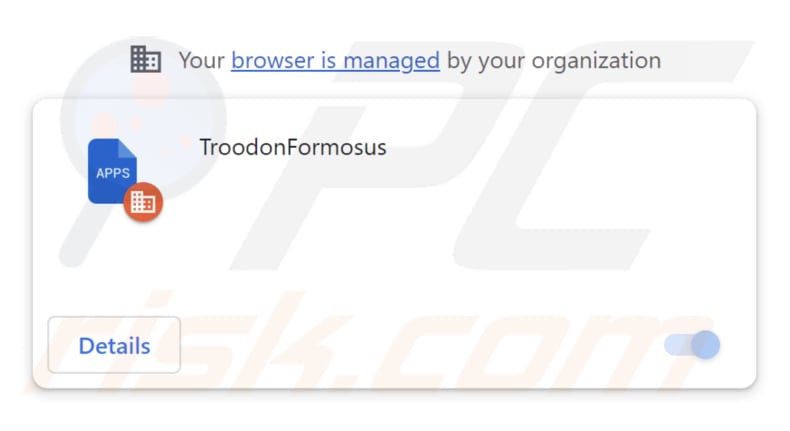
TroodonFormosus in detail
TroodonFormosus is a dubious browser extension that possesses the ability to access and modify all data on websites, giving it extensive control over users' online activities. This extension also has the authority to manage apps, extensions, and themes within the browser, which raises concerns about its potential to manipulate the browsing experience.
Its broad permissions allow it to potentially track user behavior, collect sensitive information, and carry out actions without users' explicit consent. Users should exercise caution when encountering such extensions, as their unrestricted access to browsing data and settings may pose privacy and security risks.
It is recommended to review permissions carefully before installing any browser extensions to ensure the safety of personal information and online activities.
It is important to note that apps like TroodonFormosus often come bundled with other questionable programs (e.g., adware, browser hijackers, etc.). Our team discovered that the installer used to distribute TroodonFormosus also installs the Chromstera browser to computers. Like the TroodonFormosus app, this browser is promoted and distributed using dubious methods and threatens online privacy.
| Name | TroodonFormosus harmful extension |
| Threat Type | Unwanted application |
| Detection Names (Installer) | Antiy-AVL (Trojan/Win32.Agentb), DrWeb (Trojan.Siggen21.23144), Gridinsoft (PUP.WaveBrowser.dg!c), Jiangmin (Trojan.Agent.eqdq), Full List (VirusTotal) |
| Symptoms | Your computer becomes slower than normal, you see unwanted pop-up ads, you are redirected to dubious websites. |
| Distribution methods | Deceptive pop-up ads, free software installers (bundling), torrent file downloads. |
| Damage | Internet browser tracking (potential privacy issues), display of unwanted ads, redirects to dubious websites, loss of private information. |
| Malware Removal (Windows) |
To eliminate possible malware infections, scan your computer with legitimate antivirus software. Our security researchers recommend using Combo Cleaner. Download Combo CleanerTo use full-featured product, you have to purchase a license for Combo Cleaner. 7 days free trial available. Combo Cleaner is owned and operated by RCS LT, the parent company of PCRisk.com. |
Conclusion
TroodonFormosus is a questionable browser extension with the ability to access and modify all website data and manage browser components. This type of extension and similar apps raise privacy concerns due to their extensive permissions, potentially enabling data tracking and unauthorized actions. Users should be cautious when installing such extensions and carefully review permissions to mitigate potential privacy and security risks.
How did this app appear on my computer?
Users may unknowingly add TroodonFormosus to their browsers through various methods, such as installers downloaded from untrustworthy sources, clicking on deceptive ads or pop-ups, or being misled by misleading promotions. In some cases, the extension might be offered as a seemingly harmless browser enhancement but later reveal its intrusive capabilities.
Also, installers containing settings like "Advanced" or "Custom" can offer additional applications alongside the desired software. These bundled apps might be unrelated or potentially unwanted, like TroodonFormosus and similar extensions. Users who hastily proceed through installation without carefully reviewing the settings may inadvertently agree to install or add these extra apps.
How to avoid installation of unwanted applications?
Download apps from reliable sources such as official websites and stores. Always check user reviews, thoroughly review installation choices for bundled software, and select "Advanced" or "Custom" options to deselect extra applications to avoid inadvertent installations.
Do not trust advertisements, links, pop-ups, etc., while visiting suspicious websites. Do not agree to receive notifications from unreliable sites. If your computer is already infected with rogue applications, we recommend running a scan with Combo Cleaner Antivirus for Windows to automatically eliminate them.
Website used to distribute the installer containing TroodonFormosus:
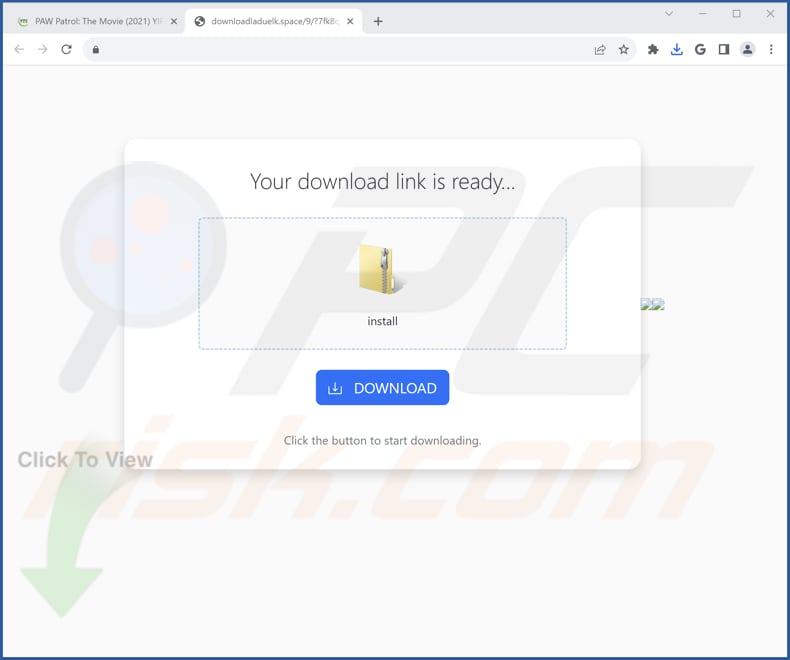
TroodonFormosus's description:

Instant automatic malware removal:
Manual threat removal might be a lengthy and complicated process that requires advanced IT skills. Combo Cleaner is a professional automatic malware removal tool that is recommended to get rid of malware. Download it by clicking the button below:
DOWNLOAD Combo CleanerBy downloading any software listed on this website you agree to our Privacy Policy and Terms of Use. To use full-featured product, you have to purchase a license for Combo Cleaner. 7 days free trial available. Combo Cleaner is owned and operated by RCS LT, the parent company of PCRisk.com.
Quick menu:
- What is TroodonFormosus?
- STEP 1. Uninstall unwanted applications using Control Panel.
- STEP 2. Remove rogue plug-ins from Google Chrome.
- STEP 3. Remove unwanted extensions from Mozilla Firefox.
- STEP 4. Remove malicious extensions from Safari.
- STEP 5. Remove rogue plug-ins from Microsoft Edge.
Unwanted software removal:
Windows 11 users:

Right-click on the Start icon, select Apps and Features. In the opened window search for the application you want to uninstall, after locating it, click on the three vertical dots and select Uninstall.
Windows 10 users:

Right-click in the lower left corner of the screen, in the Quick Access Menu select Control Panel. In the opened window choose Programs and Features.
Windows 7 users:

Click Start (Windows Logo at the bottom left corner of your desktop), choose Control Panel. Locate Programs and click Uninstall a program.
macOS (OSX) users:

Click Finder, in the opened screen select Applications. Drag the app from the Applications folder to the Trash (located in your Dock), then right click the Trash icon and select Empty Trash.
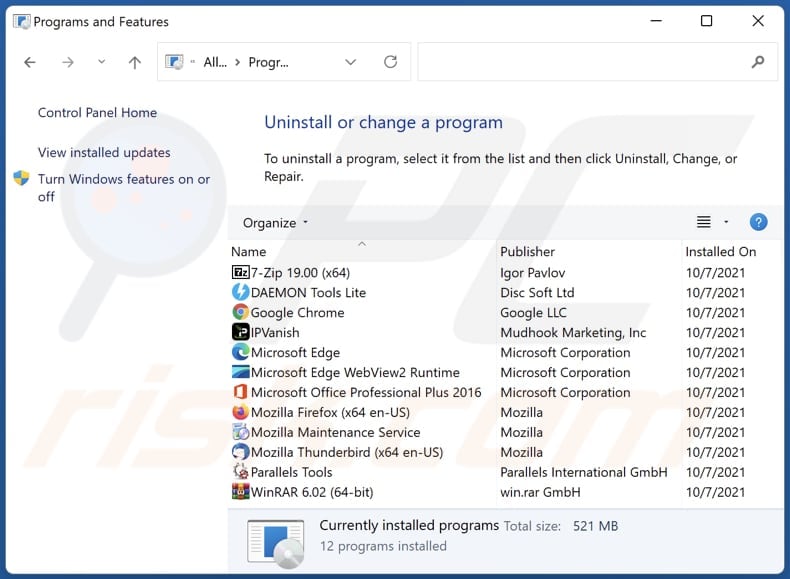
In the uninstall programs window, look for any unwanted applications, select these entries and click "Uninstall" or "Remove".
After uninstalling the unwanted application, scan your computer for any remaining unwanted components or possible malware infections. To scan your computer, use recommended malware removal software.
DOWNLOAD remover for malware infections
Combo Cleaner checks if your computer is infected with malware. To use full-featured product, you have to purchase a license for Combo Cleaner. 7 days free trial available. Combo Cleaner is owned and operated by RCS LT, the parent company of PCRisk.com.
Remove adware from Internet browsers:
Video showing how to remove unwanted browser add-ons:
 Remove malicious extensions from Google Chrome:
Remove malicious extensions from Google Chrome:
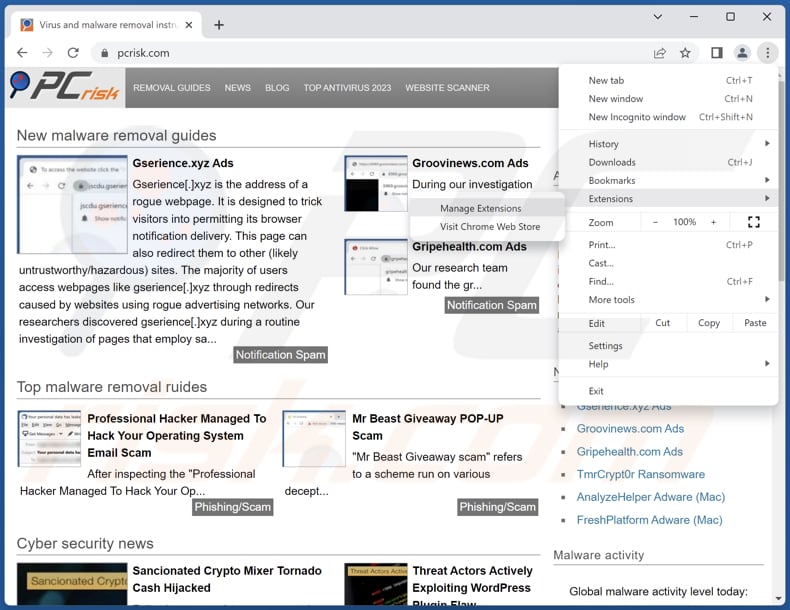
Click the Chrome menu icon ![]() (at the top right corner of Google Chrome), select "Extensions" and click "Manage Extensions". Locate "TroodonFormosus" and other all recently-installed suspicious extensions, select these entries and click "Remove".
(at the top right corner of Google Chrome), select "Extensions" and click "Manage Extensions". Locate "TroodonFormosus" and other all recently-installed suspicious extensions, select these entries and click "Remove".
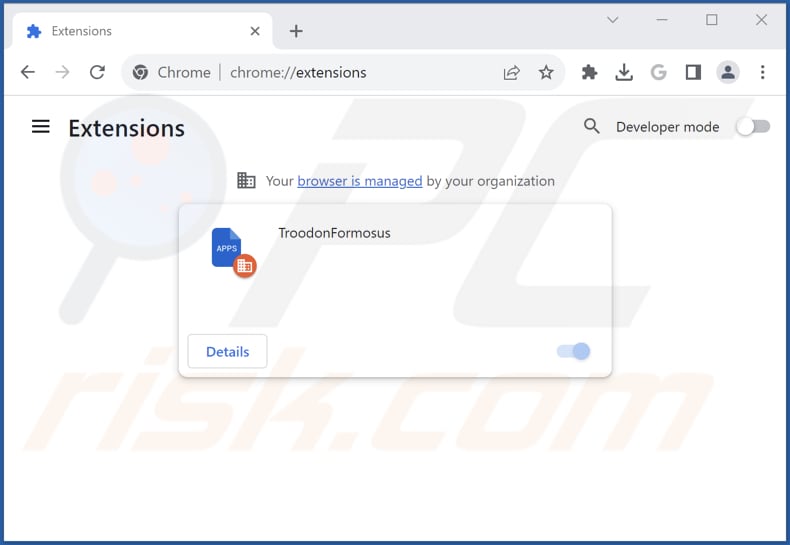
Optional method:
If you continue to have problems with removal of the troodonformosus harmful extension, reset your Google Chrome browser settings. Click the Chrome menu icon ![]() (at the top right corner of Google Chrome) and select Settings. Scroll down to the bottom of the screen. Click the Advanced… link.
(at the top right corner of Google Chrome) and select Settings. Scroll down to the bottom of the screen. Click the Advanced… link.

After scrolling to the bottom of the screen, click the Reset (Restore settings to their original defaults) button.

In the opened window, confirm that you wish to reset Google Chrome settings to default by clicking the Reset button.

 Remove malicious plug-ins from Mozilla Firefox:
Remove malicious plug-ins from Mozilla Firefox:
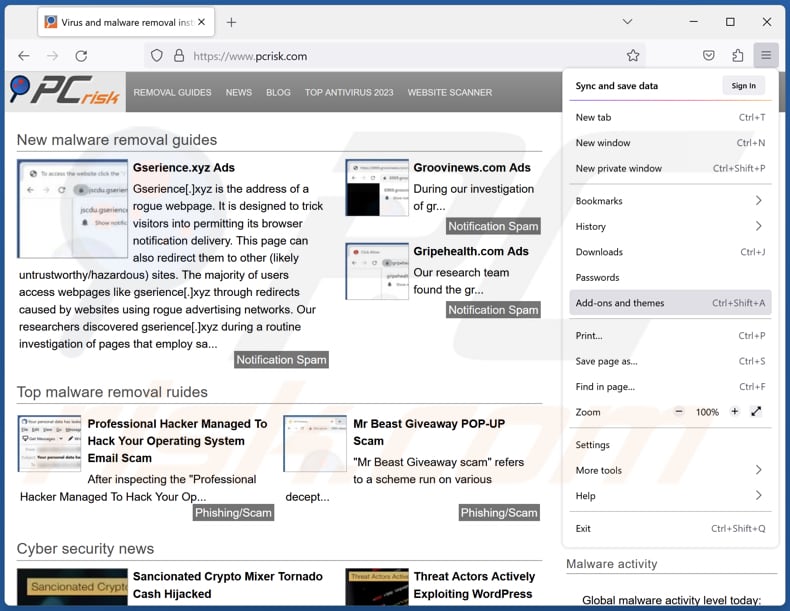
Click the Firefox menu ![]() (at the top right corner of the main window), select "Add-ons and themes". Click "Extensions", in the opened window locate all recently-installed suspicious extensions, click on the three dots and then click "Remove".
(at the top right corner of the main window), select "Add-ons and themes". Click "Extensions", in the opened window locate all recently-installed suspicious extensions, click on the three dots and then click "Remove".
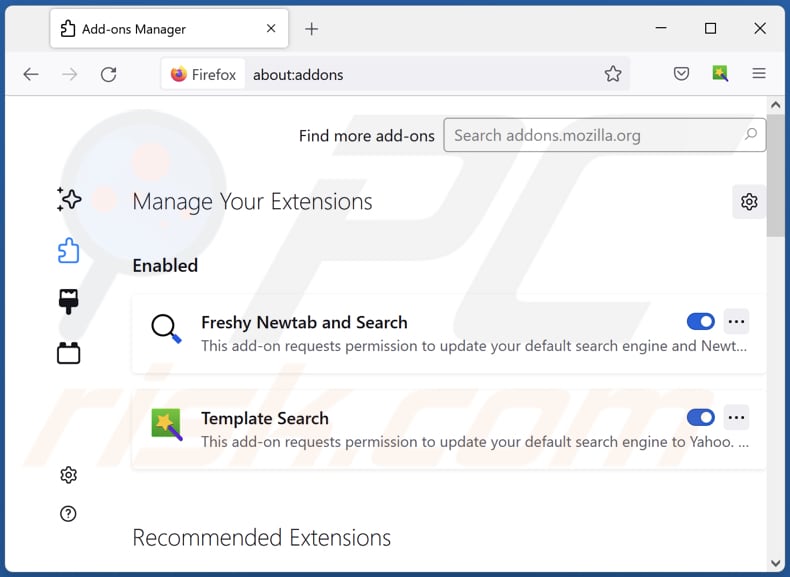
Optional method:
Computer users who have problems with troodonformosus harmful extension removal can reset their Mozilla Firefox settings.
Open Mozilla Firefox, at the top right corner of the main window, click the Firefox menu, ![]() in the opened menu, click Help.
in the opened menu, click Help.

Select Troubleshooting Information.

In the opened window, click the Refresh Firefox button.

In the opened window, confirm that you wish to reset Mozilla Firefox settings to default by clicking the Refresh Firefox button.

 Remove malicious extensions from Safari:
Remove malicious extensions from Safari:

Make sure your Safari browser is active, click Safari menu, and select Preferences....

In the opened window click Extensions, locate any recently installed suspicious extension, select it and click Uninstall.
Optional method:
Make sure your Safari browser is active and click on Safari menu. From the drop down menu select Clear History and Website Data...

In the opened window select all history and click the Clear History button.

 Remove malicious extensions from Microsoft Edge:
Remove malicious extensions from Microsoft Edge:

Click the Edge menu icon ![]() (at the upper-right corner of Microsoft Edge), select "Extensions". Locate all recently-installed suspicious browser add-ons and click "Remove" below their names.
(at the upper-right corner of Microsoft Edge), select "Extensions". Locate all recently-installed suspicious browser add-ons and click "Remove" below their names.

Optional method:
If you continue to have problems with removal of the troodonformosus harmful extension, reset your Microsoft Edge browser settings. Click the Edge menu icon ![]() (at the top right corner of Microsoft Edge) and select Settings.
(at the top right corner of Microsoft Edge) and select Settings.

In the opened settings menu select Reset settings.

Select Restore settings to their default values. In the opened window, confirm that you wish to reset Microsoft Edge settings to default by clicking the Reset button.

- If this did not help, follow these alternative instructions explaining how to reset the Microsoft Edge browser.
Summary:
 Commonly, adware or potentially unwanted applications infiltrate Internet browsers through free software downloads. Note that the safest source for downloading free software is via developers' websites only. To avoid installation of adware, be very attentive when downloading and installing free software. When installing previously-downloaded free programs, choose the custom or advanced installation options – this step will reveal any potentially unwanted applications listed for installation together with your chosen free program.
Commonly, adware or potentially unwanted applications infiltrate Internet browsers through free software downloads. Note that the safest source for downloading free software is via developers' websites only. To avoid installation of adware, be very attentive when downloading and installing free software. When installing previously-downloaded free programs, choose the custom or advanced installation options – this step will reveal any potentially unwanted applications listed for installation together with your chosen free program.
Post a comment:
If you have additional information on troodonformosus harmful extension or it's removal please share your knowledge in the comments section below.
Frequently Asked Questions (FAQ)
What harm can TroodonFormosus cause?
TroodonFormosus can potentially compromise user privacy and security by gaining access to and modifying all website data, as well as managing browser components.
What does TroodonFormosus do?
The true purpose of TroodonFormosus is currently unknown. However, this app adds the "Managed by your organization" feature to browsers and is distributed alongside the Chromstera browser. Also, this app may track user activities, collect sensitive information, and perform other actions without explicit consent.
How do developers of this app generate revenue?
Developers of apps like TroodonFormosus typically generate revenue by selling user data, displaying ads, and (or) participating in affiliate marketing.
Will Combo Cleaner remove TroodonFormosus?
Combo Cleaner scans and removes any undesired applications from your computer. Keep in mind that manual removal might not completely solve the issue, as some leftover files could remain hidden in the system even after uninstallation, potentially causing parts of the software to continue running.
Share:

Tomas Meskauskas
Expert security researcher, professional malware analyst
I am passionate about computer security and technology. I have an experience of over 10 years working in various companies related to computer technical issue solving and Internet security. I have been working as an author and editor for pcrisk.com since 2010. Follow me on Twitter and LinkedIn to stay informed about the latest online security threats.
PCrisk security portal is brought by a company RCS LT.
Joined forces of security researchers help educate computer users about the latest online security threats. More information about the company RCS LT.
Our malware removal guides are free. However, if you want to support us you can send us a donation.
DonatePCrisk security portal is brought by a company RCS LT.
Joined forces of security researchers help educate computer users about the latest online security threats. More information about the company RCS LT.
Our malware removal guides are free. However, if you want to support us you can send us a donation.
Donate
▼ Show Discussion