How to eliminate ApteryxAustralis from a web browser
AdwareAlso Known As: ApteryxAustralis harmful application
Get free scan and check if your device is infected.
Remove it nowTo use full-featured product, you have to purchase a license for Combo Cleaner. Seven days free trial available. Combo Cleaner is owned and operated by RCS LT, the parent company of PCRisk.com.
What kind of application is ApteryxAustralis?
After encountering a suspicious website, our research team stumbled upon the ApteryxAustralis application while testing a potentially harmful installer. This application has the potential to involve itself in deceptive practices. Notably, ApteryxAustralis introduces the "Managed by your organization" feature to Chrome browsers, alongside its capability to access diverse sets of data.
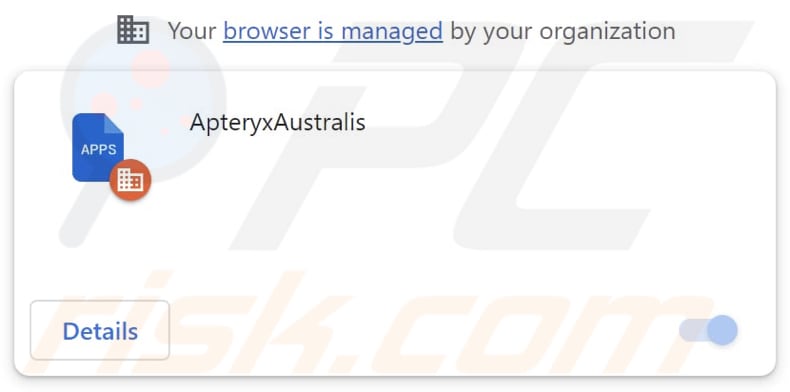
ApteryxAustralis in detail
ApteryxAustralis possesses the capability to access and modify all data across various websites. This app extends its influence further by being able to manage not only apps but also extensions and themes within a browser. The extensive control it wields over users' online activities raises concerns about potential privacy breaches and unauthorized alterations.
Users should approach such applications with caution and consider the implications of granting them such broad access to their browsing experience. It is worth highlighting that applications similar to ApteryxAustralis frequently arrive bundled with potentially undesirable software (such as adware or browser hijackers).
During our investigation, we uncovered that the installation package utilized to propagate ApteryxAustralis also introduces the Chromstera browser to users' systems. Similar to the ApteryxAustralis app, this browser is promoted and distributed using questionable methods that can compromise online privacy and security.
These bundled programs might lead to intrusive ads, unauthorized data tracking, or other undesirable consequences for users, underscoring the importance of exercising caution when installing software from unverified sources. If ApteryxAustralis or any similar extension is present, it should be removed as soon as possible.
| Name | ApteryxAustralis harmful application |
| Threat Type | Adware |
| Detection Names | Antiy-AVL (Trojan/Win32.Agentb), DrWeb (Trojan.Siggen21.23144), Gridinsoft (PUP.WaveBrowser.dg!c), Jiangmin (Trojan.Agent.eqdq), Full List (VirusTotal) |
| Symptoms | Your computer becomes slower than normal, you see unwanted pop-up ads, you are redirected to dubious websites. |
| Distribution methods | Deceptive pop-up ads, free software installers (bundling), torrent file downloads. |
| Damage | Internet browser tracking (potential privacy issues), display of unwanted ads, redirects to dubious websites, loss of private information. |
| Malware Removal (Windows) |
To eliminate possible malware infections, scan your computer with legitimate antivirus software. Our security researchers recommend using Combo Cleaner. Download Combo CleanerTo use full-featured product, you have to purchase a license for Combo Cleaner. 7 days free trial available. Combo Cleaner is owned and operated by RCS LT, the parent company of PCRisk.com. |
Conclusion
In conclusion, ApteryxAustralis presents a concerning example of a browser extension that can potentially compromise user privacy and security. Its ability to access and modify website data, as well as manage various browser components, raises significant red flags.
The manner in which it is distributed (bundled with other questionable programs) further highlights the importance of careful software installation practices. Users should remain vigilant, choose reliable sources for their software downloads, and regularly review and manage their browser extensions to ensure a safe and secure online experience.
How did ApteryxAustralis install on my computer?
ApteryxAustralis is disseminated through a malicious installer that is promoted on suspicious websites. Following the installation process, this application becomes integrated into the user's browser. Deceptive advertisements, misleading pop-ups, and fake software update prompts can also trick users into downloading and installing malicious software.
Additionally, downloading files from untrustworthy sources, interacting with misleading promotions, or clicking on malicious links can also lead to the unintentional installation of unwanted apps. Moreover, some software installers containing bundled applications might not clearly disclose the presence of additional apps, causing users to install them alongside desired software.
How to avoid installation of unwanted applications?
Obtain software exclusively from trusted sources like official websites and reputable app stores. Exercise caution when encountering suspicious websites by refraining from placing trust in advertisements, links, or pop-ups. Avoid agreeing to receive notifications from unreliable sites to mitigate potential risks to your online security and privacy.
Examine user reviews and carefully check installation options, particularly when dealing with bundled software. Opt for the "Advanced" or "Custom" settings during installation to uncheck any additional applications and prevent unintentional installations. If your computer is already infected with rogue applications, we recommend running a scan with Combo Cleaner Antivirus for Windows to automatically eliminate them.
Website used to distribute the installer containing ApteryxAustralis:
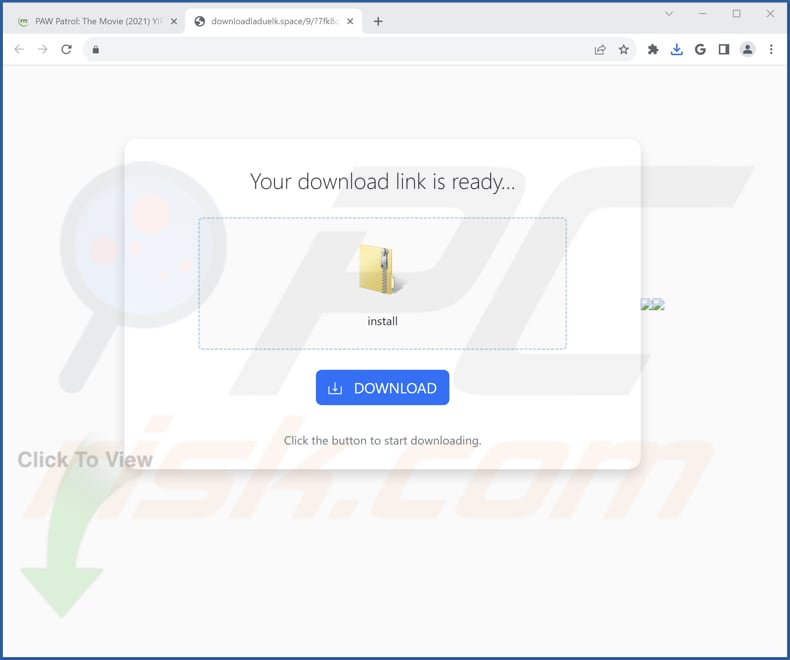
Description of the ApteryxAustralis app:
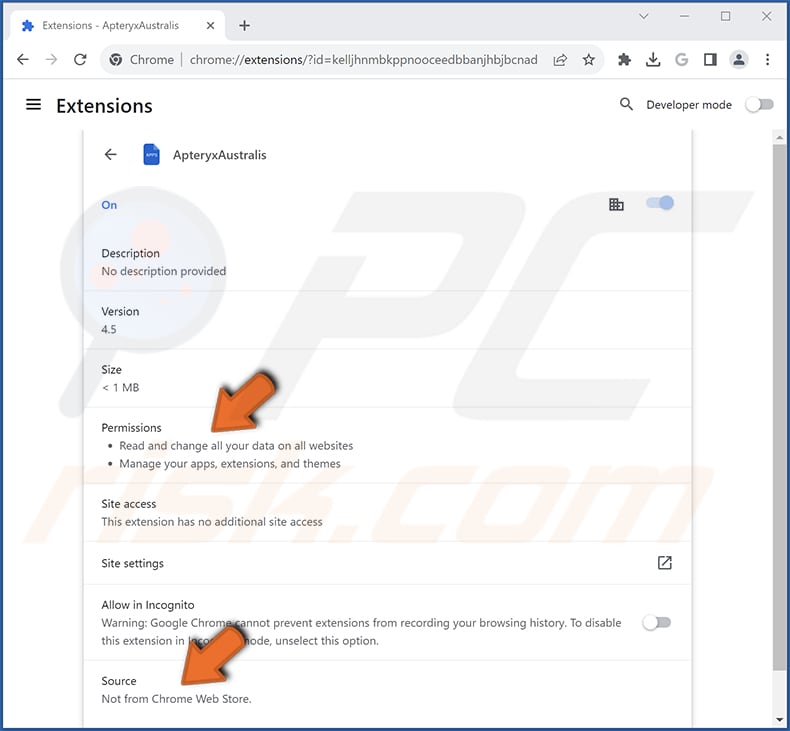
Instant automatic malware removal:
Manual threat removal might be a lengthy and complicated process that requires advanced IT skills. Combo Cleaner is a professional automatic malware removal tool that is recommended to get rid of malware. Download it by clicking the button below:
DOWNLOAD Combo CleanerBy downloading any software listed on this website you agree to our Privacy Policy and Terms of Use. To use full-featured product, you have to purchase a license for Combo Cleaner. 7 days free trial available. Combo Cleaner is owned and operated by RCS LT, the parent company of PCRisk.com.
Quick menu:
- What is ApteryxAustralis?
- STEP 1. Uninstall unwanted applications using Control Panel.
- STEP 2. Remove rogue plug-ins from Google Chrome.
- STEP 3. Remove unwanted extensions from Mozilla Firefox.
- STEP 4. Remove malicious extensions from Safari.
- STEP 5. Remove rogue plug-ins from Microsoft Edge.
Unwanted software removal:
Windows 11 users:

Right-click on the Start icon, select Apps and Features. In the opened window search for the application you want to uninstall, after locating it, click on the three vertical dots and select Uninstall.
Windows 10 users:

Right-click in the lower left corner of the screen, in the Quick Access Menu select Control Panel. In the opened window choose Programs and Features.
Windows 7 users:

Click Start (Windows Logo at the bottom left corner of your desktop), choose Control Panel. Locate Programs and click Uninstall a program.
macOS (OSX) users:

Click Finder, in the opened screen select Applications. Drag the app from the Applications folder to the Trash (located in your Dock), then right click the Trash icon and select Empty Trash.
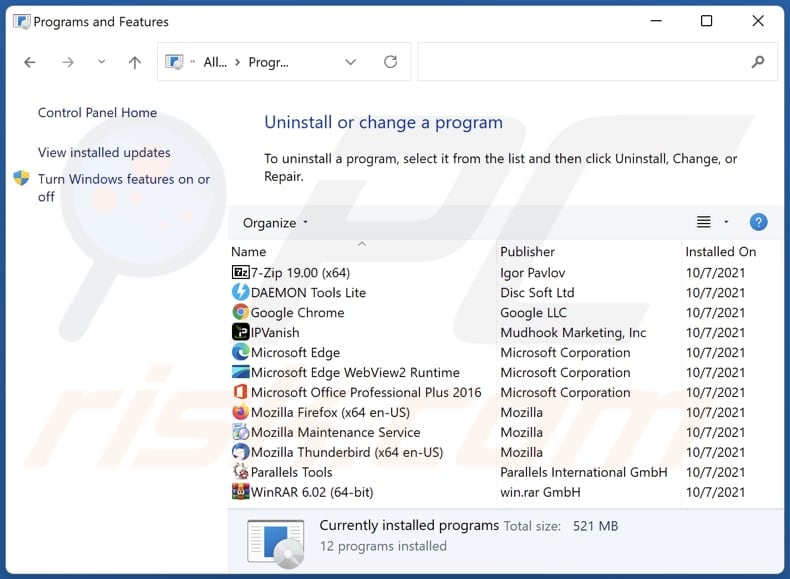
In the uninstall programs window, look for any unwanted applications, select these entries and click "Uninstall" or "Remove".
After uninstalling the unwanted application, scan your computer for any remaining unwanted components or possible malware infections. To scan your computer, use recommended malware removal software.
DOWNLOAD remover for malware infections
Combo Cleaner checks if your computer is infected with malware. To use full-featured product, you have to purchase a license for Combo Cleaner. 7 days free trial available. Combo Cleaner is owned and operated by RCS LT, the parent company of PCRisk.com.
Remove unwanted apps from Internet browsers:
Video showing how to remove unwanted browser add-ons:
 Remove malicious extensions from Google Chrome:
Remove malicious extensions from Google Chrome:
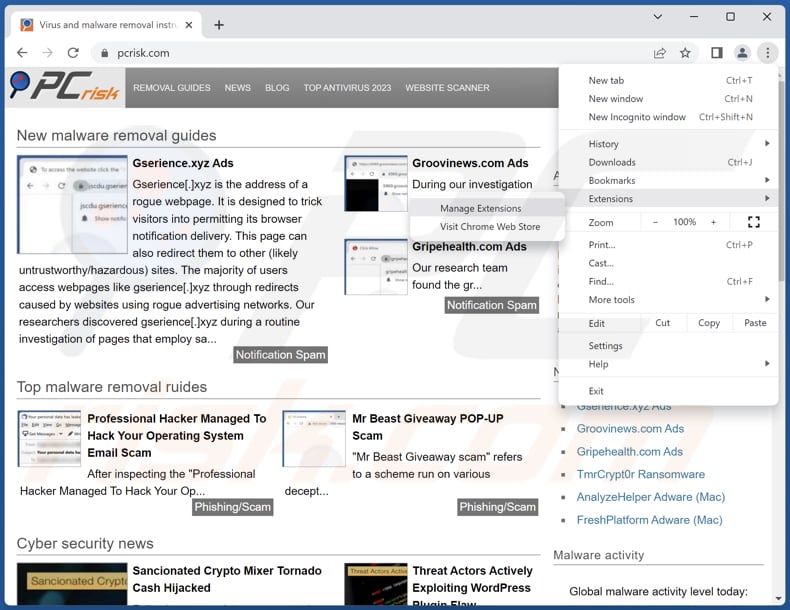
Click the Chrome menu icon ![]() (at the top right corner of Google Chrome), select "Extensions" and click "Manage Extensions". Locate "ApteryxAustralis" and other recently-installed suspicious extensions, select these entries and click "Remove".
(at the top right corner of Google Chrome), select "Extensions" and click "Manage Extensions". Locate "ApteryxAustralis" and other recently-installed suspicious extensions, select these entries and click "Remove".

Optional method:
If you continue to have problems with removal of the apteryxaustralis harmful application, reset your Google Chrome browser settings. Click the Chrome menu icon ![]() (at the top right corner of Google Chrome) and select Settings. Scroll down to the bottom of the screen. Click the Advanced… link.
(at the top right corner of Google Chrome) and select Settings. Scroll down to the bottom of the screen. Click the Advanced… link.

After scrolling to the bottom of the screen, click the Reset (Restore settings to their original defaults) button.

In the opened window, confirm that you wish to reset Google Chrome settings to default by clicking the Reset button.

 Remove malicious plug-ins from Mozilla Firefox:
Remove malicious plug-ins from Mozilla Firefox:
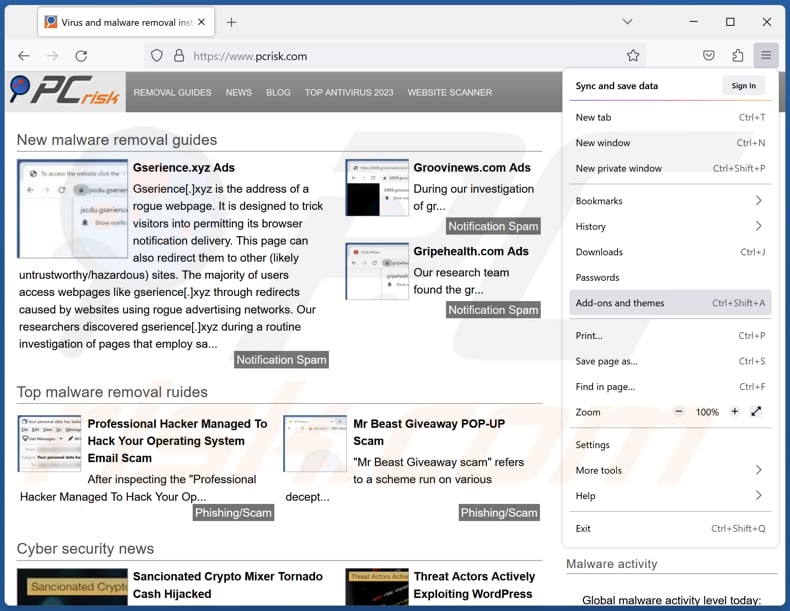
Click the Firefox menu ![]() (at the top right corner of the main window), select "Add-ons and themes". Click "Extensions", in the opened window locate all recently-installed suspicious extensions, click on the three dots and then click "Remove".
(at the top right corner of the main window), select "Add-ons and themes". Click "Extensions", in the opened window locate all recently-installed suspicious extensions, click on the three dots and then click "Remove".
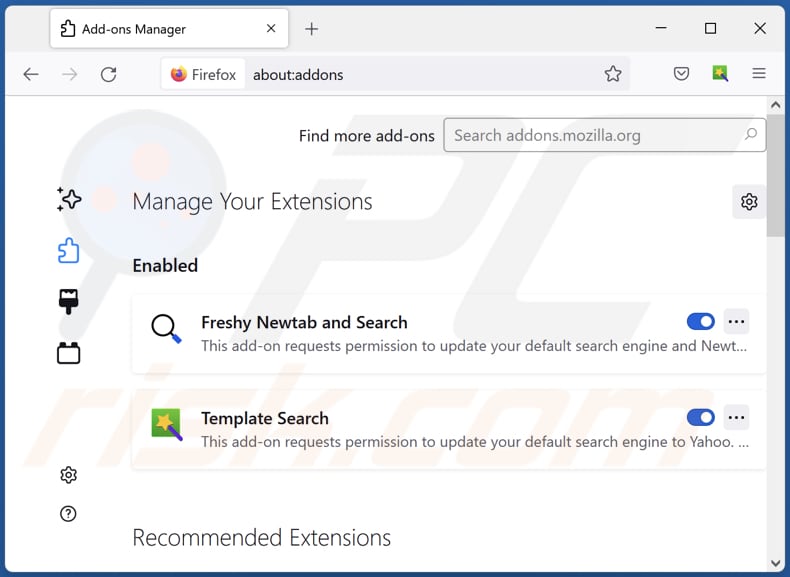
Optional method:
Computer users who have problems with apteryxaustralis harmful application removal can reset their Mozilla Firefox settings.
Open Mozilla Firefox, at the top right corner of the main window, click the Firefox menu, ![]() in the opened menu, click Help.
in the opened menu, click Help.

Select Troubleshooting Information.

In the opened window, click the Refresh Firefox button.

In the opened window, confirm that you wish to reset Mozilla Firefox settings to default by clicking the Refresh Firefox button.

 Remove malicious extensions from Safari:
Remove malicious extensions from Safari:

Make sure your Safari browser is active, click Safari menu, and select Preferences....

In the opened window click Extensions, locate any recently installed suspicious extension, select it and click Uninstall.
Optional method:
Make sure your Safari browser is active and click on Safari menu. From the drop down menu select Clear History and Website Data...

In the opened window select all history and click the Clear History button.

 Remove malicious extensions from Microsoft Edge:
Remove malicious extensions from Microsoft Edge:

Click the Edge menu icon ![]() (at the upper-right corner of Microsoft Edge), select "Extensions". Locate all recently-installed suspicious browser add-ons and click "Remove" below their names.
(at the upper-right corner of Microsoft Edge), select "Extensions". Locate all recently-installed suspicious browser add-ons and click "Remove" below their names.

Optional method:
If you continue to have problems with removal of the apteryxaustralis harmful application, reset your Microsoft Edge browser settings. Click the Edge menu icon ![]() (at the top right corner of Microsoft Edge) and select Settings.
(at the top right corner of Microsoft Edge) and select Settings.

In the opened settings menu select Reset settings.

Select Restore settings to their default values. In the opened window, confirm that you wish to reset Microsoft Edge settings to default by clicking the Reset button.

- If this did not help, follow these alternative instructions explaining how to reset the Microsoft Edge browser.
Summary:
 Commonly, adware or potentially unwanted applications infiltrate Internet browsers through free software downloads. Note that the safest source for downloading free software is via developers' websites only. To avoid installation of adware, be very attentive when downloading and installing free software. When installing previously-downloaded free programs, choose the custom or advanced installation options – this step will reveal any potentially unwanted applications listed for installation together with your chosen free program.
Commonly, adware or potentially unwanted applications infiltrate Internet browsers through free software downloads. Note that the safest source for downloading free software is via developers' websites only. To avoid installation of adware, be very attentive when downloading and installing free software. When installing previously-downloaded free programs, choose the custom or advanced installation options – this step will reveal any potentially unwanted applications listed for installation together with your chosen free program.
Post a comment:
If you have additional information on apteryxaustralis harmful application or it's removal please share your knowledge in the comments section below.
Frequently Asked Questions (FAQ)
What harm can ApteryxAustralis cause?
ApteryxAustralis possesses the capability to compromise both user privacy and security by having the ability to access and modify all website data while also managing various browser components, including apps, themes, and other elements.
What does ApteryxAustralis do?
The precise purpose of ApteryxAustralis remains ambiguous. Nevertheless, the application introduces the "Managed by your organization" feature to browsers and is distributed alongside the Chromstera browser. Furthermore, there exists a potential that this app might track user actions, collect sensitive information, and carry out other tasks.
How do ApteryxAustralis developers generate revenue?
Developers of applications like ApteryxAustralis typically generate revenue through diverse avenues, such as selling user data to third parties, displaying advertisements, and participating in affiliate marketing programs.
Will Combo Cleaner remove ApteryxAustralis?
Combo Cleaner performs comprehensive scans and efficiently removes undesired applications from your computer. Relying solely on manual removal might not completely resolve the issue, as some leftover files could remain hidden in the system even after uninstallation, potentially causing parts of the software to continue functioning.
Share:

Tomas Meskauskas
Expert security researcher, professional malware analyst
I am passionate about computer security and technology. I have an experience of over 10 years working in various companies related to computer technical issue solving and Internet security. I have been working as an author and editor for pcrisk.com since 2010. Follow me on Twitter and LinkedIn to stay informed about the latest online security threats.
PCrisk security portal is brought by a company RCS LT.
Joined forces of security researchers help educate computer users about the latest online security threats. More information about the company RCS LT.
Our malware removal guides are free. However, if you want to support us you can send us a donation.
DonatePCrisk security portal is brought by a company RCS LT.
Joined forces of security researchers help educate computer users about the latest online security threats. More information about the company RCS LT.
Our malware removal guides are free. However, if you want to support us you can send us a donation.
Donate
▼ Show Discussion