How to remove Giraffidae unwanted extension from your browser
AdwareAlso Known As: Giraffidae harmful browser extension
Get free scan and check if your device is infected.
Remove it nowTo use full-featured product, you have to purchase a license for Combo Cleaner. Seven days free trial available. Combo Cleaner is owned and operated by RCS LT, the parent company of PCRisk.com.
What kind of application is Giraffidae?
Our team came across the Giraffidae application during an investigation involving a suspicious website from which a malicious installer was downloaded. This application has the potential to carry out deceptive actions. Our analysis revealed that Giraffidae introduces the "Managed by your organization" feature to Chrome browsers and has the ability to access different types of data.
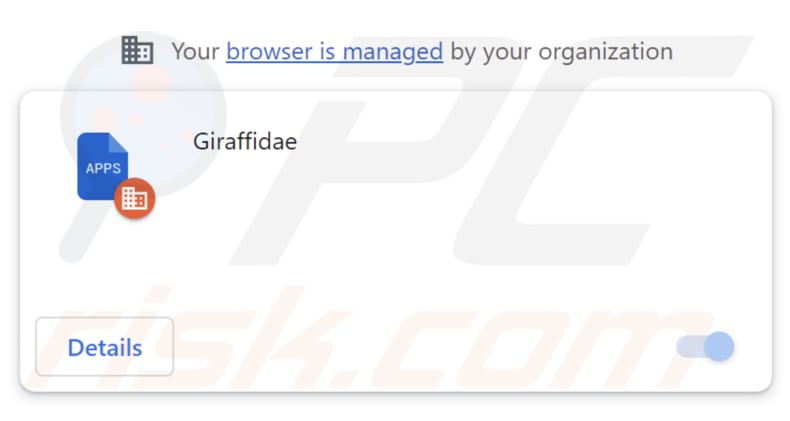
Giraffidae in detail
Giraffidae is an untrustworthy browser extension that exhibits concerning capabilities. It can not only access and make changes to data on websites, granting it significant control over users' online interactions, but it also possesses the authority to manage various aspects of the browser, including apps, extensions, and themes.
This level of control raises alarms about the extension's potential to manipulate and interfere with the overall browsing experience, potentially leading to undesirable consequences for users. With its ability to access and modify data on websites, the extension could potentially compromise sensitive information, leading to privacy breaches, identity theft, and other problems.
Its control over browser features like apps, extensions, and themes raises concerns about the installation of additional malicious software or unwanted changes to the browsing environment. Users should be vigilant when coming across such extensions, as their unrestricted access to browsing data and settings could potentially expose them to privacy and security vulnerabilities.
It is essential to be aware that applications like Giraffidae frequently arrive bundled with other questionable software, such as adware or browser hijackers. Our research found that the installer used to distribute Giraffidae also installs the Chromstera browser on computers. Similar to the Giraffidae app, this browser employs dubious distribution methods and poses a potential threat to online privacy.
| Name | Giraffidae harmful browser extension |
| Threat Type | Unwanted application |
| Detection Names | Antiy-AVL (Trojan/Win32.Agentb), DrWeb (Trojan.Siggen21.23144), Gridinsoft (PUP.WaveBrowser.dg!c), Jiangmin (Trojan.Agent.eqdq), Full List (VirusTotal) |
| Symptoms | Your computer becomes slower than normal, you see unwanted pop-up ads, you are redirected to dubious websites. |
| Distribution methods | Deceptive pop-up ads, free software installers (bundling), torrent file downloads. |
| Damage | Internet browser tracking (potential privacy issues), display of unwanted ads, redirects to dubious websites, loss of private information. |
| Malware Removal (Windows) |
To eliminate possible malware infections, scan your computer with legitimate antivirus software. Our security researchers recommend using Combo Cleaner. Download Combo CleanerTo use full-featured product, you have to purchase a license for Combo Cleaner. 7 days free trial available. Combo Cleaner is owned and operated by RCS LT, the parent company of PCRisk.com. |
Conclusion
Giraffidae is a browser extension that holds the capability to access and alter website data and oversee browser elements. These types of extensions, including similar applications, prompt privacy worries due to their wide-ranging permissions that might facilitate data tracking and unauthorized activities.
Users are advised to exercise caution while installing such extensions, and they should meticulously review permissions to reduce possible privacy and security vulnerabilities.
How did this app install on my computer?
Giraffidae can be inadvertently added to users' browsers through different means, including downloading installers from unreliable sources, clicking on misleading ads or pop-ups, or falling for deceptive promotions.
Moreover, installation processes that include options such as "Advanced" or "Custom" often provide opportunities to include extra applications alongside the intended software. These bundled applications, such as Giraffidae and similar extensions, could be unrelated or potentially unwanted.
Users who rush through the installation without meticulously examining the settings might unintentionally consent to installing or adding these additional apps.
How to avoid installation of unwanted applications?
Obtain applications from trustworthy sources like official websites and verified stores. Take the time to read user reviews, carefully assess installation options for bundled software, and opt for "Advanced" or "Custom" settings to unselect any additional applications. This will help prevent unintentional installations.
Exercise caution when encountering advertisements, links, or pop-ups on questionable websites. Refrain from granting permission to receive notifications from unreliable sites. If your computer is already infected with rogue applications, we recommend running a scan with Combo Cleaner Antivirus for Windows to automatically eliminate them.
Website used to distribute the installer containing Giraffidae:
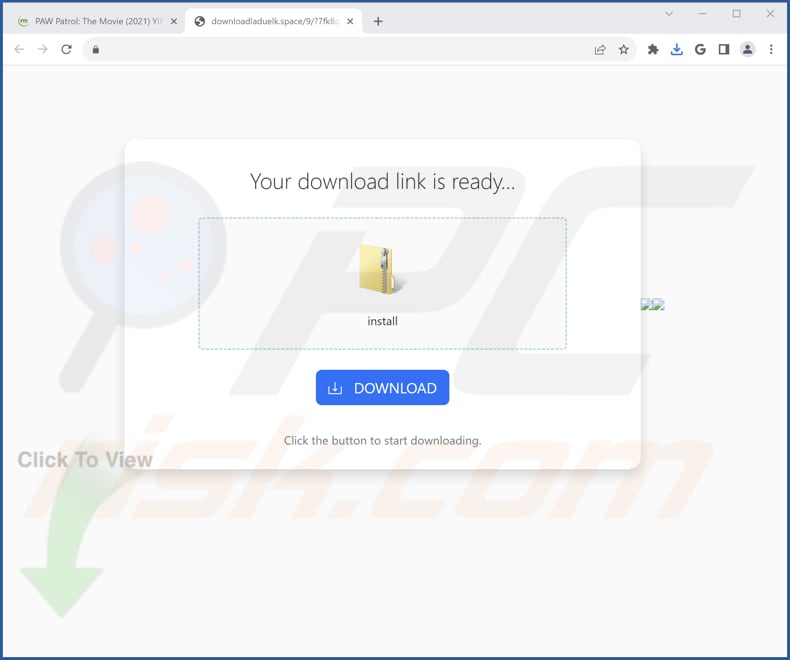
Giraffidae's description:
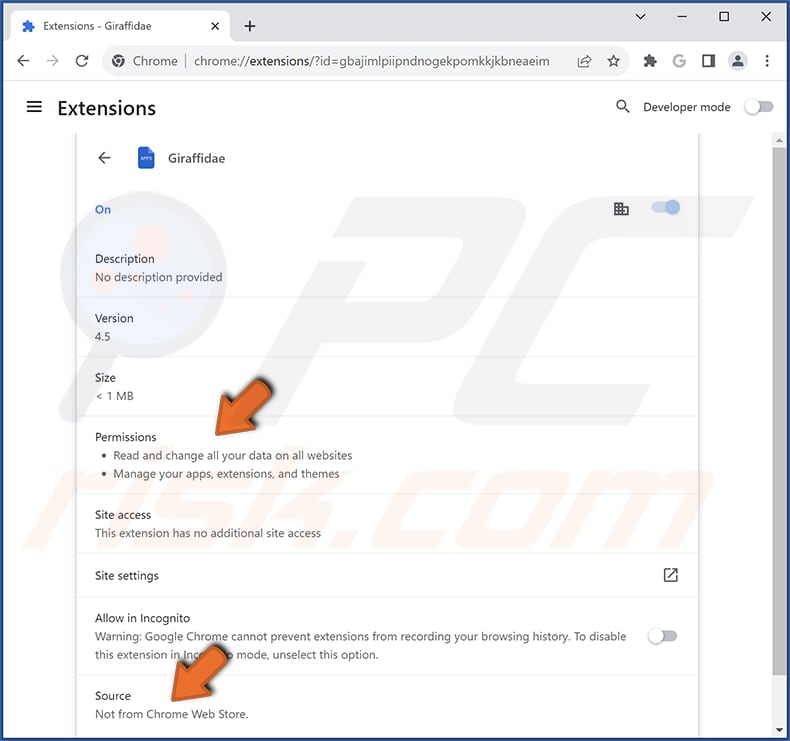
Instant automatic malware removal:
Manual threat removal might be a lengthy and complicated process that requires advanced IT skills. Combo Cleaner is a professional automatic malware removal tool that is recommended to get rid of malware. Download it by clicking the button below:
DOWNLOAD Combo CleanerBy downloading any software listed on this website you agree to our Privacy Policy and Terms of Use. To use full-featured product, you have to purchase a license for Combo Cleaner. 7 days free trial available. Combo Cleaner is owned and operated by RCS LT, the parent company of PCRisk.com.
Quick menu:
- What is Giraffidae?
- STEP 1. Uninstall unwanted applications using Control Panel.
- STEP 2. Remove rogue plug-ins from Google Chrome.
- STEP 3. Remove adware-type extensions from Mozilla Firefox.
- STEP 4. Remove malicious extensions from Safari.
- STEP 5. Remove rogue plug-ins from Microsoft Edge.
Unwanted software removal:
Windows 11 users:

Right-click on the Start icon, select Apps and Features. In the opened window search for the application you want to uninstall, after locating it, click on the three vertical dots and select Uninstall.
Windows 10 users:

Right-click in the lower left corner of the screen, in the Quick Access Menu select Control Panel. In the opened window choose Programs and Features.
Windows 7 users:

Click Start (Windows Logo at the bottom left corner of your desktop), choose Control Panel. Locate Programs and click Uninstall a program.
macOS (OSX) users:

Click Finder, in the opened screen select Applications. Drag the app from the Applications folder to the Trash (located in your Dock), then right click the Trash icon and select Empty Trash.
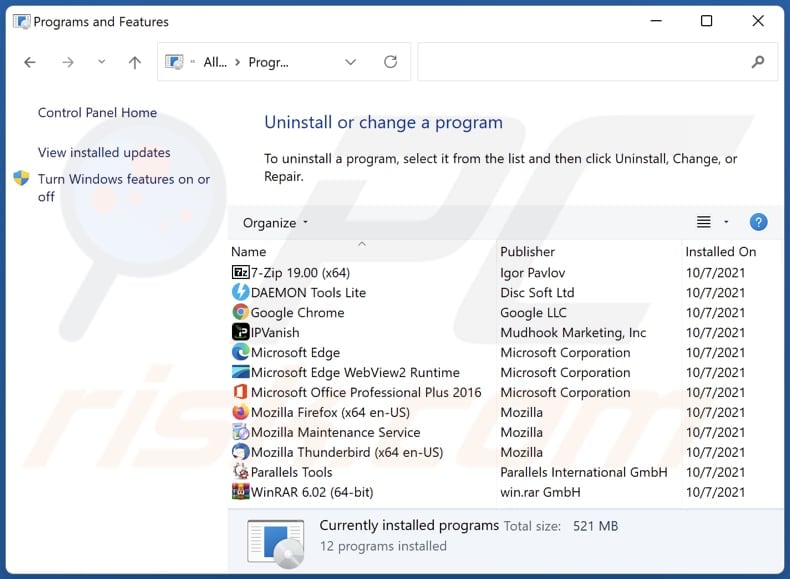
In the uninstall programs window, look for any unwanted applications, select these entries and click "Uninstall" or "Remove".
After uninstalling the unwanted application, scan your computer for any remaining unwanted components or possible malware infections. To scan your computer, use recommended malware removal software.
DOWNLOAD remover for malware infections
Combo Cleaner checks if your computer is infected with malware. To use full-featured product, you have to purchase a license for Combo Cleaner. 7 days free trial available. Combo Cleaner is owned and operated by RCS LT, the parent company of PCRisk.com.
Remove unwanted apps from Internet browsers:
Video showing how to remove unwanted browser add-ons:
 Remove malicious extensions from Google Chrome:
Remove malicious extensions from Google Chrome:
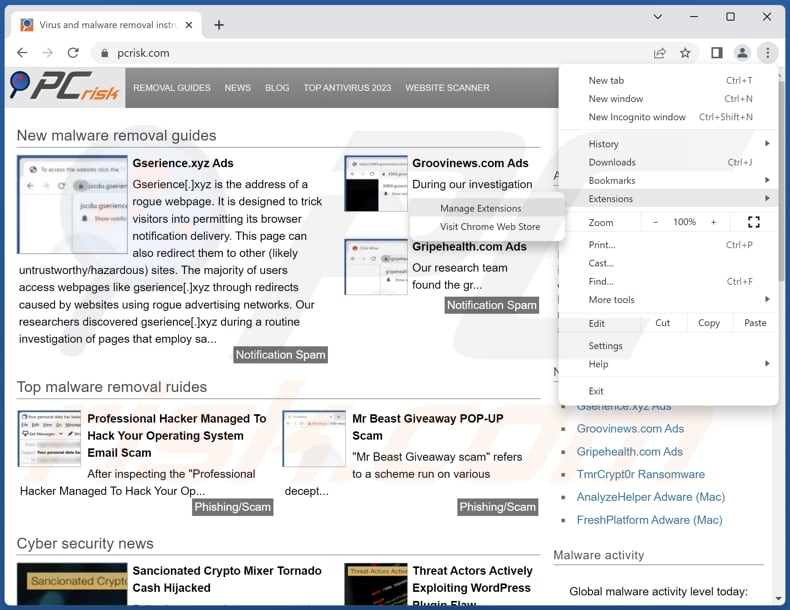
Click the Chrome menu icon ![]() (at the top right corner of Google Chrome), select "Extensions" and click "Manage Extensions". Locate "Giraffidae" and other recently-installed suspicious extensions, select these entries and click "Remove".
(at the top right corner of Google Chrome), select "Extensions" and click "Manage Extensions". Locate "Giraffidae" and other recently-installed suspicious extensions, select these entries and click "Remove".

Optional method:
If you continue to have problems with removal of the giraffidae harmful browser extension, reset your Google Chrome browser settings. Click the Chrome menu icon ![]() (at the top right corner of Google Chrome) and select Settings. Scroll down to the bottom of the screen. Click the Advanced… link.
(at the top right corner of Google Chrome) and select Settings. Scroll down to the bottom of the screen. Click the Advanced… link.

After scrolling to the bottom of the screen, click the Reset (Restore settings to their original defaults) button.

In the opened window, confirm that you wish to reset Google Chrome settings to default by clicking the Reset button.

 Remove malicious plug-ins from Mozilla Firefox:
Remove malicious plug-ins from Mozilla Firefox:
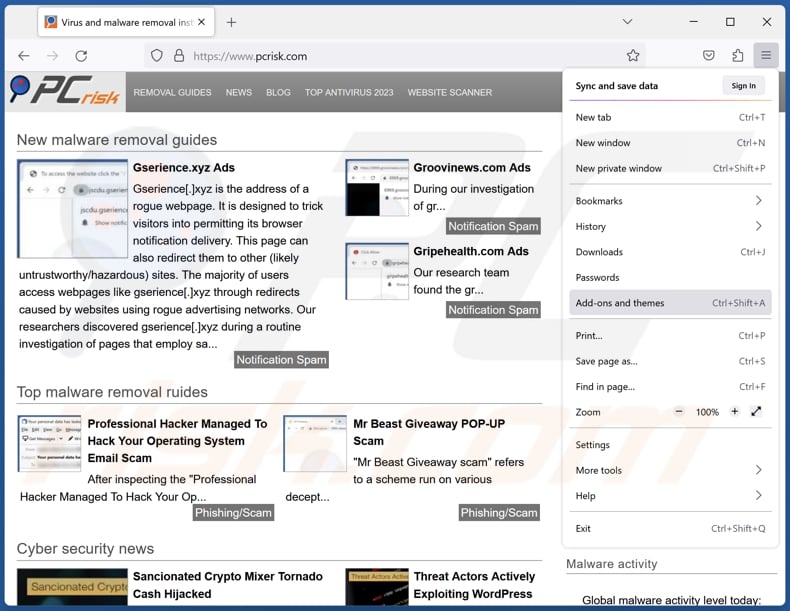
Click the Firefox menu ![]() (at the top right corner of the main window), select "Add-ons and themes". Click "Extensions", in the opened window locate all recently-installed suspicious extensions, click on the three dots and then click "Remove".
(at the top right corner of the main window), select "Add-ons and themes". Click "Extensions", in the opened window locate all recently-installed suspicious extensions, click on the three dots and then click "Remove".
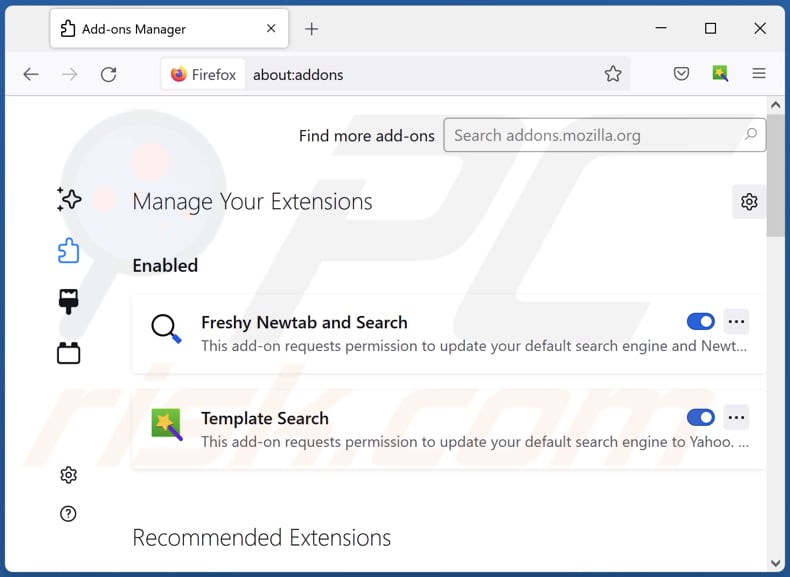
Optional method:
Computer users who have problems with giraffidae harmful browser extension removal can reset their Mozilla Firefox settings.
Open Mozilla Firefox, at the top right corner of the main window, click the Firefox menu, ![]() in the opened menu, click Help.
in the opened menu, click Help.

Select Troubleshooting Information.

In the opened window, click the Refresh Firefox button.

In the opened window, confirm that you wish to reset Mozilla Firefox settings to default by clicking the Refresh Firefox button.

 Remove malicious extensions from Safari:
Remove malicious extensions from Safari:

Make sure your Safari browser is active, click Safari menu, and select Preferences....

In the opened window click Extensions, locate any recently installed suspicious extension, select it and click Uninstall.
Optional method:
Make sure your Safari browser is active and click on Safari menu. From the drop down menu select Clear History and Website Data...

In the opened window select all history and click the Clear History button.

 Remove malicious extensions from Microsoft Edge:
Remove malicious extensions from Microsoft Edge:

Click the Edge menu icon ![]() (at the upper-right corner of Microsoft Edge), select "Extensions". Locate all recently-installed suspicious browser add-ons and click "Remove" below their names.
(at the upper-right corner of Microsoft Edge), select "Extensions". Locate all recently-installed suspicious browser add-ons and click "Remove" below their names.

Optional method:
If you continue to have problems with removal of the giraffidae harmful browser extension, reset your Microsoft Edge browser settings. Click the Edge menu icon ![]() (at the top right corner of Microsoft Edge) and select Settings.
(at the top right corner of Microsoft Edge) and select Settings.

In the opened settings menu select Reset settings.

Select Restore settings to their default values. In the opened window, confirm that you wish to reset Microsoft Edge settings to default by clicking the Reset button.

- If this did not help, follow these alternative instructions explaining how to reset the Microsoft Edge browser.
Summary:
 Commonly, adware or potentially unwanted applications infiltrate Internet browsers through free software downloads. Note that the safest source for downloading free software is via developers' websites only. To avoid installation of adware, be very attentive when downloading and installing free software. When installing previously-downloaded free programs, choose the custom or advanced installation options – this step will reveal any potentially unwanted applications listed for installation together with your chosen free program.
Commonly, adware or potentially unwanted applications infiltrate Internet browsers through free software downloads. Note that the safest source for downloading free software is via developers' websites only. To avoid installation of adware, be very attentive when downloading and installing free software. When installing previously-downloaded free programs, choose the custom or advanced installation options – this step will reveal any potentially unwanted applications listed for installation together with your chosen free program.
Post a comment:
If you have additional information on giraffidae harmful browser extension or it's removal please share your knowledge in the comments section below.
Frequently Asked Questions (FAQ)
What harm can Giraffidae cause?
Giraffidae has the potential to jeopardize user privacy and security as it can access and alter all website data and manage various browser components (such as apps, themes, and more).
What does Giraffidae do?
The exact intent of Giraffidae remains unclear. Nonetheless, the app introduces the "Managed by your organization" attribute to browsers and is bundled with the Chromstera browser. Additionally, there is a possibility that this app could track user behavior, gather sensitive data, and execute other activities without obtaining clear user consent.
How do Giraffidae developers generate revenue?
The creators behind applications such as Giraffidae usually earn income through various methods, including the sale of user information to third parties, the presentation of advertisements, and engagement in affiliate marketing programs. These apps may collect user data to build detailed profiles for targeted advertising, and they might display ads directly within the app or redirect users to ad-laden websites.
Will Combo Cleaner remove Giraffidae?
Combo Cleaner conducts thorough scans and effectively eliminates unwanted applications from your computer. It is important to note that relying solely on manual removal may not fully resolve the problem, as certain residual files could persist unnoticed in the system even after uninstalling the software, potentially leading to the ongoing operation of certain components.
Share:

Tomas Meskauskas
Expert security researcher, professional malware analyst
I am passionate about computer security and technology. I have an experience of over 10 years working in various companies related to computer technical issue solving and Internet security. I have been working as an author and editor for pcrisk.com since 2010. Follow me on Twitter and LinkedIn to stay informed about the latest online security threats.
PCrisk security portal is brought by a company RCS LT.
Joined forces of security researchers help educate computer users about the latest online security threats. More information about the company RCS LT.
Our malware removal guides are free. However, if you want to support us you can send us a donation.
DonatePCrisk security portal is brought by a company RCS LT.
Joined forces of security researchers help educate computer users about the latest online security threats. More information about the company RCS LT.
Our malware removal guides are free. However, if you want to support us you can send us a donation.
Donate
▼ Show Discussion