Removing the Wise Remote stealer-type malware from your operating system
TrojanAlso Known As: Wise Remote malware
Get free scan and check if your device is infected.
Remove it nowTo use full-featured product, you have to purchase a license for Combo Cleaner. Seven days free trial available. Combo Cleaner is owned and operated by RCS LT, the parent company of PCRisk.com.
What kind of malware is Wise Remote?
Wise Remote is a stealer-type malware. As indicated by the classification, this malicious software is designed to extract and exfiltrate sensitive information from compromised devices.
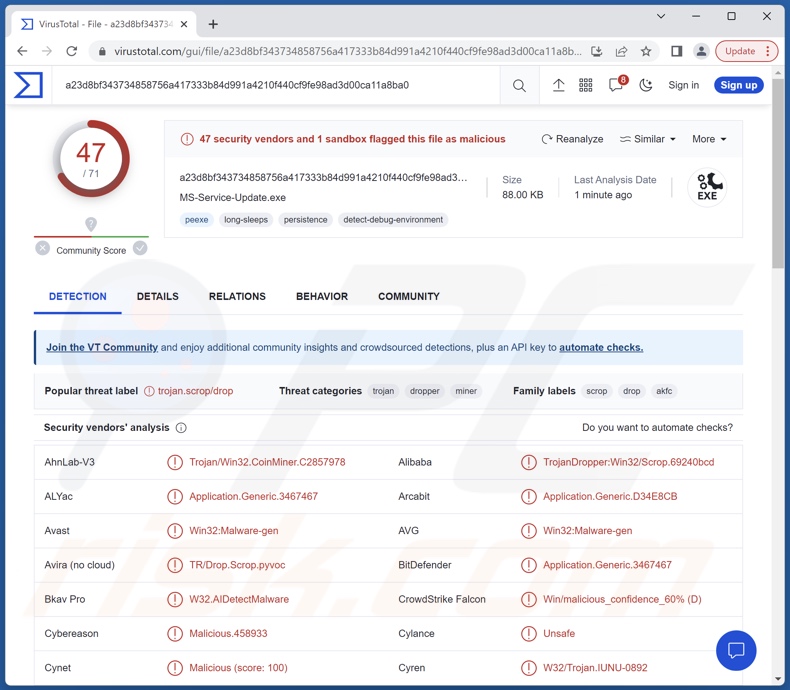
Wise Remote malware overview
According to Wise Remote's promotional material, this stealer can infiltrate systems in multi-stage chains. As mentioned in the introduction, this malicious program is capable of extracting a wide variety of vulnerable data from devices.
This stealer can obtain information from over 60 browsers, including Google Chrome, Mozilla Firefox, Microsoft Edge, and Opera (fuller list below). Targeted data includes: extensions, browsing history, bookmarks, downloads, Internet cookies, autofills, passwords, etc.
Wise Remote also seeks information relating to email clients and messaging platforms. Cryptocurrency wallets are of interest to this stealer as well.
Other targeted programs include FTPs (File Transfer Protocols), password managers, VPNs (Virtual Private Networks), directory tooling platforms, DBMS (Database Management Systems) and administration tools, networking utilities, remote access software, etc.
It is pertinent to mention that malware developers commonly improve upon their programs and methodologies. Therefore, potential future iterations of Wise Remote could have a more extensive target list or additional/different capabilities.
In summary, the presence of data-stealing malware like Wise Remote on devices can lead to severe privacy issues, significant financial losses, and even identity theft.
| Name | Wise Remote malware |
| Threat Type | Trojan, stealer, password-stealing virus, banking malware, spyware. |
| Detection Names | Avast (Win32:Malware-gen), Combo Cleaner (Application.Generic.3467467), Fortinet (PossibleThreat.FORTIEDR.H), Kaspersky (Trojan-Dropper.Win32.Scrop.akfc), Microsoft (Trojan:Win32/Wacatac.B!ml), Full List Of Detections (VirusTotal) |
| Symptoms | Trojans are designed to stealthily infiltrate the victim's computer and remain silent, and thus no particular symptoms are clearly visible on an infected machine. |
| Distribution methods | Infected email attachments, malicious online advertisements, social engineering, software 'cracks'. |
| Damage | Stolen passwords and banking information, identity theft, the victim's computer added to a botnet. |
| Malware Removal (Windows) |
To eliminate possible malware infections, scan your computer with legitimate antivirus software. Our security researchers recommend using Combo Cleaner. Download Combo CleanerTo use full-featured product, you have to purchase a license for Combo Cleaner. 7 days free trial available. Combo Cleaner is owned and operated by RCS LT, the parent company of PCRisk.com. |
Stealer-type malware examples
We have investigated thousands of malware samples; Agniane, Luna Grabber, RATRUN, Qwixx, and SXH are merely some examples of stealers. Data-stealing software can target incredibly specific details or a broad range of information.
Furthermore, malware can be versatile and have different types of functionalities in varied combinations. However, regardless of how malicious software works – its presence on a system endangers device integrity and user safety. Therefore, all threats must be removed immediately upon detection.
How did Wise Remote infiltrate my computer?
Wise Remote is offered for sale on the Web, specifically on hacker forums. Hence, how it is distributed depends on the cyber criminals using it at the time.
Generally, malware is proliferated using phishing and social engineering techniques. Common distribution methods include: malicious attachments and links in spam mail (e.g., emails, PMs/DMs, SMSes, etc.), drive-by (stealthy and deceptive) downloads, online scams, malvertising, dubious download channels (e.g., freeware and free file-hosting sites, Peer-to-Peer sharing networks, etc.), illegal software activation ("cracking") tools, and fake updates.
Some malicious programs can even self-spread via local networks and removable storage devices (e.g., external hard drives, USB flash drives, etc.).
Malware is usually disguised as or bundled with ordinary software/media. Infectious files can be in various formats, e.g., executables (.exe, .run, etc.), archives (RAR, ZIP, etc.), documents (Microsoft Office, Microsoft OneNote, PDF, etc.), JavaScript, and so on. Once such a file is executed, run, or otherwise opened – the malware download/installation chain is jumpstarted.
How to avoid installation of malware?
We strongly advise being vigilant when browsing since fake and dangerous online content usually appears genuine and harmless. Caution must be applied to incoming emails, PMs/DMs, SMSes, and other messages. Attachments or links found in suspicious mail must not be opened, as they can be virulent.
Another recommendation is to download only from official and verified channels. Additionally, all programs must be activated and updated using legitimate functions/tools, as those acquired from third-parties can contain malware.
We must stress the importance of having a reputable anti-virus installed and kept up-to-date. Security software must be used to run regular system scans and to remove detected threats and issues. If you believe that your computer is already infected, we recommend running a scan with Combo Cleaner Antivirus for Windows to automatically eliminate infiltrated malware.
List of browsers targeted by Wise Remote stealer:
Google Chrome, Google Chrome Beta, Firefox, Firefox Beta, Firefox Dev, Firefox ESR, Firefox Nightly, Microsoft Edge, Opera, OperaGX, 360 Speed, Brave, Chromium, CocCoc, Internet Explorer, QQ, Vivaldi, Yandex, etc.
List of targeted email clients:
- Microsoft Outlook
- Mozilla Thunderbird
List of targeted messaging software:
- Skype
- Pidgin
List of targeted cryptocurrency wallets:
Armory, Atomic, Bytecoin, Coinomi, Electrum, Ethereum, Exodus, Guarda, Jaxx, Zcash, etc.
List of other targeted software:
Apache Directory Studio, Core FTP, Cyberduck, Dbvisualizer, FileZilla, Git, KeePass, OpenSSH, Open VPN, PostgreSQL, Psi, PuTTY Connection Manager, Rclone, Remote Desktop Manager, RoboMongo, SQuirreL SQL Client, Virtual Network Computing (VNC), WinSCP, etc.
Screenshot of Wise Remote stealer's admin panel:

Screenshot of Wise Remote stealer promoted on hacker forums:
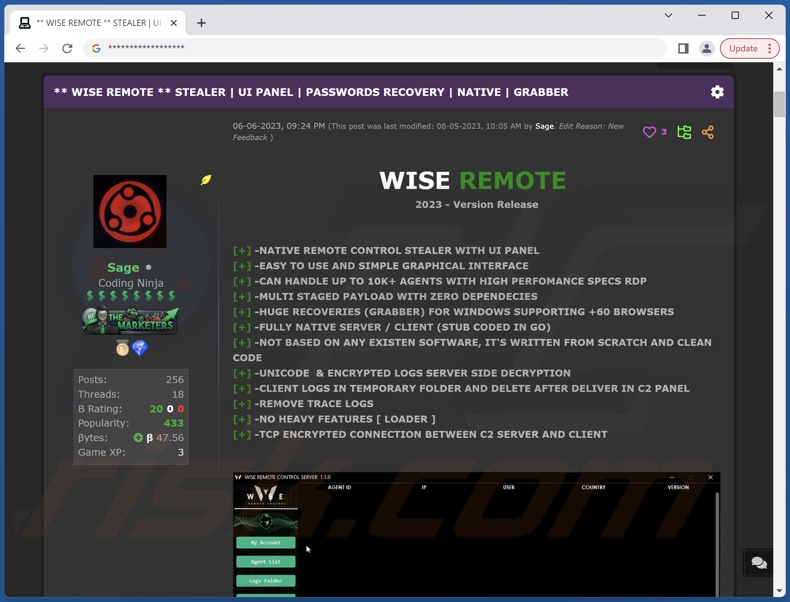
Instant automatic malware removal:
Manual threat removal might be a lengthy and complicated process that requires advanced IT skills. Combo Cleaner is a professional automatic malware removal tool that is recommended to get rid of malware. Download it by clicking the button below:
DOWNLOAD Combo CleanerBy downloading any software listed on this website you agree to our Privacy Policy and Terms of Use. To use full-featured product, you have to purchase a license for Combo Cleaner. 7 days free trial available. Combo Cleaner is owned and operated by RCS LT, the parent company of PCRisk.com.
Quick menu:
- What is Wise Remote?
- STEP 1. Manual removal of Wise Remote malware.
- STEP 2. Check if your computer is clean.
How to remove malware manually?
Manual malware removal is a complicated task - usually it is best to allow antivirus or anti-malware programs to do this automatically. To remove this malware we recommend using Combo Cleaner Antivirus for Windows.
If you wish to remove malware manually, the first step is to identify the name of the malware that you are trying to remove. Here is an example of a suspicious program running on a user's computer:

If you checked the list of programs running on your computer, for example, using task manager, and identified a program that looks suspicious, you should continue with these steps:
 Download a program called Autoruns. This program shows auto-start applications, Registry, and file system locations:
Download a program called Autoruns. This program shows auto-start applications, Registry, and file system locations:

 Restart your computer into Safe Mode:
Restart your computer into Safe Mode:
Windows XP and Windows 7 users: Start your computer in Safe Mode. Click Start, click Shut Down, click Restart, click OK. During your computer start process, press the F8 key on your keyboard multiple times until you see the Windows Advanced Option menu, and then select Safe Mode with Networking from the list.

Video showing how to start Windows 7 in "Safe Mode with Networking":
Windows 8 users: Start Windows 8 is Safe Mode with Networking - Go to Windows 8 Start Screen, type Advanced, in the search results select Settings. Click Advanced startup options, in the opened "General PC Settings" window, select Advanced startup.
Click the "Restart now" button. Your computer will now restart into the "Advanced Startup options menu". Click the "Troubleshoot" button, and then click the "Advanced options" button. In the advanced option screen, click "Startup settings".
Click the "Restart" button. Your PC will restart into the Startup Settings screen. Press F5 to boot in Safe Mode with Networking.

Video showing how to start Windows 8 in "Safe Mode with Networking":
Windows 10 users: Click the Windows logo and select the Power icon. In the opened menu click "Restart" while holding "Shift" button on your keyboard. In the "choose an option" window click on the "Troubleshoot", next select "Advanced options".
In the advanced options menu select "Startup Settings" and click on the "Restart" button. In the following window you should click the "F5" button on your keyboard. This will restart your operating system in safe mode with networking.

Video showing how to start Windows 10 in "Safe Mode with Networking":
 Extract the downloaded archive and run the Autoruns.exe file.
Extract the downloaded archive and run the Autoruns.exe file.

 In the Autoruns application, click "Options" at the top and uncheck "Hide Empty Locations" and "Hide Windows Entries" options. After this procedure, click the "Refresh" icon.
In the Autoruns application, click "Options" at the top and uncheck "Hide Empty Locations" and "Hide Windows Entries" options. After this procedure, click the "Refresh" icon.

 Check the list provided by the Autoruns application and locate the malware file that you want to eliminate.
Check the list provided by the Autoruns application and locate the malware file that you want to eliminate.
You should write down its full path and name. Note that some malware hides process names under legitimate Windows process names. At this stage, it is very important to avoid removing system files. After you locate the suspicious program you wish to remove, right click your mouse over its name and choose "Delete".

After removing the malware through the Autoruns application (this ensures that the malware will not run automatically on the next system startup), you should search for the malware name on your computer. Be sure to enable hidden files and folders before proceeding. If you find the filename of the malware, be sure to remove it.

Reboot your computer in normal mode. Following these steps should remove any malware from your computer. Note that manual threat removal requires advanced computer skills. If you do not have these skills, leave malware removal to antivirus and anti-malware programs.
These steps might not work with advanced malware infections. As always it is best to prevent infection than try to remove malware later. To keep your computer safe, install the latest operating system updates and use antivirus software. To be sure your computer is free of malware infections, we recommend scanning it with Combo Cleaner Antivirus for Windows.
Frequently Asked Questions (FAQ)
My computer is infected with Wise Remote malware, should I format my storage device to get rid of it?
No, Wise Remote stealer's removal does not require formatting.
What are the biggest issues that Wise Remote malware can cause?
The threats associated with an infection depend on the malware's capabilities and the cyber criminal's aims. Wise Remote is a stealer – a type of malicious program that steals data from infected machines. Generally, these infections can result in serious privacy issues, financial losses, and identity theft.
What is the purpose of Wise Remote malware?
Most malware attacks are motivated by financial gain. However, cyber criminals can also use malicious software to amuse themselves, carry out personal grudges, disrupt processes (e.g., websites, services, companies, etc.), and even launch politically/geopolitically motivated attacks.
How did Wise Remote malware infiltrate my computer?
Malware is primarily spread through drive-by downloads, spam mail, untrustworthy download sources (e.g., freeware and third-party sites, P2P sharing networks, etc.), online scams, malvertising, illegal program activation tools ("cracks"), and fake updates. Furthermore, some malicious programs can self-proliferate via local networks and removable storage devices.
Will Combo Cleaner protect me from malware?
Yes, Combo Cleaner is designed to scan computers and eliminate threats. It can detect and remove practically all known malware infections. Note that sophisticated malicious software usually hides deep within systems – hence, running a complete system scan is paramount.
Share:

Tomas Meskauskas
Expert security researcher, professional malware analyst
I am passionate about computer security and technology. I have an experience of over 10 years working in various companies related to computer technical issue solving and Internet security. I have been working as an author and editor for pcrisk.com since 2010. Follow me on Twitter and LinkedIn to stay informed about the latest online security threats.
PCrisk security portal is brought by a company RCS LT.
Joined forces of security researchers help educate computer users about the latest online security threats. More information about the company RCS LT.
Our malware removal guides are free. However, if you want to support us you can send us a donation.
DonatePCrisk security portal is brought by a company RCS LT.
Joined forces of security researchers help educate computer users about the latest online security threats. More information about the company RCS LT.
Our malware removal guides are free. However, if you want to support us you can send us a donation.
Donate
▼ Show Discussion