Get free scan and check if your device is infected.
Remove it nowTo use full-featured product, you have to purchase a license for Combo Cleaner. Seven days free trial available. Combo Cleaner is owned and operated by RCS LT, the parent company of PCRisk.com.
What kind of malware is SXH?
SXH is a data-stealing malware developed in the Go programming language. Its primary objective is to collect a wide range of data from infected systems. The stolen data can then be exploited for various malicious purposes, including identity theft, financial fraud, and other cybercrimes. Thus, SXH should be removed from infected systems immediately.
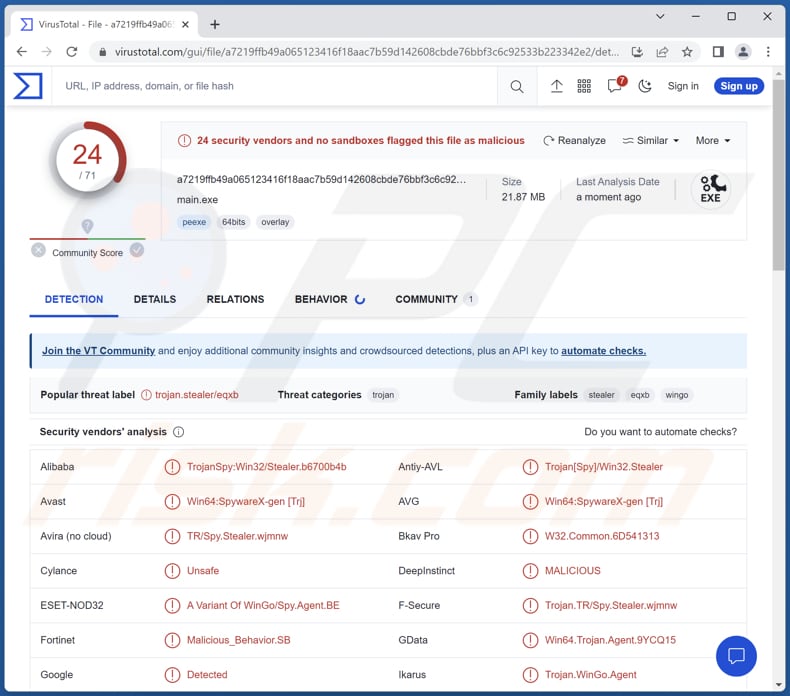
More about SXH
The purpose of SXH stealer is to gather sensitive information from infected systems, particularly focusing on collecting browser passwords and browsing history. Additionally, SXH has the capability to take screenshots of the victim's computer, allowing the cybercriminals behind the malware to gain access to visual information on the victim's activities.
This combination of data theft methods makes SXH a potent tool for cybercriminals to obtain valuable personal and financial information for malicious purposes. Once cybercriminals have access to the information stolen by SXH, they can misuse it in various malicious ways.
The stolen browser passwords and browsing history can be exploited to gain unauthorized access to the victim's online accounts, leading to identity theft, financial fraud, and other forms of cybercrime. Screenshots collected by SXH can reveal sensitive and confidential information, which could be used for blackmail or extortion.
Furthermore, the stolen data may be sold on the dark web to other malicious actors, enabling a broader range of cyber attacks and scams. It is important to mention that developers of SXH may add more features to their malware.
| Name | SXH information stealer |
| Threat Type | Information stealer |
| Detection Names | Avast (Win64:SpywareX-gen [Trj]), AVG (Win64:SpywareX-gen [Trj]), ESET-NOD32 (A Variant Of WinGo/Spy.Agent.BE), Kaspersky (Trojan-Spy.Win32.Stealer.eqxb), Microsoft (Program:Win32/Wacapew.C!ml), Full List (VirusTotal) |
| Symptoms | Information stealers are designed to stealthily infiltrate the victim's computer and remain silent, and thus no particular symptoms are clearly visible on an infected machine. |
| Distribution methods | Infected email attachments, malicious online advertisements, social engineering, software 'cracks'. |
| Damage | Stolen passwords and banking information, identity theft, monetary loss, compromised online accounts, etc. |
| Malware Removal (Windows) |
To eliminate possible malware infections, scan your computer with legitimate antivirus software. Our security researchers recommend using Combo Cleaner. Download Combo CleanerTo use full-featured product, you have to purchase a license for Combo Cleaner. 7 days free trial available. Combo Cleaner is owned and operated by RCS LT, the parent company of PCRisk.com. |
Possible damage
Information stealers, also known as data stealers or data harvesters, are a category of malicious software designed to covertly gather sensitive data from infected devices. This type of malware targets personal and financial information, login credentials, browsing habits, and other confidential data.
Once installed, they operate stealthily to collect and exfiltrate valuable data back to the attackers. The stolen data can then be used for identity theft, financial fraud, espionage, or sold on underground markets for further exploitation. Examples of different information stealers are RootTeam, Muggle, and Phemedrone.
How did SXH infiltrate my computer?
Users can unknowingly infect computers through various means. One common method is downloading and executing malicious files or software from suspicious websites or email attachments. Opening malicious links in phishing emails or visiting compromised websites can also lead to infections.
Additionally, using outdated software with unpatched vulnerabilities or connecting to infected external devices can provide a gateway for malware to infiltrate the system.
How to avoid installation of malware?
Keep your operating system, software, and antivirus programs up-to-date with the latest patches and updates to protect against known vulnerabilities. Be cautious when opening email attachments or clicking on links, especially if they come from unknown or suspicious sources.
Avoid downloading software from unofficial or questionable websites, and only use reputable sources for your downloads. Additionally, do not agree to receive notifications from shady pages or trust ads on dubious websites.
If you believe that your computer is already infected, we recommend running a scan with Combo Cleaner Antivirus for Windows to automatically eliminate infiltrated malware.
Instant automatic malware removal:
Manual threat removal might be a lengthy and complicated process that requires advanced IT skills. Combo Cleaner is a professional automatic malware removal tool that is recommended to get rid of malware. Download it by clicking the button below:
DOWNLOAD Combo CleanerBy downloading any software listed on this website you agree to our Privacy Policy and Terms of Use. To use full-featured product, you have to purchase a license for Combo Cleaner. 7 days free trial available. Combo Cleaner is owned and operated by RCS LT, the parent company of PCRisk.com.
Quick menu:
How to remove malware manually?
Manual malware removal is a complicated task - usually it is best to allow antivirus or anti-malware programs to do this automatically. To remove this malware we recommend using Combo Cleaner Antivirus for Windows.
If you wish to remove malware manually, the first step is to identify the name of the malware that you are trying to remove. Here is an example of a suspicious program running on a user's computer:

If you checked the list of programs running on your computer, for example, using task manager, and identified a program that looks suspicious, you should continue with these steps:
 Download a program called Autoruns. This program shows auto-start applications, Registry, and file system locations:
Download a program called Autoruns. This program shows auto-start applications, Registry, and file system locations:

 Restart your computer into Safe Mode:
Restart your computer into Safe Mode:
Windows XP and Windows 7 users: Start your computer in Safe Mode. Click Start, click Shut Down, click Restart, click OK. During your computer start process, press the F8 key on your keyboard multiple times until you see the Windows Advanced Option menu, and then select Safe Mode with Networking from the list.

Video showing how to start Windows 7 in "Safe Mode with Networking":
Windows 8 users: Start Windows 8 is Safe Mode with Networking - Go to Windows 8 Start Screen, type Advanced, in the search results select Settings. Click Advanced startup options, in the opened "General PC Settings" window, select Advanced startup.
Click the "Restart now" button. Your computer will now restart into the "Advanced Startup options menu". Click the "Troubleshoot" button, and then click the "Advanced options" button. In the advanced option screen, click "Startup settings".
Click the "Restart" button. Your PC will restart into the Startup Settings screen. Press F5 to boot in Safe Mode with Networking.

Video showing how to start Windows 8 in "Safe Mode with Networking":
Windows 10 users: Click the Windows logo and select the Power icon. In the opened menu click "Restart" while holding "Shift" button on your keyboard. In the "choose an option" window click on the "Troubleshoot", next select "Advanced options".
In the advanced options menu select "Startup Settings" and click on the "Restart" button. In the following window you should click the "F5" button on your keyboard. This will restart your operating system in safe mode with networking.

Video showing how to start Windows 10 in "Safe Mode with Networking":
 Extract the downloaded archive and run the Autoruns.exe file.
Extract the downloaded archive and run the Autoruns.exe file.

 In the Autoruns application, click "Options" at the top and uncheck "Hide Empty Locations" and "Hide Windows Entries" options. After this procedure, click the "Refresh" icon.
In the Autoruns application, click "Options" at the top and uncheck "Hide Empty Locations" and "Hide Windows Entries" options. After this procedure, click the "Refresh" icon.

 Check the list provided by the Autoruns application and locate the malware file that you want to eliminate.
Check the list provided by the Autoruns application and locate the malware file that you want to eliminate.
You should write down its full path and name. Note that some malware hides process names under legitimate Windows process names. At this stage, it is very important to avoid removing system files. After you locate the suspicious program you wish to remove, right click your mouse over its name and choose "Delete".

After removing the malware through the Autoruns application (this ensures that the malware will not run automatically on the next system startup), you should search for the malware name on your computer. Be sure to enable hidden files and folders before proceeding. If you find the filename of the malware, be sure to remove it.

Reboot your computer in normal mode. Following these steps should remove any malware from your computer. Note that manual threat removal requires advanced computer skills. If you do not have these skills, leave malware removal to antivirus and anti-malware programs.
These steps might not work with advanced malware infections. As always it is best to prevent infection than try to remove malware later. To keep your computer safe, install the latest operating system updates and use antivirus software. To be sure your computer is free of malware infections, we recommend scanning it with Combo Cleaner Antivirus for Windows.
Frequently Asked Questions (FAQ)
My computer is infected with SXH malware, should I format my storage device to get rid of it?
No, there is no necessity for extreme actions like formatting your device. Malware, such as SXH, can be removed without resorting to such measures.
What are the biggest issues that malware can cause?
The impact of malware varies depending on its type and can result in identity theft, financial losses, data encryption, reduced computer performance, and potential further infections.
What is the purpose of SXH?
The purpose of SXH is to function as an information stealer designed to collect various data from infected systems. It gathers sensitive information, such as browser passwords and browsing history, and captures screenshots to provide cybercriminals access to valuable data for potential misuse or financial gain.
How did a malware infiltrate my computer?
Sophisticated and high-risk malware is frequently disseminated through diverse methods, including phishing and social engineering tactics like malspam and fake system warnings. Additionally, drive-by downloads, P2P networks, and unofficial software websites serve as avenues for distribution. Certain malware strains can self-propagate through local networks and removable storage devices, such as external hard drives and USB flash drives.
Will Combo Cleaner protect me from malware?
Combo Cleaner is a powerful tool that effectively identifies and removes nearly all known malware infections. However, it's essential to recognize that sophisticated malware often conceals itself deeply within the system. Conducting a comprehensive full system scan is crucial to ensure thorough detection and removal of hidden threats.
Share:

Tomas Meskauskas
Expert security researcher, professional malware analyst
I am passionate about computer security and technology. I have an experience of over 10 years working in various companies related to computer technical issue solving and Internet security. I have been working as an author and editor for pcrisk.com since 2010. Follow me on Twitter and LinkedIn to stay informed about the latest online security threats.
PCrisk security portal is brought by a company RCS LT.
Joined forces of security researchers help educate computer users about the latest online security threats. More information about the company RCS LT.
Our malware removal guides are free. However, if you want to support us you can send us a donation.
DonatePCrisk security portal is brought by a company RCS LT.
Joined forces of security researchers help educate computer users about the latest online security threats. More information about the company RCS LT.
Our malware removal guides are free. However, if you want to support us you can send us a donation.
Donate
▼ Show Discussion