How to remove Luna Grabber from infected computers
TrojanAlso Known As: Luna Grabber information stealer
Get free scan and check if your device is infected.
Remove it nowTo use full-featured product, you have to purchase a license for Combo Cleaner. Seven days free trial available. Combo Cleaner is owned and operated by RCS LT, the parent company of PCRisk.com.
What kind of malware is Luna Grabber?
Luna Grabber is the name of an information-stealing malware. The cybercriminals behind this campaign focus on developers who create scripts for use on the Roblox gaming platform. However, they may be targeting regular users as well.

More about Luna Grabber
Luna Grabber is designed as malicious software with the purpose of extracting data from web browsers, the Discord application, and local system details. Additionally, it incorporates typical traits found in harmful programs, like the capability to identify its execution within a virtual environment and a self-destruct function.
Luna Grabber is highly customizable. Attackers can tailor it to perform various tasks. The creator's tool lets cybercriminals easily set Luna Grabber up to start automatically when a computer turns on, gather data like Wi-Fi information and even 2FA codes, and even access details from games like Minecraft.
Luna Grabber poses significant threats and potential damages. This malicious software is designed to silently steal personal and sensitive information from various sources on the victim's computer. This includes data from web browsers, potentially compromising login credentials, financial information, private communication, personal accounts, and more.
If the victim uses the Discord application, Luna Grabber can also pilfer information from there, potentially exposing personal conversations and sensitive data. The malware can also gather local system details, providing the attacker with insights into the victim's device and potentially allowing them to exploit vulnerabilities.
Moreover, Luna Grabber's ability to detect virtual environments and its self-destruct function indicates a level of sophistication that makes it harder to detect and remove. This could lead to prolonged exposure and continued data theft.
| Name | Luna Grabber information stealer |
| Threat Type | Grabber, Information stealer |
| Detection Names | Avast (MacOS:ReverseShell-C [Trj]), AVG (MacOS:ReverseShell-C [Trj]), Cyren (PYC/Smugrab.A.gen!Camelot), Kaspersky (UDS:DangerousObject.Multi.Generic), Microsoft (Trojan:Win32/Wacatac.B!ml), Full List (VirusTotal) |
| Symptoms | Information stealers and grabbers are designed to stealthily infiltrate the victim's computer and remain silent, and thus no particular symptoms are clearly visible on an infected machine. |
| Distribution methods | Trojanized noblox.js packages, infected email attachments, malicious online advertisements, social engineering, software 'cracks'. |
| Damage | Stolen passwords and banking information, identity theft, monetary loss, privacy breaches, and more. |
| Malware Removal (Windows) |
To eliminate possible malware infections, scan your computer with legitimate antivirus software. Our security researchers recommend using Combo Cleaner. Download Combo CleanerTo use full-featured product, you have to purchase a license for Combo Cleaner. 7 days free trial available. Combo Cleaner is owned and operated by RCS LT, the parent company of PCRisk.com. |
Conclusion
Luna Grabber is a type of harmful software that cybercriminals use to steal important information from a victim's computer. It can collect data from web browsers, the Discord app, and local system details. This software is designed to be hard to detect and can even destroy itself. Attackers can customize it to do different things, potentially leading to data breaches, financial losses, and other negative impacts for the victim.
More examples of malware designed to steal data are Blank Grabber, Agniane, and RATRUN.
How did Luna Grabber infiltrate my computer?
Cybercriminals spread Luna Grabber by tricking developers who make scripts for Roblox games. They use a real tool called "noblox.js" that lets gamers make various things with code. However, threat actors made fake versions of this tool that look real but secretly steal info. So, when developers use the fake tool, it takes their info without them knowing.
Malware can also spread in other ways, such as through deceptive emails containing harmful attachments or links, compromised websites that automatically download malware, and software vulnerabilities that attackers exploit.
Malicious drive-by downloads can occur just by visiting infected websites while sharing files from untrustworthy sources or using peer-to-peer networks can also lead to malware infections. Additionally, attackers may manipulate users into downloading malware through social engineering tactics or abuse legitimate tools to carry out their malicious activities.
How to avoid installation of malware?
Only download software, files, and apps from reputable and official sources. Avoid pirated or cracked software. Keep your operating system, installed software (including antivirus program) up to date. Avoid opening email attachments or clicking on links from unknown or suspicious addresses. Be especially wary of unexpected attachments or urgent messages.
Be cautious when visiting unfamiliar websites or clicking on ads. If you believe that your computer is already infected, we recommend running a scan with Combo Cleaner Antivirus for Windows to automatically eliminate infiltrated malware.
Screenshot of Luna Grabber's builder:
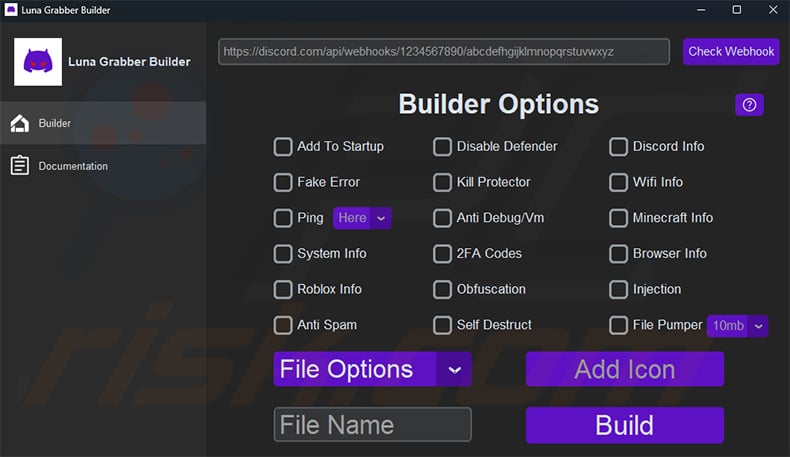
Luna Grabber being promoted on Github:
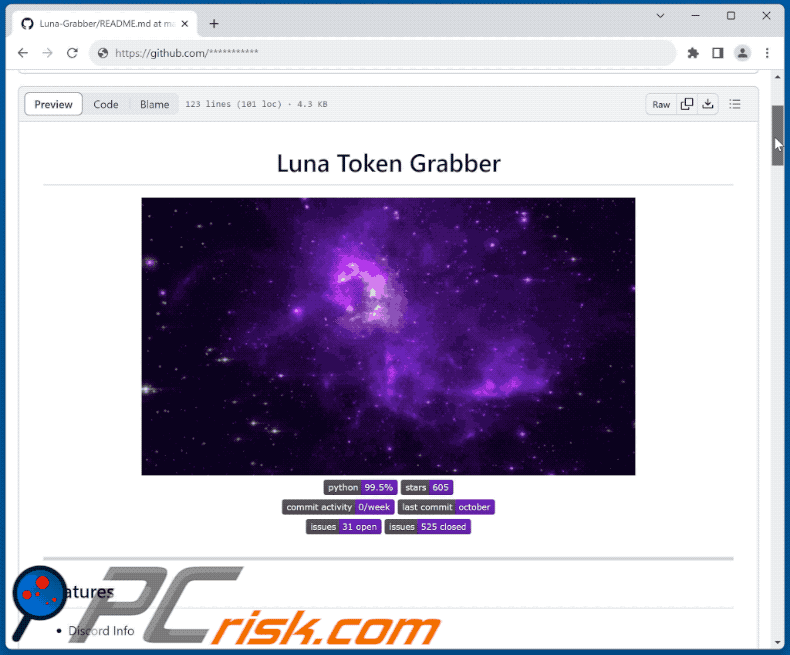
Instant automatic malware removal:
Manual threat removal might be a lengthy and complicated process that requires advanced IT skills. Combo Cleaner is a professional automatic malware removal tool that is recommended to get rid of malware. Download it by clicking the button below:
DOWNLOAD Combo CleanerBy downloading any software listed on this website you agree to our Privacy Policy and Terms of Use. To use full-featured product, you have to purchase a license for Combo Cleaner. 7 days free trial available. Combo Cleaner is owned and operated by RCS LT, the parent company of PCRisk.com.
Quick menu:
- What is Luna Grabber?
- STEP 1. Manual removal of Luna Grabber malware.
- STEP 2. Check if your computer is clean.
How to remove malware manually?
Manual malware removal is a complicated task - usually it is best to allow antivirus or anti-malware programs to do this automatically. To remove this malware we recommend using Combo Cleaner Antivirus for Windows.
If you wish to remove malware manually, the first step is to identify the name of the malware that you are trying to remove. Here is an example of a suspicious program running on a user's computer:

If you checked the list of programs running on your computer, for example, using task manager, and identified a program that looks suspicious, you should continue with these steps:
 Download a program called Autoruns. This program shows auto-start applications, Registry, and file system locations:
Download a program called Autoruns. This program shows auto-start applications, Registry, and file system locations:

 Restart your computer into Safe Mode:
Restart your computer into Safe Mode:
Windows XP and Windows 7 users: Start your computer in Safe Mode. Click Start, click Shut Down, click Restart, click OK. During your computer start process, press the F8 key on your keyboard multiple times until you see the Windows Advanced Option menu, and then select Safe Mode with Networking from the list.

Video showing how to start Windows 7 in "Safe Mode with Networking":
Windows 8 users: Start Windows 8 is Safe Mode with Networking - Go to Windows 8 Start Screen, type Advanced, in the search results select Settings. Click Advanced startup options, in the opened "General PC Settings" window, select Advanced startup.
Click the "Restart now" button. Your computer will now restart into the "Advanced Startup options menu". Click the "Troubleshoot" button, and then click the "Advanced options" button. In the advanced option screen, click "Startup settings".
Click the "Restart" button. Your PC will restart into the Startup Settings screen. Press F5 to boot in Safe Mode with Networking.

Video showing how to start Windows 8 in "Safe Mode with Networking":
Windows 10 users: Click the Windows logo and select the Power icon. In the opened menu click "Restart" while holding "Shift" button on your keyboard. In the "choose an option" window click on the "Troubleshoot", next select "Advanced options".
In the advanced options menu select "Startup Settings" and click on the "Restart" button. In the following window you should click the "F5" button on your keyboard. This will restart your operating system in safe mode with networking.

Video showing how to start Windows 10 in "Safe Mode with Networking":
 Extract the downloaded archive and run the Autoruns.exe file.
Extract the downloaded archive and run the Autoruns.exe file.

 In the Autoruns application, click "Options" at the top and uncheck "Hide Empty Locations" and "Hide Windows Entries" options. After this procedure, click the "Refresh" icon.
In the Autoruns application, click "Options" at the top and uncheck "Hide Empty Locations" and "Hide Windows Entries" options. After this procedure, click the "Refresh" icon.

 Check the list provided by the Autoruns application and locate the malware file that you want to eliminate.
Check the list provided by the Autoruns application and locate the malware file that you want to eliminate.
You should write down its full path and name. Note that some malware hides process names under legitimate Windows process names. At this stage, it is very important to avoid removing system files. After you locate the suspicious program you wish to remove, right click your mouse over its name and choose "Delete".

After removing the malware through the Autoruns application (this ensures that the malware will not run automatically on the next system startup), you should search for the malware name on your computer. Be sure to enable hidden files and folders before proceeding. If you find the filename of the malware, be sure to remove it.

Reboot your computer in normal mode. Following these steps should remove any malware from your computer. Note that manual threat removal requires advanced computer skills. If you do not have these skills, leave malware removal to antivirus and anti-malware programs.
These steps might not work with advanced malware infections. As always it is best to prevent infection than try to remove malware later. To keep your computer safe, install the latest operating system updates and use antivirus software. To be sure your computer is free of malware infections, we recommend scanning it with Combo Cleaner Antivirus for Windows.
Frequently Asked Questions (FAQ)
My computer is infected with Luna Grabber malware, should I format my storage device to get rid of it?
Before considering the option of formatting your storage device, attempt an initial scan using a trustworthy antivirus or anti-malware program. Dependable security software, such as Combo Cleaner, is usually effective at identifying and eliminating familiar malware.
What are the biggest issues that malware can cause?
The outcomes caused by malware can differ, ranging from identity theft and financial setbacks to reduced computer speed and increased susceptibility to further infections.
What is the purpose of Luna Grabber malware?
The primary purpose of the Luna Grabber malware is to steal valuable information from infected systems. It targets data within web browsers, the Discord application, and local system details. Cybercriminals can potentially exploit this stolen information for identity theft, financial gain, and other malicious activities. The malware's ability to customize its actions and evade detection further enables attackers to tailor its behavior to their objectives.
How did malware infiltrate my computer?
One possibility is that you encountered a compromised website or clicked on a malicious link, triggering an automatic download and installation of the malware. It might have also arrived through deceptive emails containing infected attachments or links. Additionally, if you have downloaded software or files from untrustworthy sources, the malware could have been bundled with those downloads.
Will Combo Cleaner protect me from malware?
Combo Cleaner can find and remove almost all well-known types of malware. Remember that advanced malware can be hard to find deep in your system. That is why running a full system scan is important to ensure you remove everything.
Share:

Tomas Meskauskas
Expert security researcher, professional malware analyst
I am passionate about computer security and technology. I have an experience of over 10 years working in various companies related to computer technical issue solving and Internet security. I have been working as an author and editor for pcrisk.com since 2010. Follow me on Twitter and LinkedIn to stay informed about the latest online security threats.
PCrisk security portal is brought by a company RCS LT.
Joined forces of security researchers help educate computer users about the latest online security threats. More information about the company RCS LT.
Our malware removal guides are free. However, if you want to support us you can send us a donation.
DonatePCrisk security portal is brought by a company RCS LT.
Joined forces of security researchers help educate computer users about the latest online security threats. More information about the company RCS LT.
Our malware removal guides are free. However, if you want to support us you can send us a donation.
Donate
▼ Show Discussion