How to remove RATRUN from the infected operating system
TrojanAlso Known As: RATRUN information stealer
Get free scan and check if your device is infected.
Remove it nowTo use full-featured product, you have to purchase a license for Combo Cleaner. Seven days free trial available. Combo Cleaner is owned and operated by RCS LT, the parent company of PCRisk.com.
What kind of malware is RATRUN?
RATRUN is a type of malware classified as an information stealer. Once on the infected system, RATRUN operates stealthily, extracting sensitive data from the infected system, including login credentials, which it then sends to remote servers under the control of cybercriminals. Users should eliminate this malware from the affected computers as soon as possible.
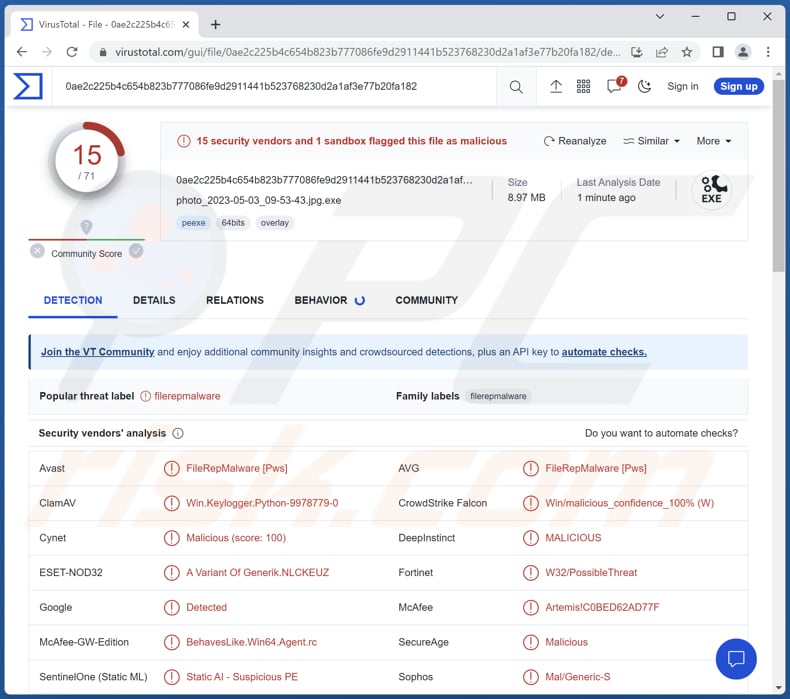
More about RATRUN
RATRUN is a sophisticated information-stealing malware that specifically targets web browsers to harvest sensitive data. Upon infection, RATRUN secretly infiltrates the browser's environment, stealthily extracting a wide range of information from its victims.
One of its primary targets is browser cookies, which store valuable authentication and session data. By stealing cookies, RATRUN gains unauthorized access to the user's logged-in accounts, potentially compromising personal and financial information.
In addition to cookies, RATRUN is engineered to extract stored passwords from the browser's memory, providing cybercriminals with direct access to various online accounts, including email, social media, and banking platforms. This level of access can lead to monetry loss, identity theft, and other issues.
Furthermore, RATRUN specifically focuses on stealing Facebook data, seeking to access private messages, personal information, and contact lists. The stolen Facebook data can be exploited for malicious activities, such as phishing campaigns or targeted attacks.
RATRUN could potentially evolve to possess expanded capabilities, enabling it to pilfer a broader array of sensitive data in the future.
| Name | RATRUN information stealer |
| Threat Type | Information stealer |
| Detection Names | Avast (FileRepMalware [Pws]), ClamAV (Win.Keylogger.Python-9978779-0), ESET-NOD32 (A Variant Of Generik.NLCKEUZ), Fortinet (W32/PossibleThreat), SecureAge (Malicious), Full List (VirusTotal) |
| Symptoms | Typically, stealers stealthily infiltrate the victim's computer and remain silent, and thus no particular symptoms are clearly visible on an infected machine. |
| Distribution methods | Infected email attachments, malicious online advertisements, social engineering, software 'cracks'. |
| Damage | Stolen passwords and banking information, identity theft, the victim's computer added to a botnet. |
| Malware Removal (Windows) |
To eliminate possible malware infections, scan your computer with legitimate antivirus software. Our security researchers recommend using Combo Cleaner. Download Combo CleanerTo use full-featured product, you have to purchase a license for Combo Cleaner. 7 days free trial available. Combo Cleaner is owned and operated by RCS LT, the parent company of PCRisk.com. |
Summary
Due to its capability to stealthily infiltrate browsers and compromise user credentials and personal data, RATRUN poses a significant threat to individuals and organizations alike. Protecting against this malware requires robust security measures, including up-to-date antivirus software, regular system updates, and user education on identifying and avoiding potential infection vectors.
More examples of information stealers are Qwixx, SXH, and RootTeam.
How did RATRUN infiltrate my computer?
Users may unknowingly install malware by downloading files from untrusted sources or clicking on suspicious links, which can initiate the installation of malicious software. Similarly, opening attachments from unknown or suspicious emails can trigger the execution of malware on the system.
Visiting compromised or malicious websites can expose users to drive-by downloads, automatically downloading and installing malware. Furthermore, clicking on deceptive or malicious advertisements, particularly on untrusted websites, may result in the automatic download and installation of malware.
Users should also be wary of social engineering tactics that trick them into downloading and installing malware through fake software updates or deceptive messages.
How to avoid installation of malware?
Download programs/apps and files from reputable sources, such as official app stores and trusted websites. Avoid downloading from unverified stores, P2P networks, third-party downloaders, shady websites, etc. Use reputable antivirus software. Regularly update operating systems, applications, and antivirus software.
Be cautious while clicking on links, ads, and attachments, especially if they are from unfamiliar or suspicious sources. Remember that irrelevant or unexpected emails from unknown addresses are likely to contain harmful (malicious) files or links.
If you believe that your computer is already infected, we recommend running a scan with Combo Cleaner Antivirus for Windows to automatically eliminate infiltrated malware.
Instant automatic malware removal:
Manual threat removal might be a lengthy and complicated process that requires advanced IT skills. Combo Cleaner is a professional automatic malware removal tool that is recommended to get rid of malware. Download it by clicking the button below:
DOWNLOAD Combo CleanerBy downloading any software listed on this website you agree to our Privacy Policy and Terms of Use. To use full-featured product, you have to purchase a license for Combo Cleaner. 7 days free trial available. Combo Cleaner is owned and operated by RCS LT, the parent company of PCRisk.com.
Quick menu:
How to remove malware manually?
Manual malware removal is a complicated task - usually it is best to allow antivirus or anti-malware programs to do this automatically. To remove this malware we recommend using Combo Cleaner Antivirus for Windows.
If you wish to remove malware manually, the first step is to identify the name of the malware that you are trying to remove. Here is an example of a suspicious program running on a user's computer:

If you checked the list of programs running on your computer, for example, using task manager, and identified a program that looks suspicious, you should continue with these steps:
 Download a program called Autoruns. This program shows auto-start applications, Registry, and file system locations:
Download a program called Autoruns. This program shows auto-start applications, Registry, and file system locations:

 Restart your computer into Safe Mode:
Restart your computer into Safe Mode:
Windows XP and Windows 7 users: Start your computer in Safe Mode. Click Start, click Shut Down, click Restart, click OK. During your computer start process, press the F8 key on your keyboard multiple times until you see the Windows Advanced Option menu, and then select Safe Mode with Networking from the list.

Video showing how to start Windows 7 in "Safe Mode with Networking":
Windows 8 users: Start Windows 8 is Safe Mode with Networking - Go to Windows 8 Start Screen, type Advanced, in the search results select Settings. Click Advanced startup options, in the opened "General PC Settings" window, select Advanced startup.
Click the "Restart now" button. Your computer will now restart into the "Advanced Startup options menu". Click the "Troubleshoot" button, and then click the "Advanced options" button. In the advanced option screen, click "Startup settings".
Click the "Restart" button. Your PC will restart into the Startup Settings screen. Press F5 to boot in Safe Mode with Networking.

Video showing how to start Windows 8 in "Safe Mode with Networking":
Windows 10 users: Click the Windows logo and select the Power icon. In the opened menu click "Restart" while holding "Shift" button on your keyboard. In the "choose an option" window click on the "Troubleshoot", next select "Advanced options".
In the advanced options menu select "Startup Settings" and click on the "Restart" button. In the following window you should click the "F5" button on your keyboard. This will restart your operating system in safe mode with networking.

Video showing how to start Windows 10 in "Safe Mode with Networking":
 Extract the downloaded archive and run the Autoruns.exe file.
Extract the downloaded archive and run the Autoruns.exe file.

 In the Autoruns application, click "Options" at the top and uncheck "Hide Empty Locations" and "Hide Windows Entries" options. After this procedure, click the "Refresh" icon.
In the Autoruns application, click "Options" at the top and uncheck "Hide Empty Locations" and "Hide Windows Entries" options. After this procedure, click the "Refresh" icon.

 Check the list provided by the Autoruns application and locate the malware file that you want to eliminate.
Check the list provided by the Autoruns application and locate the malware file that you want to eliminate.
You should write down its full path and name. Note that some malware hides process names under legitimate Windows process names. At this stage, it is very important to avoid removing system files. After you locate the suspicious program you wish to remove, right click your mouse over its name and choose "Delete".

After removing the malware through the Autoruns application (this ensures that the malware will not run automatically on the next system startup), you should search for the malware name on your computer. Be sure to enable hidden files and folders before proceeding. If you find the filename of the malware, be sure to remove it.

Reboot your computer in normal mode. Following these steps should remove any malware from your computer. Note that manual threat removal requires advanced computer skills. If you do not have these skills, leave malware removal to antivirus and anti-malware programs.
These steps might not work with advanced malware infections. As always it is best to prevent infection than try to remove malware later. To keep your computer safe, install the latest operating system updates and use antivirus software. To be sure your computer is free of malware infections, we recommend scanning it with Combo Cleaner Antivirus for Windows.
Frequently Asked Questions (FAQ)
My computer is infected with RATRUN malware, should I format my storage device to get rid of it?
If your computer is infected with the RATRUN malware, formatting your storage device can be a viable option to eliminate the malware. However, it is advisable to use reliable antivirus software, such as Combo Cleaner, to attempt removal before considering formatting.
What are the biggest issues that malware can cause?
Malware can steal sensitive information, such as login credentials, financial data, and personal details, leading to identity theft, monetary loss, and privacy breaches. Also, malware can corrupt files, crash systems, and slow down computer performance.
What is the purpose of RATRUN malware?
The purpose of RATRUN malware is to steal sensitive information from infected systems. RATRUN targets web browsers to steal data such as cookies, stored passwords, and Facebook-related information.
How did a malware infiltrate my computer?
High-risk malware is commonly disseminated through phishing and social engineering tactics like malspam and fake system warning messages. It may also be distributed via drive-by downloads, P2P networks, unofficial software download websites, pirated software, cracking tools, etc. Additionally, certain malware variants possess self-spreading capabilities, allowing them to propagate through local networks and removable storage devices.
Will Combo Cleaner protect me from malware?
Combo Cleaner possesses the capability to detect and remove nearly all known malware infections. However, it is necessary to remember that advanced malware often conceals itself deeply within the system. Thus, performing a comprehensive full system scan becomes imperative to detect and eradicate any hidden threats.
Share:

Tomas Meskauskas
Expert security researcher, professional malware analyst
I am passionate about computer security and technology. I have an experience of over 10 years working in various companies related to computer technical issue solving and Internet security. I have been working as an author and editor for pcrisk.com since 2010. Follow me on Twitter and LinkedIn to stay informed about the latest online security threats.
PCrisk security portal is brought by a company RCS LT.
Joined forces of security researchers help educate computer users about the latest online security threats. More information about the company RCS LT.
Our malware removal guides are free. However, if you want to support us you can send us a donation.
DonatePCrisk security portal is brought by a company RCS LT.
Joined forces of security researchers help educate computer users about the latest online security threats. More information about the company RCS LT.
Our malware removal guides are free. However, if you want to support us you can send us a donation.
Donate
▼ Show Discussion