Videos.qeqei.com Pop-up
![]() Written by Tomas Meskauskas on (updated)
Written by Tomas Meskauskas on (updated)
What is videos.qeqei.com?
videos.qeqei.com is a deceptive website claiming to be a legitimate Internet search engine. Be aware that after infiltration of the associated application on computer systems, this website generates various pop-up messages. Furthermore, it records various user/system information.
All of this is performed without users' consent. Therefore, it is classed as a potentially unwanted program (PUP) and adware.
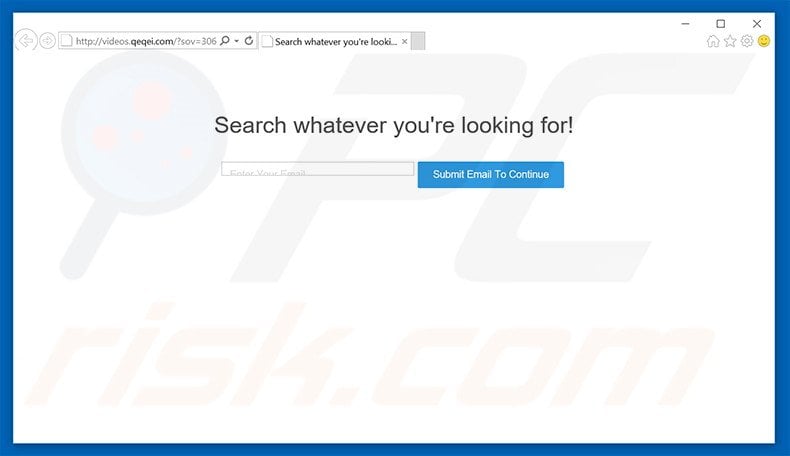
Following infiltration, this dubious app generates various pop-ups that contain intrusive online advertisements. These not only conceal visited website content, thereby significantly diminishing the web browsing experience, but might also redirect to malicious websites. These sites often contain infectious content.
Thus, even accidental clicks can result in high-risk adware or malware infections. Furthermore, videos.qeqei.com records various information such as IP addresses, search queries, and users' email addresses.
This data might contain private details that the developers of videos.qeqei.com share with cooperating third party companies (who misuse personally identifiable information to generate revenue). Therefore, tracking of web browsing activity can lead to serious privacy issues or even identity theft.
If you continually encounter random pop-ups and observe videos.qeqei.com set as your default search engine or homepage, uninstall all recently-installed applications and never visit this site again.
There are hundreds of very similar adware-type programs such as Classic For Facebook, Music Player, ArcadeLoot, etc.
All give fake promises to enable a number of 'valuable functions', however, rather than providing any real value, potentially unwanted programs deliver various intrusive online advertisements and collect personally identifiable information. These apps are designed only to generate revenue for the developers.
How did videos.qeqei.com install on my computer?
videos.qeqei.com promote its application using a deceptive software marketing method called 'bundling' - stealth installation of PUPs with regular software. Developers hide all potentially unwanted programs within the 'Custom/Advanced' settings of the download/installation section, since they know that many users do not pay enough attention during these phases.
Skipping this section often leads to inadvertent installation of PUPs. In doing so, users expose their systems to risk of further computer infections and threaten their privacy. Developers' revenue is dependent on the number of applications distributed and, thus, these installations are never never properly disclosed.
How to avoid installation of potentially unwanted applications?
Installation of potentially unwanted programs can be prevented by taking two simple steps. Firstly, closely analyze each step of the download/installation processes. Select the 'Custom/Advanced' settings and carefully observe the whole procedure. Secondly, opt-out of all additionally-included programs and never accept offers to download or install them.
Deceptive installer promoting adware-type applications that generate videos.qeqei.com pop-ups:
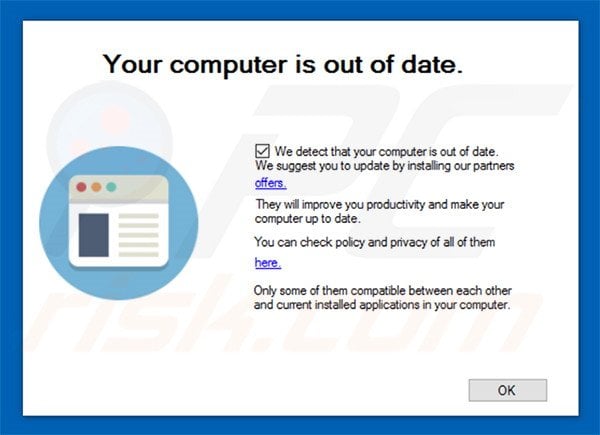
Instant automatic malware removal:
Manual threat removal might be a lengthy and complicated process that requires advanced IT skills. Combo Cleaner is a professional automatic malware removal tool that is recommended to get rid of malware. Download it by clicking the button below:
▼ DOWNLOAD Combo Cleaner
By downloading any software listed on this website you agree to our Privacy Policy and Terms of Use. To use full-featured product, you have to purchase a license for Combo Cleaner. 7 days free trial available. Combo Cleaner is owned and operated by Rcs Lt, the parent company of PCRisk.com read more.
Quick menu:
- What is videos.qeqei.com?
- STEP 1. Uninstall videos.qeqei.com application using Control Panel.
- STEP 2. Remove videos.qeqei.com adware from Internet Explorer.
- STEP 3. Remove videos.qeqei.com ads from Google Chrome.
- STEP 4. Remove 'Ads by videos.qeqei.com' from Mozilla Firefox.
- STEP 5. Remove videos.qeqei.com ads from Safari.
- STEP 6. Remove rogue plug-ins from Microsoft Edge.
videos.qeqei.com adware removal:
Windows 11 users:

Right-click on the Start icon, select Apps and Features. In the opened window search for the application you want to uninstall, after locating it, click on the three vertical dots and select Uninstall.
Windows 10 users:

Right-click in the lower left corner of the screen, in the Quick Access Menu select Control Panel. In the opened window choose Programs and Features.
Windows 7 users:

Click Start (Windows Logo at the bottom left corner of your desktop), choose Control Panel. Locate Programs and click Uninstall a program.
macOS (OSX) users:

Click Finder, in the opened screen select Applications. Drag the app from the Applications folder to the Trash (located in your Dock), then right click the Trash icon and select Empty Trash.
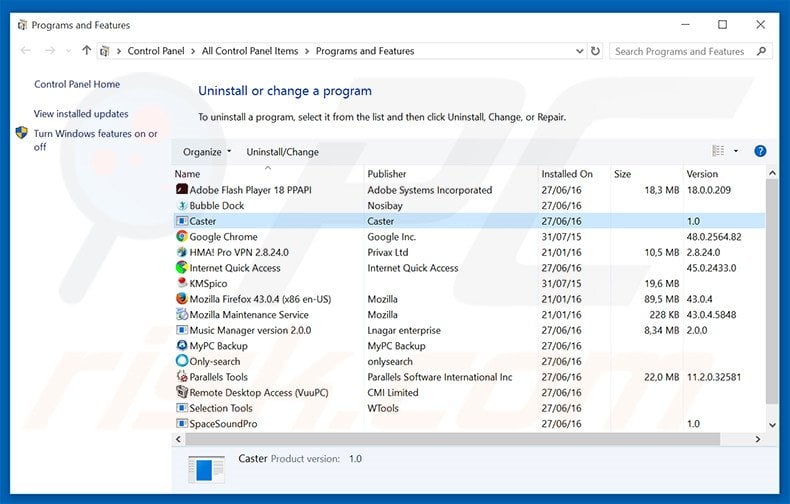
In the uninstall programs window, look for "Caster" or any other recently-installed/suspicious applications, select these entries and click "Uninstall" or "Remove".
After uninstalling the potentially unwanted program that causes videos.qeqei.com ads, scan your computer for any remaining unwanted components or possible malware infections. To scan your computer, use recommended malware removal software.
Remove videos.qeqei.com adware from Internet browsers:
At time of research, videos.qeqei.com did not install its browser plug-ins on Internet Explorer, Google Chrome, or Mozilla Firefox, however, it was bundled with other adware. Therefore, you are advised to remove all potentially unwanted browser add-ons from your Internet browsers.
Video showing how to remove potentially unwanted browser add-ons:
 Remove malicious add-ons from Internet Explorer:
Remove malicious add-ons from Internet Explorer:
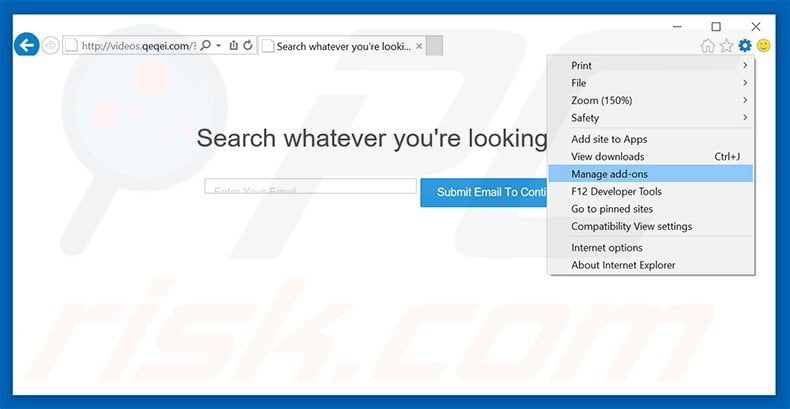
Click the "gear" icon ![]() (at the top right corner of Internet Explorer), select "Manage Add-ons". Look for any recently-installed suspicious browser extensions, select these entries and click "Remove".
(at the top right corner of Internet Explorer), select "Manage Add-ons". Look for any recently-installed suspicious browser extensions, select these entries and click "Remove".
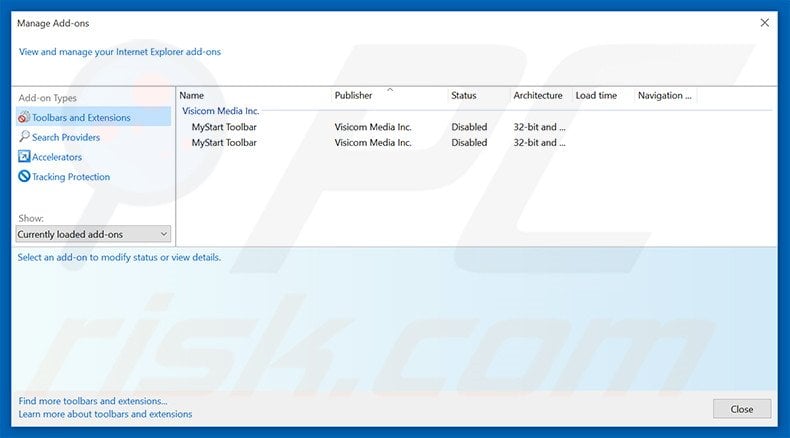
Optional method:
If you continue to have problems with removal of the videos.qeqei.com adware, reset your Internet Explorer settings to default.
Windows XP users: Click Start, click Run, in the opened window type inetcpl.cpl In the opened window click the Advanced tab, then click Reset.

Windows Vista and Windows 7 users: Click the Windows logo, in the start search box type inetcpl.cpl and click enter. In the opened window click the Advanced tab, then click Reset.

Windows 8 users: Open Internet Explorer and click the gear icon. Select Internet Options.

In the opened window, select the Advanced tab.

Click the Reset button.

Confirm that you wish to reset Internet Explorer settings to default by clicking the Reset button.

 Remove malicious extensions from Google Chrome:
Remove malicious extensions from Google Chrome:
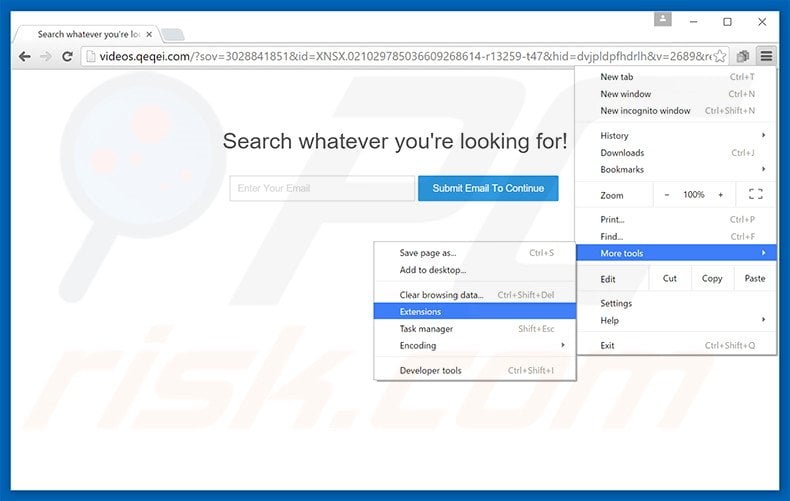
Click the Chrome menu icon ![]() (at the top right corner of Google Chrome), select "Tools" and click on "Extensions". Locate all recently-installed suspicious browser add-ons, select these entries and click the trash can icon.
(at the top right corner of Google Chrome), select "Tools" and click on "Extensions". Locate all recently-installed suspicious browser add-ons, select these entries and click the trash can icon.
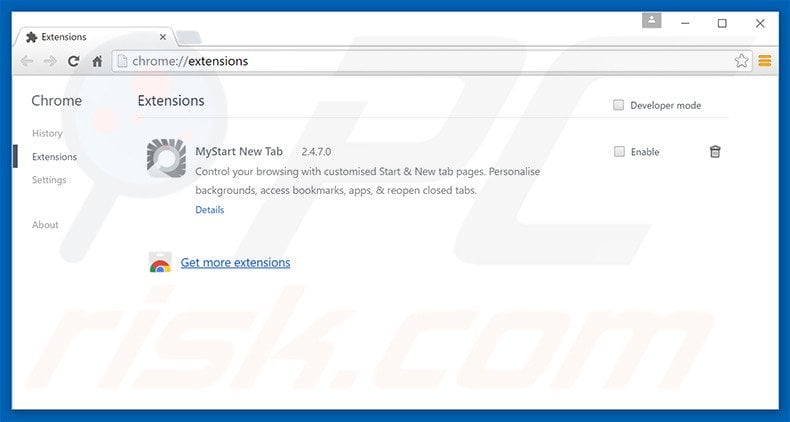
Optional method:
If you continue to have problems with removal of the videos.qeqei.com adware, reset your Google Chrome browser settings. Click the Chrome menu icon ![]() (at the top right corner of Google Chrome) and select Settings. Scroll down to the bottom of the screen. Click the Advanced… link.
(at the top right corner of Google Chrome) and select Settings. Scroll down to the bottom of the screen. Click the Advanced… link.

After scrolling to the bottom of the screen, click the Reset (Restore settings to their original defaults) button.

In the opened window, confirm that you wish to reset Google Chrome settings to default by clicking the Reset button.

 Remove malicious plug-ins from Mozilla Firefox:
Remove malicious plug-ins from Mozilla Firefox:
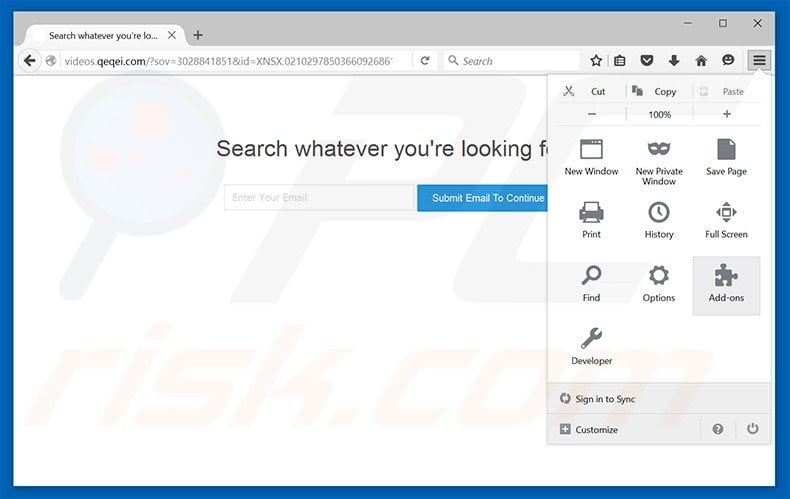
Click the Firefox menu ![]() (at the top right corner of the main window), select "Add-ons". Click "Extensions", in the opened window, remove all recently-installed suspicious browser plug-ins.
(at the top right corner of the main window), select "Add-ons". Click "Extensions", in the opened window, remove all recently-installed suspicious browser plug-ins.
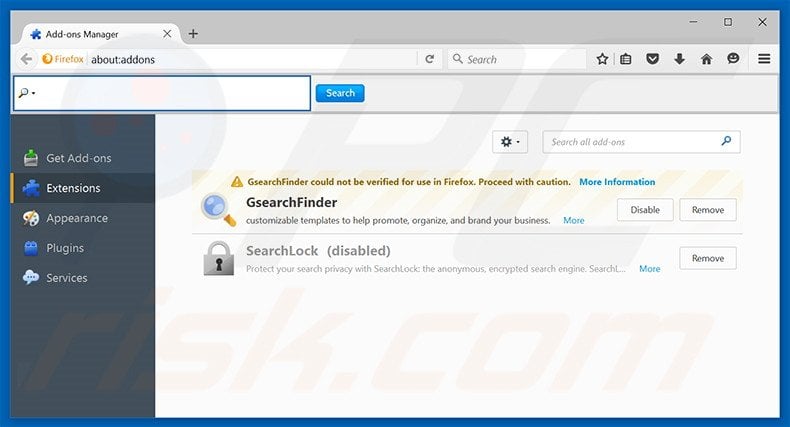
Optional method:
Computer users who have problems with videos.qeqei.com adware removal can reset their Mozilla Firefox settings.
Open Mozilla Firefox, at the top right corner of the main window, click the Firefox menu, ![]() in the opened menu, click Help.
in the opened menu, click Help.

Select Troubleshooting Information.

In the opened window, click the Refresh Firefox button.

In the opened window, confirm that you wish to reset Mozilla Firefox settings to default by clicking the Refresh Firefox button.

 Remove malicious extensions from Safari:
Remove malicious extensions from Safari:

Make sure your Safari browser is active, click Safari menu, and select Preferences....

In the opened window click Extensions, locate any recently installed suspicious extension, select it and click Uninstall.
Optional method:
Make sure your Safari browser is active and click on Safari menu. From the drop down menu select Clear History and Website Data...

In the opened window select all history and click the Clear History button.

 Remove malicious extensions from Microsoft Edge:
Remove malicious extensions from Microsoft Edge:

Click the Edge menu icon ![]() (at the upper-right corner of Microsoft Edge), select "Extensions". Locate all recently-installed suspicious browser add-ons and click "Remove" below their names.
(at the upper-right corner of Microsoft Edge), select "Extensions". Locate all recently-installed suspicious browser add-ons and click "Remove" below their names.

Optional method:
If you continue to have problems with removal of the videos.qeqei.com adware, reset your Microsoft Edge browser settings. Click the Edge menu icon ![]() (at the top right corner of Microsoft Edge) and select Settings.
(at the top right corner of Microsoft Edge) and select Settings.

In the opened settings menu select Reset settings.

Select Restore settings to their default values. In the opened window, confirm that you wish to reset Microsoft Edge settings to default by clicking the Reset button.

- If this did not help, follow these alternative instructions explaining how to reset the Microsoft Edge browser.
Summary:
 Commonly, adware or potentially unwanted applications infiltrate Internet browsers through free software downloads. Note that the safest source for downloading free software is via developers' websites only. To avoid installation of adware, be very attentive when downloading and installing free software. When installing previously-downloaded free programs, choose the custom or advanced installation options – this step will reveal any potentially unwanted applications listed for installation together with your chosen free program.
Commonly, adware or potentially unwanted applications infiltrate Internet browsers through free software downloads. Note that the safest source for downloading free software is via developers' websites only. To avoid installation of adware, be very attentive when downloading and installing free software. When installing previously-downloaded free programs, choose the custom or advanced installation options – this step will reveal any potentially unwanted applications listed for installation together with your chosen free program.
Post a comment:
If you have additional information on videos.qeqei.com adware or it's removal please share your knowledge in the comments section below.

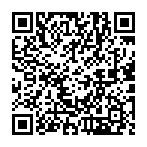
▼ Show Discussion