How to remove Ervoql App from computers
Potentially unwanted applicationAlso Known As: Ervoql App untrustworthy app
Get free scan and check if your device is infected.
Remove it nowTo use full-featured product, you have to purchase a license for Combo Cleaner. Seven days free trial available. Combo Cleaner is owned and operated by RCS LT, the parent company of PCRisk.com.
What kind of application is Ervoql App?
Our analysis of the Ervoql App reveals that it is an unwanted application that lacks clear functionality and is bundled with Legion Loader. Installing it can cause serious issues due to the included malware's capability. Users are strongly advised to avoid installing Ervoql App and to remove it immediately if it is already present.
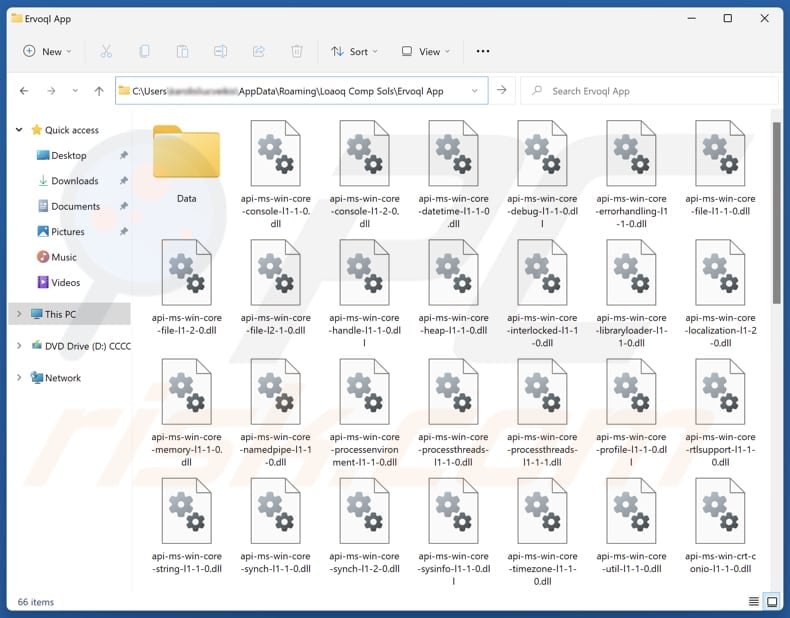
Potentially unwanted application overview
A crucial aspect of the Ervoql App is its role in distributing Legion Loader, a malware dropper capable of injecting additional threats. Once on the system, Legion Loader can introduce various types of malware, such as crypto miners, ransomware, trojans, and information stealers, putting the system at significant risk.
Legion Loader's payloads can cause issues such as file encryption, financial loss, identity theft, system instability, data corruption, etc. Furthermore, Ervoql App is bundled with another unwanted component, the fake "Save to Google Drive" browser extension. It may also come with adware, browser hijackers, and other unwanted apps or extensions.
The fake "Save to Google Drive" extension has the ability to access and modify browsing history, block content on websites, show notifications, alter clipboard data, and manage apps, extensions, and themes. It can cause privacy issues, lead to scams, disrupt the browsing experience, and more.
In addition to these negative characteristics, Ervoql App can drain system resources, causing devices to slow down and resulting in performance issues, crashes, or freezes in both apps and the operating system. To prevent these problems, it is highly advised not to install Ervoql App and to remove it promptly if already installed.
Manually uninstalling the app can be challenging, so using tools like Combo Cleaner is an efficient way to eliminate Ervoql App and any other threats from the system.
| Name | Ervoql App untrustworthy app |
| Threat Type | Unwanted Application |
| Supposed Functionality | Unknown |
| Detection Names | ESET-NOD32 (Win32/TrojanDropper.Agent.TAL), Full List Of Detections (VirusTotal) |
| Symptoms | Slow performance, frequent pop-up ads, unexpected redirects to unfamiliar websites, changes in browser settings, and the presence of unfamiliar programs or toolbars. |
| Distribution Methods | Unreliable websites, deceptive pop-up ads, free software installers. |
| Promoting Domains | getpremiumapp[.]monster |
| Damage | Malware infiltration, monetary loss, identity theft, data encryption, and other issues. |
| Malware Removal (Windows) |
To eliminate possible malware infections, scan your computer with legitimate antivirus software. Our security researchers recommend using Combo Cleaner. Download Combo CleanerTo use full-featured product, you have to purchase a license for Combo Cleaner. 7 days free trial available. Combo Cleaner is owned and operated by RCS LT, the parent company of PCRisk.com. |
Conclusion
To sum up, this app presents a range of potential dangers, from compromising system security to negatively impacting device performance. Users are strongly advised to avoid installing the app and to take immediate action to remove it using effective security tools to ensure their devices are protected.
More examples of apps similar to Ervoql App are Ciawu App, Suaiqi App, and Miasfj App.
How did unwanted applications install on my computer?
Ervoql App is distributed and can be installed through getpremiumapp[.]monster and possibly other untrustworthy web pages designed to trick visitors into copying and using the provided download link. It is also common for apps like Ervoql App to be installed through deceptive ads, pop-ups, notifications, P2P networks, third-party app stores, and unofficial pages.
Additionally, dubious apps are often bundled with other software, typically unreliable or free, and users may inadvertently install them by skipping installation steps or leaving the provided settings (e.g., "Advanced" or "Custom") unchanged or checkboxes ticked.
How to avoid installation of unwanted applications?
Only download software and files from official websites or trusted app stores. Avoid downloading pirated software or using unreliable sources like P2P networks, unofficial sites, or third-party downloaders. During installation, carefully review each step and opt out of any unwanted offers.
Avoid clicking ads, links, or pop-ups encountered on suspicious websites, and do not permit such pages to show notifications. Ensure your operating system and programs are always up to date, and run regular scans with reliable security software. If your computer is already infected with rogue apps, we recommend running a scan with Combo Cleaner Antivirus for Windows to automatically eliminate them.
Website promoting Ervoql App (getpremiumapp[.]monster):
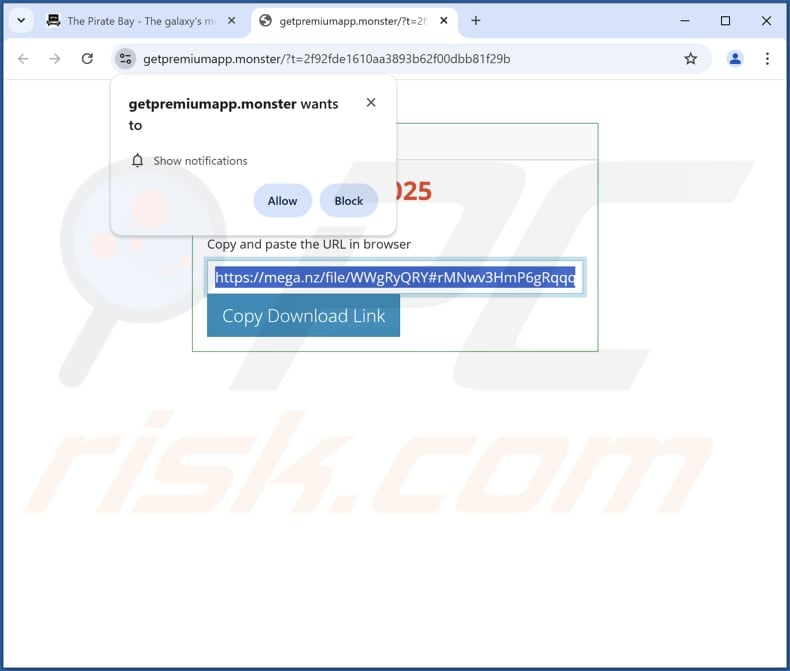
Instant automatic malware removal:
Manual threat removal might be a lengthy and complicated process that requires advanced IT skills. Combo Cleaner is a professional automatic malware removal tool that is recommended to get rid of malware. Download it by clicking the button below:
DOWNLOAD Combo CleanerBy downloading any software listed on this website you agree to our Privacy Policy and Terms of Use. To use full-featured product, you have to purchase a license for Combo Cleaner. 7 days free trial available. Combo Cleaner is owned and operated by RCS LT, the parent company of PCRisk.com.
Quick menu:
- What is Ervoql App?
- STEP 1. Uninstall deceptive applications using Control Panel.
- STEP 2. Remove rogue extensions from Google Chrome.
- STEP 3. Remove unwanted plug-ins from Mozilla Firefox.
- STEP 4. Remove rogue extensions from Safari.
- STEP 5. Remove rogue plug-ins from Microsoft Edge.
Removal of unwanted applications:
Windows 11 users:

Right-click on the Start icon, select Apps and Features. In the opened window search for the application you want to uninstall, after locating it, click on the three vertical dots and select Uninstall.
Windows 10 users:

Right-click in the lower left corner of the screen, in the Quick Access Menu select Control Panel. In the opened window choose Programs and Features.
Windows 7 users:

Click Start (Windows Logo at the bottom left corner of your desktop), choose Control Panel. Locate Programs and click Uninstall a program.
macOS (OSX) users:

Click Finder, in the opened screen select Applications. Drag the app from the Applications folder to the Trash (located in your Dock), then right click the Trash icon and select Empty Trash.
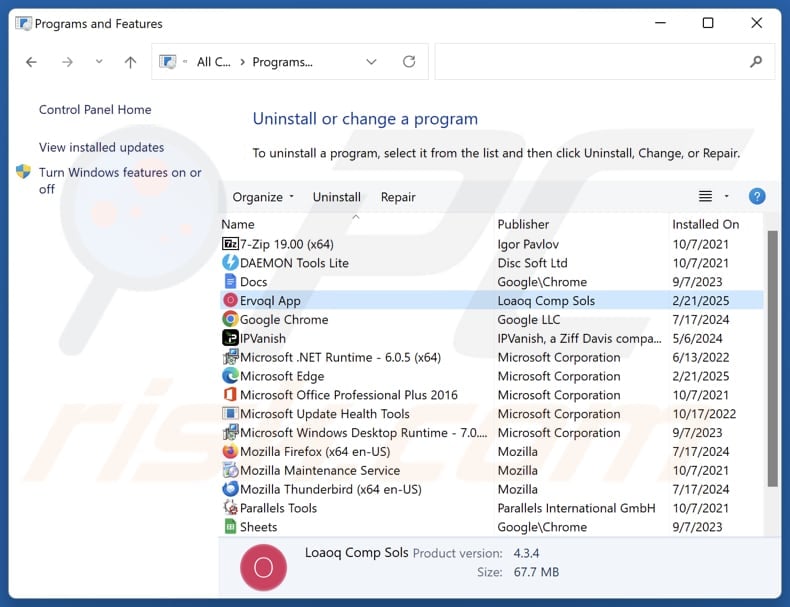
In the uninstall programs window, look for suspicious applications, select these entries and click "Uninstall" or "Remove".
After uninstalling the potentially unwanted application, scan your computer for any remaining unwanted components or possible malware infections. To scan your computer, use recommended malware removal software.
DOWNLOAD remover for malware infections
Combo Cleaner checks if your computer is infected with malware. To use full-featured product, you have to purchase a license for Combo Cleaner. 7 days free trial available. Combo Cleaner is owned and operated by RCS LT, the parent company of PCRisk.com.
Remove rogue extensions from Internet browsers:
At time of research, Ervoql App did not install any unwanted browser extensions, however, some unwanted applications can be installed together with adware and browser hijackers. If you experience unwanted ads or redirects when browsing the Internet, continue with the removal guide below.
Video showing how to remove Ervoql App unwanted application using Combo Cleaner:
 Remove malicious extensions from Google Chrome:
Remove malicious extensions from Google Chrome:
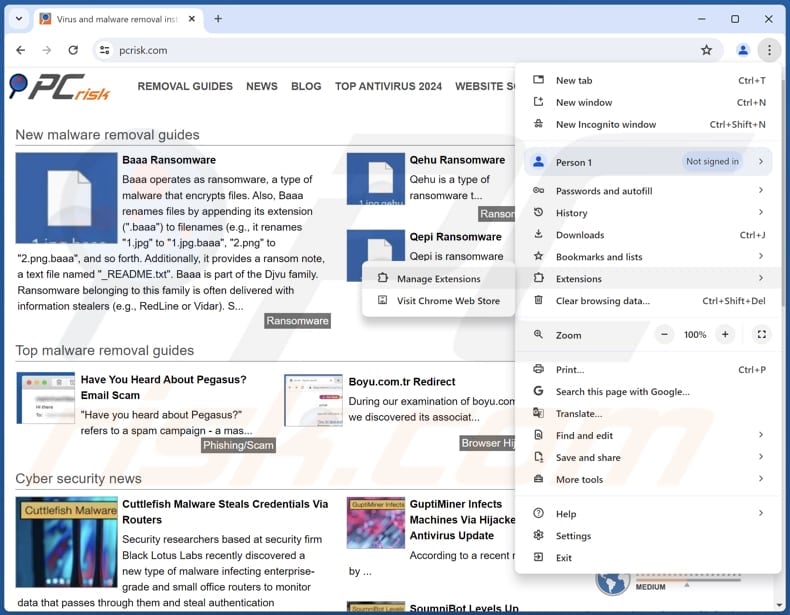
Click the Chrome menu icon ![]() (at the top right corner of Google Chrome), select "Extensions" and click "Manage Extensions". Locate all recently-installed suspicious extensions, select these entries and click "Remove".
(at the top right corner of Google Chrome), select "Extensions" and click "Manage Extensions". Locate all recently-installed suspicious extensions, select these entries and click "Remove".
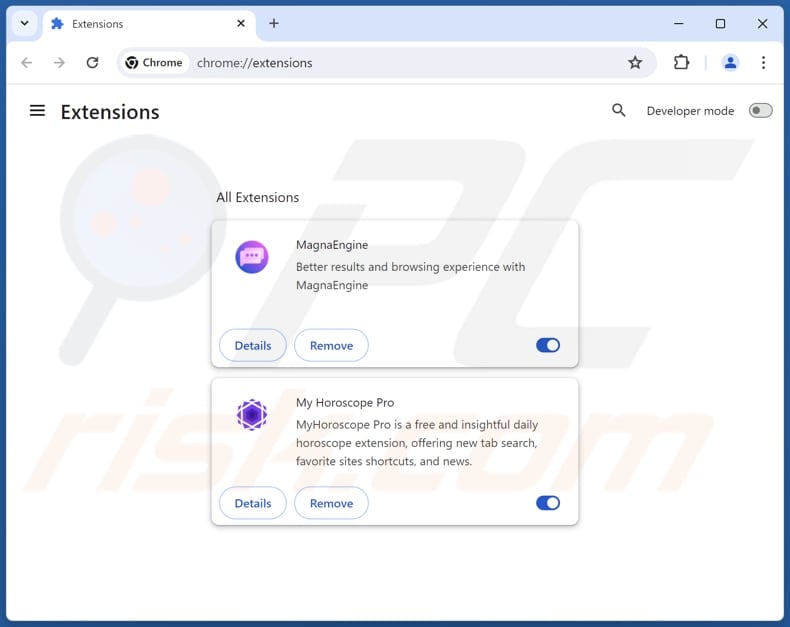
Optional method:
If you continue to have problems with removal of the ervoql app untrustworthy app, reset your Google Chrome browser settings. Click the Chrome menu icon ![]() (at the top right corner of Google Chrome) and select Settings. Scroll down to the bottom of the screen. Click the Advanced… link.
(at the top right corner of Google Chrome) and select Settings. Scroll down to the bottom of the screen. Click the Advanced… link.

After scrolling to the bottom of the screen, click the Reset (Restore settings to their original defaults) button.

In the opened window, confirm that you wish to reset Google Chrome settings to default by clicking the Reset button.

 Remove malicious plugins from Mozilla Firefox:
Remove malicious plugins from Mozilla Firefox:
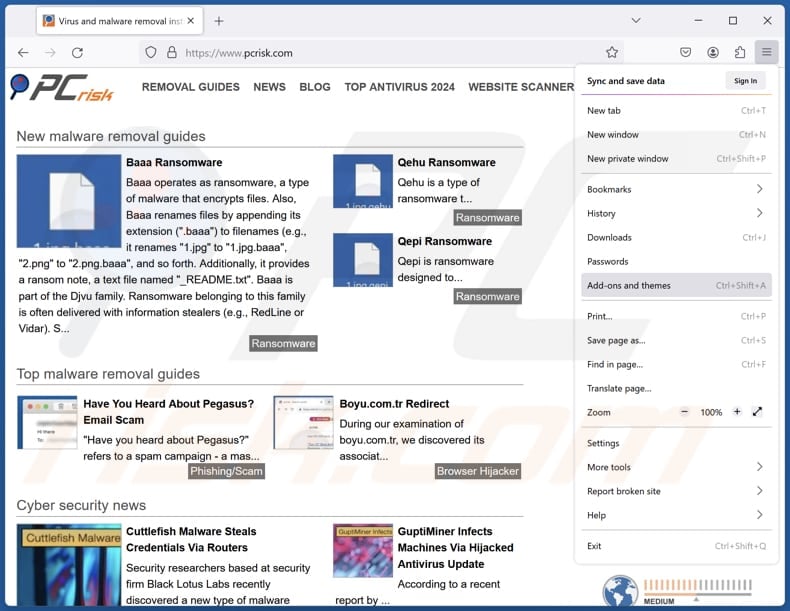
Click the Firefox menu ![]() (at the top right corner of the main window), select "Add-ons and themes". Click "Extensions", in the opened window locate all recently-installed suspicious extensions, click on the three dots and then click "Remove".
(at the top right corner of the main window), select "Add-ons and themes". Click "Extensions", in the opened window locate all recently-installed suspicious extensions, click on the three dots and then click "Remove".
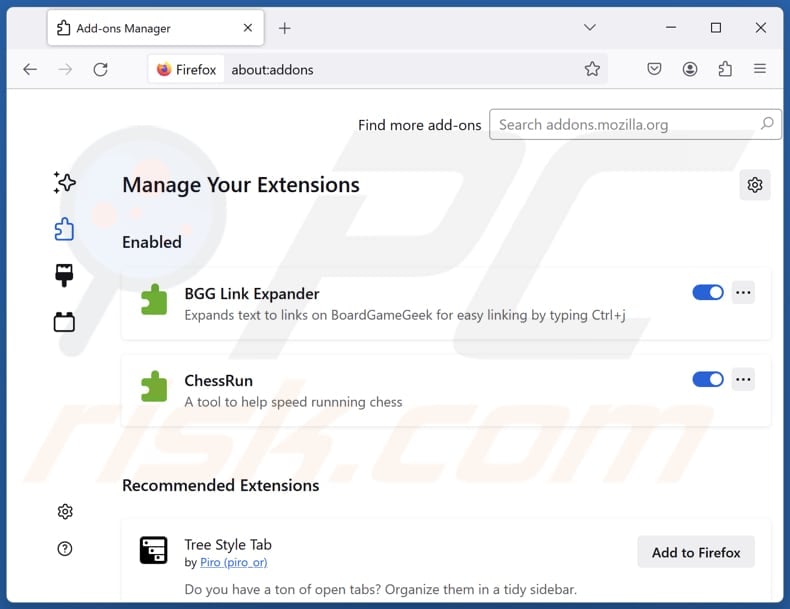
Optional method:
Computer users who have problems with ervoql app untrustworthy app removal can reset their Mozilla Firefox settings.
Open Mozilla Firefox, at the top right corner of the main window, click the Firefox menu, ![]() in the opened menu, click Help.
in the opened menu, click Help.

Select Troubleshooting Information.

In the opened window, click the Refresh Firefox button.

In the opened window, confirm that you wish to reset Mozilla Firefox settings to default by clicking the Refresh Firefox button.

 Remove malicious extensions from Safari:
Remove malicious extensions from Safari:

Make sure your Safari browser is active, click Safari menu, and select Preferences....

In the opened window click Extensions, locate any recently installed suspicious extension, select it and click Uninstall.
Optional method:
Make sure your Safari browser is active and click on Safari menu. From the drop down menu select Clear History and Website Data...

In the opened window select all history and click the Clear History button.

 Remove malicious extensions from Microsoft Edge:
Remove malicious extensions from Microsoft Edge:

Click the Edge menu icon ![]() (at the upper-right corner of Microsoft Edge), select "Extensions". Locate all recently-installed suspicious browser add-ons and click "Remove" below their names.
(at the upper-right corner of Microsoft Edge), select "Extensions". Locate all recently-installed suspicious browser add-ons and click "Remove" below their names.

Optional method:
If you continue to have problems with removal of the ervoql app untrustworthy app, reset your Microsoft Edge browser settings. Click the Edge menu icon ![]() (at the top right corner of Microsoft Edge) and select Settings.
(at the top right corner of Microsoft Edge) and select Settings.

In the opened settings menu select Reset settings.

Select Restore settings to their default values. In the opened window, confirm that you wish to reset Microsoft Edge settings to default by clicking the Reset button.

- If this did not help, follow these alternative instructions explaining how to reset the Microsoft Edge browser.
Summary:
 Commonly, adware or potentially unwanted applications infiltrate Internet browsers through free software downloads. Note that the safest source for downloading free software is via developers' websites only. To avoid installation of adware, be very attentive when downloading and installing free software. When installing previously-downloaded free programs, choose the custom or advanced installation options – this step will reveal any potentially unwanted applications listed for installation together with your chosen free program.
Commonly, adware or potentially unwanted applications infiltrate Internet browsers through free software downloads. Note that the safest source for downloading free software is via developers' websites only. To avoid installation of adware, be very attentive when downloading and installing free software. When installing previously-downloaded free programs, choose the custom or advanced installation options – this step will reveal any potentially unwanted applications listed for installation together with your chosen free program.
Post a comment:
If you have additional information on ervoql app untrustworthy app or it's removal please share your knowledge in the comments section below.
Frequently Asked Questions (FAQ)
What is the purpose of an unwanted application?
Unwanted apps can have different purposes. They are typically created to display intrusive ads, collect personal data, promote fake or unnecessary services (such as in-app purchases), alter browser settings, or carry out other unwanted actions.
Is Ervoql App unwanted application legal?
Unwanted applications may be legal because they include a clause in their End User License Agreement (EULA) that explains the app's intended actions and behaviors, such as displaying ads or collecting personal data. When users install the app and agree to the EULA, they are giving permission for the app to carry out those actions.
Is having Ervoql App installed on my computer dangerous?
Installing the Ervoql App can introduce various types of malware into the system. These threats can lead to significant security and privacy issues, including data breaches, financial loss, and system instability.
Will Combo Cleaner help me remove Ervoql App unwanted application?
Combo Cleaner will conduct a thorough scan of your computer to identify and remove malicious or unwanted applications. However, it is important to understand that manual removal may not completely fix the problem, as some hidden files could still remain on the system.
Share:

Tomas Meskauskas
Expert security researcher, professional malware analyst
I am passionate about computer security and technology. I have an experience of over 10 years working in various companies related to computer technical issue solving and Internet security. I have been working as an author and editor for pcrisk.com since 2010. Follow me on Twitter and LinkedIn to stay informed about the latest online security threats.
PCrisk security portal is brought by a company RCS LT.
Joined forces of security researchers help educate computer users about the latest online security threats. More information about the company RCS LT.
Our malware removal guides are free. However, if you want to support us you can send us a donation.
DonatePCrisk security portal is brought by a company RCS LT.
Joined forces of security researchers help educate computer users about the latest online security threats. More information about the company RCS LT.
Our malware removal guides are free. However, if you want to support us you can send us a donation.
Donate
▼ Show Discussion