Get free scan and check if your device is infected.
Remove it nowTo use full-featured product, you have to purchase a license for Combo Cleaner. Seven days free trial available. Combo Cleaner is owned and operated by RCS LT, the parent company of PCRisk.com.
What is Shopper For Torch?
Shopper For Torch presents itself as a legitimate browser plug-in that supposedly saves time and money by displaying available discounts on various online stores, enabling price comparisons, and other similar functions
- "Shopper For Torch helps you get live price comparison with the products you are viewing online. We cover hundreds of millions of products from dozens of online merchants. simply go to your favorite online store, search for your desired product and Shopper For Torch will locate a better deal for you."
The functionality offered by this app may seem legitimate and useful, however, Shopper For Torch is adware and a potentially unwanted program (PUP). One of the reasons for these negative associations is stealth installation - this adware is likely to infiltrate systems without users' consent. Furthermore, it displays various advertisements and monitors Internet browsing activity.

Types of displayed advertisements include banner, pop-up, coupon, price comparison, and other similar ads. To achieve this, the developers of this adware employ a virtual layer, which enables placement of graphical content on any visited website. The displayed ads do not originate from the visited webpage and conceal underlying content.
Although most of the ads redirect to online stores or other e-commerce sites offering various services, others might redirect to rogue websites causing further high-risk adware or malware infections. As with other adware, Shopper For Torch continually monitors Internet browsing activity, collecting various software and hardware information.
Many users are unaware that the collected data might contain personally identifiable details, which the developers share with third parties. Thus, having an information-recording app installed on your system can lead to serious privacy issues or even identity theft. For these reasons, you are strongly advised to uninstall Shopper For Torch adware from your system.
Shopper For Torch Privacy Policy regarding information sharing:
The Company may use third party service or software providers, in order to help it operate its business and/or Software, or to administer activities on its behalf. For this purpose the Company may share information it accepts or collects from Users. For example, the Company may share User’s information in order to provide Users with certain content which the Company or other third parties may think will be of interest to the User (such content may be provided either by the Company or by other third parties at its choice). ...
Shopper For Torch is not the only adware offering these features. There are hundreds of others (such as KrShop, PriceLess, RightCoupon, Coupoon, etc.) also claiming to save time and money. Despite this, neither Shopper For Torch, nor any of the aforementioned apps, provide these features.
The purpose of adware-type applications is to generate revenue by displaying advertisements (via the 'Pay Per Click' - PPC - advertising model) and collecting personally identifiable information (which is later shared with third parties to generate revenue). They deliver no real value for users.
How did Shopper For Torch install on my computer?
Shopper For Torch is distributed using a deceptive software marketing method called 'bundling' - stealth installation of potentially unwanted programs with regular software. Many users do not pay enough attention when downloading and installing software, thus, bundling is very effective and popular amongst developers.
Potentially unwanted programs are often hidden within the 'Custom' or 'Advanced' settings. Users often skip this section, thereby inadvertently installing rogue apps. Developers' revenue is dependent on the amount of adware distributed, and thus, they do not properly disclose these installations.
How to avoid installation of potentially unwanted applications?
Express caution when downloading and installing software. Each step should be closely analyzed and all offers to install additional programs, declined. Furthermore, applications should be downloaded and installed with the 'Custom' or 'Advanced' options - this will reveal any bundled apps listed for installation and allow you to cancel them.
Instant automatic malware removal:
Manual threat removal might be a lengthy and complicated process that requires advanced IT skills. Combo Cleaner is a professional automatic malware removal tool that is recommended to get rid of malware. Download it by clicking the button below:
DOWNLOAD Combo CleanerBy downloading any software listed on this website you agree to our Privacy Policy and Terms of Use. To use full-featured product, you have to purchase a license for Combo Cleaner. 7 days free trial available. Combo Cleaner is owned and operated by RCS LT, the parent company of PCRisk.com.
Quick menu:
- What is Shopper For Torch?
- STEP 1. Uninstall Shopper For Torch application using Control Panel.
- STEP 2. Remove Shopper For Torch adware from Internet Explorer.
- STEP 3. Remove Shopper For Torch ads from Google Chrome.
- STEP 4. Remove 'Ads by Shopper For Torch' from Mozilla Firefox.
- STEP 5. Remove Shopper For Torch ads from Safari.
- STEP 6. Remove rogue plug-ins from Microsoft Edge.
Shopper For Torch adware removal:
Windows 11 users:

Right-click on the Start icon, select Apps and Features. In the opened window search for the application you want to uninstall, after locating it, click on the three vertical dots and select Uninstall.
Windows 10 users:

Right-click in the lower left corner of the screen, in the Quick Access Menu select Control Panel. In the opened window choose Programs and Features.
Windows 7 users:

Click Start (Windows Logo at the bottom left corner of your desktop), choose Control Panel. Locate Programs and click Uninstall a program.
macOS (OSX) users:

Click Finder, in the opened screen select Applications. Drag the app from the Applications folder to the Trash (located in your Dock), then right click the Trash icon and select Empty Trash.

In the uninstall programs window, look for "Shopper For Torch", select this entry and click "Uninstall" or "Remove".
After uninstalling the potentially unwanted program that causes Shopper For Torch ads, scan your computer for any remaining unwanted components or possible malware infections. To scan your computer, use recommended malware removal software.
DOWNLOAD remover for malware infections
Combo Cleaner checks if your computer is infected with malware. To use full-featured product, you have to purchase a license for Combo Cleaner. 7 days free trial available. Combo Cleaner is owned and operated by RCS LT, the parent company of PCRisk.com.
Remove Shopper For Torch ads from Internet browsers:
At time of research, Shopper For Torch did not install its browser plug-ins on Internet Explorer, Google Chrome, or Mozilla Firefox, however, it was bundled with other adware. Therefore, you are advised to remove all potentially unwanted browser add-ons from your Internet browsers.
Video showing how to remove potentially unwanted browser add-ons:
 Remove malicious add-ons from Internet Explorer:
Remove malicious add-ons from Internet Explorer:

Click the "gear" icon ![]() (at the top right corner of Internet Explorer), select "Manage Add-ons". Look for any recently-installed suspicious browser extensions, select these entries and click "Remove".
(at the top right corner of Internet Explorer), select "Manage Add-ons". Look for any recently-installed suspicious browser extensions, select these entries and click "Remove".

Optional method:
If you continue to have problems with removal of the shopper for torch adware, reset your Internet Explorer settings to default.
Windows XP users: Click Start, click Run, in the opened window type inetcpl.cpl In the opened window click the Advanced tab, then click Reset.

Windows Vista and Windows 7 users: Click the Windows logo, in the start search box type inetcpl.cpl and click enter. In the opened window click the Advanced tab, then click Reset.

Windows 8 users: Open Internet Explorer and click the gear icon. Select Internet Options.

In the opened window, select the Advanced tab.

Click the Reset button.

Confirm that you wish to reset Internet Explorer settings to default by clicking the Reset button.

 Remove malicious extensions from Google Chrome:
Remove malicious extensions from Google Chrome:

Click the Chrome menu icon ![]() (at the top right corner of Google Chrome), select "Tools" and click "Extensions". Locate all recently-installed suspicious browser add-ons, select these entries and click the trash can icon.
(at the top right corner of Google Chrome), select "Tools" and click "Extensions". Locate all recently-installed suspicious browser add-ons, select these entries and click the trash can icon.

Optional method:
If you continue to have problems with removal of the shopper for torch adware, reset your Google Chrome browser settings. Click the Chrome menu icon ![]() (at the top right corner of Google Chrome) and select Settings. Scroll down to the bottom of the screen. Click the Advanced… link.
(at the top right corner of Google Chrome) and select Settings. Scroll down to the bottom of the screen. Click the Advanced… link.

After scrolling to the bottom of the screen, click the Reset (Restore settings to their original defaults) button.

In the opened window, confirm that you wish to reset Google Chrome settings to default by clicking the Reset button.

 Remove malicious plug-ins from Mozilla Firefox:
Remove malicious plug-ins from Mozilla Firefox:
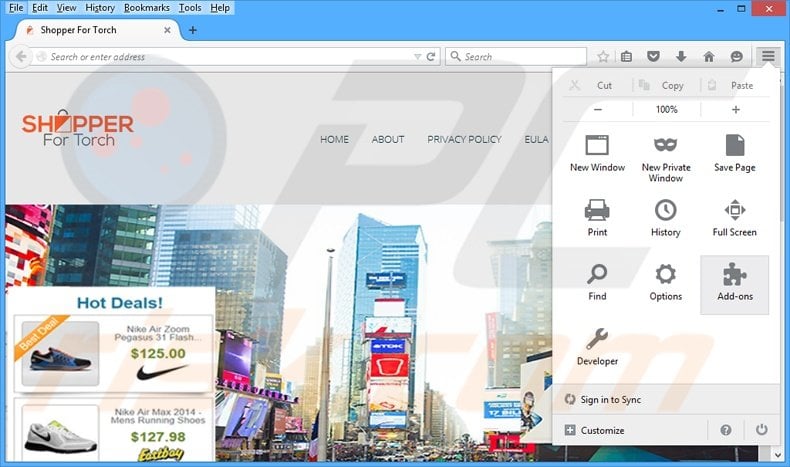
Click the Firefox menu ![]() (at the top right corner of the main window), select "Add-ons". Click "Extensions", in the opened window, remove all recently-installed suspicious browser plug-ins.
(at the top right corner of the main window), select "Add-ons". Click "Extensions", in the opened window, remove all recently-installed suspicious browser plug-ins.

Optional method:
Computer users who have problems with shopper for torch adware removal can reset their Mozilla Firefox settings.
Open Mozilla Firefox, at the top right corner of the main window, click the Firefox menu, ![]() in the opened menu, click Help.
in the opened menu, click Help.

Select Troubleshooting Information.

In the opened window, click the Refresh Firefox button.

In the opened window, confirm that you wish to reset Mozilla Firefox settings to default by clicking the Refresh Firefox button.

 Remove malicious extensions from Safari:
Remove malicious extensions from Safari:

Make sure your Safari browser is active, click Safari menu, and select Preferences....

In the opened window click Extensions, locate any recently installed suspicious extension, select it and click Uninstall.
Optional method:
Make sure your Safari browser is active and click on Safari menu. From the drop down menu select Clear History and Website Data...

In the opened window select all history and click the Clear History button.

 Remove malicious extensions from Microsoft Edge:
Remove malicious extensions from Microsoft Edge:

Click the Edge menu icon ![]() (at the upper-right corner of Microsoft Edge), select "Extensions". Locate all recently-installed suspicious browser add-ons and click "Remove" below their names.
(at the upper-right corner of Microsoft Edge), select "Extensions". Locate all recently-installed suspicious browser add-ons and click "Remove" below their names.

Optional method:
If you continue to have problems with removal of the shopper for torch adware, reset your Microsoft Edge browser settings. Click the Edge menu icon ![]() (at the top right corner of Microsoft Edge) and select Settings.
(at the top right corner of Microsoft Edge) and select Settings.

In the opened settings menu select Reset settings.

Select Restore settings to their default values. In the opened window, confirm that you wish to reset Microsoft Edge settings to default by clicking the Reset button.

- If this did not help, follow these alternative instructions explaining how to reset the Microsoft Edge browser.
Summary:
 Commonly, adware or potentially unwanted applications infiltrate Internet browsers through free software downloads. Note that the safest source for downloading free software is via developers' websites only. To avoid installation of adware, be very attentive when downloading and installing free software. When installing previously-downloaded free programs, choose the custom or advanced installation options – this step will reveal any potentially unwanted applications listed for installation together with your chosen free program.
Commonly, adware or potentially unwanted applications infiltrate Internet browsers through free software downloads. Note that the safest source for downloading free software is via developers' websites only. To avoid installation of adware, be very attentive when downloading and installing free software. When installing previously-downloaded free programs, choose the custom or advanced installation options – this step will reveal any potentially unwanted applications listed for installation together with your chosen free program.
Post a comment:
If you have additional information on shopper for torch adware or it's removal please share your knowledge in the comments section below.
Share:

Tomas Meskauskas
Expert security researcher, professional malware analyst
I am passionate about computer security and technology. I have an experience of over 10 years working in various companies related to computer technical issue solving and Internet security. I have been working as an author and editor for pcrisk.com since 2010. Follow me on Twitter and LinkedIn to stay informed about the latest online security threats.
PCrisk security portal is brought by a company RCS LT.
Joined forces of security researchers help educate computer users about the latest online security threats. More information about the company RCS LT.
Our malware removal guides are free. However, if you want to support us you can send us a donation.
DonatePCrisk security portal is brought by a company RCS LT.
Joined forces of security researchers help educate computer users about the latest online security threats. More information about the company RCS LT.
Our malware removal guides are free. However, if you want to support us you can send us a donation.
Donate
▼ Show Discussion