How to uninstall Ginapc Quor Utils from computers
Potentially unwanted applicationAlso Known As: Ginapc Quor Utils unwanted program
Get free scan and check if your device is infected.
Remove it nowTo use full-featured product, you have to purchase a license for Combo Cleaner. Seven days free trial available. Combo Cleaner is owned and operated by RCS LT, the parent company of PCRisk.com.
What is Ginapc Quor Utils?
We have analyzed Ginapc Quor Utils and found that this app has no real value to users and contains malicious components (such as the Legion Loader). Installing Ginapc Quor Utils can lead to computer infections and other issues. Thus, it is highly advisable not to install this app and remove it as soon as possible if it is already present.
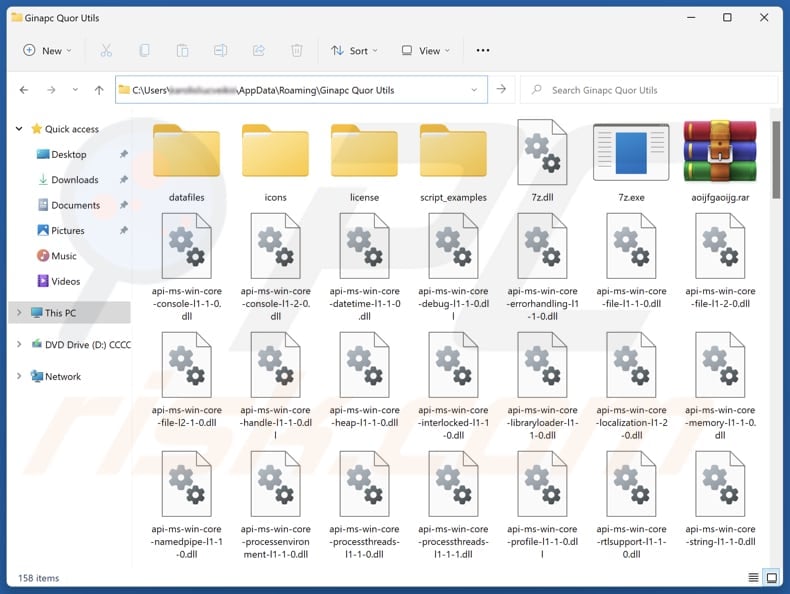
Potentially unwanted application overview
Our examination shows that Ginapc Quor Utils comes with a malware loader known as Legion Loader. Cybercriminals use this tool to deploy other malware (e.g., Raccoon Stealer and Vidar). The malware infiltrated through Legion Loader can be used to encrypt files, steal sensitive information, mine cryptocurrency, or perform other malicious actions.
The installer for Ginapc Quor Utils also includes a fake extension named "Save to Google Drive". This extension can manage other browser apps and extensions, access browsing history, block website content, display unwanted notifications, and modify clipboard data. "Save to Google Drive" may pose privacy risks, expose users to scams, degrade the browsing experience, and more.
Furthermore, Ginapc Quor Utils may cause privacy risks, as it may collect personal data without the user's consent, such as browsing history, location, or even sensitive information. It can also slow down the device by consuming resources like CPU and memory, leading to poor performance.
Additionally, Ginapc Quor Utils may display intrusive ads, interrupting the user experience and possibly leading to scams or malware infections. Overall, users should never install apps like Ginapc Quor Utils and remove them if they are already installed. These apps can cause a wide range of issues, from computer infections to privacy breaches.
| Name | Ginapc Quor Utils unwanted program |
| Threat Type | Unwanted Application |
| Detection Names (Installer) | N/A (VirusTotal) |
| Symptoms | Slow performance, frequent pop-up ads, unexpected redirects to unfamiliar websites, changes in browser settings, and the presence of unfamiliar programs or toolbars. |
| Distribution Methods | Unreliable websites, deceptive pop-up ads, free software installers, and similar channels |
| Related Domains | livecubewordopiafile[.]monster |
| Possible Damage | Monetary loss, file encryption, identity theft, unwanted warning pop-ups, slow computer performance. |
| Malware Removal (Windows) |
To eliminate possible malware infections, scan your computer with legitimate antivirus software. Our security researchers recommend using Combo Cleaner. Download Combo CleanerTo use full-featured product, you have to purchase a license for Combo Cleaner. 7 days free trial available. Combo Cleaner is owned and operated by RCS LT, the parent company of PCRisk.com. |
Conclusion
In conclusion, unwanted apps can pose serious risks to both device performance and user privacy. To protect against these risks, it is crucial to avoid installing suspicious apps and to promptly remove any that may already be present. More examples of apps similar to Ginapc Quor Utils are Tasjoc Tools Quato, Crowq Utils Sol, and Temeliq Ultra Touch.
How did potentially unwanted applications install on my computer?
Ginapc Quor Utils is known to be distributed through unreliable websites, such as livecubewordopiafile[.]monster, designed to deceive users into downloading it through the provided links
Unwanted apps can also be bundled with other programs, often questionable or obtained from unreliable sources. Users install these apps when they do not reject unwanted offers in "Advanced", "Custom", or other installation options or using the provided checkboxes.
Also, unwanted apps can be downloaded through misleading advertisements, notifications from shady sites, dubious ads, P2P networks, unofficial websites (and third-party app stores), third-party downloaders, and similar channels. Users often install these apps unintentionally.
How to avoid installation of potentially unwanted applications?
Download apps and files from official pages, the Google Play Store, the Apple App Store, or other trusted platforms. Do not trust pop-ups, links, buttons, and ads on suspicious websites, and do not allow such web pages to show notifications. When installing software, deselect additional unwanted apps if included.
Keep the operating system and programs up to date, scan the computer for threats regularly, and use a reliable security tool. If your computer is already infected with rogue apps, we recommend running a scan with Combo Cleaner Antivirus for Windows to automatically eliminate them.
Website promoting Ginapc Quor Utils application (livecubewordopiafile[.]monster):
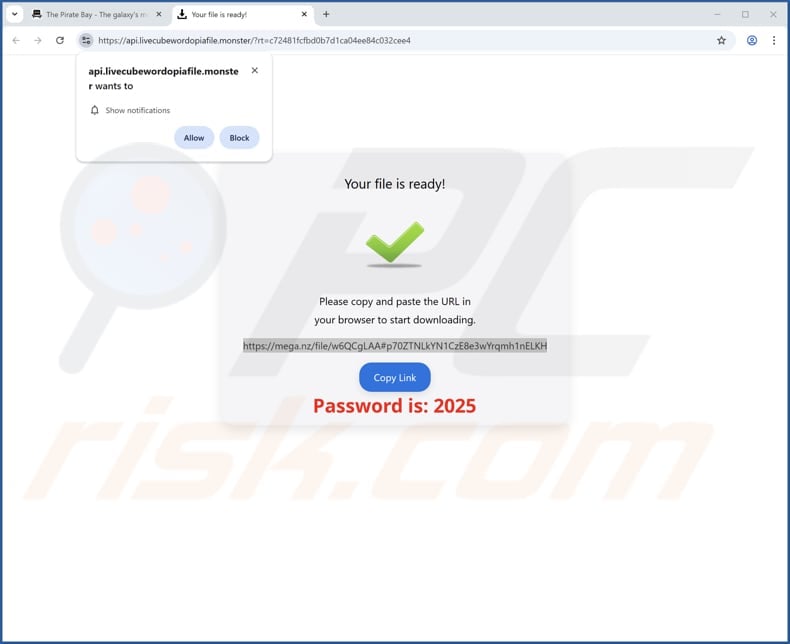
Instant automatic malware removal:
Manual threat removal might be a lengthy and complicated process that requires advanced IT skills. Combo Cleaner is a professional automatic malware removal tool that is recommended to get rid of malware. Download it by clicking the button below:
DOWNLOAD Combo CleanerBy downloading any software listed on this website you agree to our Privacy Policy and Terms of Use. To use full-featured product, you have to purchase a license for Combo Cleaner. 7 days free trial available. Combo Cleaner is owned and operated by RCS LT, the parent company of PCRisk.com.
Quick menu:
- What is Ginapc Quor Utils?
- STEP 1. Uninstall deceptive applications using Control Panel.
- STEP 2. Remove rogue extensions from Google Chrome.
- STEP 3. Remove unwanted plug-ins from Mozilla Firefox.
- STEP 4. Remove rogue extensions from Safari.
- STEP 5. Remove rogue plug-ins from Microsoft Edge.
Removal of unwanted applications:
Windows 11 users:

Right-click on the Start icon, select Apps and Features. In the opened window search for the application you want to uninstall, after locating it, click on the three vertical dots and select Uninstall.
Windows 10 users:

Right-click in the lower left corner of the screen, in the Quick Access Menu select Control Panel. In the opened window choose Programs and Features.
Windows 7 users:

Click Start (Windows Logo at the bottom left corner of your desktop), choose Control Panel. Locate Programs and click Uninstall a program.
macOS (OSX) users:

Click Finder, in the opened screen select Applications. Drag the app from the Applications folder to the Trash (located in your Dock), then right click the Trash icon and select Empty Trash.
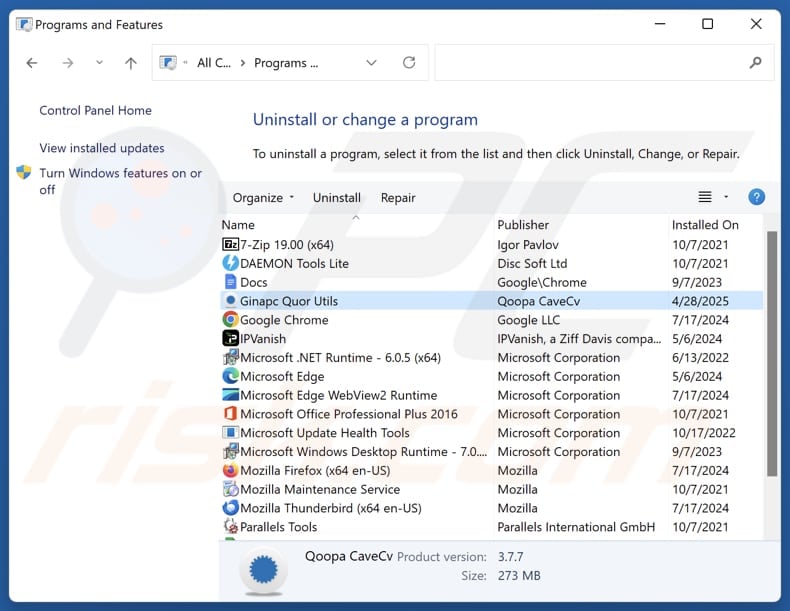
In the uninstall programs window, look for suspicious applications, select these entries and click "Uninstall" or "Remove".
After uninstalling the potentially unwanted application, scan your computer for any remaining unwanted components or possible malware infections. To scan your computer, use recommended malware removal software.
DOWNLOAD remover for malware infections
Combo Cleaner checks if your computer is infected with malware. To use full-featured product, you have to purchase a license for Combo Cleaner. 7 days free trial available. Combo Cleaner is owned and operated by RCS LT, the parent company of PCRisk.com.
Remove rogue extensions from Internet browsers:
At time of research, Ginapc Quor Utils did not install any unwanted browser extensions, however, some unwanted applications can be installed together with adware and browser hijackers. If you experience unwanted ads or redirects when browsing the Internet, continue with the removal guide below.
Video showing how to remove potentially unwanted browser add-ons:
 Remove malicious extensions from Google Chrome:
Remove malicious extensions from Google Chrome:
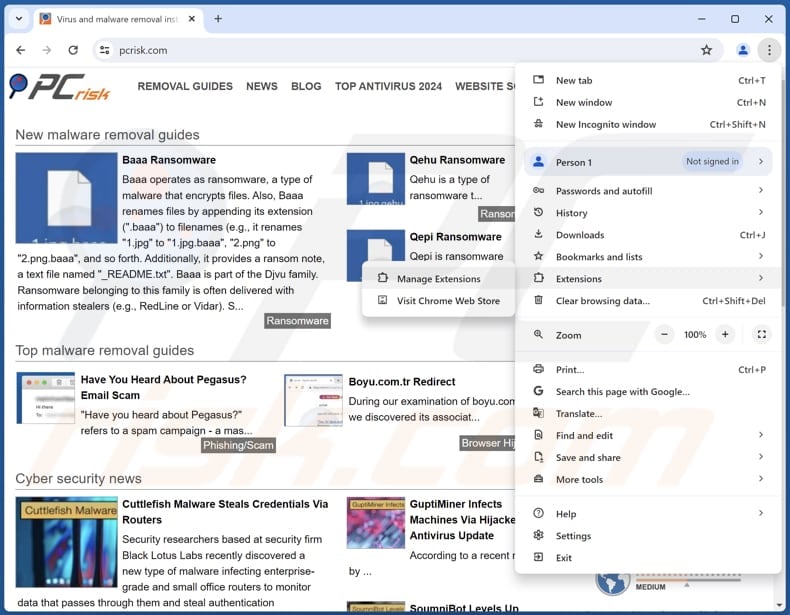
Click the Chrome menu icon ![]() (at the top right corner of Google Chrome), select "Extensions" and click "Manage Extensions". Locate all recently-installed suspicious extensions, select these entries and click "Remove".
(at the top right corner of Google Chrome), select "Extensions" and click "Manage Extensions". Locate all recently-installed suspicious extensions, select these entries and click "Remove".
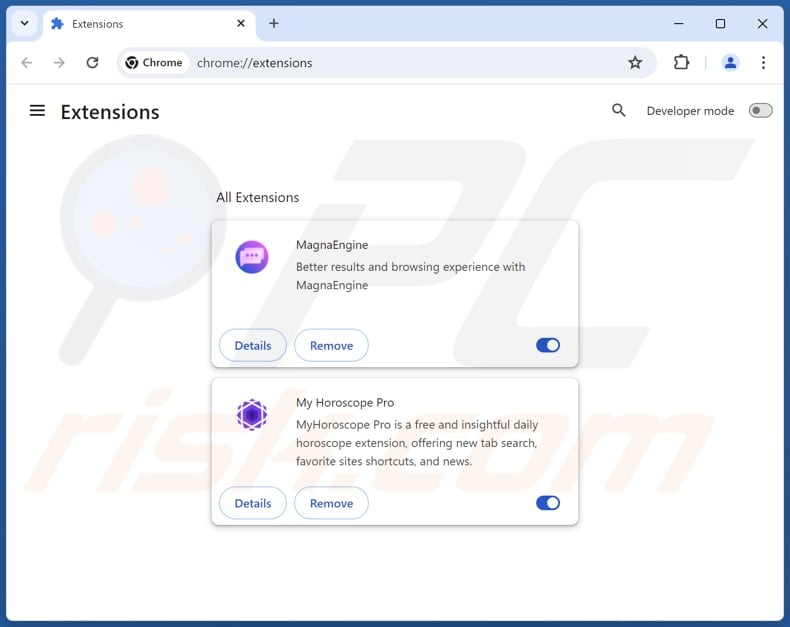
Optional method:
If you continue to have problems with removal of the ginapc quor utils unwanted program, reset your Google Chrome browser settings. Click the Chrome menu icon ![]() (at the top right corner of Google Chrome) and select Settings. Scroll down to the bottom of the screen. Click the Advanced… link.
(at the top right corner of Google Chrome) and select Settings. Scroll down to the bottom of the screen. Click the Advanced… link.

After scrolling to the bottom of the screen, click the Reset (Restore settings to their original defaults) button.

In the opened window, confirm that you wish to reset Google Chrome settings to default by clicking the Reset button.

 Remove malicious plugins from Mozilla Firefox:
Remove malicious plugins from Mozilla Firefox:
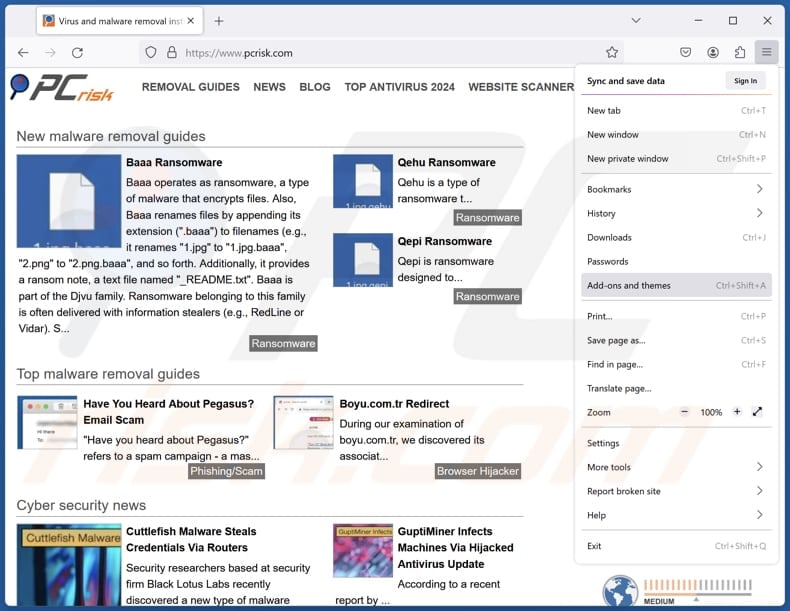
Click the Firefox menu ![]() (at the top right corner of the main window), select "Add-ons and themes". Click "Extensions", in the opened window locate all recently-installed suspicious extensions, click on the three dots and then click "Remove".
(at the top right corner of the main window), select "Add-ons and themes". Click "Extensions", in the opened window locate all recently-installed suspicious extensions, click on the three dots and then click "Remove".
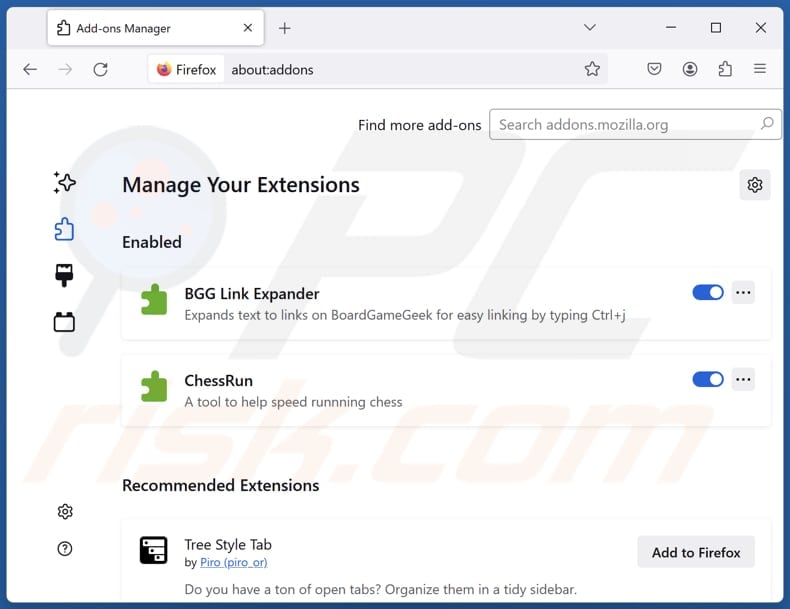
Optional method:
Computer users who have problems with ginapc quor utils unwanted program removal can reset their Mozilla Firefox settings.
Open Mozilla Firefox, at the top right corner of the main window, click the Firefox menu, ![]() in the opened menu, click Help.
in the opened menu, click Help.

Select Troubleshooting Information.

In the opened window, click the Refresh Firefox button.

In the opened window, confirm that you wish to reset Mozilla Firefox settings to default by clicking the Refresh Firefox button.

 Remove malicious extensions from Safari:
Remove malicious extensions from Safari:

Make sure your Safari browser is active, click Safari menu, and select Preferences....

In the opened window click Extensions, locate any recently installed suspicious extension, select it and click Uninstall.
Optional method:
Make sure your Safari browser is active and click on Safari menu. From the drop down menu select Clear History and Website Data...

In the opened window select all history and click the Clear History button.

 Remove malicious extensions from Microsoft Edge:
Remove malicious extensions from Microsoft Edge:

Click the Edge menu icon ![]() (at the upper-right corner of Microsoft Edge), select "Extensions". Locate all recently-installed suspicious browser add-ons and click "Remove" below their names.
(at the upper-right corner of Microsoft Edge), select "Extensions". Locate all recently-installed suspicious browser add-ons and click "Remove" below their names.

Optional method:
If you continue to have problems with removal of the ginapc quor utils unwanted program, reset your Microsoft Edge browser settings. Click the Edge menu icon ![]() (at the top right corner of Microsoft Edge) and select Settings.
(at the top right corner of Microsoft Edge) and select Settings.

In the opened settings menu select Reset settings.

Select Restore settings to their default values. In the opened window, confirm that you wish to reset Microsoft Edge settings to default by clicking the Reset button.

- If this did not help, follow these alternative instructions explaining how to reset the Microsoft Edge browser.
Summary:
 Commonly, adware or potentially unwanted applications infiltrate Internet browsers through free software downloads. Note that the safest source for downloading free software is via developers' websites only. To avoid installation of adware, be very attentive when downloading and installing free software. When installing previously-downloaded free programs, choose the custom or advanced installation options – this step will reveal any potentially unwanted applications listed for installation together with your chosen free program.
Commonly, adware or potentially unwanted applications infiltrate Internet browsers through free software downloads. Note that the safest source for downloading free software is via developers' websites only. To avoid installation of adware, be very attentive when downloading and installing free software. When installing previously-downloaded free programs, choose the custom or advanced installation options – this step will reveal any potentially unwanted applications listed for installation together with your chosen free program.
Post a comment:
If you have additional information on ginapc quor utils unwanted program or it's removal please share your knowledge in the comments section below.
Frequently Asked Questions (FAQ)
What is the purpose of an unwanted application?
Unwanted apps are often created to gather browsing data, hijack browsers, display intrusive ads, and (or) perform other undesirable actions. In some cases, they can be even more harmful, leading to greater security and privacy risks.
Is Ginapc Quor Utils unwanted application legal?
Typically, applications like Ginapc Quor Utils are considered legal because their End User License Agreements (EULA) often disclose the app's potential actions or behaviors, informing users about what to expect.
Is having Ginapc Quor Utils installed on my computer dangerous?
Yes, Ginapc Quor Utils is distributed together with a malware loader that can introduce various types of malicious software to the system, including cryptocurrency miners, ransomware, and information stealers.
Will Combo Cleaner help me remove Ginapc Quor Utils unwanted application?
Yes, Combo Cleaner will scan the system and remove all unwanted applications. However, manual removal may not be fully effective, as some residual files or components could remain and continue running in the background.
Share:

Tomas Meskauskas
Expert security researcher, professional malware analyst
I am passionate about computer security and technology. I have an experience of over 10 years working in various companies related to computer technical issue solving and Internet security. I have been working as an author and editor for pcrisk.com since 2010. Follow me on Twitter and LinkedIn to stay informed about the latest online security threats.
PCrisk security portal is brought by a company RCS LT.
Joined forces of security researchers help educate computer users about the latest online security threats. More information about the company RCS LT.
Our malware removal guides are free. However, if you want to support us you can send us a donation.
DonatePCrisk security portal is brought by a company RCS LT.
Joined forces of security researchers help educate computer users about the latest online security threats. More information about the company RCS LT.
Our malware removal guides are free. However, if you want to support us you can send us a donation.
Donate
▼ Show Discussion