How to uninstall the Temeliq Ultra Touch unwanted application
Potentially unwanted applicationAlso Known As: Temeliq Ultra Touch potentially unwanted application
Get free scan and check if your device is infected.
Remove it nowTo use full-featured product, you have to purchase a license for Combo Cleaner. Seven days free trial available. Combo Cleaner is owned and operated by RCS LT, the parent company of PCRisk.com.
What kind of application is Temeliq Ultra Touch?
Our researchers found an installer containing the Temeliq Ultra Touch PUA (Potentially Unwanted Application) while browsing deceptive websites. These apps usually have harmful abilities, and upon analysis, we discovered that Temeliq Ultra Touch acts as a dropper for the Legion Loader malware.
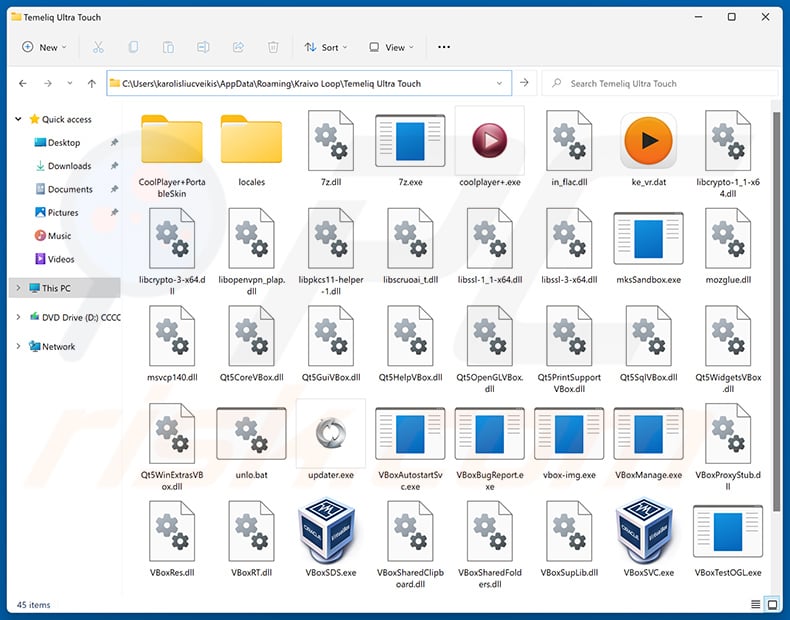
Temeliq Ultra Touch overview
Temeliq Ultra Touch unwanted application functions as a dropper for (i.e., infiltrates into systems) Legion Loader. This malware is classed as a loader – it can download/install additional malicious programs or components. Legion Loader has been observed infiltrating trojans, ransomware, information stealers, cryptocurrency miners, and malicious browser extensions.
Google Chrome extensions installed by this loader have operated by monitoring browsing activity, stealing email contents, and functioning as proxyware (i.e., turning browsers into HTTP proxies to abuse Internet resources).
Furthermore, installation setups like the one promoting Temeliq Ultra Touch are often bundled (packed together) with other hazardous software, such as PUAs, adware, browser hijackers, etc.
To summarize, the presence of unwanted software like Temeliq Ultra Touch on devices can lead to system infections, permanent data loss, severe privacy issues, financial losses, and identity theft.
| Name | Temeliq Ultra Touch potentially unwanted application |
| Threat Type | PUP (Potentially Unwanted Program), PUA (Potentially Unwanted Application), Dropper |
| Detection Names (installer) | NANO-Antivirus (Trojan.Win32.Injuke.kudqxk), Full List Of Detections (VirusTotal) |
| Payload | Legion Loader |
| Symptoms | A program that you do not recall installing suddenly appeared on your computer. Seeing advertisements not originating from the sites you are browsing. Intrusive pop-up ads. Rogue redirects. Decreased Internet browsing speed. |
| Distribution Methods | Deceptive pop-up ads, free software installers (bundling). |
| Related Domains | appsuccess[.]monster |
| Damage | Multiple system infections, potential monetary loss, privacy issues, unwanted pop-ups, slow computer performance. |
| Malware Removal (Windows) |
To eliminate possible malware infections, scan your computer with legitimate antivirus software. Our security researchers recommend using Combo Cleaner. Download Combo CleanerTo use full-featured product, you have to purchase a license for Combo Cleaner. 7 days free trial available. Combo Cleaner is owned and operated by RCS LT, the parent company of PCRisk.com. |
Potentially unwanted application examples
We have examined numerous unwanted apps; Tao Raiqsuv Utils, Klio Verfair Tools, Caveqn App, Roxaq Apps, and Cuiall Apps are just some of our latest articles on ones that act as a dropper for Temeliq Ultra Touch.
PUAs often have malicious/undesirable functionalities, such as collecting sensitive data, displaying ads (adware), modifying browsers to promote fake search engines (browser hijackers), etc. These applications usually appear legitimate and offer useful features, which are rarely operational.
It must be stressed that even if a piece of software works exactly as advertised – that is not definitive proof of legitimacy or safety.
How did potentially unwanted applications install on my computer?
We downloaded an installer containing Temeliq Ultra Touch from a rogue webpage – appsuccess[.]monster. However, this app could be spread utilizing other methods. PUAs can have "official" promotional pages and are endorsed on scam websites. Most users enter them via redirects caused by intrusive ads, sites using rogue advertising networks, spam browser notifications, misspelled URLs, and installed adware.
"Bundling" – packing ordinary program installation setups with unwanted/malicious additions – is also used to proliferate PUAs. Additionally, intrusive adverts spread unwanted software. When clicked on, some of these advertisements execute scripts to perform sneaky downloads/installations.
How to avoid installation of potentially unwanted applications?
We highly recommend researching software and downloading only from official/verified sources. When installing, it is crucial to read terms, explore available options, use the "Custom" or "Advanced" settings, and opt out of all additional apps, extensions, tools, etc.
Another recommendation is to be vigilant when browsing since the Internet is full of deceptive and dangerous content that appears legitimate and harmless. For example, despite their innocuous appearance – intrusive ads redirect to unreliable and questionable websites (e.g., scam-promoting, gambling, pornography, adult dating, etc.).
In case of continuous encounters with such adverts/redirects, check the system and immediately remove all suspicious applications and browser extensions/plug-ins. If your computer is already infected with PUAs, we recommend running a scan with Combo Cleaner Antivirus for Windows to automatically eliminate them.
Deceptive website (appsuccess[.]monster) promoting Temeliq Ultra Touch application:
![Rogue website (appsuccess[.]monster) used to promote Temeliq Ultra Touch PUA](/images/stories/screenshots202504/temeliq-ultra-touch-unwanted-application-promoter.jpg)
Instant automatic malware removal:
Manual threat removal might be a lengthy and complicated process that requires advanced IT skills. Combo Cleaner is a professional automatic malware removal tool that is recommended to get rid of malware. Download it by clicking the button below:
DOWNLOAD Combo CleanerBy downloading any software listed on this website you agree to our Privacy Policy and Terms of Use. To use full-featured product, you have to purchase a license for Combo Cleaner. 7 days free trial available. Combo Cleaner is owned and operated by RCS LT, the parent company of PCRisk.com.
Quick menu:
- What is Temeliq Ultra Touch?
- STEP 1. Uninstall deceptive applications using Control Panel.
- STEP 2. Remove rogue extensions from Google Chrome.
- STEP 3. Remove potentially unwanted plug-ins from Mozilla Firefox.
- STEP 4. Remove rogue extensions from Safari.
- STEP 5. Remove rogue plug-ins from Microsoft Edge.
Removal of potentially unwanted applications:
Windows 11 users:

Right-click on the Start icon, select Apps and Features. In the opened window search for the application you want to uninstall, after locating it, click on the three vertical dots and select Uninstall.
Windows 10 users:

Right-click in the lower left corner of the screen, in the Quick Access Menu select Control Panel. In the opened window choose Programs and Features.
Windows 7 users:

Click Start (Windows Logo at the bottom left corner of your desktop), choose Control Panel. Locate Programs and click Uninstall a program.
macOS (OSX) users:

Click Finder, in the opened screen select Applications. Drag the app from the Applications folder to the Trash (located in your Dock), then right click the Trash icon and select Empty Trash.
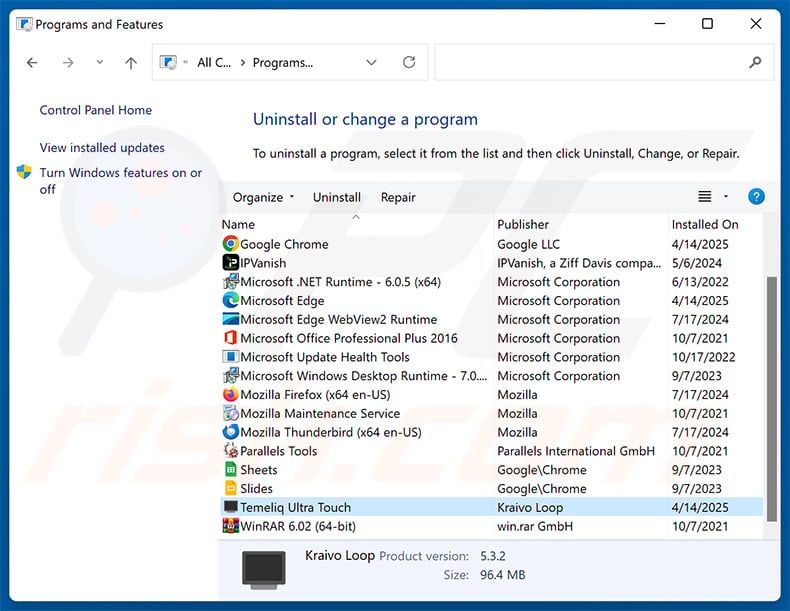
In the uninstall programs window, look for "Temeliq Ultra Touch" and other suspicious/recently-installed applications, select these entries and click "Uninstall" or "Remove".
After uninstalling the potentially unwanted application, scan your computer for any remaining unwanted components or possible malware infections. To scan your computer, use recommended malware removal software.
DOWNLOAD remover for malware infections
Combo Cleaner checks if your computer is infected with malware. To use full-featured product, you have to purchase a license for Combo Cleaner. 7 days free trial available. Combo Cleaner is owned and operated by RCS LT, the parent company of PCRisk.com.
Remove rogue extensions from Internet browsers:
At time of research, Temeliq Ultra Touch did not install any unwanted browser extensions, however, some unwanted applications can be installed together with adware and browser hijackers. If you experience unwanted ads or redirects when browsing the Internet, continue with the removal guide below.
Video showing how to remove potentially unwanted browser add-ons:
 Remove malicious extensions from Google Chrome:
Remove malicious extensions from Google Chrome:
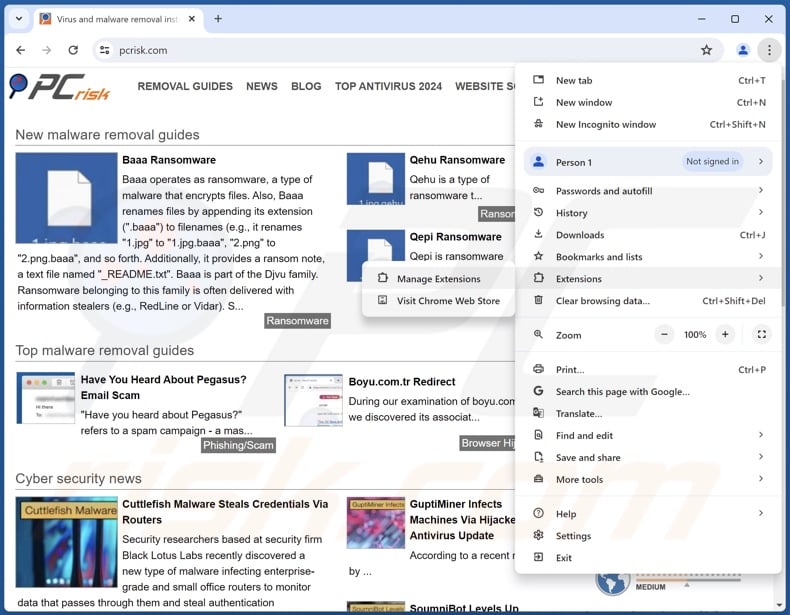
Click the Chrome menu icon ![]() (at the top right corner of Google Chrome), select "More Tools" and click "Extensions". Locate all recently-installed suspicious extensions, select these entries and click "Remove".
(at the top right corner of Google Chrome), select "More Tools" and click "Extensions". Locate all recently-installed suspicious extensions, select these entries and click "Remove".
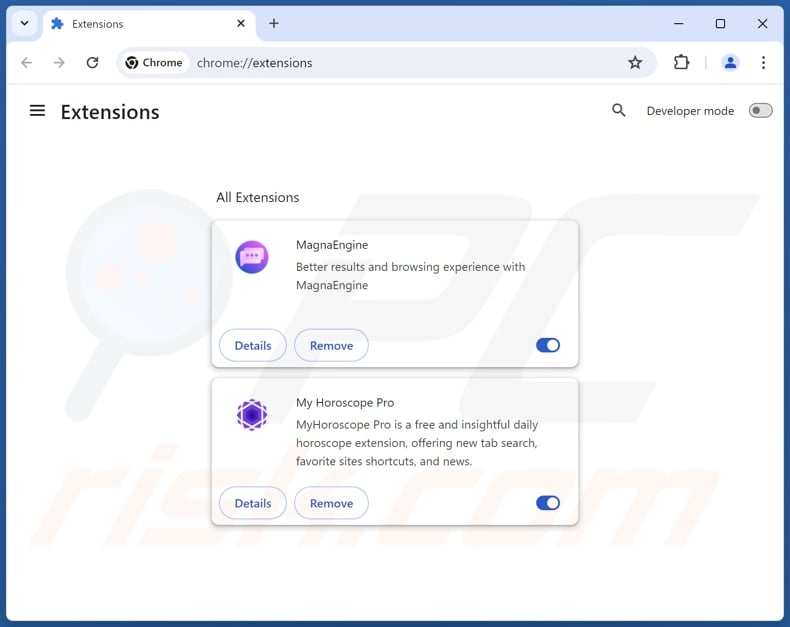
Optional method:
If you continue to have problems with removal of the temeliq ultra touch potentially unwanted application, reset your Google Chrome browser settings. Click the Chrome menu icon ![]() (at the top right corner of Google Chrome) and select Settings. Scroll down to the bottom of the screen. Click the Advanced… link.
(at the top right corner of Google Chrome) and select Settings. Scroll down to the bottom of the screen. Click the Advanced… link.

After scrolling to the bottom of the screen, click the Reset (Restore settings to their original defaults) button.

In the opened window, confirm that you wish to reset Google Chrome settings to default by clicking the Reset button.

 Remove malicious plugins from Mozilla Firefox:
Remove malicious plugins from Mozilla Firefox:
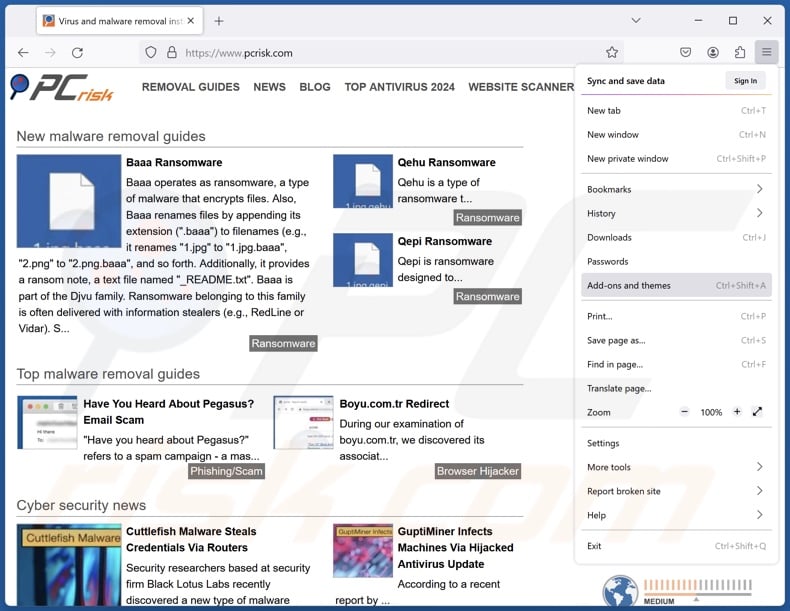
Click the Firefox menu ![]() (at the top right corner of the main window), select "Add-ons and themes". Click "Extensions", in the opened window locate all recently-installed suspicious extensions, click on the three dots and then click "Remove".
(at the top right corner of the main window), select "Add-ons and themes". Click "Extensions", in the opened window locate all recently-installed suspicious extensions, click on the three dots and then click "Remove".
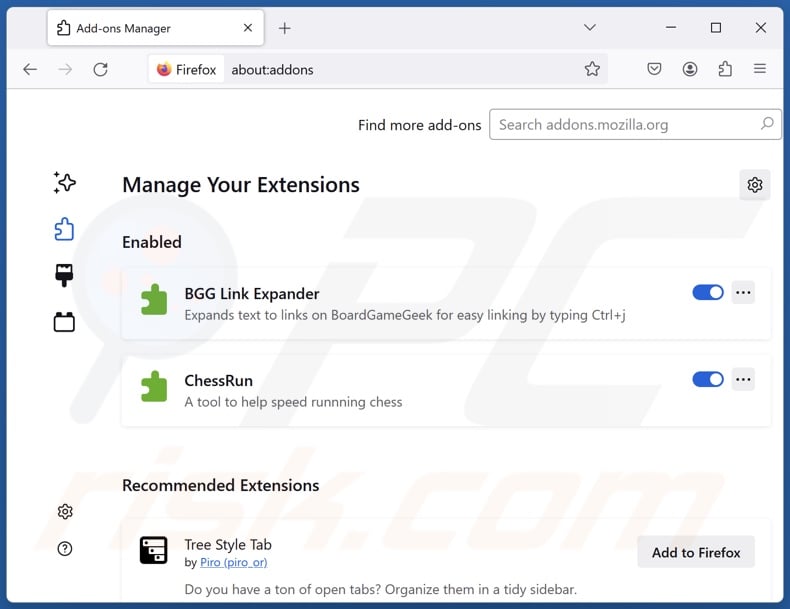
Optional method:
Computer users who have problems with temeliq ultra touch potentially unwanted application removal can reset their Mozilla Firefox settings.
Open Mozilla Firefox, at the top right corner of the main window, click the Firefox menu, ![]() in the opened menu, click Help.
in the opened menu, click Help.

Select Troubleshooting Information.

In the opened window, click the Refresh Firefox button.

In the opened window, confirm that you wish to reset Mozilla Firefox settings to default by clicking the Refresh Firefox button.

 Remove malicious extensions from Safari:
Remove malicious extensions from Safari:

Make sure your Safari browser is active, click Safari menu, and select Preferences....

In the opened window click Extensions, locate any recently installed suspicious extension, select it and click Uninstall.
Optional method:
Make sure your Safari browser is active and click on Safari menu. From the drop down menu select Clear History and Website Data...

In the opened window select all history and click the Clear History button.

 Remove malicious extensions from Microsoft Edge:
Remove malicious extensions from Microsoft Edge:

Click the Edge menu icon ![]() (at the upper-right corner of Microsoft Edge), select "Extensions". Locate all recently-installed suspicious browser add-ons and click "Remove" below their names.
(at the upper-right corner of Microsoft Edge), select "Extensions". Locate all recently-installed suspicious browser add-ons and click "Remove" below their names.

Optional method:
If you continue to have problems with removal of the temeliq ultra touch potentially unwanted application, reset your Microsoft Edge browser settings. Click the Edge menu icon ![]() (at the top right corner of Microsoft Edge) and select Settings.
(at the top right corner of Microsoft Edge) and select Settings.

In the opened settings menu select Reset settings.

Select Restore settings to their default values. In the opened window, confirm that you wish to reset Microsoft Edge settings to default by clicking the Reset button.

- If this did not help, follow these alternative instructions explaining how to reset the Microsoft Edge browser.
Summary:
 Commonly, adware or potentially unwanted applications infiltrate Internet browsers through free software downloads. Note that the safest source for downloading free software is via developers' websites only. To avoid installation of adware, be very attentive when downloading and installing free software. When installing previously-downloaded free programs, choose the custom or advanced installation options – this step will reveal any potentially unwanted applications listed for installation together with your chosen free program.
Commonly, adware or potentially unwanted applications infiltrate Internet browsers through free software downloads. Note that the safest source for downloading free software is via developers' websites only. To avoid installation of adware, be very attentive when downloading and installing free software. When installing previously-downloaded free programs, choose the custom or advanced installation options – this step will reveal any potentially unwanted applications listed for installation together with your chosen free program.
Post a comment:
If you have additional information on temeliq ultra touch potentially unwanted application or it's removal please share your knowledge in the comments section below.
Frequently Asked Questions (FAQ)
What is the purpose of an unwanted application?
Unwanted applications are designed to generate revenue for their developers/publishers through nefarious means. For example, software within this classification can cause chain infections, collect sensitive data, trick users into purchasing fake activation keys, endorse content (via advertisements, redirects, etc.), promote in-app purchases, and so forth.
Are unwanted applications legal?
Typically, yes. Unwanted applications are considered legal because their End User License Agreements (EULAs) provide information about the software's behavior.
Is having Temeliq Ultra Touch installed on my computer dangerous?
Yes, Temeliq Ultra Touch acts as a dropper for Legion Loader – a malware capable of causing chain infections (e.g., trojans, ransomware, cryptominers, etc.). Hence, the presence of this software can lead to multiple system infections, serious privacy issues, financial losses, and identity theft.
Will Combo Cleaner help me remove Temeliq Ultra Touch unwanted application?
Yes, Combo Cleaner can scan devices and remove detected unwanted/malicious apps. It is noteworthy that manual removal (unaided by security tools) might not be an ideal solution. In some instances, after an application has been manually removed – various leftovers (files) remain hidden within the system. Hence, it is paramount to eliminate undesirable software thoroughly.
Combo Cleaner can also detect and eliminate most of the known malware infections. Keep in mind that performing a complete system scan is essential since sophisticated malicious programs tend to hide deep within systems.
Share:

Tomas Meskauskas
Expert security researcher, professional malware analyst
I am passionate about computer security and technology. I have an experience of over 10 years working in various companies related to computer technical issue solving and Internet security. I have been working as an author and editor for pcrisk.com since 2010. Follow me on Twitter and LinkedIn to stay informed about the latest online security threats.
PCrisk security portal is brought by a company RCS LT.
Joined forces of security researchers help educate computer users about the latest online security threats. More information about the company RCS LT.
Our malware removal guides are free. However, if you want to support us you can send us a donation.
DonatePCrisk security portal is brought by a company RCS LT.
Joined forces of security researchers help educate computer users about the latest online security threats. More information about the company RCS LT.
Our malware removal guides are free. However, if you want to support us you can send us a donation.
Donate
▼ Show Discussion