How to remove the Tasjoc Tools Quato unwanted application
Potentially unwanted applicationAlso Known As: Tasjoc Tools Quato potentially unwanted application
Get free scan and check if your device is infected.
Remove it nowTo use full-featured product, you have to purchase a license for Combo Cleaner. Seven days free trial available. Combo Cleaner is owned and operated by RCS LT, the parent company of PCRisk.com.
What kind of application is Tasjoc Tools Quato?
Our researchers discovered the Tasjoc Tools Quato app while inspecting dubious websites. Upon analysis, we determined that this piece of software is a PUA (Potentially Unwanted Application). It is a dropper for the Legion Loader malware. It is worth mentioning that installers like the one carrying Tasjoc Tools Quato are often bundled with other unwanted or harmful software.
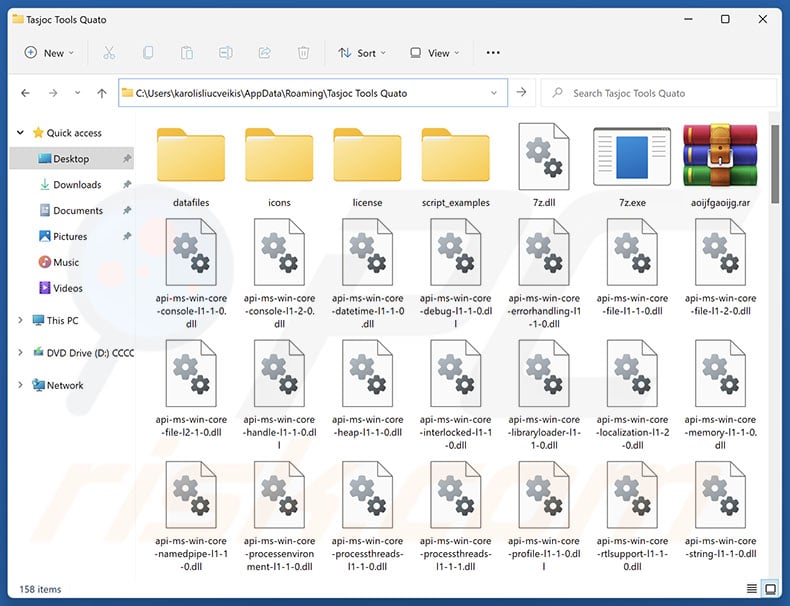
Tasjoc Tools Quato overview
Potentially Unwanted Applications (PUAs) can appear legitimate yet tend to possess dangerous functionalities. Tasjoc Tools Quato operates as a dropper for Legion Loader malware. However, this app could be used to install other malicious software onto systems.
Legion Loader is designed to cause chain infections and has been noted infiltrating trojans, data stealers, ransomware, and cryptocurrency miners. This loader has also introduced malicious Google Chrome browser extensions into compromised devices. These extensions were intended for gathering browsing histories, collecting email contents, and operating as proxyware (i.e., modifying browsers into HTTP proxies to abuse Internet resources).
As mentioned in the introduction, installation setups like the one containing Tasjoc Tools Quato can be bundled with other undesirable software. These setups may promote legitimate software and harmful apps/extensions within the adware or browser hijacker classification.
In summary, the presence of software like Tasjoc Tools Quato on devices can lead to multiple system infections, serious privacy issues, financial losses, and identity theft.
| Name | Tasjoc Tools Quato potentially unwanted application |
| Threat Type | PUP (Potentially Unwanted Program), PUA (Potentially Unwanted Application), Dropper. |
| Detection Names (installer) | N/A (VirusTotal) |
| Payload | Legion Loader |
| Symptoms | A program that you do not recall installing suddenly appeared on your computer. Seeing advertisements not originating from the sites you are browsing. Intrusive pop-up ads. Rogue redirects. Decreased Internet browsing speed. |
| Distribution Methods | Deceptive pop-up ads, free software installers (bundling). |
| Related Domains | livecubewordopiafile[.]monster |
| Damage | Multiple system infections, potential monetary loss, privacy issues, unwanted pop-ups, slow computer performance. |
| Malware Removal (Windows) |
To eliminate possible malware infections, scan your computer with legitimate antivirus software. Our security researchers recommend using Combo Cleaner. Download Combo CleanerTo use full-featured product, you have to purchase a license for Combo Cleaner. 7 days free trial available. Combo Cleaner is owned and operated by RCS LT, the parent company of PCRisk.com. |
Potentially unwanted application examples
Crowq Utils Sol, Heizer Kroop Sortic, Temeliq Ultra Touch, and Tao Raiqsuv Utils are merely some of our latest articles on PUAs that infiltrate Legion Loader into systems.
Unwanted applications can be disguised as existing products or presented as legitimate and harmless tools. However, they seldom work as promised, and in most cases – they do not work at all. It must be emphasized that even if a piece of software operates exactly as advertised – that is not a guarantee of legitimacy or safety.
PUAs often have harmful abilities, such as collecting vulnerable data, displaying ads or producing redirects (adware), modifying browsers to promote fake search engines (browser hijackers), and so on. Hence, the presence of unwanted programs on a system endangers device and user safety.
How did potentially unwanted applications install on my computer?
We downloaded an installer containing Tasjoc Tools Quato from livecubewordopiafile[.]monster – a rogue webpage. Various deceptive/scam and legitimate-looking download pages are used to promote PUAs, and they are primarily accessed via redirects caused by sites utilizing rogue advertising networks, intrusive ads, spam browser notifications, and installed adware.
"Bundling" – packing regular program installation setups with unwanted/malicious additions – is also used to distribute PUAs. Downloading from dubious channels (e.g., freeware and third-party websites, P2P sharing networks, etc.) and being inattentive while installing (e.g., ignoring terms, using "Easy/Quick" settings, etc.) – increase the risk of inadvertently allowing bundled content into the system.
Intrusive adverts proliferate unwanted software as well. When clicked on, some of these advertisements can execute scripts to perform downloads/installations without user consent.
How to avoid installation of potentially unwanted applications?
We highly recommend researching software prior to downloading/installing. Installation processes must be approached with caution, e.g., by reading terms, studying possible options, using "Custom" or "Advanced" settings, and opting out of all additional apps, extensions, features, etc.
We also advise vigilance when browsing since fraudulent and dangerous online content usually appears legitimate and innocuous. For example, intrusive ads may look harmless – however, they redirect to unreliable and questionable sites (e.g., scam-promoting, gambling, adult dating, etc.).
In case of continuous encounters with adverts/redirects of this kind, check the system and immediately remove all suspicious applications and browser extensions/plug-ins. If your computer is already infected with PUAs, we recommend running a scan with Combo Cleaner Antivirus for Windows to automatically eliminate them.
Rogue website (livecubewordopiafile[.]monster) promoting Tasjoc Tools Quato application:
![Website used to promote Tasjoc Tools Quato PUA (livecubewordopiafile[.]monster)](/images/stories/screenshots202504/tasjoc-tools-quato-unwanted-application-promoter.jpg)
Instant automatic malware removal:
Manual threat removal might be a lengthy and complicated process that requires advanced IT skills. Combo Cleaner is a professional automatic malware removal tool that is recommended to get rid of malware. Download it by clicking the button below:
DOWNLOAD Combo CleanerBy downloading any software listed on this website you agree to our Privacy Policy and Terms of Use. To use full-featured product, you have to purchase a license for Combo Cleaner. 7 days free trial available. Combo Cleaner is owned and operated by RCS LT, the parent company of PCRisk.com.
Quick menu:
- What is Tasjoc Tools Quato?
- STEP 1. Uninstall deceptive applications using Control Panel.
- STEP 2. Remove rogue extensions from Google Chrome.
- STEP 3. Remove potentially unwanted plug-ins from Mozilla Firefox.
- STEP 4. Remove rogue extensions from Safari.
- STEP 5. Remove rogue plug-ins from Microsoft Edge.
Removal of potentially unwanted applications:
Windows 11 users:

Right-click on the Start icon, select Apps and Features. In the opened window search for the application you want to uninstall, after locating it, click on the three vertical dots and select Uninstall.
Windows 10 users:

Right-click in the lower left corner of the screen, in the Quick Access Menu select Control Panel. In the opened window choose Programs and Features.
Windows 7 users:

Click Start (Windows Logo at the bottom left corner of your desktop), choose Control Panel. Locate Programs and click Uninstall a program.
macOS (OSX) users:

Click Finder, in the opened screen select Applications. Drag the app from the Applications folder to the Trash (located in your Dock), then right click the Trash icon and select Empty Trash.
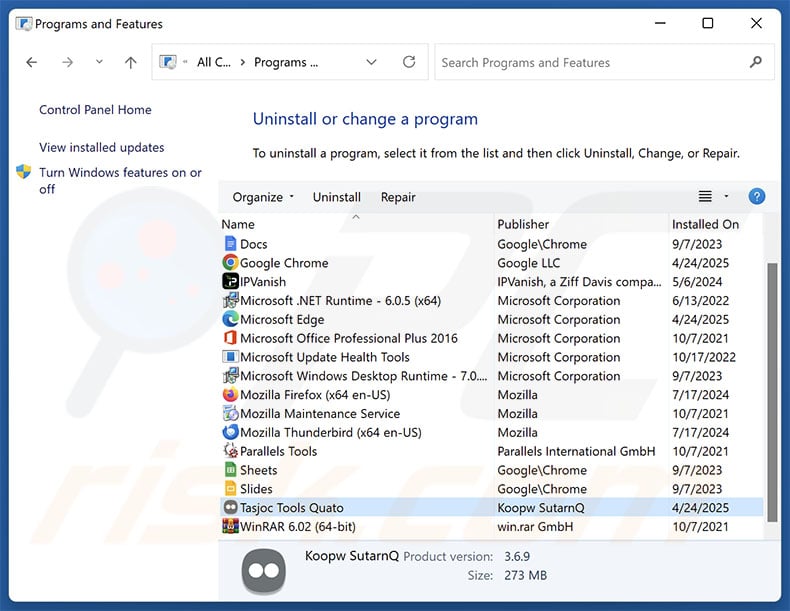
In the uninstall programs window, look for "Tasjoc Tools Quato" and other suspicious/recently-installed applications, select these entries and click "Uninstall" or "Remove".
After uninstalling the potentially unwanted application, scan your computer for any remaining unwanted components or possible malware infections. To scan your computer, use recommended malware removal software.
DOWNLOAD remover for malware infections
Combo Cleaner checks if your computer is infected with malware. To use full-featured product, you have to purchase a license for Combo Cleaner. 7 days free trial available. Combo Cleaner is owned and operated by RCS LT, the parent company of PCRisk.com.
Remove rogue extensions from Internet browsers:
At time of research, Tasjoc Tools Quato did not install any unwanted browser extensions, however, some unwanted applications can be installed together with adware and browser hijackers. If you experience unwanted ads or redirects when browsing the Internet, continue with the removal guide below.
Video showing how to remove potentially unwanted browser add-ons:
 Remove malicious extensions from Google Chrome:
Remove malicious extensions from Google Chrome:
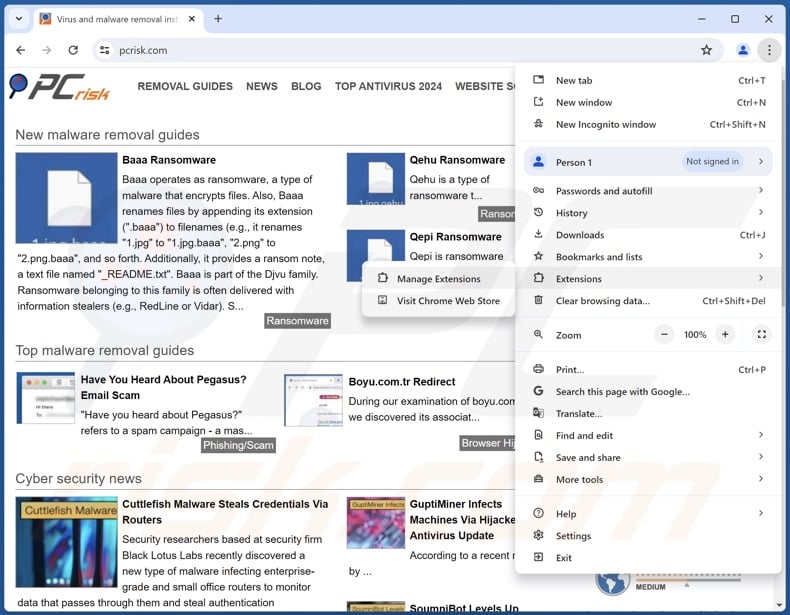
Click the Chrome menu icon ![]() (at the top right corner of Google Chrome), select "More Tools" and click "Extensions". Locate all recently-installed suspicious extensions, select these entries and click "Remove".
(at the top right corner of Google Chrome), select "More Tools" and click "Extensions". Locate all recently-installed suspicious extensions, select these entries and click "Remove".
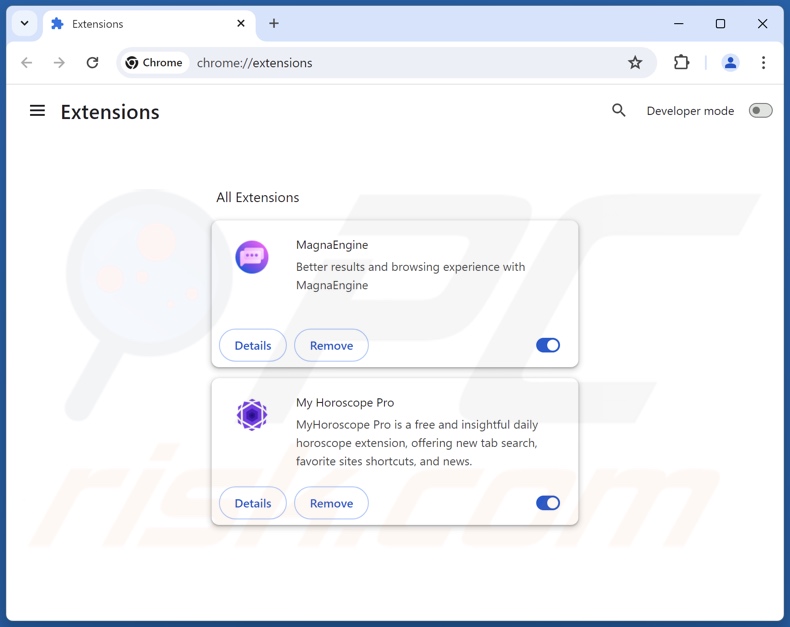
Optional method:
If you continue to have problems with removal of the tasjoc tools quato potentially unwanted application, reset your Google Chrome browser settings. Click the Chrome menu icon ![]() (at the top right corner of Google Chrome) and select Settings. Scroll down to the bottom of the screen. Click the Advanced… link.
(at the top right corner of Google Chrome) and select Settings. Scroll down to the bottom of the screen. Click the Advanced… link.

After scrolling to the bottom of the screen, click the Reset (Restore settings to their original defaults) button.

In the opened window, confirm that you wish to reset Google Chrome settings to default by clicking the Reset button.

 Remove malicious plugins from Mozilla Firefox:
Remove malicious plugins from Mozilla Firefox:
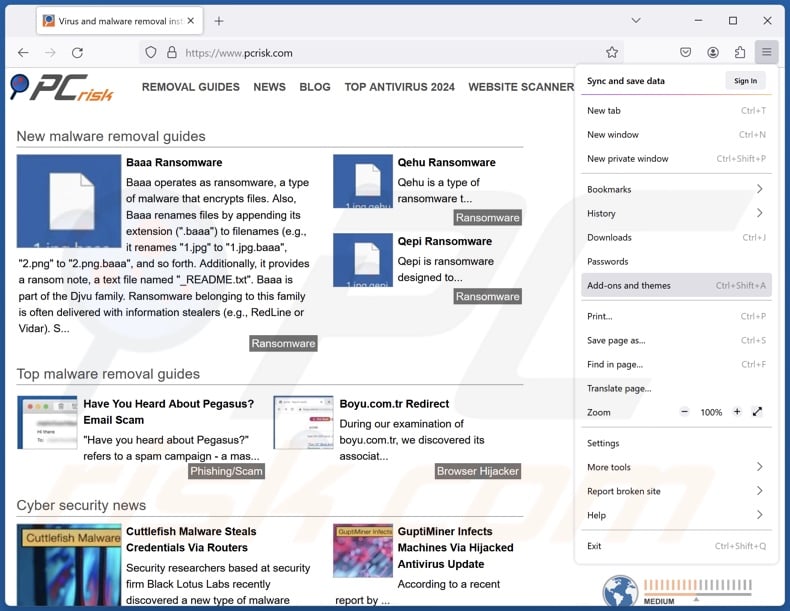
Click the Firefox menu ![]() (at the top right corner of the main window), select "Add-ons and themes". Click "Extensions", in the opened window locate all recently-installed suspicious extensions, click on the three dots and then click "Remove".
(at the top right corner of the main window), select "Add-ons and themes". Click "Extensions", in the opened window locate all recently-installed suspicious extensions, click on the three dots and then click "Remove".
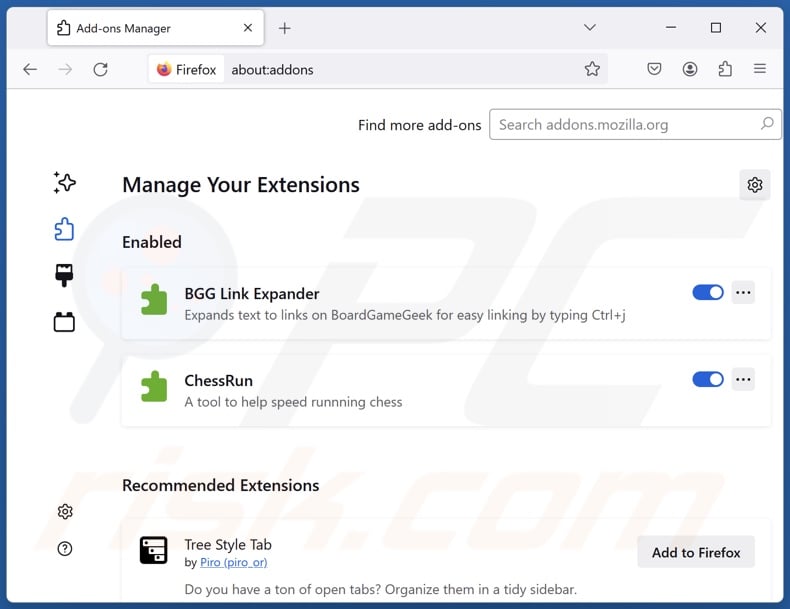
Optional method:
Computer users who have problems with tasjoc tools quato potentially unwanted application removal can reset their Mozilla Firefox settings.
Open Mozilla Firefox, at the top right corner of the main window, click the Firefox menu, ![]() in the opened menu, click Help.
in the opened menu, click Help.

Select Troubleshooting Information.

In the opened window, click the Refresh Firefox button.

In the opened window, confirm that you wish to reset Mozilla Firefox settings to default by clicking the Refresh Firefox button.

 Remove malicious extensions from Safari:
Remove malicious extensions from Safari:

Make sure your Safari browser is active, click Safari menu, and select Preferences....

In the opened window click Extensions, locate any recently installed suspicious extension, select it and click Uninstall.
Optional method:
Make sure your Safari browser is active and click on Safari menu. From the drop down menu select Clear History and Website Data...

In the opened window select all history and click the Clear History button.

 Remove malicious extensions from Microsoft Edge:
Remove malicious extensions from Microsoft Edge:

Click the Edge menu icon ![]() (at the upper-right corner of Microsoft Edge), select "Extensions". Locate all recently-installed suspicious browser add-ons and click "Remove" below their names.
(at the upper-right corner of Microsoft Edge), select "Extensions". Locate all recently-installed suspicious browser add-ons and click "Remove" below their names.

Optional method:
If you continue to have problems with removal of the tasjoc tools quato potentially unwanted application, reset your Microsoft Edge browser settings. Click the Edge menu icon ![]() (at the top right corner of Microsoft Edge) and select Settings.
(at the top right corner of Microsoft Edge) and select Settings.

In the opened settings menu select Reset settings.

Select Restore settings to their default values. In the opened window, confirm that you wish to reset Microsoft Edge settings to default by clicking the Reset button.

- If this did not help, follow these alternative instructions explaining how to reset the Microsoft Edge browser.
Summary:
 Commonly, adware or potentially unwanted applications infiltrate Internet browsers through free software downloads. Note that the safest source for downloading free software is via developers' websites only. To avoid installation of adware, be very attentive when downloading and installing free software. When installing previously-downloaded free programs, choose the custom or advanced installation options – this step will reveal any potentially unwanted applications listed for installation together with your chosen free program.
Commonly, adware or potentially unwanted applications infiltrate Internet browsers through free software downloads. Note that the safest source for downloading free software is via developers' websites only. To avoid installation of adware, be very attentive when downloading and installing free software. When installing previously-downloaded free programs, choose the custom or advanced installation options – this step will reveal any potentially unwanted applications listed for installation together with your chosen free program.
Post a comment:
If you have additional information on tasjoc tools quato potentially unwanted application or it's removal please share your knowledge in the comments section below.
Frequently Asked Questions (FAQ)
What is the purpose of an unwanted application?
Unwanted applications are designed to generate revenue for their developers through nefarious methods, such as causing chain infections, tricking users into buying fake activation keys, endorsing content (e.g., via ads, redirects, etc.), promoting in-app purchases, collecting/selling private data, and so on.
Are unwanted applications legal?
Typically, unwanted applications are considered legal because their EULAs (End User License Agreements) provide information concerning the software's behavior.
Is having Tasjoc Tools Quato installed on my computer dangerous?
Tasjoc Tools Quato acts as a dropper for Legion Loader malware, which is known to cause trojan, ransomware, information stealer, cryptominer, and malicious browser extension infections. Hence, the presence of this app on a device can lead to multiple system infections, severe privacy issues, financial losses, and identity theft.
Will Combo Cleaner help me remove unwanted applications and malware infections?
Combo Cleaner can scan devices and remove detected unwanted/malicious applications. It is also capable of detecting and eliminating most of the known malware infections. Remember that thorough software removal is critical since various remnants can continue running and causing issues. Likewise, performing a full system scan is critical since sophisticated malware usually hides deep within systems.
Share:

Tomas Meskauskas
Expert security researcher, professional malware analyst
I am passionate about computer security and technology. I have an experience of over 10 years working in various companies related to computer technical issue solving and Internet security. I have been working as an author and editor for pcrisk.com since 2010. Follow me on Twitter and LinkedIn to stay informed about the latest online security threats.
PCrisk security portal is brought by a company RCS LT.
Joined forces of security researchers help educate computer users about the latest online security threats. More information about the company RCS LT.
Our malware removal guides are free. However, if you want to support us you can send us a donation.
DonatePCrisk security portal is brought by a company RCS LT.
Joined forces of security researchers help educate computer users about the latest online security threats. More information about the company RCS LT.
Our malware removal guides are free. However, if you want to support us you can send us a donation.
Donate
▼ Show Discussion